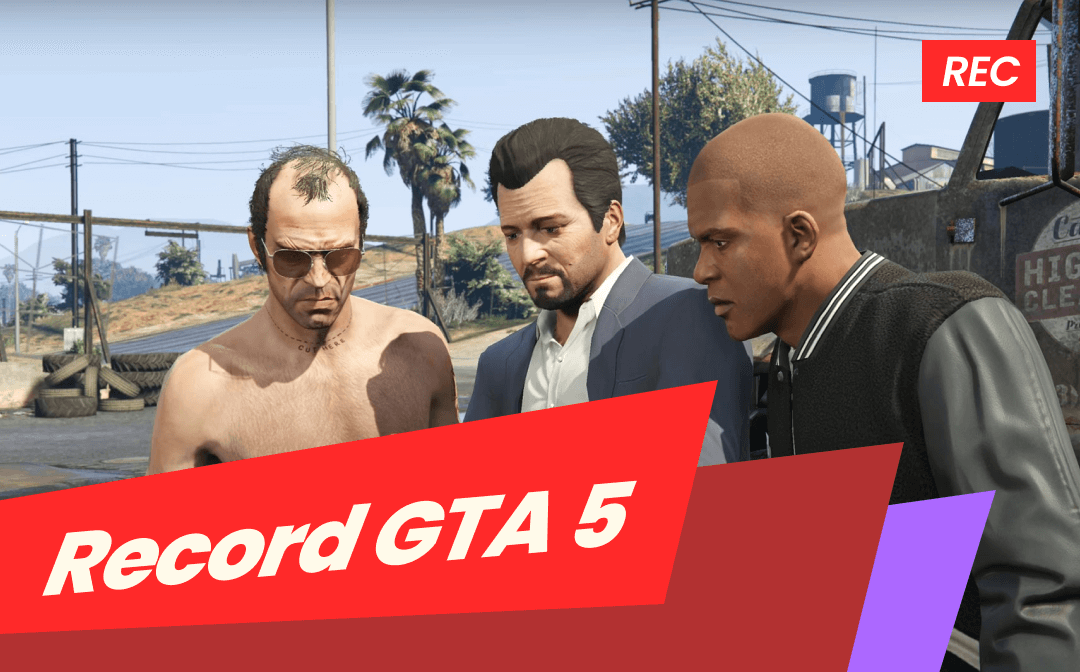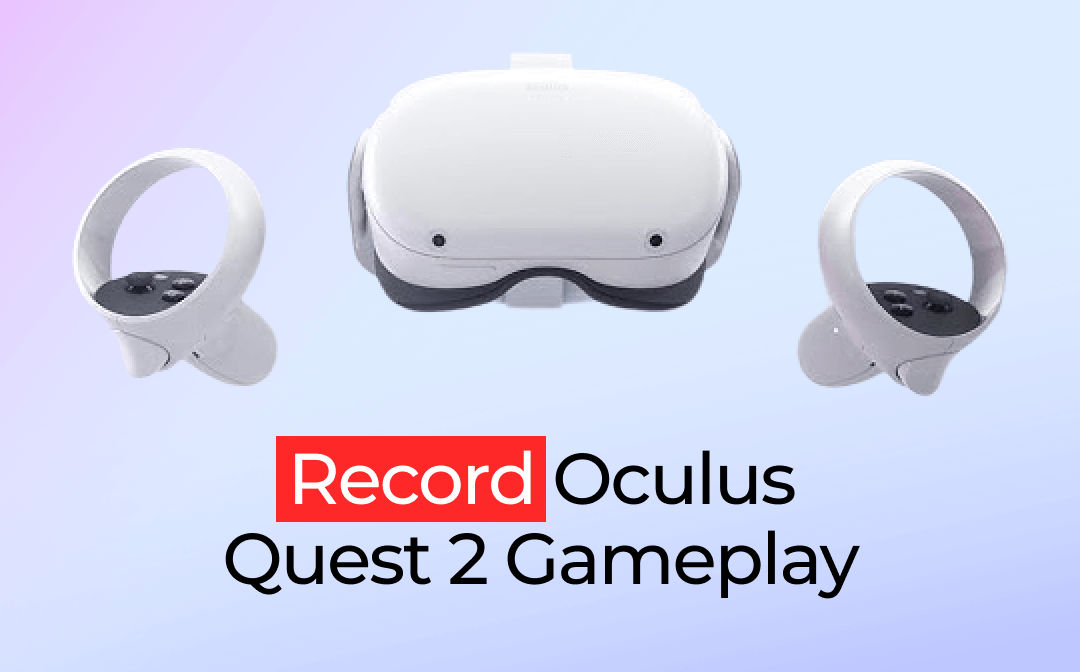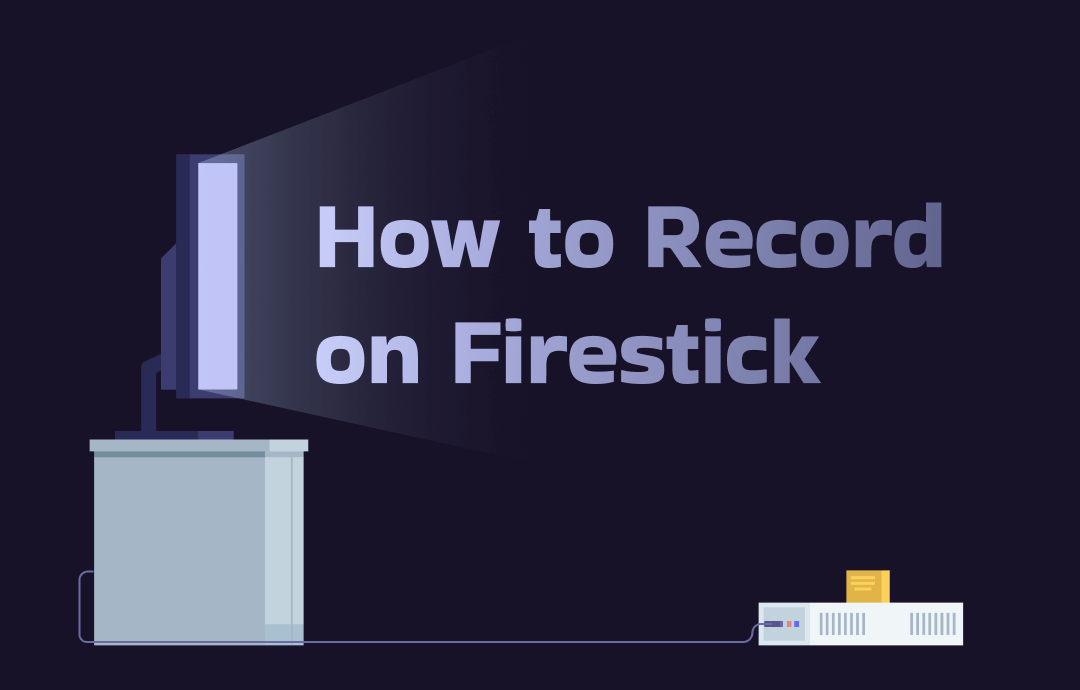
Recording Fire TV Stick allows you to record streaming videos across various services and watch them anytime, anywhere, even without an internet connection. In this comprehensive guide, we will walk you through the process of screen-recording shows on Firestick. Let’s read on!
What Is Firestick?

Before we dive into exploring Firestick recording methods, let’s clarify what Firestick is.
Firestick (full name: Amazon Fire TV Stick) is a streaming media device that connects to your TV by plugging into the HDMI port. It allows you to watch movies/shows on a TV from various streaming services, including Netflix, Hulu, Amazon Prime Video, Disney+, HBO Max, etc. In addition, you can also access music, gameplay, and other entertainment apps through Firestick.
How to Record on Fire TV Stick [Limit-Free]
⭐Disclaimer: Remember that recording copyrighted content for distribution or commercial purposes may infringe on copyright laws, so be sure to use recordings for personal use only.
One of the most reliable and convenient methods to record on Amazon Fire TV Stick is using a third-party screen recorder. Professional recording software often offers excellent experiences and guarantees high-quality results.
Benefits of recording with third-party screen recorders:
- No time limits
- Up to 4K HD resolution supported
- Dedicated streaming video recording feature
- Various file formats are available for different media players
With no bias, out of all screen recording programs, we strongly recommend using AWZ Screen Recorder, a comprehensive recording/screencasting tool for Windows and Mac. It provides four recording modes, during which a Record Streaming Video mode is available. With this feature, it can detect the active streaming platforms automatically and record them without breaking a sweat.
- Record 8+ streaming platforms
- Output recordings in original quality
- Unlimited audio/video recordings
- Navigable and streamlined interface
Windows 11/10/8.1/7/XP
Supported streaming services in AWZ Screen Recorder: Netflix, YouTube TV, Prime Video, Sling, Disney+, Hulu, Vimeo, Paramount+
Check the following tutorial to learn how to record on Firestick limit-free:
Step 1. Click the following download button to install AWZ Screen Recorder.
For Windows Users:
For Mac Users:
Step 2. Connect a Firestick to your computer with an HDMI cable. Then, play the movie/show you want to record.
Step 3. Launch AWZ Screen Recorder and select Record Streaming Video.
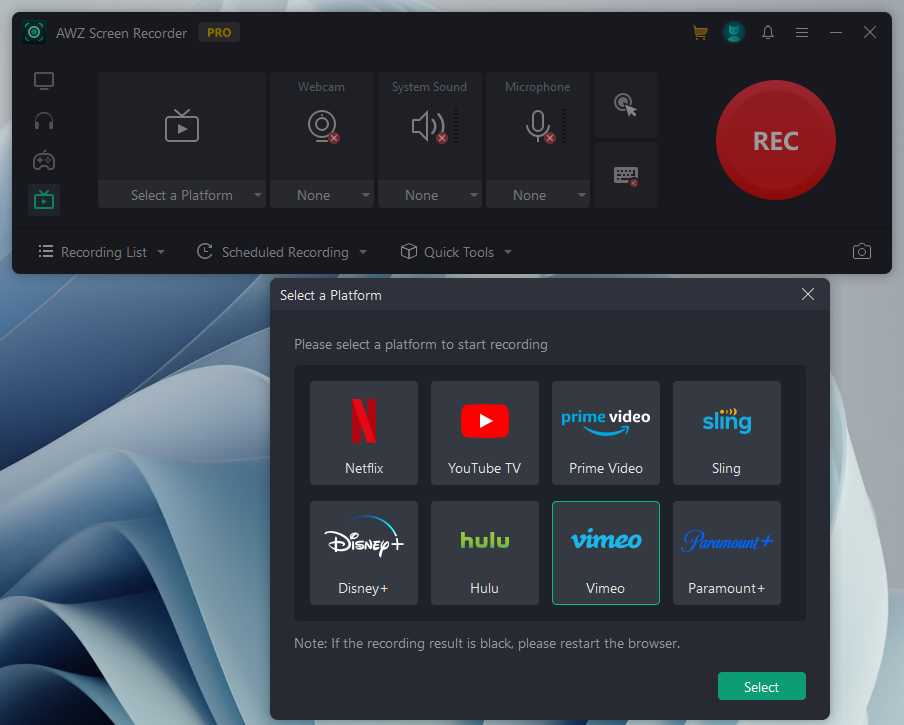
Step 4. Select a platform and tap REC to start recording.
It’s simple and efficient to record streaming videos with AWZ Screen Recorder. In addition to basic recordings, you can also record over-the-air shows by assigning scheduled recording tasks, which helps automatically start/end recordings at the time you set in advance.
Moreover, AWZ Screen Recorder provides a video compressor, editor, and denoiser to modify your recordings in one shot.
How to Record Live TV on Firestick [Limited]
Another popular and hassle-free option to record Live TV on Firestick is to use the built-in recording feature in Amazon Fire TV Stick. YES! Fire TV Stick offers a default recording feature and releases 8 GB of free storage for users to store recorded videos.
Steps for free recording Firestick with the built-in feature:
Step 1. Connect a Firestick to your television and play the show you want to record.
Step 2. Click on the Record button on your television screen.
Alternatively, you can activate Alexa (press the Alexa button on the remote controller or say “Alexa”) and let the virtual assistant start/end recording shows.
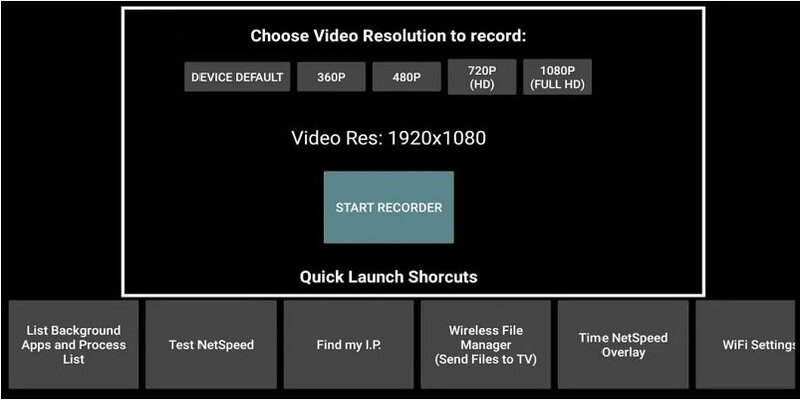
How to Record From Firestick to DVD Recorder
The DVD recorder is also a good option for recording Live shows on Amazon Fire TV Stick. In this section, we’ll dive into using DVD recorders to record from Firestick. Before we go, prepare the following devices and accessories:
- A DVD recorder
- A video cable
- An HDMI splitter (optional): If your DVD recorder doesn't have an HDMI input, you'll need an HDMI splitter with an HDMI-to-RCA converter to connect the Firestick to the DVD recorder.
Follow our guide below to record shows from Firestick to a DVD recorder:
Step 1. Connect all the equipment.
Connect the Firestick to the HDMI splitter with an HDMI cable.
Connect the HDMI-to-RCA converter to the HDMI splitter.
Connect the RCA cables from the converter to the DVD recorder.
Use RCA cables to connect the DVD recorder and your television.
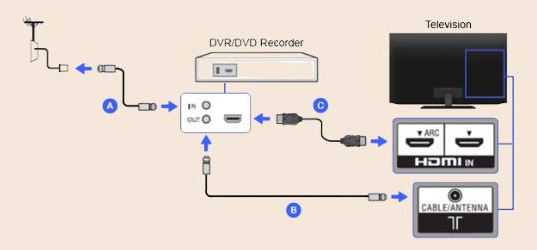
Step 2. Record Live shows on the Amazon Fire TV Stick
Turn on your DVD recorder and select the target content on Firestick.
Press the Record button on the DVD recorder and set the recording duration.
By following these steps and ensuring all connections are secure, you should be able to record content from your Firestick onto a DVD using a DVD recorder.
Admittedly, these two tools provide reliable and convenient methods for recording Live TV on Firestick. However, compared to the AWZ Screen Recorder, the recording feature and DVD recorder performance are limited. Just download the AWZ Screen Recorder and record as many of your favorite shows on Firestick as you want!
For Windows Users:
For Mac Users:
The Bottom Line
Gaining the ability to record on Firestick enables you to watch streaming videos offline with no limits. In this blog post, we've introduced you to three methods to record on Amazon Fire Stick. Each tool has its pros and cons while recording. The built-in recording feature and DVD recorder provide free recording options. However, they also face storage limits and complicated preparation works. So, download AWZ Screen Recorder to break all the boundaries and efficiently record shows from Firesticks!