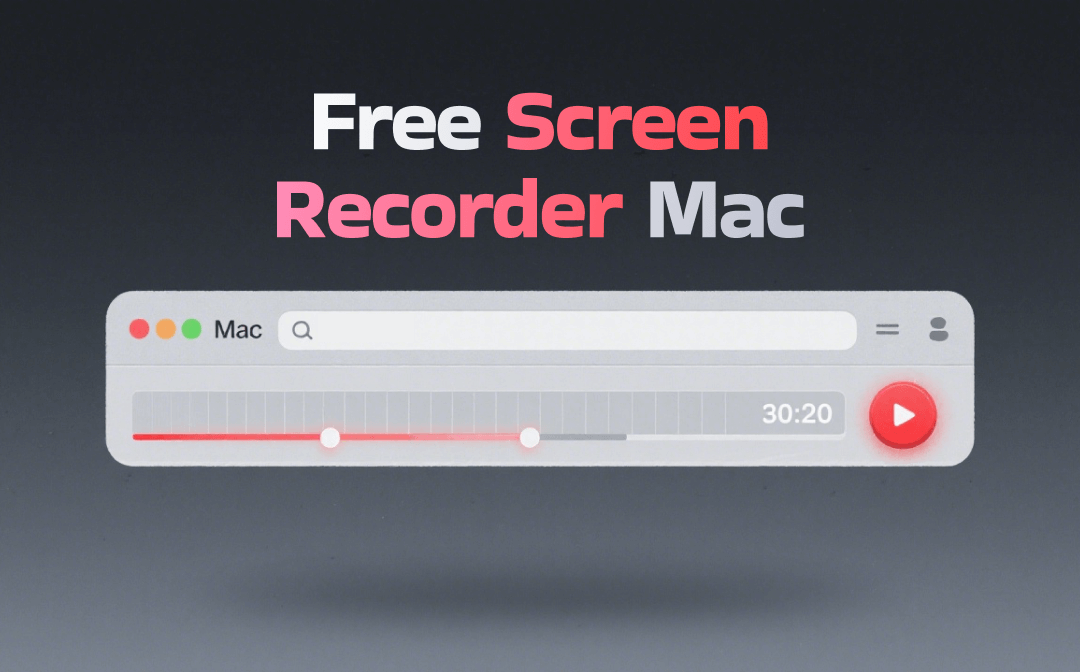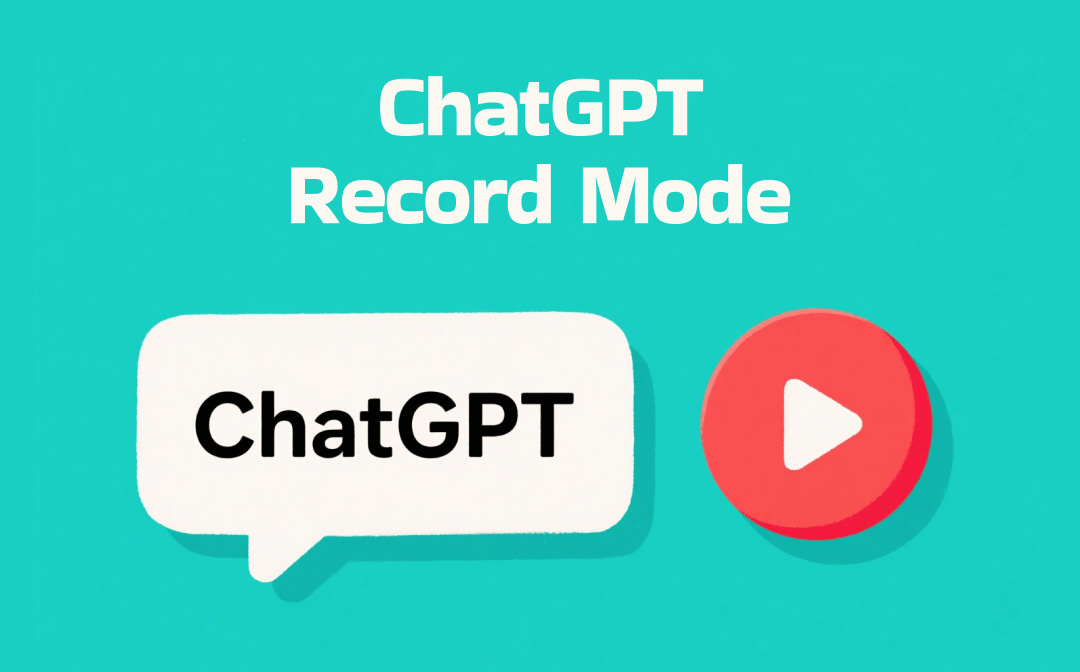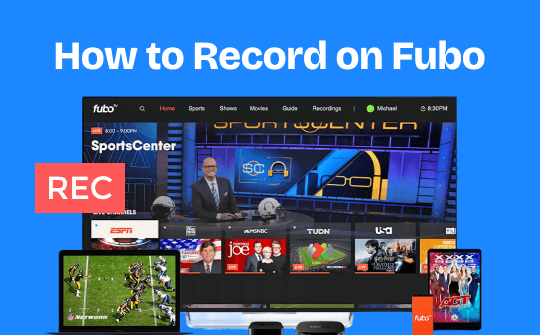
If you're looking for a streaming service that provides live and on-demand software, FuboTV is worth mentioning. FuboTV is a live-streaming service on Amazon Fire TV, AppleTV, Chromecast, and Roku, offering sports, news, and entertainment programming. You can easily access this live-streaming service platform through a computer by visiting FuboTV or downloading the FuboTV app from online stores. However, if you're trying to record shows from FuboTV, keep reading this guide to learn how to record on FuboTV. Let’s quickly get started.
Why Record Shows on FuboTV
The FuboTV DVR recording feature is a perfect way to record your desired show without relying on cable. FuboTV is one of the best streaming services available. It's supported by smart TVs and streaming devices that use the Amazon FireTV OS, AndroidTV, AppleTV, Chromecast, or the Roku operating system. Fubo provides mobile apps for all iOS and Android devices and the Xbox game consoles. You can easily access Fubo from your favorite web browser on your computer. No long-term contract is required to subscribe to FuboTV, so you can cancel your service anytime. However, a free, seven-day trial is also available for Fubo's plans.
#1. Record FuboTV with Built-in Tool
Cloud DVR allows users to set a recording schedule to record upcoming on-air shows automatically. All recordings can be stored in the cloud, where users can watch and play them anytime. You can record and watch content on one device on another FuboTV-compatible device.
Here's a step-by-step guide on how to record shows on FuboTV using Cloud DVR:
Record a Current Live Program
Step 1: Browse to bring up video player controls on the FuboTV program you're watching.
Step 2: Use the Record button on the lower side of the screen.
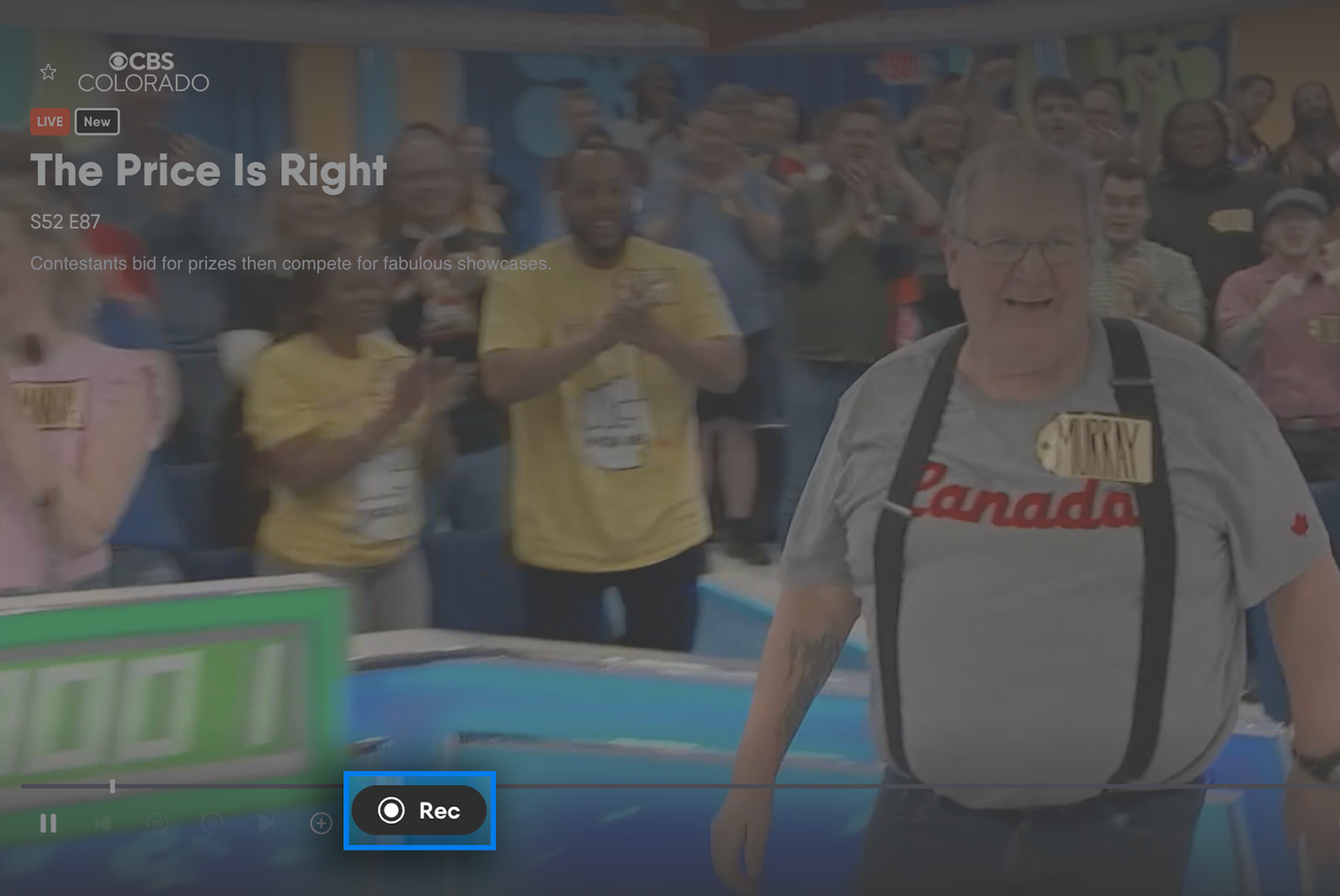
Record an Upcoming Program
Step 1: Use the SEARCH, HOME, SPORTS, SHOWS, MOVIES, or GUIDE screens to search for a program to record a show.
Step 2: Browse the program you want to record, then select the Record/Recording Options icon or Recurring Recordings Options for sports or series programs. Your recording will be scheduled.
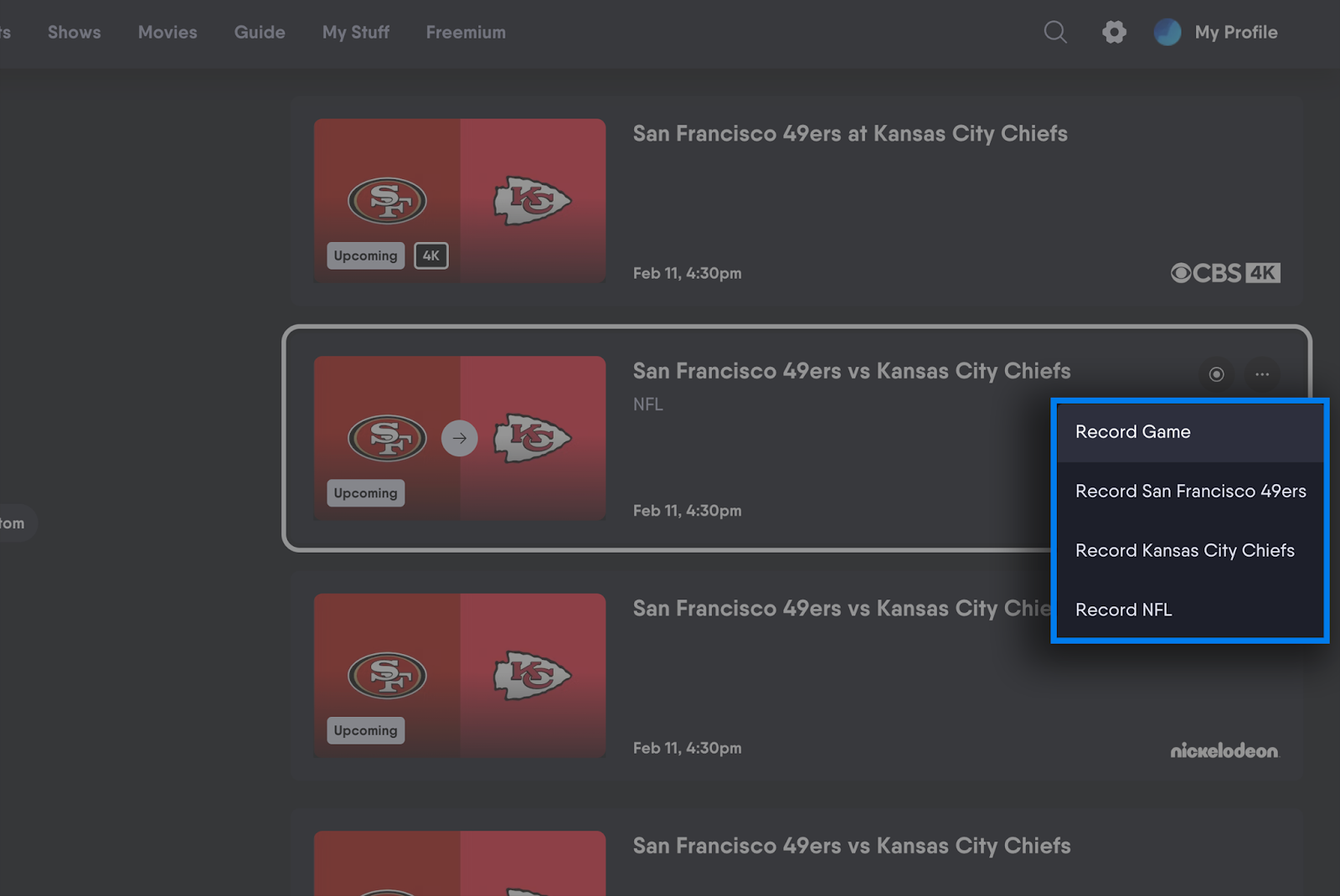
While FuboTV offers unlimited DVR recording for all plans, the recorded videos will be available for only nine months and then expire automatically.
#2. Record FuboTV on a Web Browser
It's convenient to record FuboTV with the Cloud DVR feature. However, it limits the recording size to 30 GB, which may not be suitable for most users. FuboTV only allows you to store videos on the cloud, so you don't have direct access to your video files, making it necessary to learn how to record TV shows without a DVR. Fortunately, AWZ Screen Recorder provides a limit-free recording feature without the expiry of recorded videos and supports recording web browsers. Let's learn more about this excellent screen recorder and see how to record shows on FuboTV without limitations.
AWZ Screen Recorder is an efficient and professional screen recorder developed for Windows & Mac users. Its easy-to-use interface lets you start high-quality video recording quickly with a few clicks. It can record video with or without audio, letting you record microphone audio, system audio only, or both. More importantly, AWZ Screen Recorder allows you to capture anything on the screen. It can record websites only and record online videos while recording your webcam. Whether you create a video or want to record an online video, AWZ Screen Recorder can assist you in making it.
Here's a step-by-step guide on recording FuboTV using AWZ Screen Recorder.
Step 1: Download, install, and launch AWZ Screen Recorder.
For Windows Users:
For Mac Users:
Step 2: Browse the website you want to record, then adjust the recording area and the audio source.
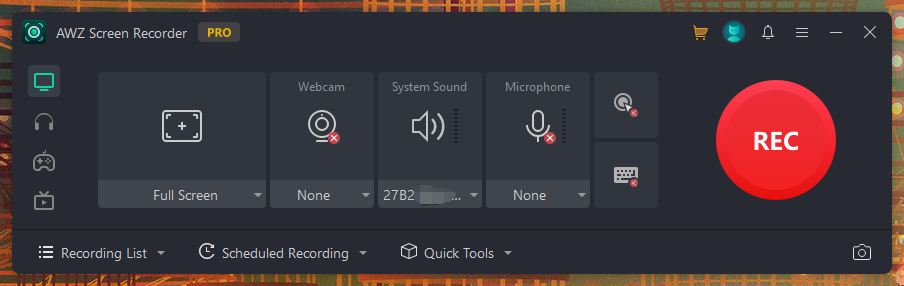
Step 3: Tap the REC button to start.
Step 4: When everything's OK, tap the Stop button and browse the Recording List to find the recorded video.
Step 5: Now, you can compress or edit the video per your needs.
- Record gameplay clips with no lag
- User-friendly interface & easy-to-use
- Record system sound & voice from yourself
- Automatically block extraneous sounds
Windows 11/10/8.1/7/XP
#3. How to Record FuboTV on Smart TVs
If you have a smart TV, you can install FuboTV on your TV to stream FuboTV and record your favorite series or sports from FuboTV. We will discuss Amazon Fire TV and Apple TV to guide you on recording FuboTV on Smart TVs.
How to record shows on FuboTV on Amazon Fire TV
Step 1: Download, install, and open FuboTV on Amazon Fire TV.
Step 2: Search for a program you want to record using the search bar or other tabs such as HOME, SPORTS, SHOWS, or GUIDE screens.
Step 3: After selecting the program you want to record, highlight the program.
Step 4: Press the center button to see all the program details.
Step 5: Now, at the bottom corner of the screen, you will see a Record Series option. After highlighting it, click this option.
Step 6: After that, your selected program will start recording.
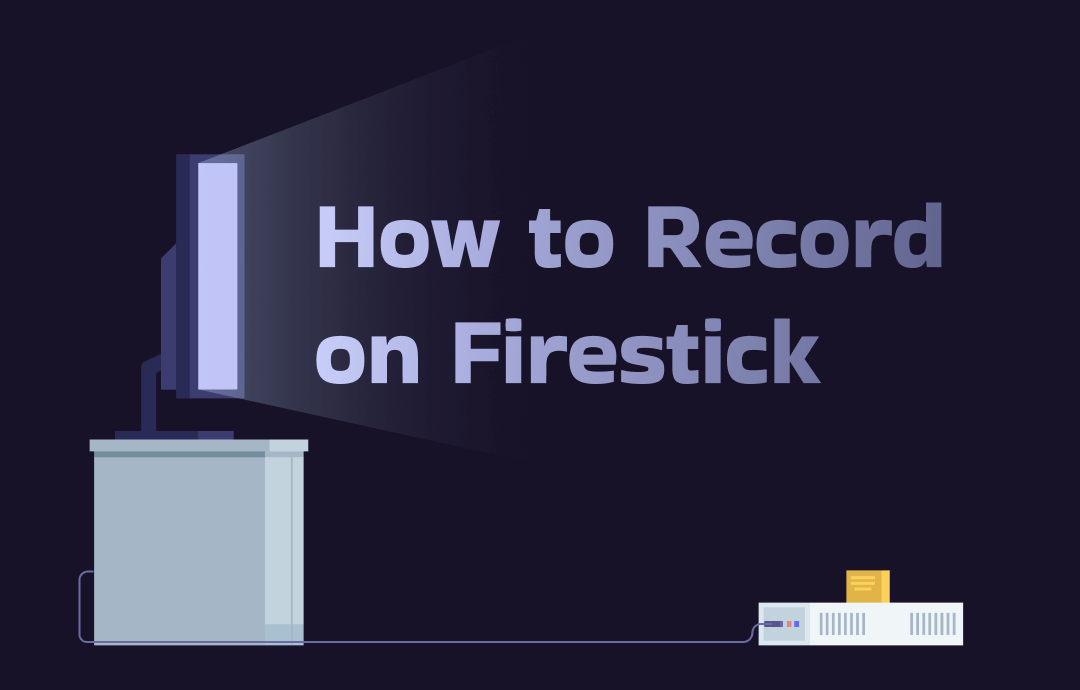
How to Record on Firestick: 3 Powerful Methods
This blog shows you how to record on Firestick with built-in tools and third-party programs, offering you comprehensive instructions. Click on and read more.
READ MORE >How to record shows on FuboTV on Apple TV
Record the live program
Step 1: Open the FuboTV app on your Apple TV and watch the program you want to record. Then, swipe down on the remote touchpad to open the INFO & CONTROLS option and tap it to proceed to the next page.
Step 2: Highlight the RECORD button on the next page and click the touchpad to start recording the show.
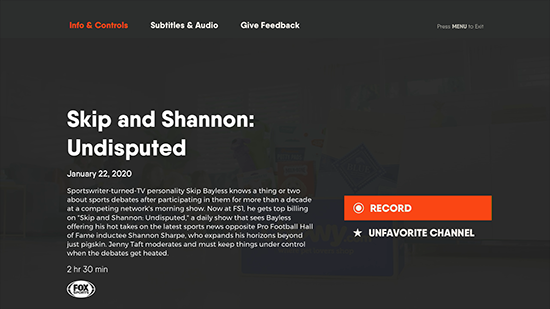
Record the upcoming program
Step 1: Search for a program to record using the search bar, home page, or any other way.
Step 2: Highlight the program still to be aired.
Step 3: Press and hold the touchpad. And program options will appear.
Step 4: You will see a record button. Highlight the Record button and click it to start recording when the selected program starts.
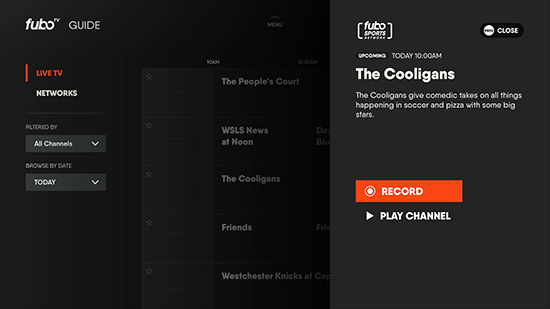
You May Also Like: How to Record on Apple TV in 2 Effective Ways >>
#4. How to Record FuboTV on Smartphones
You can record FuboTV on your smartphone, such as Android devices or iPhones, similarly to how you can record PS5 Gameplay on your PC with or without a video capture card. Here's a step-by-step guide on recording FuboTV using smartphones.
Record the streaming program
Step 1: Install the FuboTV app on your smartphone, then search for a streaming program you want to record.
Step 2: Rotate your device to portrait viewing while watching the program.
Step 3: Now, an option to Record will appear. Wait till the Record option appears in portrait mode, then use the Record button to start recording the program you are watching.
Record the program yet to air
Step 1: Search for a program to record using the search bar, the home page, or any other means.
Step 2: Tap your selected upcoming program.
Step 3: Use the Record button on the screen to start recording.
The Bottom Line
Now, you know how to record on FuboTV and record videos to cloud storage. However, it limits the total recordings to 30 GB, and you can't have direct access to videos for editing purposes. The AWZ Screen Recorder is the best option for recording on FuboTV, and it has unlimited video sizes and lengths. So, download and install the AWZ Screen Recorder now and start recording your favorite shows.
For Windows Users:
For Mac Users: