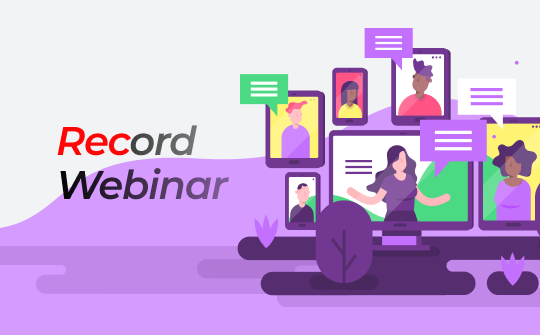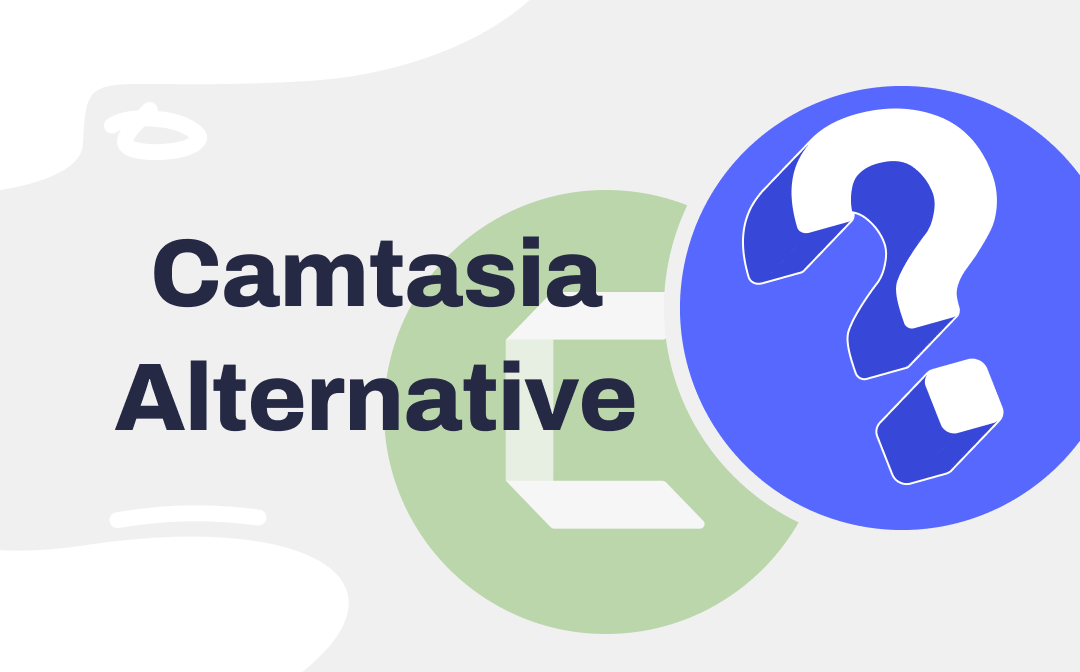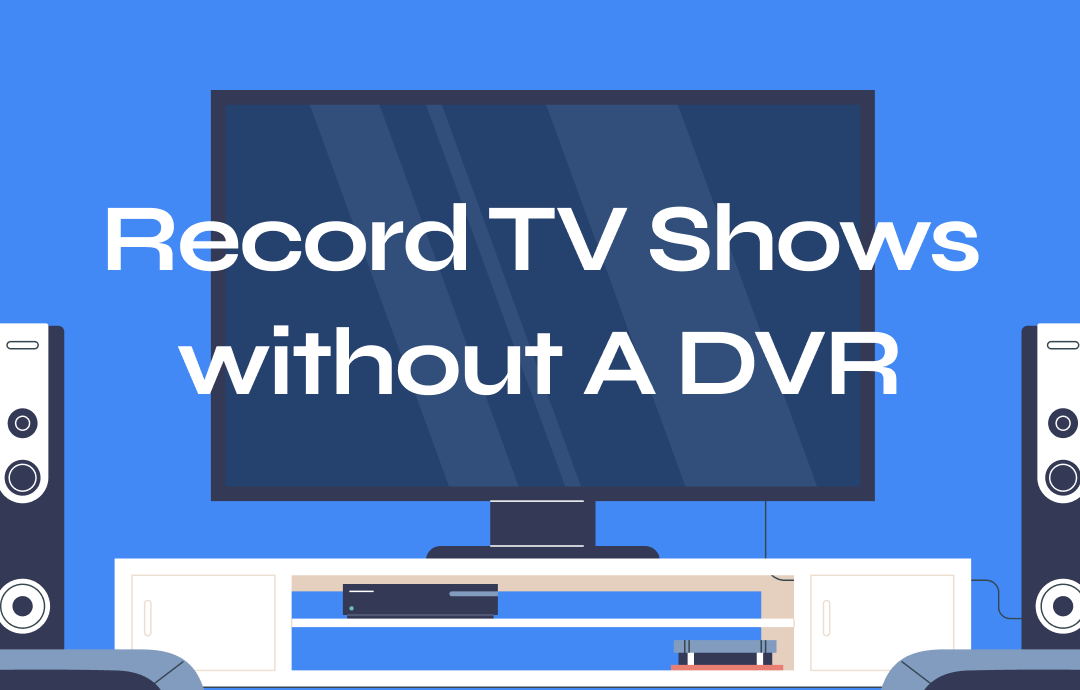
Method 1: How to Record TV Shows without a DVR Using AWZ Screen Recorder
AWZ Screen Recorder is a practical and feature-rich application to record streaming videos such as live TV on Windows or macOS. It lets you schedule a recording to start and end at a designated time automatically. You can configure the video format and resolution.
Here is how to record TV shows without a DVR using AWZ Screen Recorder.
Step 1: Launch the Video Screen Recorder
Complete the download and installation of the Windows or Mac version of the software, then double-click to run it.
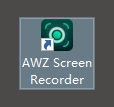
Step 2: Set the Output Recording Options
Click the three horizontal lines on the top right corner of the app, choose Settings, and alter the existing recording options.
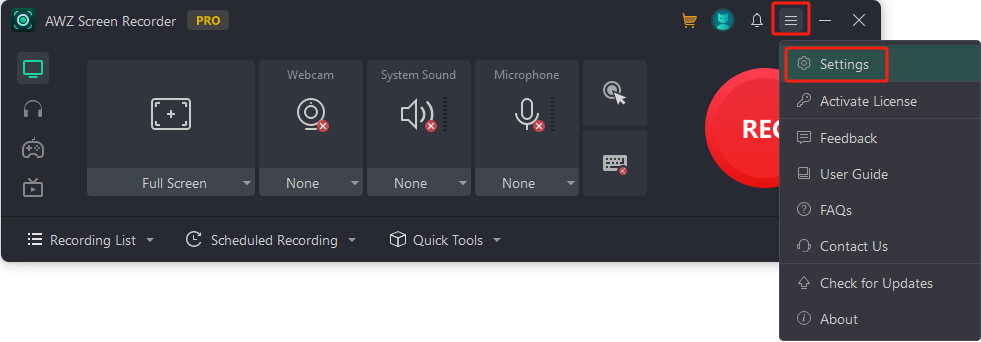
Step 3: Permanently Record TV Shows without a DVR
Use the default Full Screen option or click the button to choose Select Region and draw the recording area. Then press F12 to begin recording. Stream the TV show within the recording countdown.
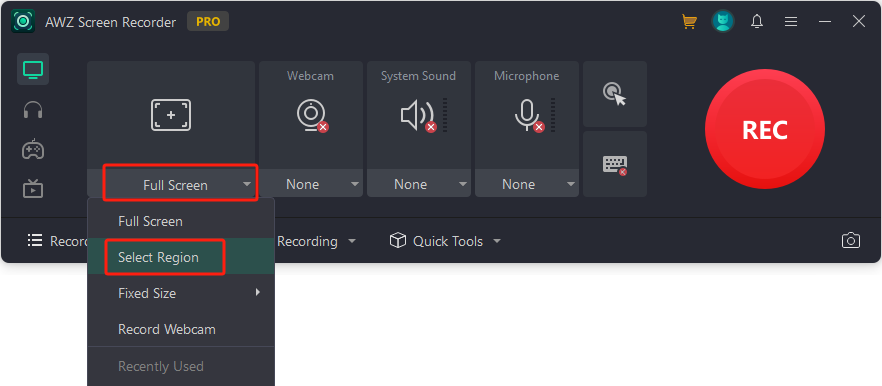
Step 4: Save and Edit the Recording
When the TV show ends, press F12 to finish recording and save the video to the AWZ Screen Recorder folder. Then, go to Recording List, right-click the recording, and choose Edit or Compress to make edits.
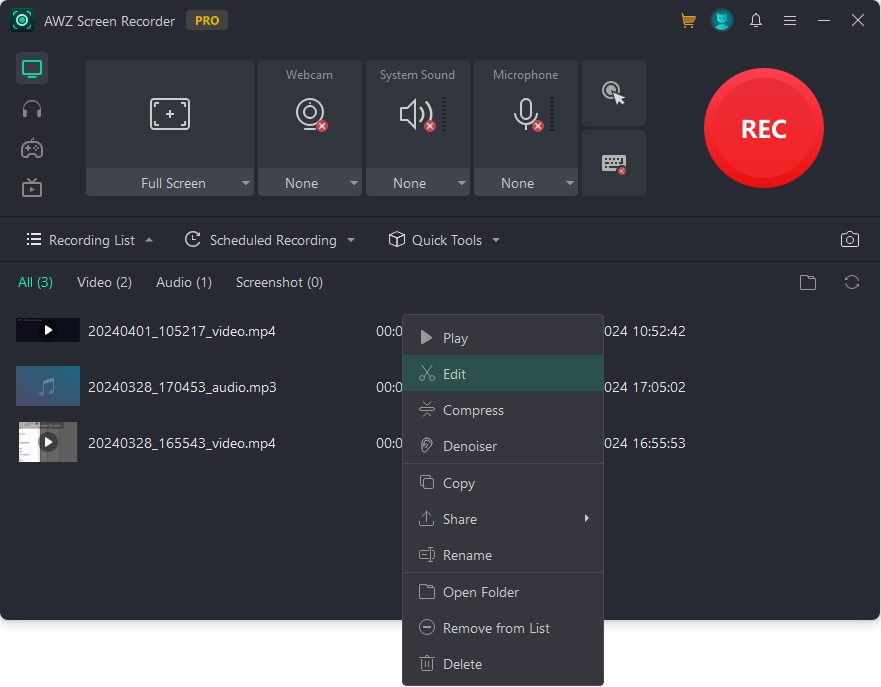
AWZ Screen Recorder not only lets you record streaming TV shows or movies but can also record yourself into a video with a webcam recorder. It provides essential editing tools for you to downsize and trim the recorded video and remove the background noise.
Start recording TV shows in high quality by downloading AWZ Screen Recorder to use.
Method 2: How to Record TV Shows without Cable Using MediaPortal
A way to record movies and TV shows without a DVR is using MediaPortal, a free and open-source digital video recorder and media player. The software enables you to watch and record live streaming TV to a hard drive and schedule a recording at a particular time every day or week. You can play and record simultaneously with just one DVB/ATSC TV Card.
Step 1: Connect your TV card to your PC and install MediaPortal by choosing the Dedicated TV server option;
Step 2: Navigate to TV on the software home interface and select the shows or programs you wish to record;
Step 3: Click Record to record TV shows without a DVR. Or choose Record series or Schedule recording for future scheduled recording;
Step 4: Check the recorded programs from Recorded TV.
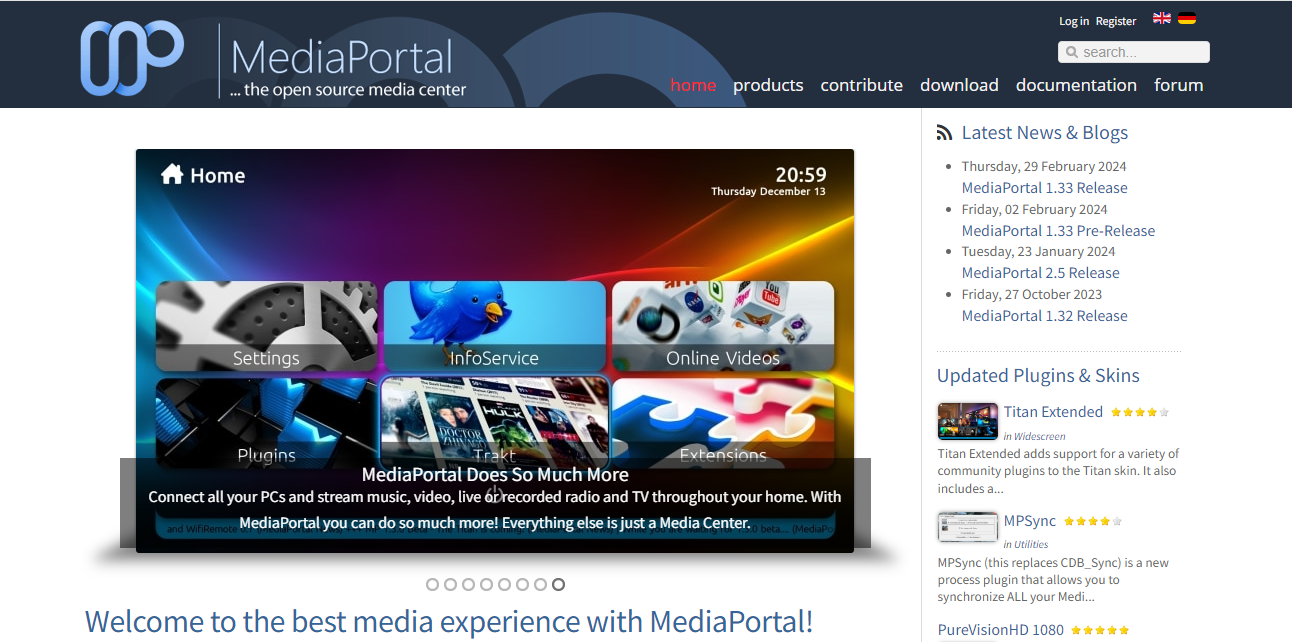
This media center software only works on Windows.
Method 3: How to Record TV Shows with Windows Media Center
Windows Media Center is another digital video recorder and video and music player, which lets you record TV shows without cable. The software offered by Microsoft is included with Windows XP/Vista/7 and can be used for Windows 8/8.1. You can watch and record live TV and streaming videos and play your CDs with it by connecting your computer to HDTV. The recordings will be saved in WTV format.
Follow the below process to record TV shows without a DVR.
Step 1: Set up Windows Media Center and install your TV tuner card to your PC for TV signals receiving and video capturing;
Step 2: Launch the media center software and go to TV > Live TV Setup to complete configurations according to on-screen instructions;
Step 3: Find and right-click on a show and choose Record to start recording. Click Do Not Record to end the recording, and use the Record Series option to save the program.
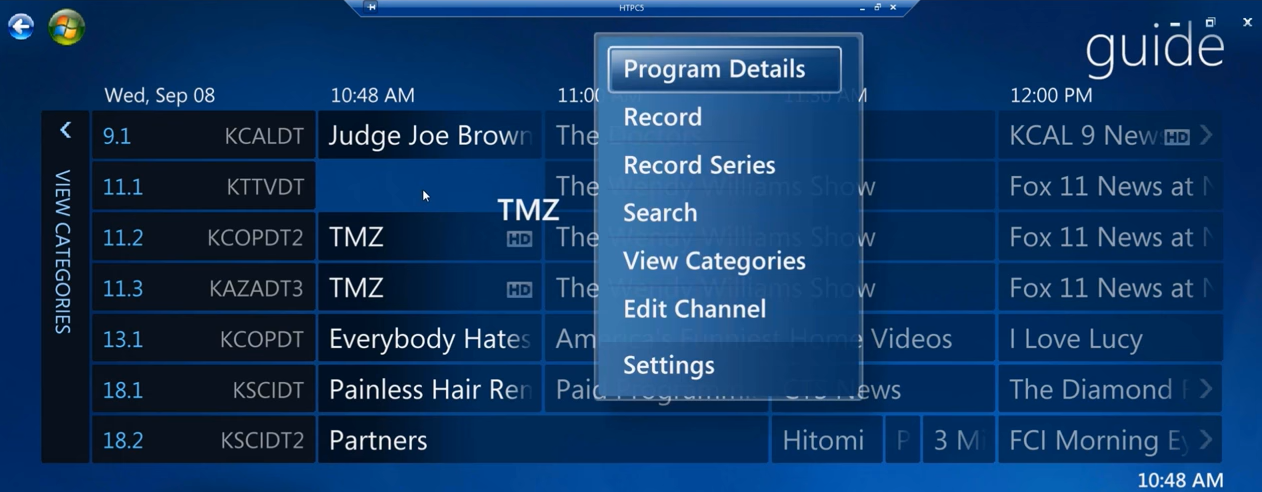
If you use a newer Windows, you have to run some command prompts to install the software.
Download AWZ Mac Screen Recorder to Record TV
Method 4: USB Stick to Record Live TV
A USB stick can solve the issue of how to record cable TV shows without a DVR. You first check if there is a USB slot in the back of the TV and if your TV has the Personal Video Recorder (PVR) software.
Then, take a look at the following tutorial to learn how to capture TV shows to a drive.
Step 1: Insert your USB flash drive stick into the slot on your TV;
Step 2: See if the PVR works and open the PVR settings;
Step 3: After setup, click Select on your screen to browse and select the right show and the time;
Step 4. Press TV on your remote control, choose Recordings, select the Record to USB Key option, and hit OK to begin recording the TV program.
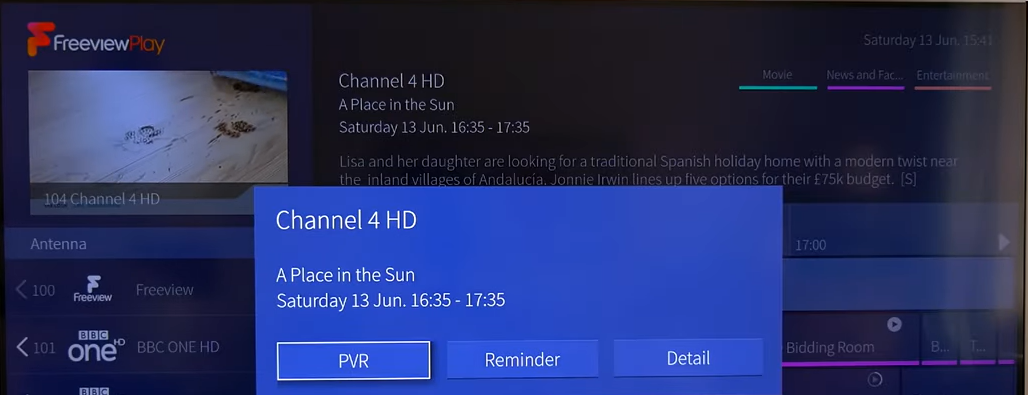
USB sticks are a good way to record TV shows without a DVR, but they only help record the TV's Freeview. Any other streaming service is not supported.
Method 5: Record TV Shows without a DVR Using OBS Studio
OBS Studio is an open-source TV shows recorder that enables you to record streaming TV programs on your computer for free. This software is cross-platform, compatible with Windows, macOS and Linux. It allows users to customize many recording and streaming options, from audio input devices to video quality.
Unleash the power of the best screen recording software to record a TV channel now.
Step 1: Launch the video recorder, add a scene and create your sources for window and audio capture;
Step 2: Set up the recording options and output settings;
Step 3: Click Start Recording to record your favorite show immediately, and click Stop Recording at the same place when you’re done.
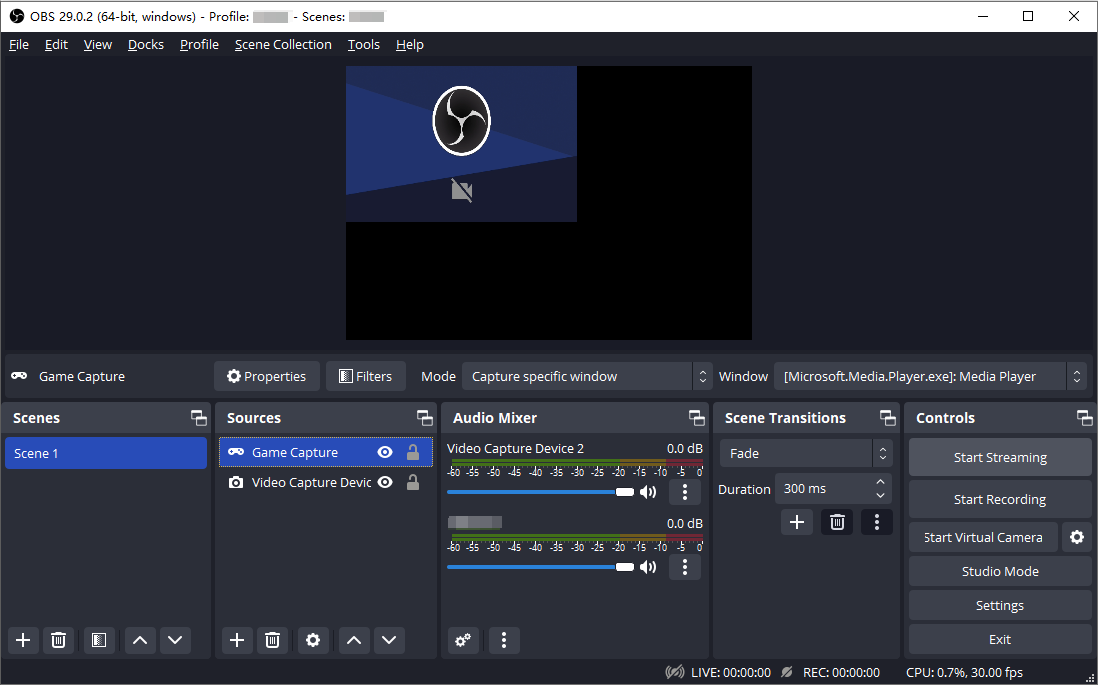
Conclusion
TV shows are scheduled to happen and won’t wait for anyone. In order not to miss episodes of your liked shows, the best way is to record them and then watch at your leisure.
In terms of how to record TV shows without a DVR, this post has shown you different solutions. To record online streaming TV shows, a dedicated screen recorder like AWZ Screen Recorder is ideal. Or you can use a media center app to turn your PC into a multimedia center to play and record your TV programs. Those with an older version of Windows may look to an external USB storage device and the PVR on your TV.