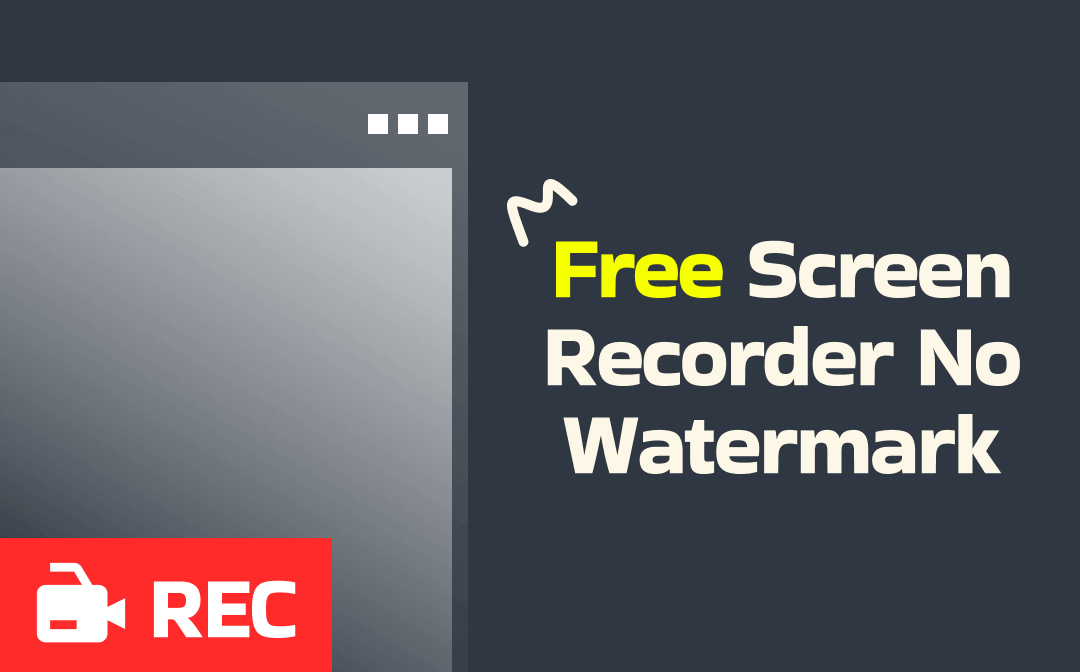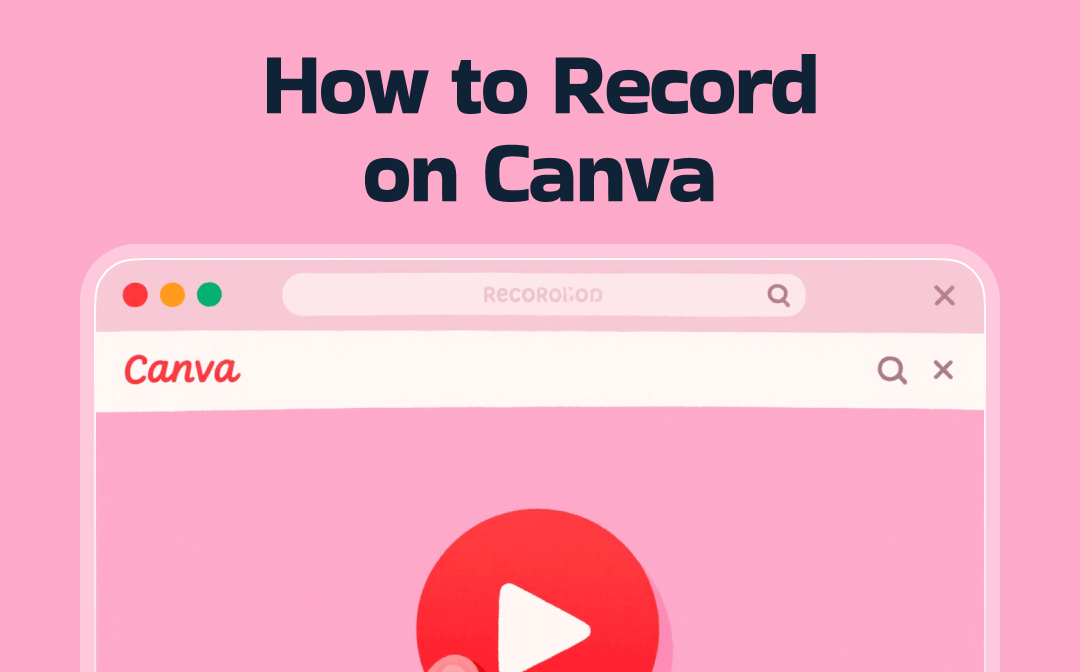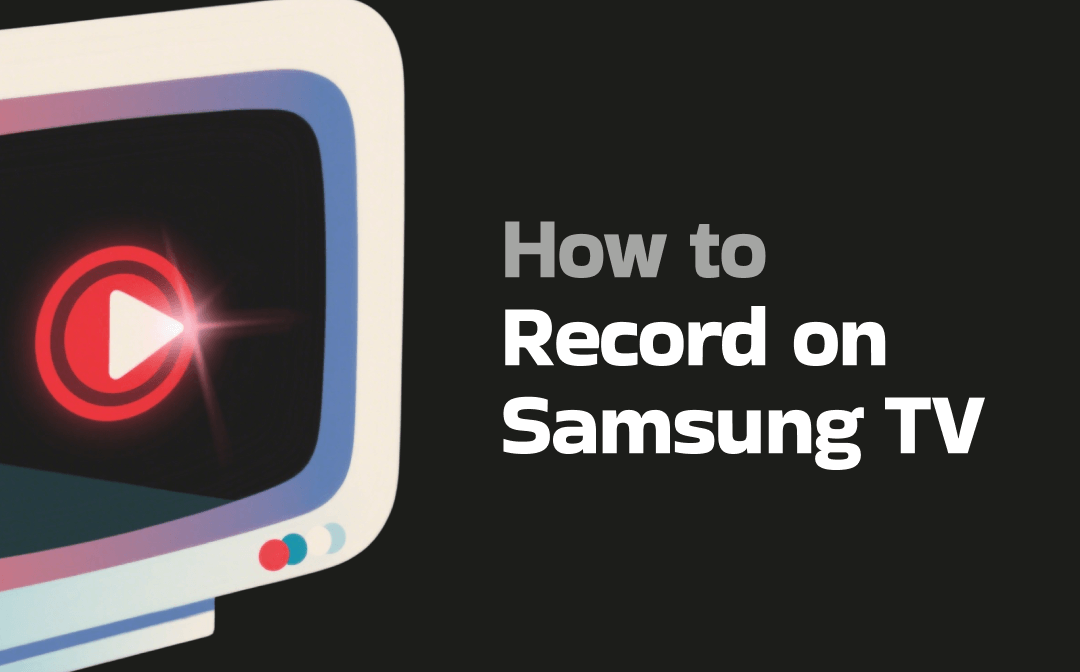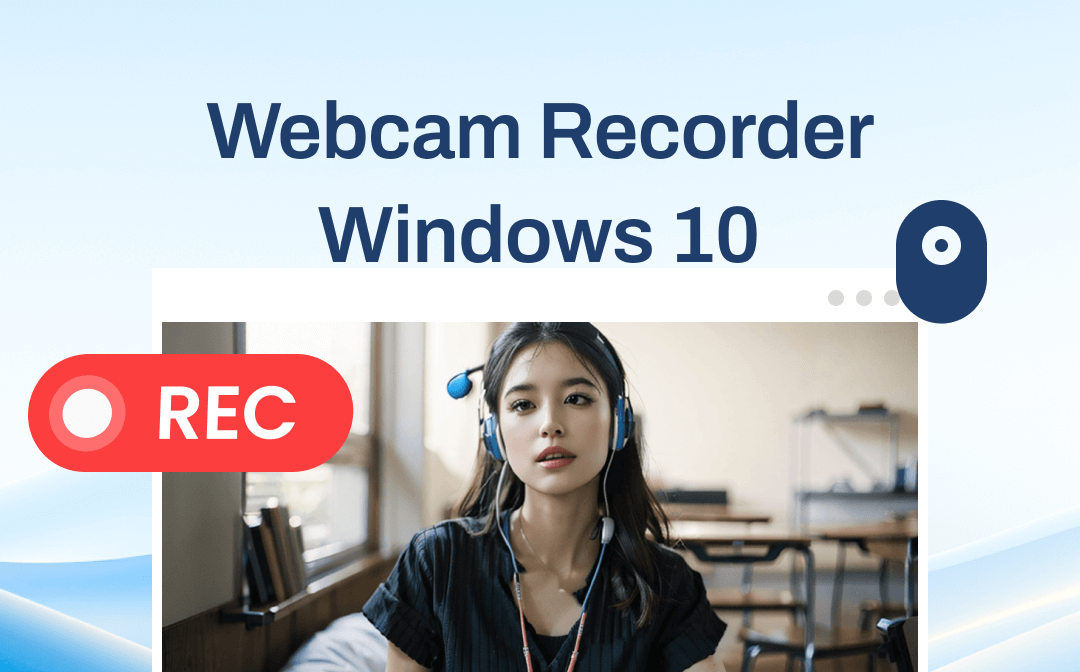
Features to Look for in a Webcam Recorder
Before we start inspecting each Windows 10 webcam recorder, let’s first clarify what aspects you should take into consideration when selecting the right tool for your PC. Here are the key features to look for:
- Resolution and Video Quality Settings
The ability to freely adjust the resolution and video quality empowers you to flexibly select different output settings to match your recording needs and storage capacity.
- Compatible with Windows 10
If you’re looking for a webcam recorder for Windows 10”, the most important is that you need to make sure the recorder you choose is compatible with the Windows 10 operating system.
- Navigable and User-Friendly Interface
Any app that has a complicated interface surely takes much time and effort to use. A user-friendly and intuitive interface enables new users to streamline the recording process efficiently.
- Additional Features
If you have advanced recording needs such as editing recordings, changing webcam background, assigning scheduled recordings, etc., you need to pay more attention to the webcam recorder you select and check whether it can meet your demands.
Comparison of Top Webcam Recorders for Windows 10
Here's a comparison sheet below, offering you an intuitive view of the four Windows webcam recorders:
| Windows 10 Webcam Recorder | Online/Desktop | Price | Video Quality | Frame Rate |
| AWZ Screen Recorder | Desktop | Free | Original quality available | 15–120 fps |
| Camera app | Desktop | Free | 1080p | 30 fps |
| OBS Studio | Desktop | Free | 1080p | 60 fps |
| VEED | Online | Free (Subtitles 30 min/mo) |
Up to 4k (up to 720p for free users) |
Up to 60 fps |
Review of the 4 Windows 10 Webcam Recorders
In this section, we’ll delve into all the details of the 4 best webcam recorders for your Windows 10 PC, covering their pros and cons, respectively.
#1. AWZ Screen Recorder
AWZ Screen Recorder is a professional webcam recorder that's compatible with all Windows versions, covering from the latest Windows 11 to Windows 7. It supports recording videos up to 120 fps in various formats, including MP4, WMV, AVI, MKV, MOV, FLV, MPEG, ASF, and TS, meeting all your requirements for different situations. With this Windows screen recorder, users can effortlessly make videos by recording the webcam on their Windows 10 PC.
- Fully compatible with Windows 10
- Record Webcam with system/microphone audio
- High-quality output settings supported
Windows 11/10/8.1/7/XP
Key features of AWZ Screen Recorder:
- Simple and clean interface that is easy to use
- Seamlessly compatible with all Windows operating systems
- You can customize the position of the webcam in the video at will.
- You can record any video/audio/webcam for up to 3 minutes for free.
- This Windows screen recorder supports scheduled recording for assigning future tasks.
- It supports sharing recordings to Instagram, Twitter, Vimeo, Google Drive, etc., in one click.
- AWZ Screen Recorder provides quick tools for you to trim your recordings, remove watermarks, and compress videos.
How to record Webcam on Windows 10 with AWZ Screen Recorder
Step 1. Download AWZ Screen Recorder and install it on your Windows 10 PC. Then launch it.
Step 2. Click on the Webcam if it’s unselected. Test your camera and microphone before you record.
Step 3. Go to Settings and adjust output parameters based on your requirements.
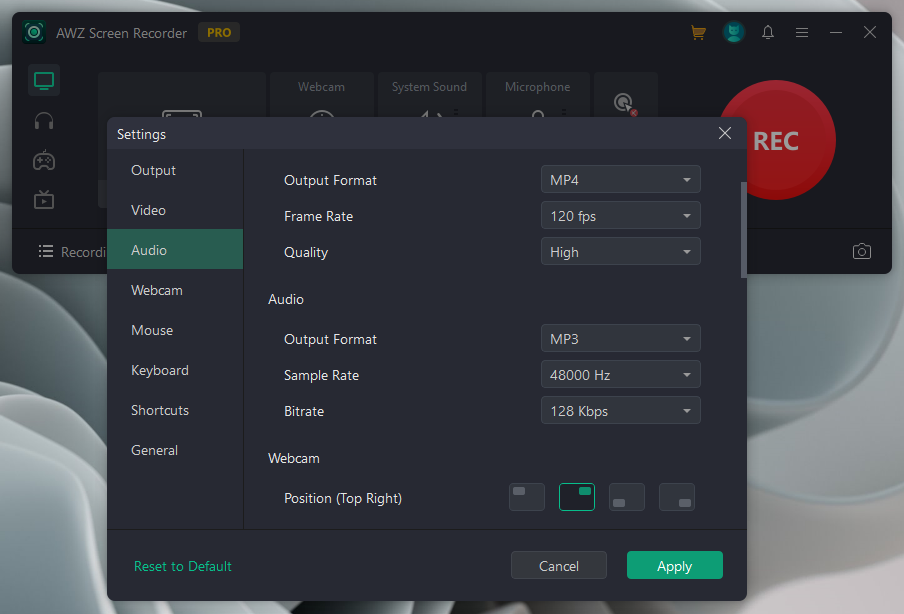
Step 4. Tap the red REC button to start recording your webcam.
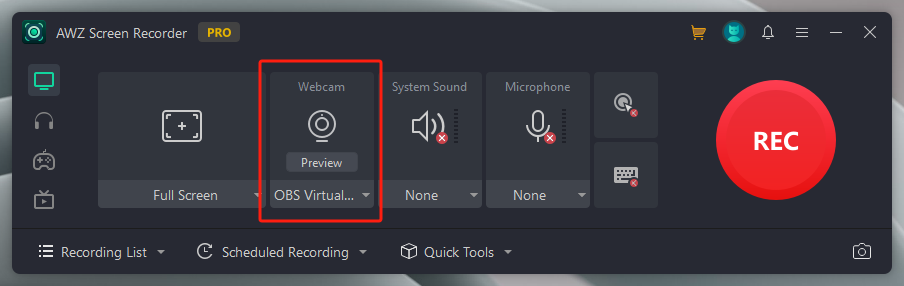
Pros and cons of using AWZ Screen Recorder
Pros:
- Lightweight file size which is easy to download
- Great compatibility that covers all major Windows versions and macOS
- Clean and intuitive design which requires minimum effort to use
- Extensive features that guarantee a seamless recording experience
Cons:
- It lacks a cloud service that can sync information across both Windows and Mac
#2. Camera App
Windows 10 has a built-in free webcam recorder named Camera. Using the in-built recording tool is one of the most reliable and convenient methods on Windows 10. You don't need to download or spend money to access these tools. Moreover, the Windows Camera app runs pretty fast, guaranteeing an efficient recording.
Once you launch the Camera, it can activate your Webcam automatically and record videos or take pictures through the Webcam. It offers a framing grid to ensure a perfect recording result. While recording a video, you can freely pause and resume whenever you need so as to capture the essential parts.
Key features of Windows Camera:
- It works fluently even without an internet connection.
- You can easily alter your webcam if you have advanced recording needs.
- The Windows Camera can back up your recordings automatically to OneDrive so that you can check them from any device.
How to record your webcam with the Camera app:
Step 1. Launch the Camera app and test whether your webcam and microphone work.
Step 2. Include yourself or your targeted object within the camera.
Step 3. Press the rounded camera button to start your recording.
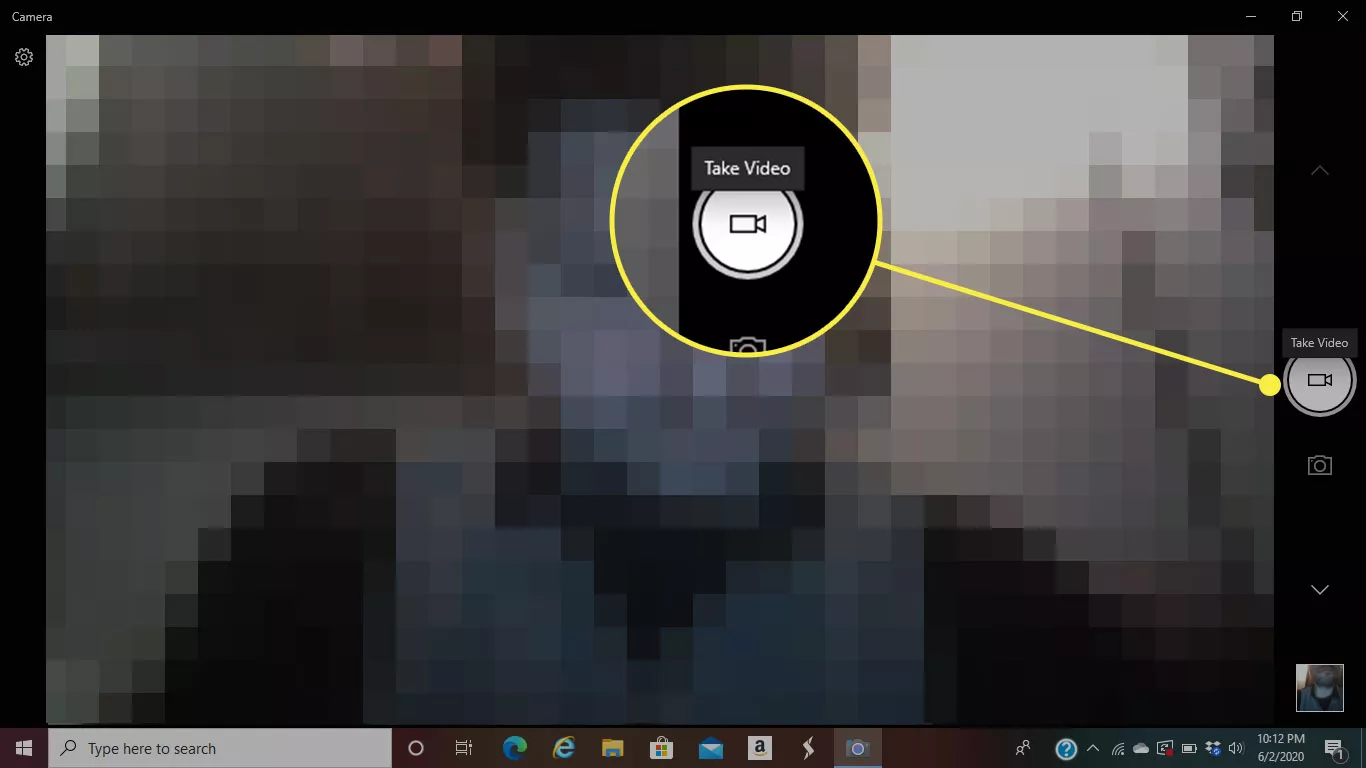
Pros and cons of Windows Camera
Pros:
- 100% free & safe
- Easy to navigate for new users
- Cloud service available
Cons:
- Unsupportive video/image editing
- Limited file formats for recordings
#3. OBS Studio
If you’re not satisfied with the built-in Camera app for its limited features while still finding a free option, consider OBS Studio! OBS Studio is an open-source video recorder that is compatible with Windows (Windows 10 and 11), Mac, and Linux. It’s a professional product that can meet various recording needs.
OBS Studio supports a wide range of recording, covering from input/output audio recording and screen display/game/media source capture to video capture devices. In addition, it enables you to customize your recordings as you wish. You can easily process multiple recording tasks at the same time without getting a mess. Furthermore, you can adjust all the basic and professional settings of recordings hassle-free.
Key features of OBS Studio:
- Professional recording features
- Great compatibility and free-to-use
- Captions auto-generation supported
- Special effects offered within this program
How to use this Windows webcam recording software
Step 1. Free download OBS Studio for your Windows 10 PC from its official website.
Step 2. Launch OBS and create a new scene in the Scenes window.
Step 3. Click the plus icon in the Sources windows and select Video Capture Device. Name the layer so you can easily differentiate this task.
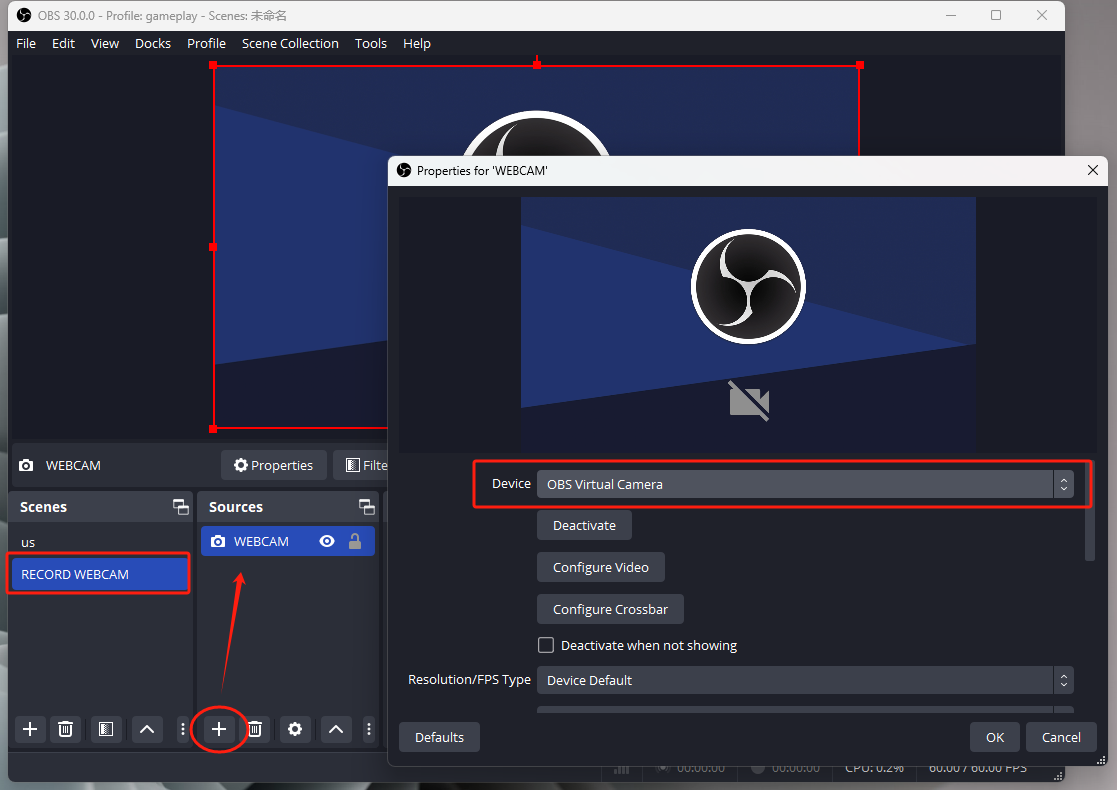
Step 4. Right-click it and choose Properties. Select your webcam from the drop-down menu of Device.
Step 5. Adjust other related parameters and click Start Recording in Controls.
Pros and cons of OBS Studio:
Pros:
- Free of charge and easily available across different devices
- Powerful features for both casual and serious users
Cons:
- A complicated interface causes much trouble for new users to start
#4. VEED
VEED is an online webcam recorder for Windows 10. Online tools become more and more popular since they are easily accessible from any device. sers don't need to spend extra time downloading and finishing their recordings with a single tap.
VEED online webcam recorder can record your webcam for free. Three recording modes are opened for you: only camera, screen & camera, and slides & camera. Besides, it provides simple editing tools for you to effortlessly process your recordings once you finished. It also allows you to share the recorded files to popular social platforms with a single tap.
Key features of VEED online webcam recorder:
- One-click share feature
- 1080p High-res recordings
- One-stop recordings editor
Steps for online recording your webcam on a Windows 10:
Step 1. Open a web browser and go to https://www.veed.io/tools/webcam-recorder.
Step 2. Select a record mode and click the Start Recording button.
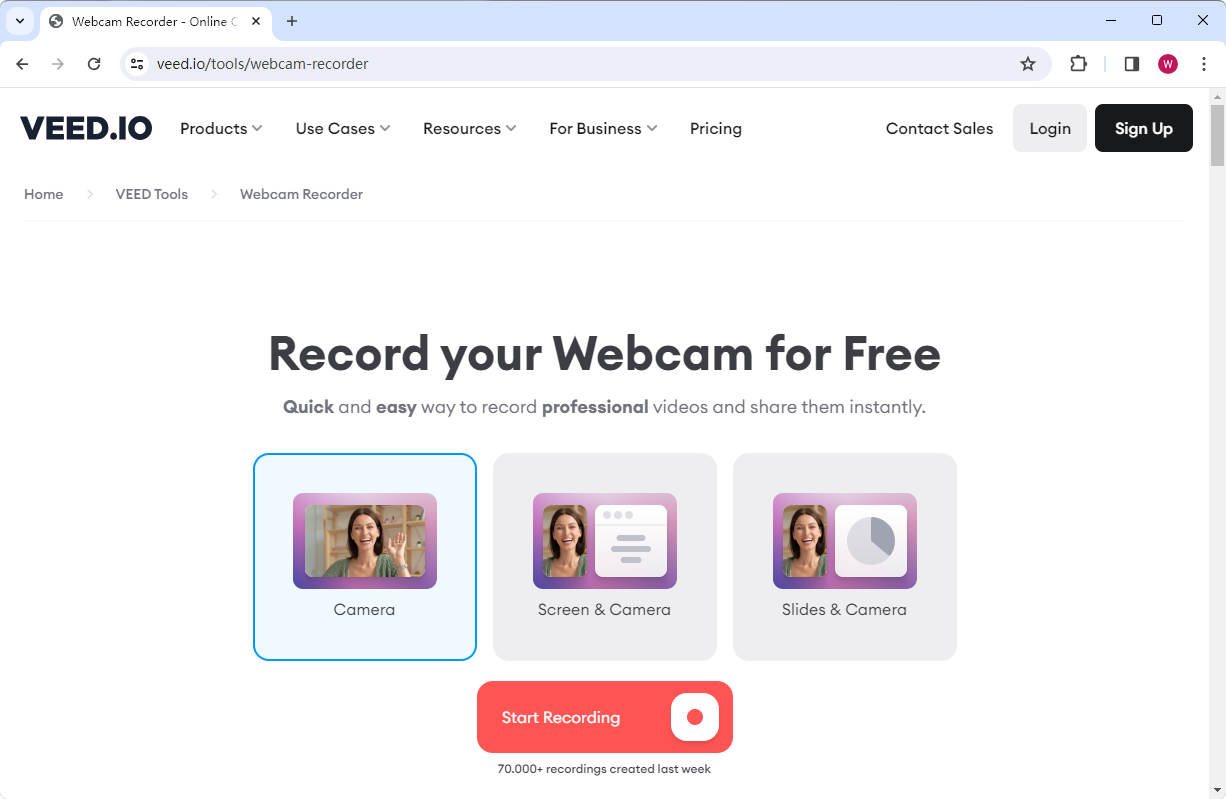
Step 3. Stop recording whenever you want. You can review, edit, share, and download the recordings when you’re finished.
Pros and cons of VEED:
Pros:
- Easily accessible on Windows 10
- Easy to use without a learning curve
Cons:
- Requires stable internet connection
- Free users face limits when recording
Conclusion
Finding a proper webcam recorder for Windows 10 isn’t a problem in this market. The first step is to identify your requirements. There would be a perfect recording program for you. In this article, we’ve introduced four Windows webcam recorders, each for different demands. Out of all these recommendations, we suggest AWZ Screen Recorder most. Just download it and record your webcam now!