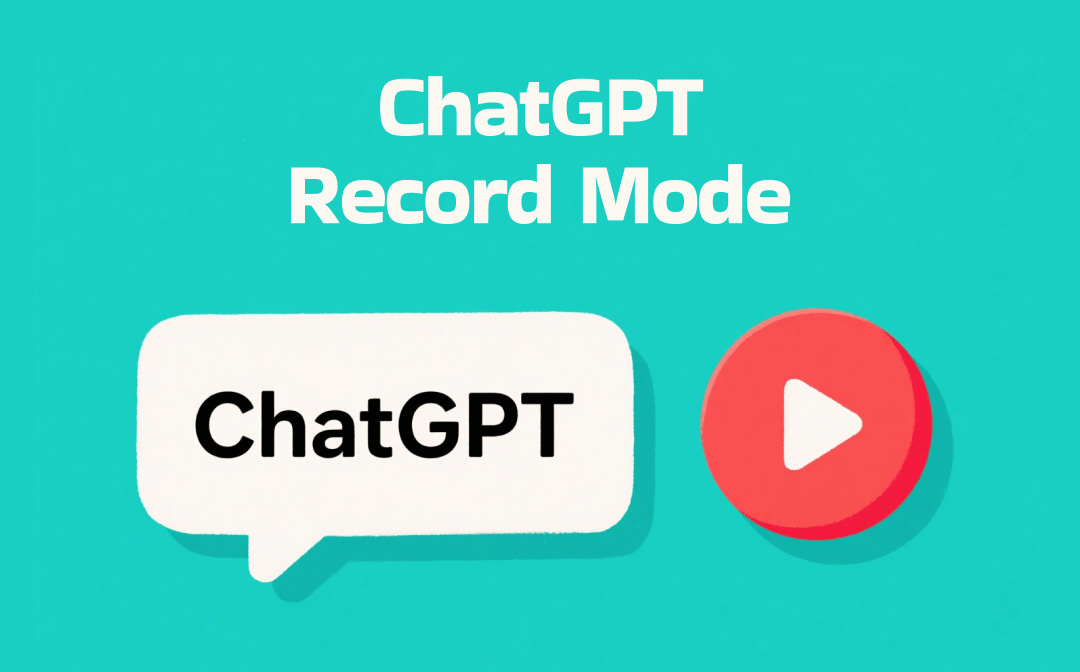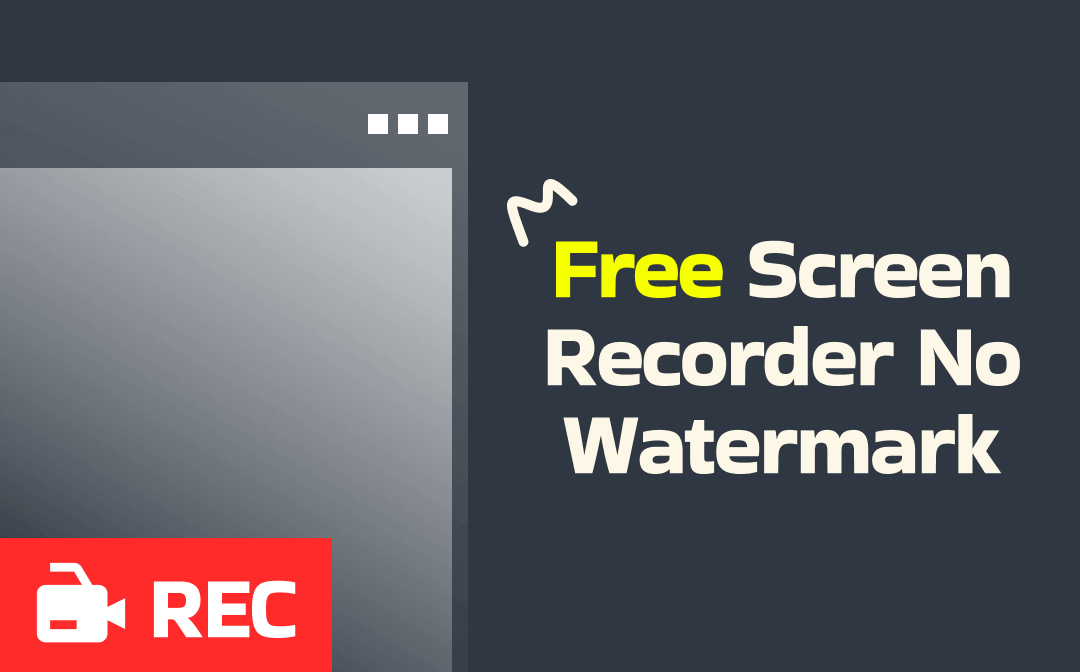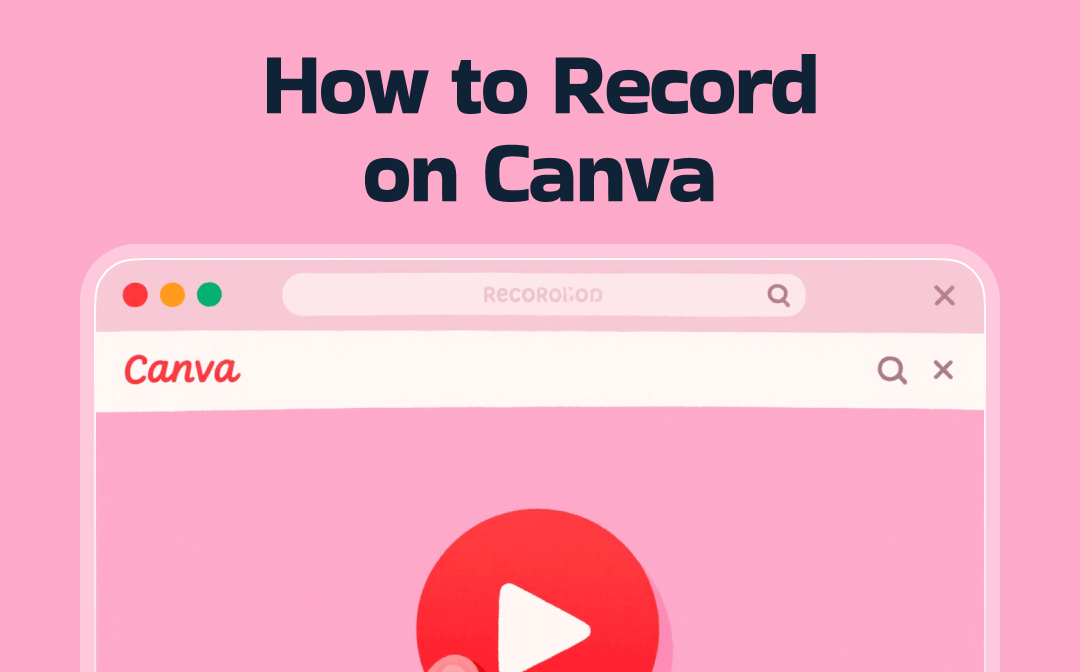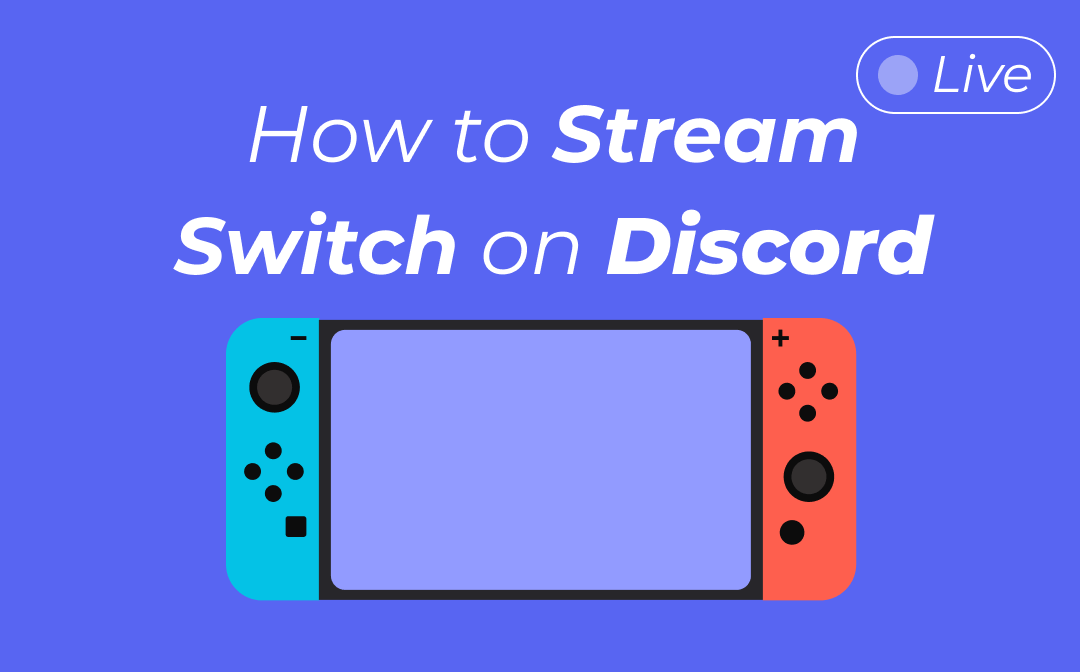
It is pretty easy to screen share Nintendo Switch on Discord as long as you know the right steps. Get the know-how of how to stream Switch on Discord in this post. AWZware provides a step-by-step guide to help you stream Switch to PC on this social platform.
Can You Stream Switch on Discord
Can you stream Nintendo Switch on Discord? Of course, you can! However, Switch doesn’t allow you to directly screen share on Discord. You need to convert the data, including the video and audio from your Switch game, to a PC with several tools. Before learning how to stream Switch on Discord, you need to get prepared for streaming Switch games on Discord.
Necessities for Streaming Switch on Discord
What are the preparations for streaming Switch on Discord? Here are the three basic elements regarding how to stream Switch games on Discord.
1. Capture Card for Switch
To let your computer capture your Switch game footage, a capture card for Switch is the key element. It converts the digital signal sent by a game console into a format that your computer can recognize. You need to plug the capture card into your PC.
If you are not familiar with capture cards, the post below recommends some cost-effective ones to help you:

Best Capture Card for Switch: Stream Nintendo Switch Games Easily
Are you looking for a capture card for Switch to stream your gameplay on a computer? This post introduces five Nintendo Switch capture cards to help you.
READ MORE >2. Switch Dock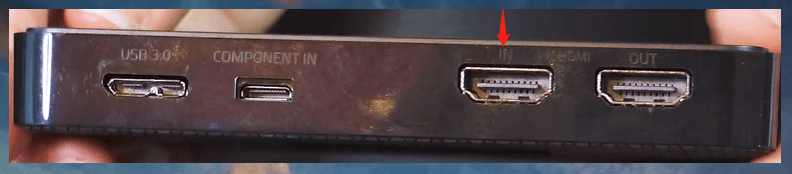
For how to stream Switch on Discord, don’t forget the Switch Dock. More specifically, you need the Dock, the power cable, and the HDMI cable that comes with the console. Connect your Dock to the capture card in the “IN” port.
3. A Streaming Application
To stream Switch on Discord, a streaming application like OBS is important to let your Switch game display on your computer screen. Click the plus icon and choose “Video Capture Device”. When a window pops up, enter a new name and tap “OK”. Select “USB Video” next to “Device” and press “OK”. Then you can screen share Nintendo Switch on Discord.
How to Stream Switch on Discord
When you get prepared, all you need is a Discord account and you are ready to stream Switch to PC. Discord allows every user to go live streaming for free. If you want to attract more viewers, it is better to choose a Gaming server before screen sharing on Discord.
Take a look at how to stream Switch on Discord:
Step 1: Open Discord. Click the green plus icon on the left and choose Create My Own in the pop-up window to create your server;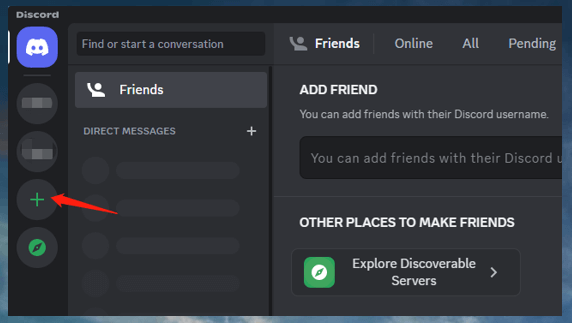
Step 2: Tap General and press Share Your Screen;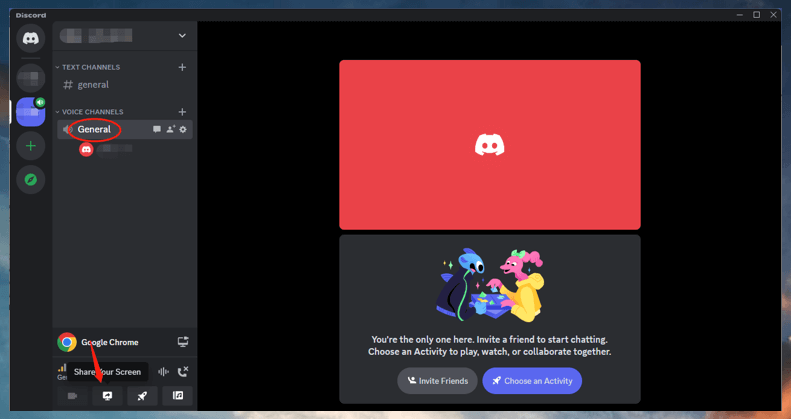
Step 3: When the Screen Share window shows up, select the screen you want to share and choose Go Live to stream Switch games on Discord.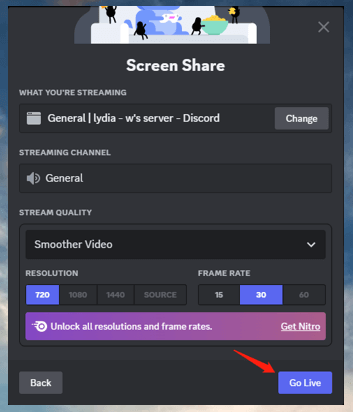
How to Stream Switch on Discord without Capture Card
As you can see, the process to stream Nintendo Switch on Discord is a little complex, not to mention the high cost of a capture card. Hence, is there a way to screen share on Discord without a capture card? Yes, you can stream Switch games on Discord without a capture card. If you have Xbox One, then lucky you. This game console can be the broker between your Switch and PC to achieve the task.
Discover how to stream Switch on Discord without a capture card:
Step 1: Put your Switch on the Dock and connect it to the computer via an HDMI cable;
Step 2: Open the Xbox One and download the Xbox Console Companion app;
Step 3: Launch the app and go to Connection. Tap Stream;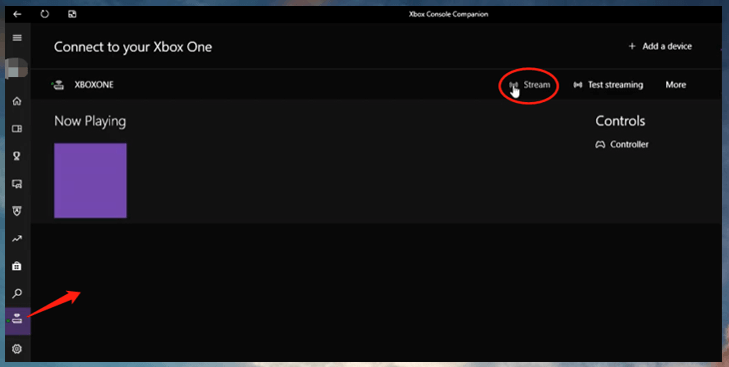
Step 4: Choose My games & apps to search and download OneGuide;
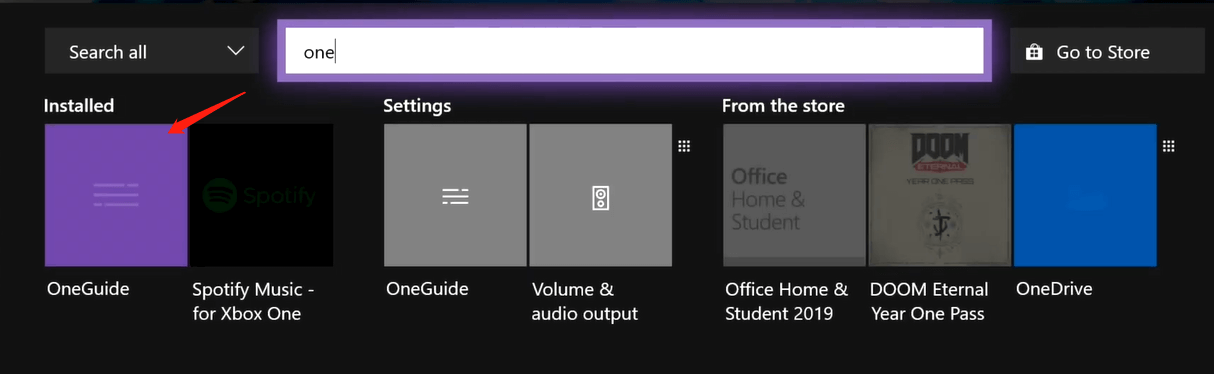
Then follow the instructions to connect your Switch. Open your Switch and follow the steps in the “How to Stream Switch on Discord” part to stream Switch games on Discord.
Extra Part: How to Record Your Highlights when Streaming Switch on Discord
After demonstrating how to stream Switch on Discord, as a game streamer, you may need to record your Switch gameplay to create more evergreen content. Gaming videos give you abundant sources to generate different content. These videos help your viewers find the way to complete certain tasks and can be widely shared across different social platforms, which in turn, boosts your followers. That’s why you need a good screen recorder.
AWZ Screen Recorder offers top-notch tools to capture your on-screen footage when you screen share on Discord. It can record internal and external audio, as well as your webcam at the same time to make sure your audience sees your reaction and understand what you are saying. You can create a quality and watermark-free video with no latency or time limits. Multiple video formats are available such as MP4, WMV, and FLV.
Go over how to record your game highlights when streaming Switch on Discord:
Step 1: Open the screen capturing program after downloading and installing it on your PC;
Step 2: Click on the speaker and microphone buttons to connect your devices to the application;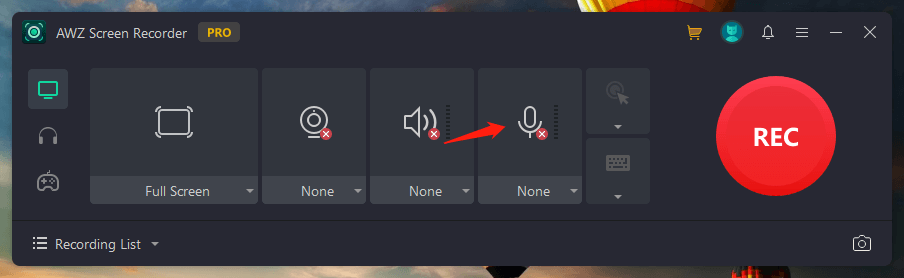
Step 3: Move your cursor onto the icon and tap Test to make sure the internal and external audio can be recorded;
Step 4: Click Full Screen and choose Select Region. Click and drag your cursor to select a desired area. Then press REC to record your streaming Switch games on Discord.
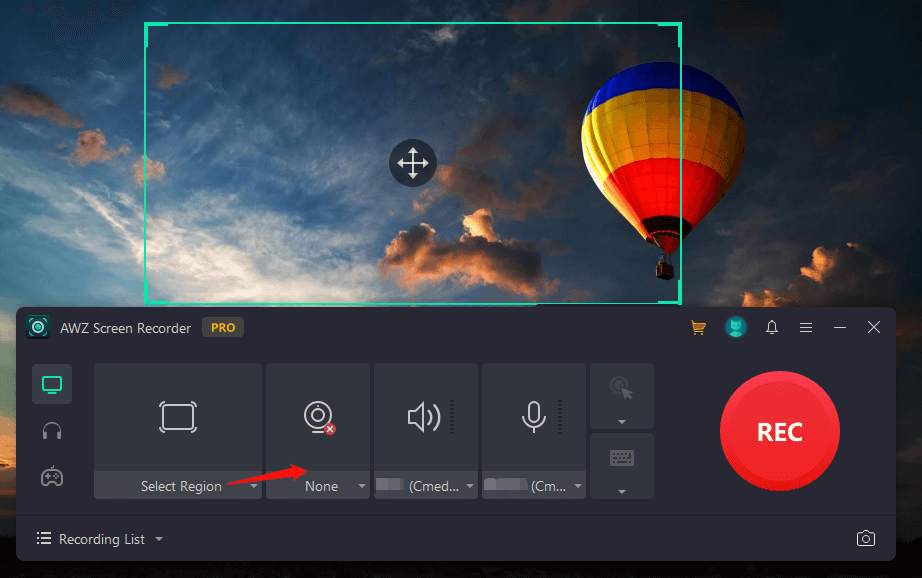
The screen recorder can capture every game footage on your screen and help you make good video content. Besides, the built-in screenshot tool allows you to take screenshots on HP and Windows computers to highlight or document the detail that you want to stress when editing your videos.
Verdict
We hope you have known how to stream Switch on Discord after reading this tutorial. Before starting your career as a game streamer, several must-to-have preparations are required to convert your Switch game digital data to your computer. Then all you need to do is screen share on Discord.
Besides, to boost your followers, recording gaming videos and live streaming are complementary. Don’t forget to try AWZ Screen Recorder to create quality videos and upload them to grow the reach of your channel.