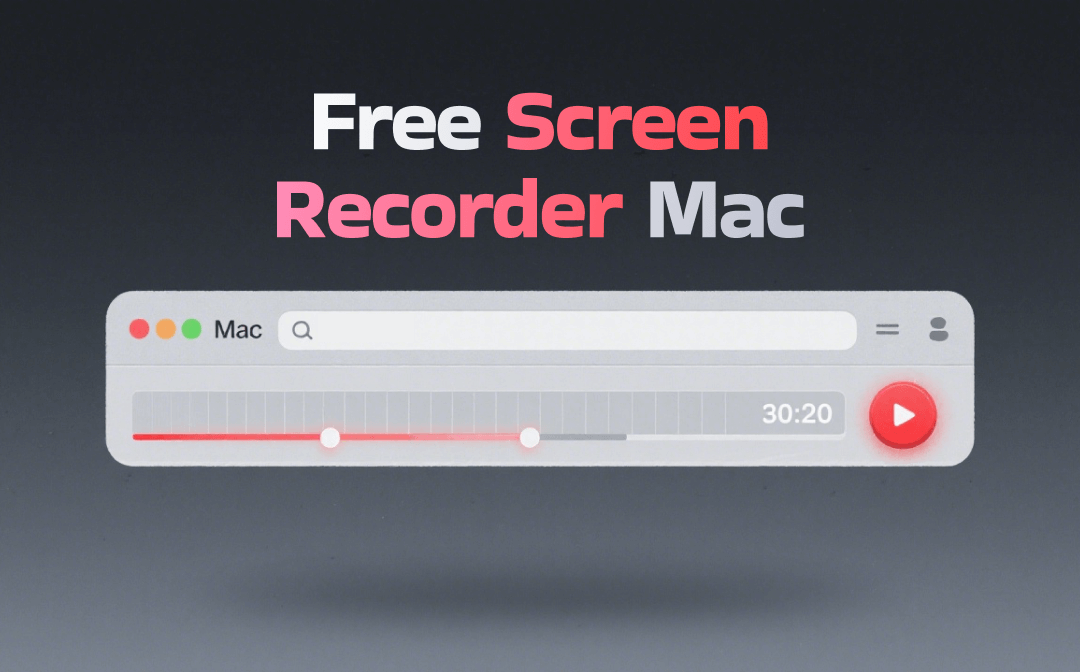⭐️ Quick Start
➡️ You can improve the audio recording quality at the time of recording and after the production.
➡️ During the recording, ensure a quiet recording environment and place the microphone in the right place. You can also use a recorder with noise reduction and sound enhancement, such as AWZ Screen Recorder.
➡️ After the recording, you can use software to remove noise and enhance sound quality. You can also use online services if you don't want to install the software.
Below, we'll discuss more details.
Part 1. Improve Audio Quality During the Recording
Taking action while recording can save you the hassle of post-editing. Here are some tips to help you improve audio quality of a recording.
# Record in A Quiet Place
Record in a quiet space to minimize echo, background noise, and reverberation. You can use soft furniture, carpeting, and acoustic panels to prevent echoes. Recording in your closet is not a bad idea!
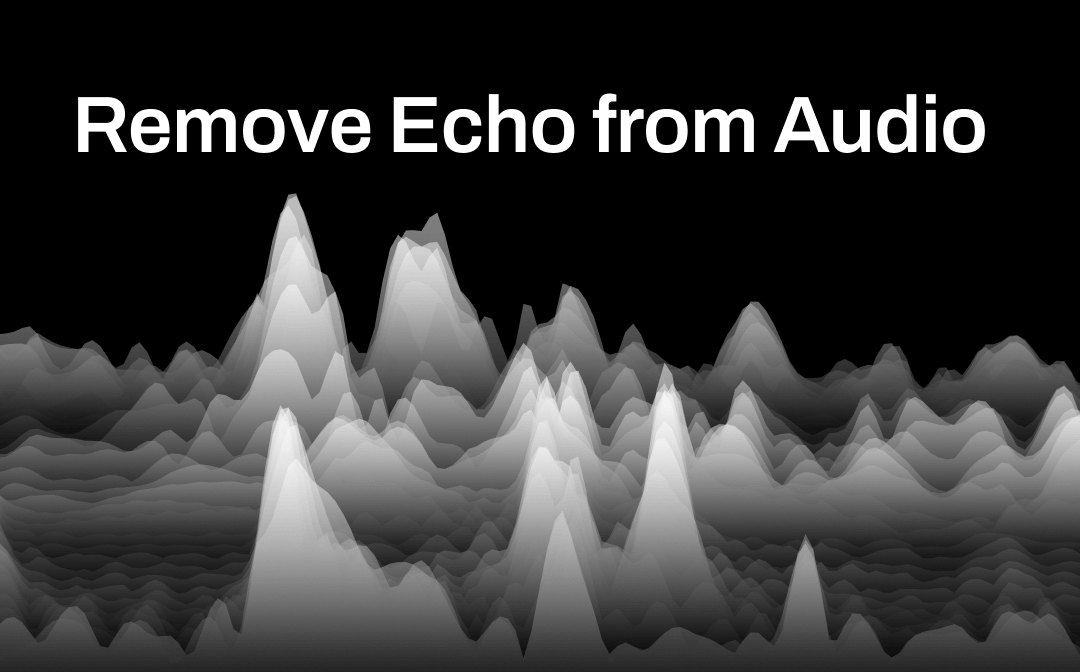
How to Remove Echo from Audio | Top 3 Ways
This guide will show you how to remove echo from audio. In addition, you will also know how to avoid echo while recording.
READ MORE ># Use A Good Microphone
Consider purchasing a high-quality microphone that suits your recording needs. Different types of microphones (condenser, dynamic, lapel) are better suited to different environments.

# Put the Microphone in the Right Place
Position the microphone correctly relative to the sound source. Avoid placing the microphone too close or too far away, as this may result in distortion or low audio levels, respectively.
# Use A High-Quality Recorder
Although there are many recorders available in the market, it is important to choose the right one if you want to get high-quality recordings. If you are bothered by low-quality recordings, try AWZ Screen Recorder.
This recorder offers two features that can improve the quality of your recordings. The Noise Reduction can automatically filter out noise, and the Gain will give you a clearer voice. You can click the download button below to get this recorder.
You can enable these two features during a pure audio recording or video recording. With audio recording activated, select Noise Reduction and Gain.
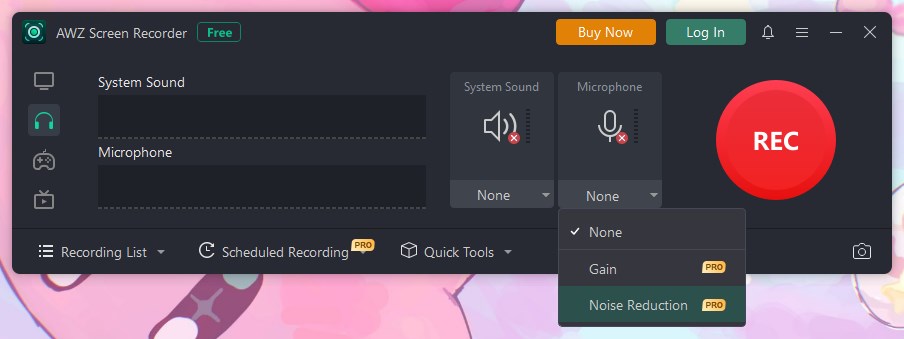
# Wear Headphones
Wearing headphones while recording is another important factor in improving the quality of your recordings. This prevents the recording of unwanted noise. Also, when wearing headphones, you can hear your voice more clearly to adjust the volume or the position of the microphone on the fly.
# Use A Pop Filter
Place a pop filter in front of the microphone can protect your microphone from air expelled from consonant sounds such as "p," "t," and "k".
Part 2. Improve Audio Quality After the Recording
Not happy with a recording you've already done but don't want to redo it? Here are some ways you can help improve the quality.
# Reduce Noise via AWZ Screen Recorder
A quick and easy way to remove background noise from audio is to use the AWZ Screen Recorder. It offers a Denoiser to help you eliminate the noise in audio and video. The steps are as follows.
1. Download, install, and launch AWZ Screen Recorder.
2. Go to Quick Tools and select Denoiser.
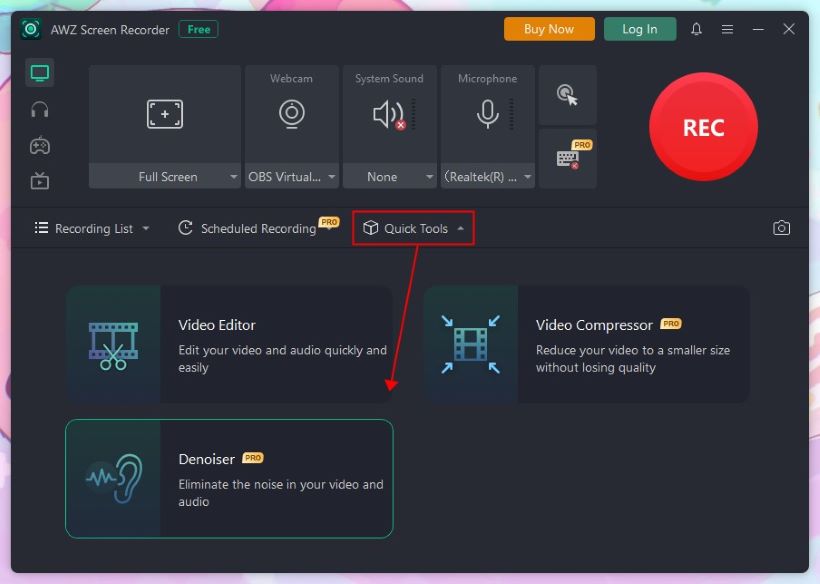
3. Add the audio or video.
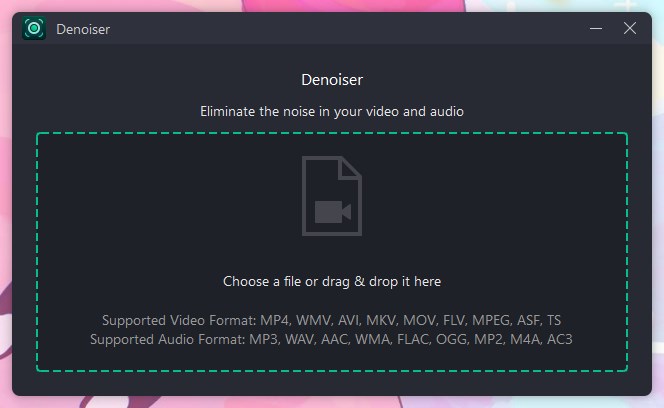
4. Name the file > Select a destination > Click Denoise to start.
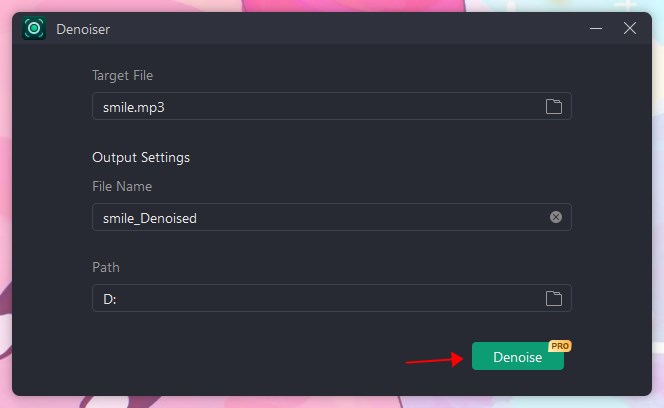
# Improve Audio Quality with Audacity
Audacity is a popular audio recording and editing tool. To get this program, go to https://www.audacityteam.org/download/. It offers many tools to help you edit and improve the quality of your audio. Below are the steps to remove noise and improve clarity.
Remove Noise
1. Drag the audio to the interface > Select the area where the noise is most noticeable.
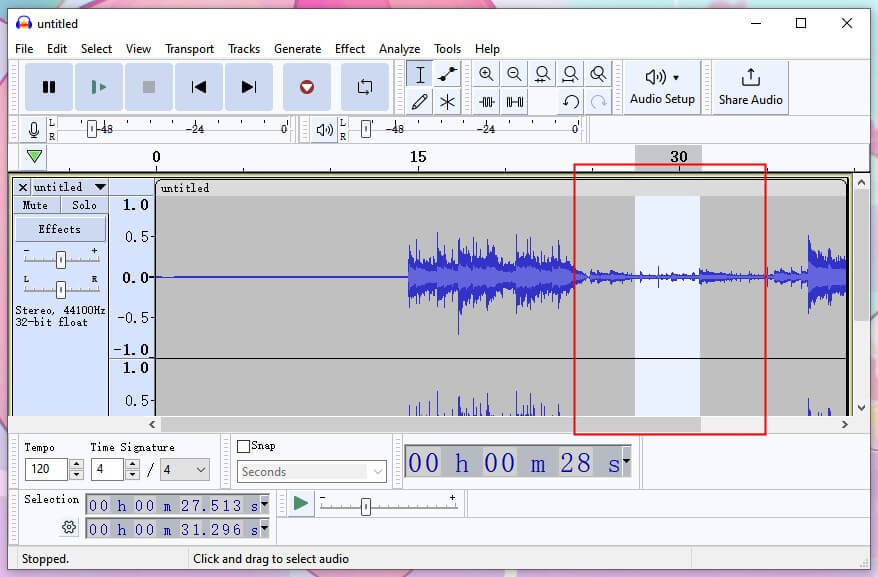
2. Click Effect > Choose Noise Removal and Repair > Select Noise Reduction...
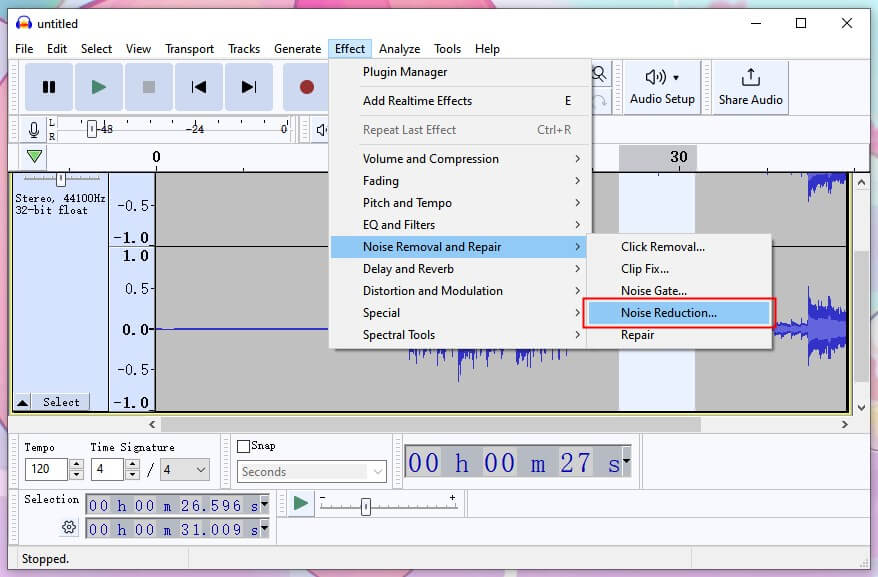
3. Click Get Noise Profile and Audacity will attempt to figure out which sounds are noise.
4. Go back to Noise Reduction > Click Preview to check the audio.
5. You can adjust the settings to get a satisfactory result > Finally, click OK to confirm.
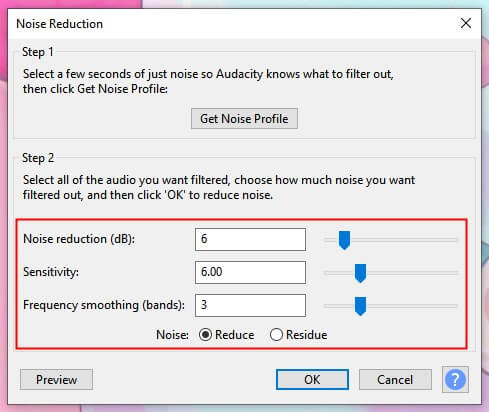
More info:

How to Remove Background Noise in Audacity | 3 Steps to Follow
This guide will tell you how to remove background noise in Audacity. In addition, you will know how to avoid noise in your audio recording.
READ MORE >Improve Clarity
1. Add the audio > Select the whole track or any part of the track.
2. Go to Effect > EQ and Filters > Choose Filter Curve EQ.
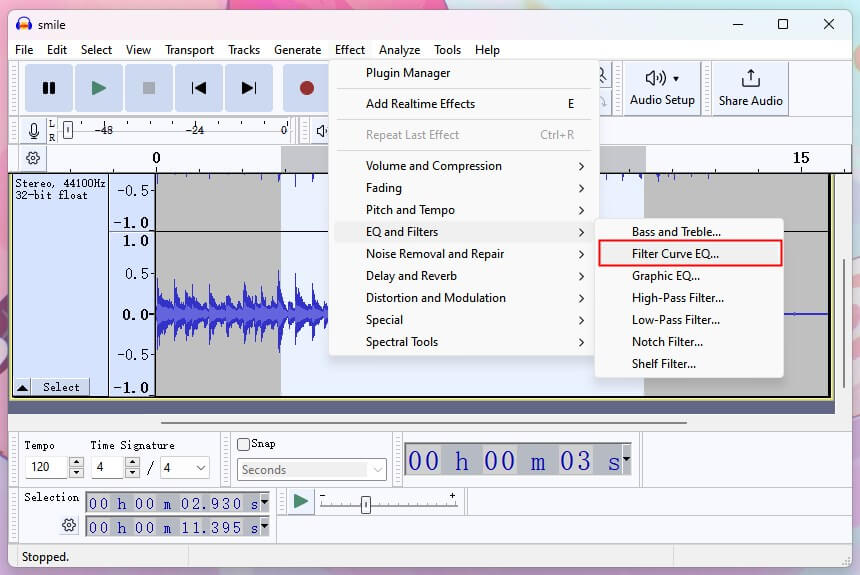
3. Boost the high and mid frequencies (about 2000-3000 Hz) to improve clarity.
4. Click Preview to check the result and click Apply to save the change.
# Improve Audio Quality Online
You can use online services to improve audio quality if you have an Internet connection. Let me take Flixier as an example. This online tool can help you remove background noise, fix volume levels, and improve speech clarity.
1. Open a browser and go to https://flixier.com/tools/audio-enhancer > Choose Enhance Audio.
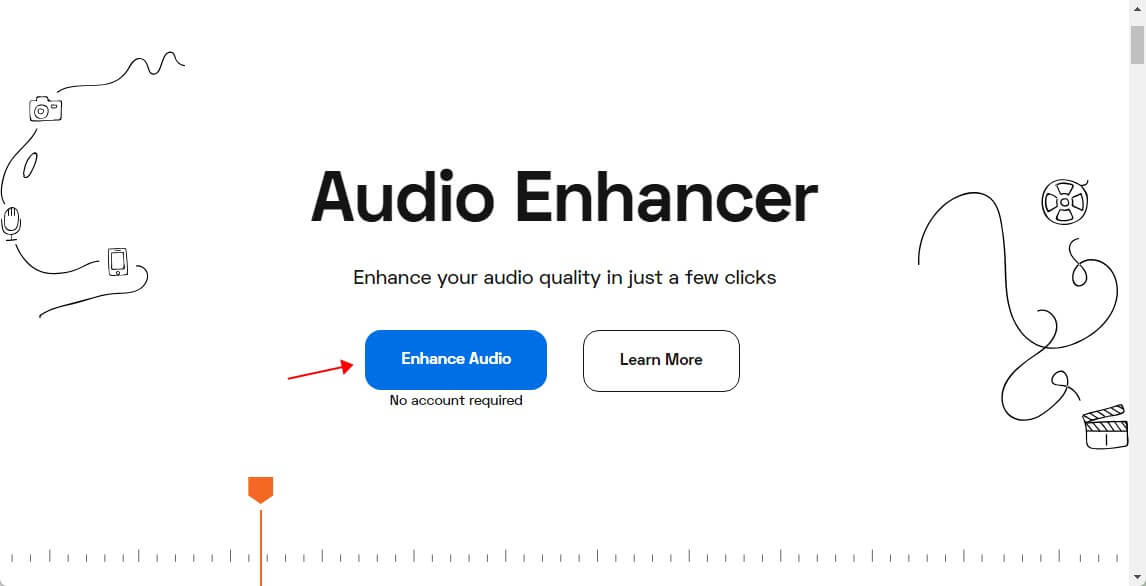
2. Add the file you want to edit.
3. Drag the file to the timeline > Choose Enhance Audio option > Select a tool based on your needs.
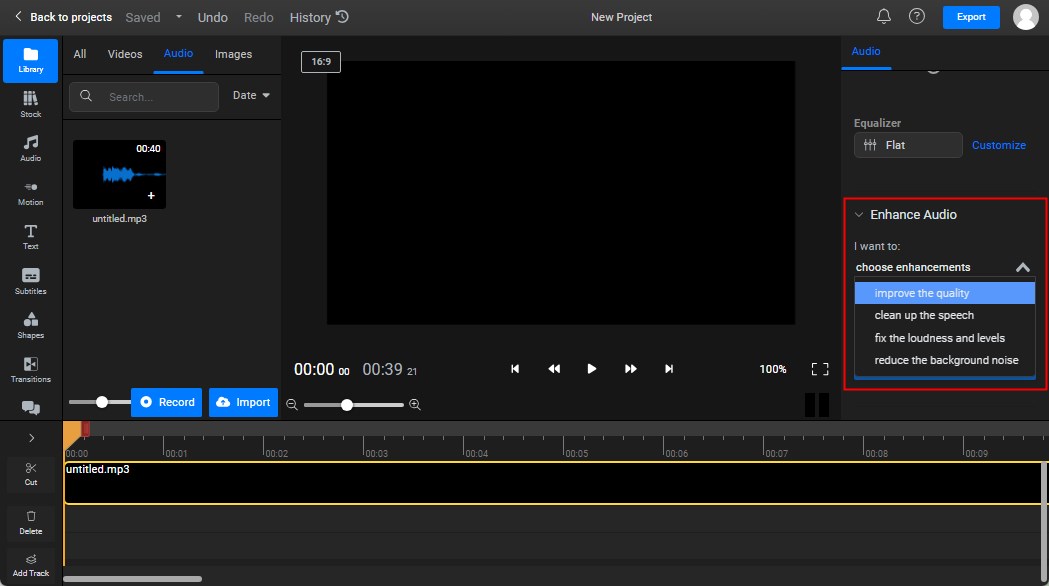
4. Click Export to download the file.
Improve Audio Quality FAQs
Q: Can audio quality be improved?
Yes. You can take actions to improve quality while recording or use tools after you've finished.
Q: How do I fix poor sound quality recording?
Use software to eliminate noise and improve sound quality. Open AWZ Screen Recorder > Choose Quick Tools > Select Denoiser > Add the audio or video > Click Denoise.
Q: How can I make my audio recording sound better?
You can take some steps while recording, such as ensuring the recording environment is quiet, putting on headphones, and placing the microphone in the correct position. In addition, you can use some recording software, such as AWZ Screen Recorder, to reduce noise while recording.
Q: Can you make a voice recording clearer?
Yes. You can bring headphones to minimize echo, ensure the microphone is in the right place, and use a recorder with a Noise Reduction feature.
Q: Can Audacity improve audio quality?
Yes. The Noise Removal and Repair feature of Audacity can help you remove annoying noise.
Q: How to enhance audio quality online?
Many web-based apps, such as Flixier, Auphonic, Soundation, and Krisp, can help you improve audio quality.
Final Words
That’s all about how to improve audio quality of a recording. If you think your voice sounds bad, try adjusting the recording environment and equipment and then redo the recording. Alternatively, you can use a tool to eliminate noise and improve the clarity of your voice. Hope this AWZware guide is helpful.