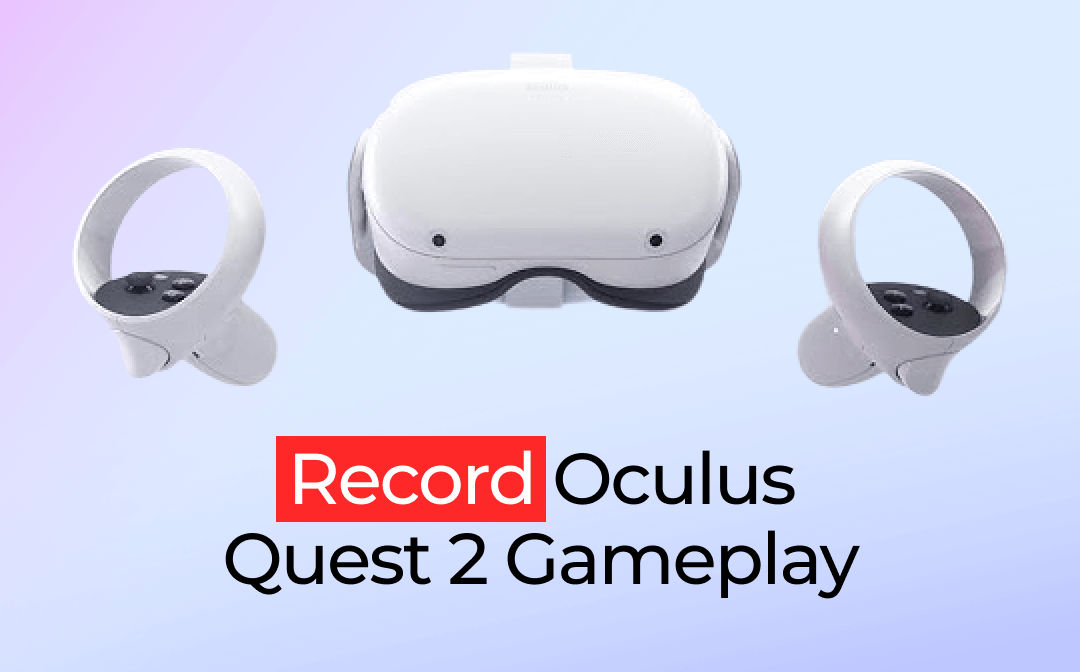Have you ever encountered situations like this: you love the background music of a video, but you cannot find it in Apple Music or Spotify? Want to save an important voice/video meeting but don’t know how? Record audio from a computer is your best solution!
You may now wonder, if so, how can I record the audio from my computer? Will it be complicated? Don’t worry, this article will show you 3 practical tools. Read the page by AWZware, you’ll find out it is a piece of cake to record computer audio.

Record Audio from Computer with AWZ Screen Recorder [Easy]
When it comes to how to record PC audio only and how to record screen with audio, AWZ Screen Recorder is the last one you want to miss. You can record the computer’s screen, audio, and webcam altogether and separately. Whether you want to record gameplay, online meeting, YouTube videos, streaming, or take a screenshot, it can help you. Below are the steps to operate it, and some features you may be interested in, read to know more.
How to Record Audio from A Computer in One-click
Step 1. Free download AWZ Screen Recorder and launch it on the computer.
Step 2. Customize recording settings.
There are two things you need to pay attention to. The audio and microphone. Turn on the audio, you can change its source by tapping on the drop-down button.
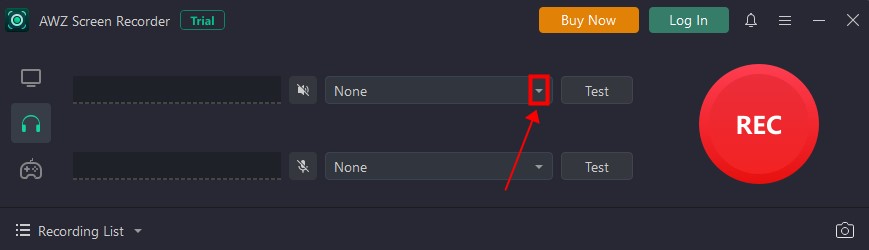
Find it in Settings >> Audio, if you want to change the output format, sample rate, and bitrate.
Reminder: You should better test if the audio and microphone run properly to avoid not recording the sound.
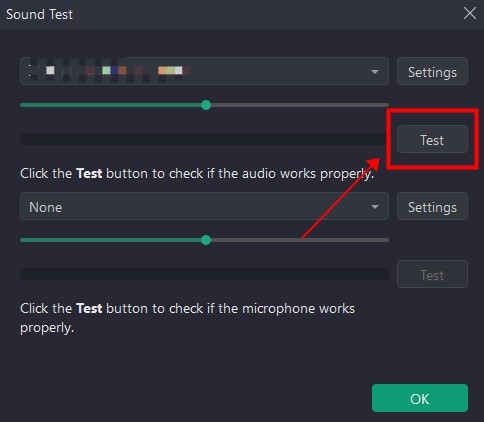
Step 3. One-click to record audio from the computer.
Tap the red “REC” button, the recording will start after a 3-second countdown. You can also press the shortcut “F12” to begin. The audio will be saved on your computer as MP3 by default.
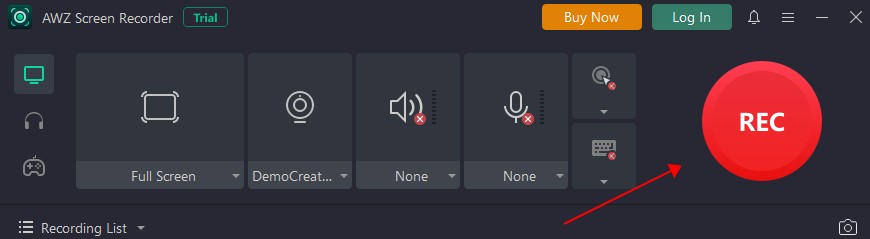
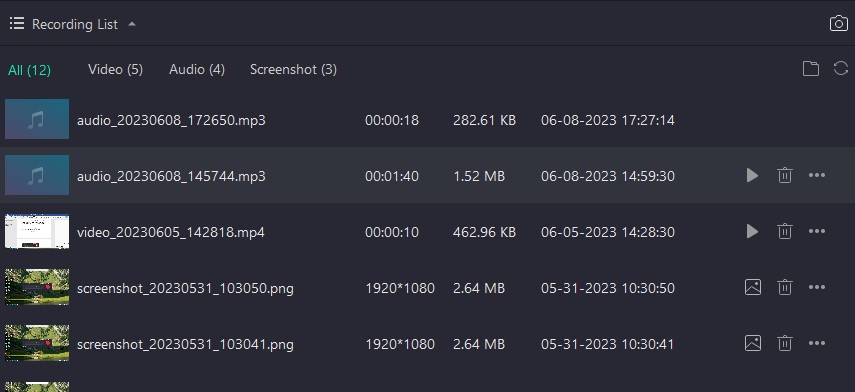
Why should you try it?
- All-in-one tool. It is an all-in-one tool that enables you to capture screens, record audio, and take screenshots in one app.
- An easy-to-use PC screen & audio recorder. Whether you want to record a screen or grab sound, you can all do it in one click.
- Timely customer service. You can always get a response within 24 hours when contact the customer support team via email in working days.
- Free trial and reasonable price. You can try this app freely after installing it. If you want to explore more and upgrade to the pro version, you have several plans to choose from. Cancel it anytime and you have the 30-day moneyback guarantee.
Record Computer Audio Audacity [Pro]
Can Audacity record computer audio? Of course, it can. Audacity is a popular cross-platform computer audio recorder and editor. It allows users to import and export audio and edit them. If you happen to be a music producer, you should not miss it. Audacity can help you record desktop audio as well. Don’t get confused by its complex panel, let’s see the steps to record audio from a computer with it.
Record Computer Audio Audacity
Step 1. Install and open it on your computer.
Step 2. Select the loopback device in the toolbar.
Go to Audio Setup >> Host, and make sure you choose Windows WASAPI.
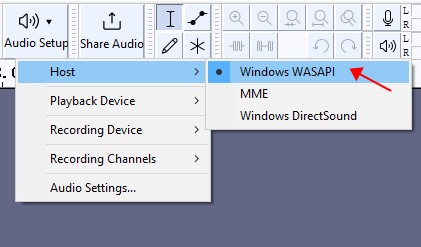
Step 3. Create a new track.
Tap on the record button and create a new recording track. This is kind of like Adobe PR, you need a track for capturing and later editing.
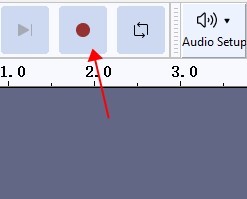
Step 4. Record audio from a computer.
Click the pause button and play what you need. It will grab the sound immediately with no countdown.
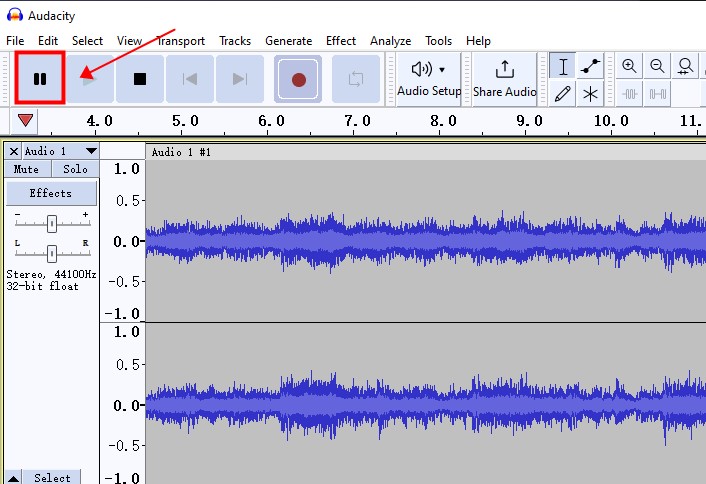
Why can you try it?
- A professional audio editor. Though it can be used to record computer audio, it is in fact an audio editor. You can cut, copy and paste audio, mix audio in multiple tracks, add digital effects, and so on.
- Free to use. It is a free and open-source digital audio editor. There is no need to pay or log in.
- Cross-platform. You can use it on Windows, MacOS, and Linux without any hinder.
- Powerful support. As one of the most well-known audio editors, it provides users with detailed manuals and over 60 interface languages.
Computer Audio Recorder - Voice Recorder [Built-in]
Is there an audio recorder in Windows 10 and 11? This is a question that may be asked by you and many other people. The truth is, Windows 10/11 has a built-in voice recorder. It's a simple and even a bit crude tool. No more words, let’s check it out.
How to record computer audio with it
- Find “Voice Recorder” in the search tool on the bottom left of the taskbar.
- Open it. Click the circle with a microphone icon in it. The PC audio recorder starts now.
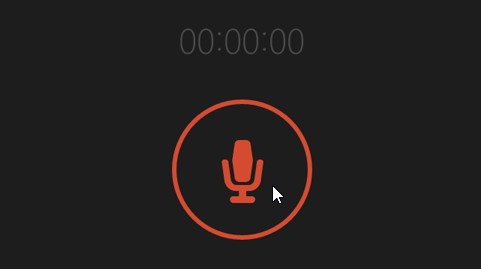
The reasons why you can use it
- No need to download apps. Voice Recorder (previously called Sound Recorder) is a built-in tool. You can use it directly without installing other software.
- Completely free. No payment or sign-up is needed.
- Fast running speed. No pending, no delay.
The Bottom Line
In this article, you have seen 3 useful computer audio recorders, and the way to record audio from a computer with them. Audacity is a professional sound recorder and editor. Voice Recorder is simple to use and you don’t have to download anything. AWZ Screen Recorder can capture not only audio but also the screen. You can select one to try, but if you want to record the screen later, you shouldn’t miss AWZ Screen Recorder. Try this amazing app now!