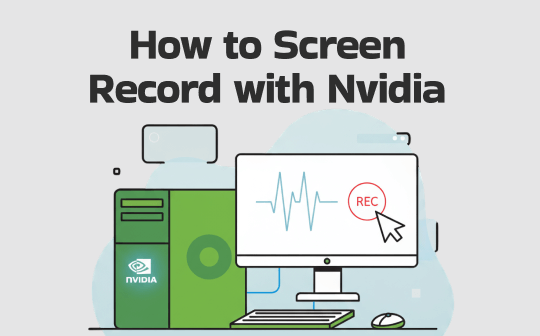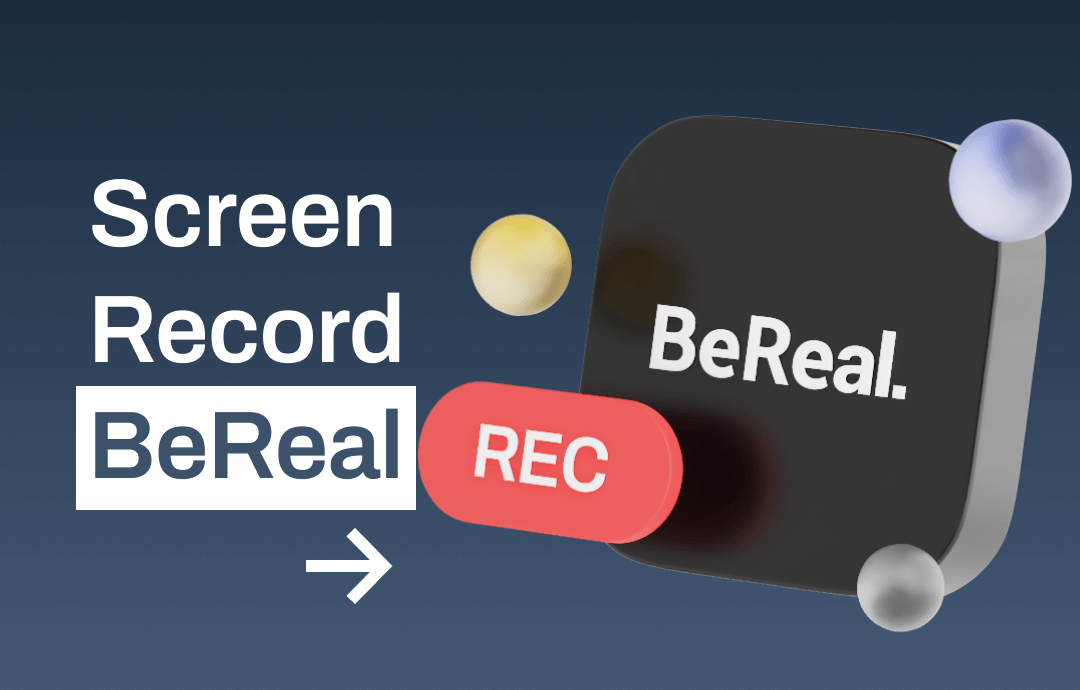
BeReal is a popular and simple photo-sharing app that helps engage with others online. When browsing on BeReal, you may find yourself wanting to capture spontaneous moments. Luckily, screen recording BeReal can help you effortlessly preserve those cherished moments. In this article, we will explore a detailed process to screen record BeReal, helping you capture every moment flawlessly. Now, stay tuned with us and learn how to record on BeReal across various platforms and share them with your friends like a pro!
Secretly Screen Record BeReal on Smartphones
BeReal is often used on a mobile phone, so we start by illustrating methods for screen-recording BeReal on a smartphone. Whether you use Android or iOS, you can find an in-built way to record on BeReal.
Without much ado, let’s dive in and explore BeReal recording process on mobile phones.
iPhone users:
No matter what app you open, you can record it with the default screen recording tool, which is usually accessed from the Control Center. It allows you to capture iPhone screens with system audio in a few clicks. Therefore, we highly recommend using this function directly if you need to record BeReal on iOS.
Steps for recording BeReal on iPhone:
1. Open the BeReal app and swipe down from the top right corner of your screen.
2. Tap on the screen recording icon. It will start recording after the 3-second countdown.
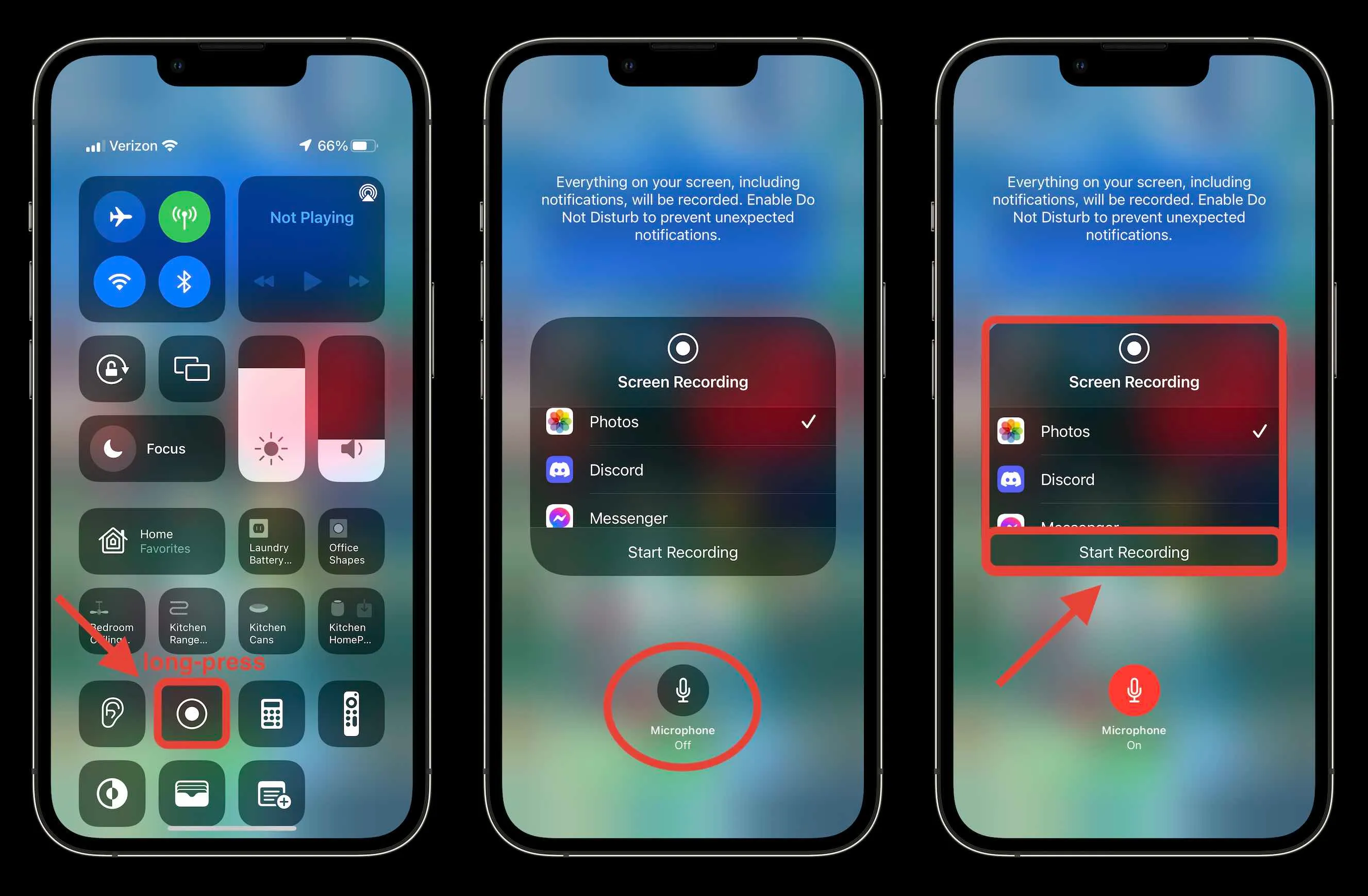
3. To stop recording, tap the red button on the left corner. You can find recordings in the Photos app.
Android users:
The steps to record on an Android device are similar to those on an iOS device. Generally speaking, the first step is to check whether the screen recorder tool is available from the Quick Settings pane. If not, you need to add it manually. Then, open BeReal and find the post you wish to capture. Swipe down from the top of your screen, choose Screen recorder and select whether to record audio or not, and tap Start recording to record screens on BeReal.
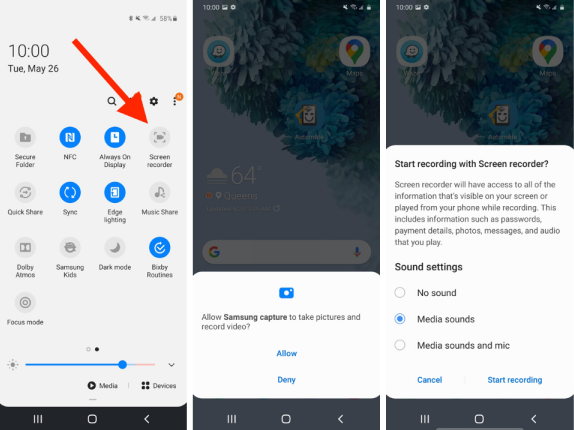
Secretly Screen Record BeReal on PC/Mac
Yes! BeReal can also be accessed from a computer via BlueStacks, making it necessary to learn desktop solutions to recording BeReal. As for screen recording BeReal on a computer, we highly recommend you use AWZ Screen Recorder, a versatile screencasting program for both Windows and macOS.
AWZ Screen Recorder provides a high-definition video recording service, enabling you to capture BeReal posts losslessly. More importantly, this software allows you to take screenshots on LinkedIn, Snapchat, and other platforms in one click while recording, guaranteeing that you will not miss any important scenes.
Now, let’s step forward and see how to record on BeReal on a PC secretly:
Step 1. Click the download button below to install AWZ Screen Recorder on your computer.
Step 2. Open BeReal and launch AWZ Screen Recorder.
Step 3. Choose a recording mode (Full Screen, Select Region, or Fixed Size) and audio input. Then, tap the REC button.
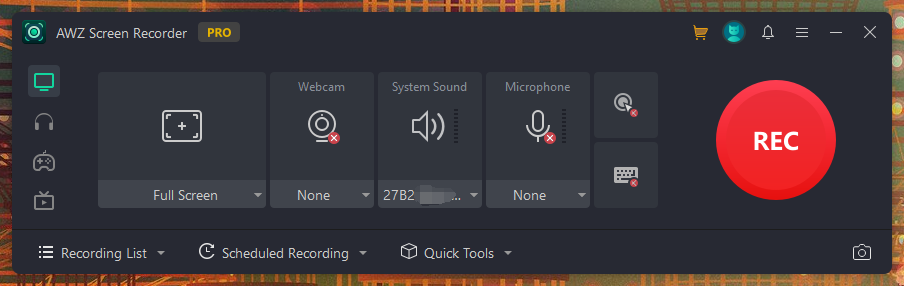
If you’re running the macOS, AWZ Mac Screen Recorder has also got you covered. It’s available from the App Store, and the steps to screen recording BeReal on Mac are nearly the same as that on Windows.
The following download button can redirect you to the download page on the App Store.
Free Download AWZ Screen Recorder for Mac
What's more, AWZ Screen Recorder supports a wide range of recording, including screen recording Snapchat, Instagram Story, Disney Plus, etc. It's a reliable option for secretly recording all social platforms and streaming services. It doesn’t notify the creator that the post is being recorded or screenshotted. So, make sure to download AWZ Screen Recorder and give it a try!
FAQs About Screen Recording BeReal
Does BeReal notify screen recording?
The answer is NO. BeReal doesn’t notify users when others record their posts.
Can you screen record BeReal without them knowing?
Of course. If you’re worried that built-in tools may alert users that their posts are being recorded, try a third-party screen recorder, which can help you screen record BeReal secretly.
Can you screenshot BeReal without them knowing?
No. BeReal will notify users that someone has taken a screenshot of their posts. However, you can record a video from BeReal and screenshot the recording to get a picture of any scene.
The Bottom Line
It’s easy to screen record BeReal when you find a competent screen recorder. No matter you need to capture BeReal on a mobile phone or a computer, you can find a solution from this blog post. We’ve provided a step-by-step guide to walk you through the recording process, which is easy to follow. If you often need to record screens or audio on a computer, try AWZ Screen Recorder! Download and use it now!