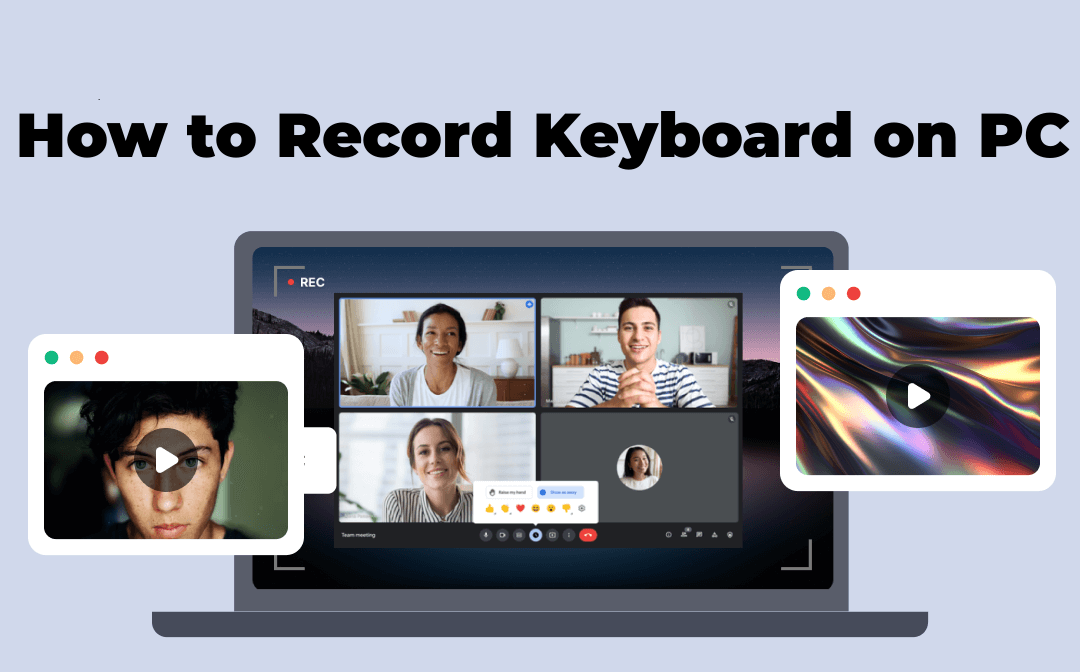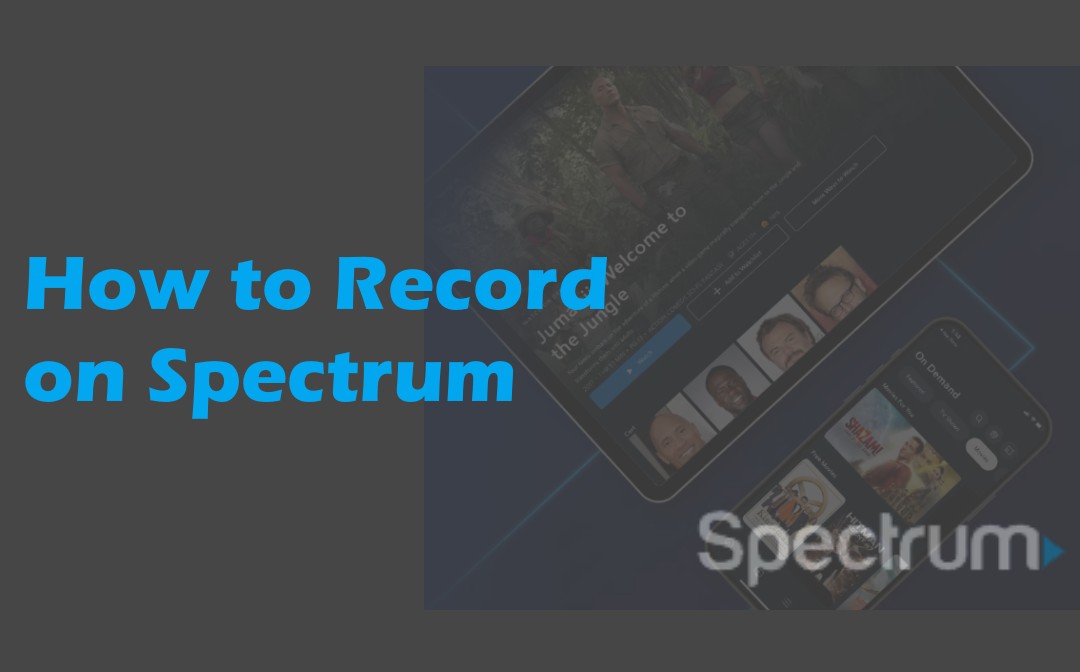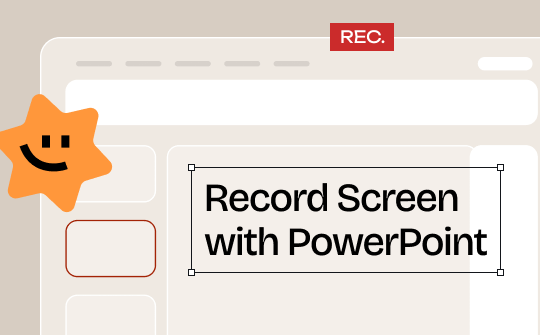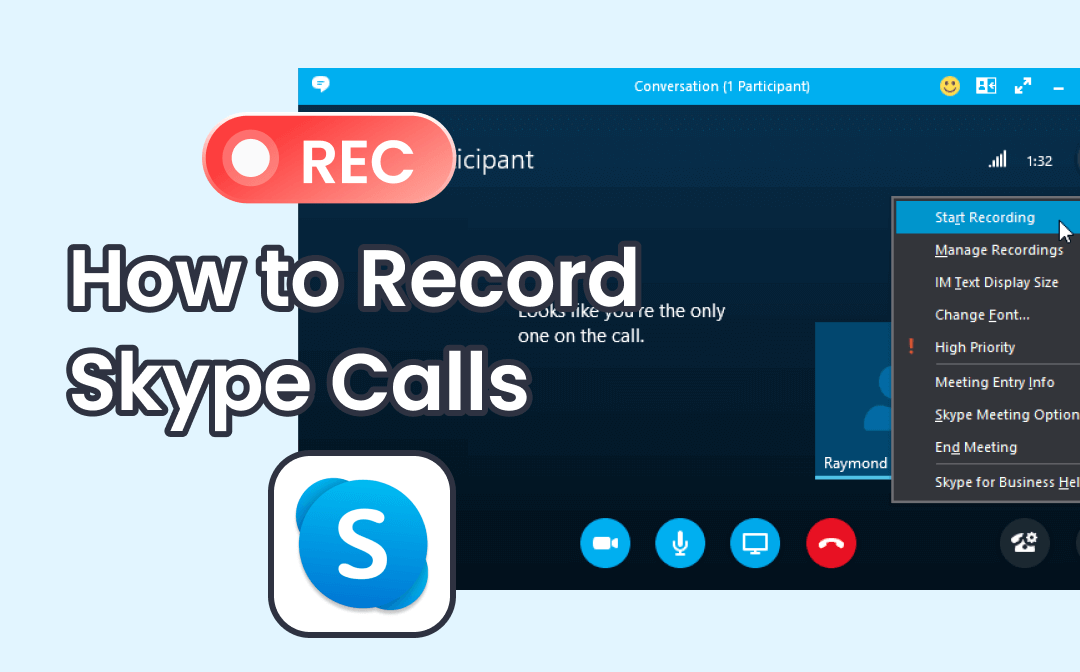
Can You Record Skype Calls?
Recording a call allows you to review every detail later to make sure you won't miss anything. So, can you record Skype calls? Fortunately, the answer is Yes!
Skype has a built-in recorder to help users record calls on Windows, Mac, iPhone, Android, and even the web version. However, it is worth mentioning that when you start recording, everyone will get a notification. If you want to record Skype calls without party knowing, then you can use other recording tools to help you.
For video calls, can you record audio only? The answer is Yes. With the help of professional recording tools, you can get high-quality audio files. Some of these tools can also save the audio in a specific format according to your needs.
Without further ado, let's see how to record a Skype call on computer and cell phone in this AWZware guide.
How to Record Skype Calls via Built-in Recorder
With the built-in recording feature, you can start recording immediately at any time. Here are some points you need to be aware of.
- When you start a recording, a banner will appear to notify the other party.
- It will try to record everyone's video stream. The desktop screen shared by the other party will also be recorded.
- You can record up to 24 hours of video. The recording will stop if you leave the call, end the call, or stop the recording.
- The recorded video will be posted to the chat by yourself and will remain there for 30 days.
- Videos are saved in the cloud so they don't take up memory. If needed, you can download them locally before they disappear.
The steps are pretty much the same whether you're on a computer or a cell phone. Below is an example of recording Skype calls on a PC.
1. In a Skype call, click the three-dots icon in the lower right corner > Choose Start Recording and a banner will appear to tell everyone you’ve started recording.
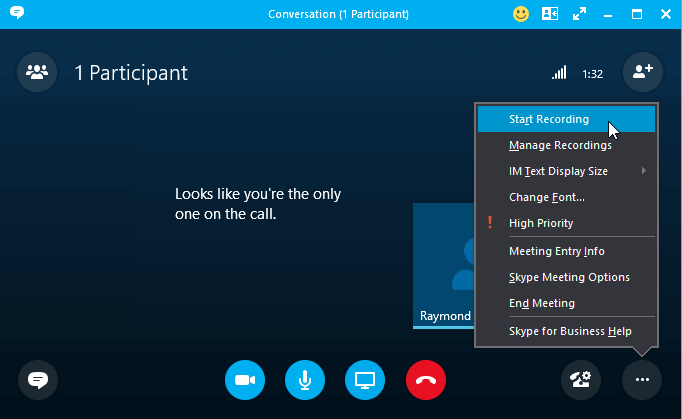
2. To end the recording, you can click the three-dots icon again and choose Stop Recording.
3. After that, the recording will appear in the chat. To download the recorded video, click the three-dots icon next to it and choose Save to “Downloads” or Save as... option.

How to Record Skype Calls without Party Knowing
While the built-in recording feature is handy, it records lower-quality videos and, more annoyingly, it will tell everyone that you've recorded a video. If you want to record Skype calls secretly, you can try these methods.
Record Skype Calls via AWZ Screen Recorder
AWZ Screen Recorder is one easy-to-use audio & video recorder that works on both PC and Mac. This tool is recommended if you want to:
⭐ Record Skype calls without party knowing
⭐ Record faces and voices in high-quality
⭐ Record only the audio of a video call
When you start recording, the other person will not know. After the recording is finished, you can do some simple editing to cut the unwanted parts.
Just download AWZ Screen Recorder and give it a try by yourself.
For Windows Users:
For Mac Users:
Here, let me show you how to record Skype calls on Windows 10 PC.
1. Launch AWZ Screen Recorder on your computer.
2. Adjust recording settings: click the hamburger icon in the upper right corner > select Settings > Go to Video and Audio to select the destination, the output format, etc.
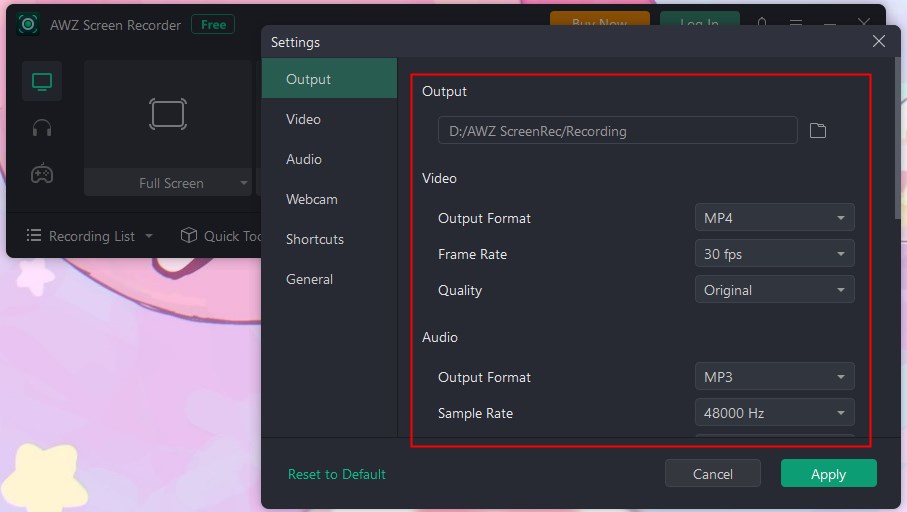
3. To record a Skype video call, choose Record Screen > Click the Full Screen to select the recording area > Turn on system sound and microphone. To record an audio, please go to Record Audio and enable the channel.
4. If everything is OK, click the REC button and the recording will start after 3 seconds.
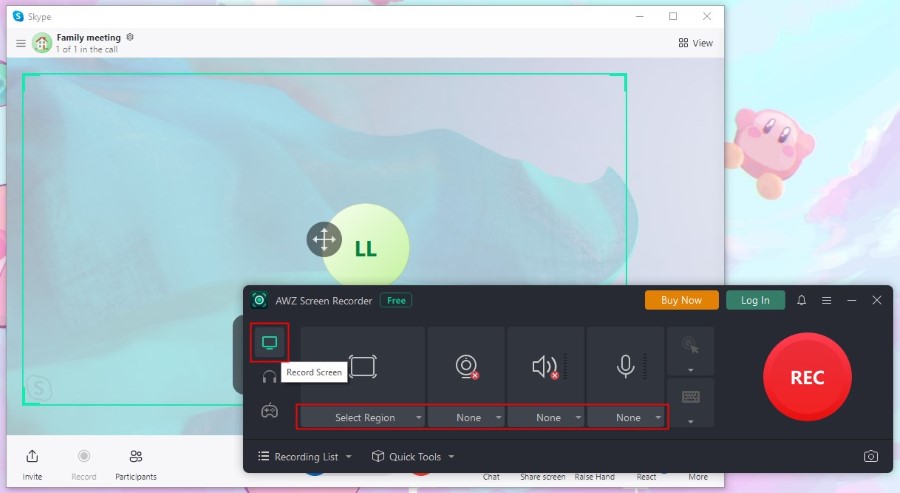
5. When it’s OK, click the Stop button and you can go to Recording List to check, play, or edit the video or audio file.
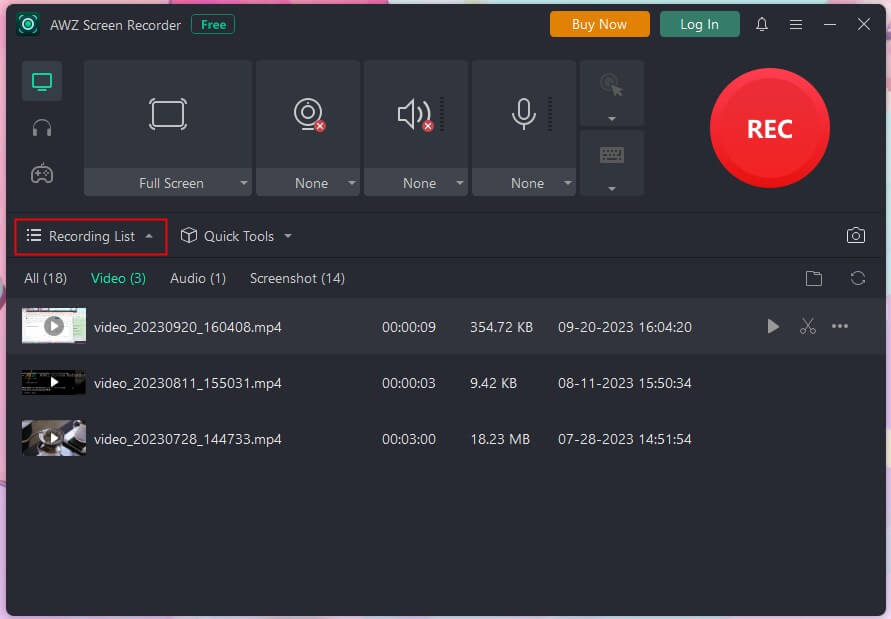
In fact, AWZ Screen Recorder is able to record any video and any audio. It even can help you record streaming video/audio from website. You can go to this guide to learn more:
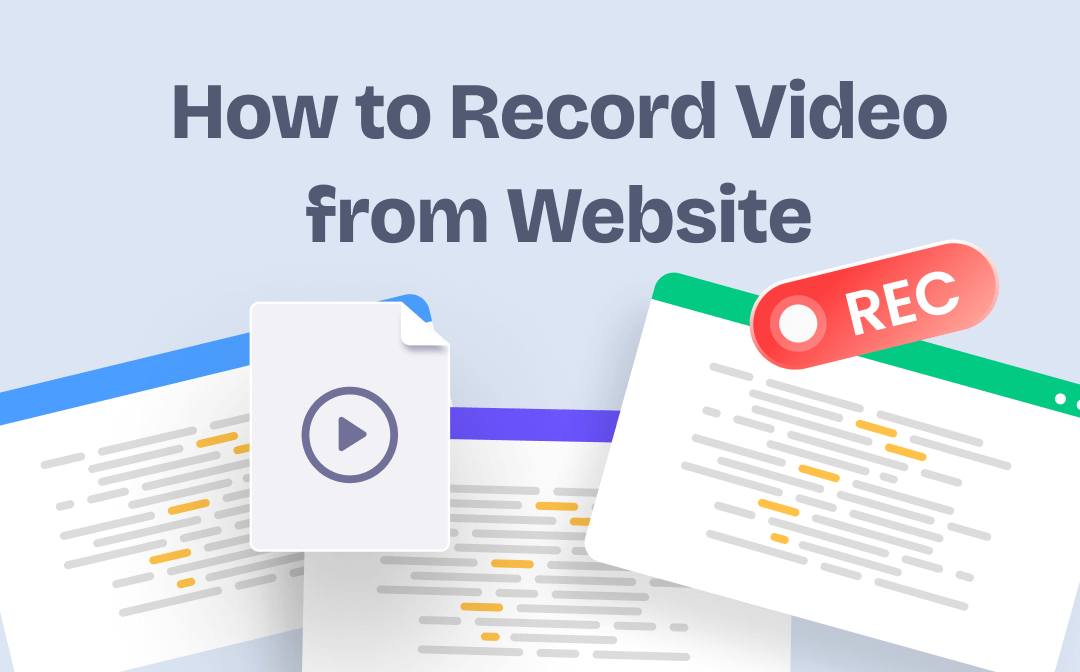
Record or Capture Video from Website for Free on Win & Mac
This guide will show you how to record video from website, including the method to capture streaming videos and web activities.
READ MORE >Record Skype Calls via Xbox Game Bar
If you have a Windows 10 or Windows 11 PC, then you can use Xbox Game Bar to help you record Skype calls without party knowing. Xbox Game Bar is one built-in feature that is designed to record gameplay but it can actually record any program. Just read on to see how to use this tool.
1. First of all, you should enable Xbox Game Bar feature: click Start > go to Settings > choose Gaming > turn on the toggle switch.
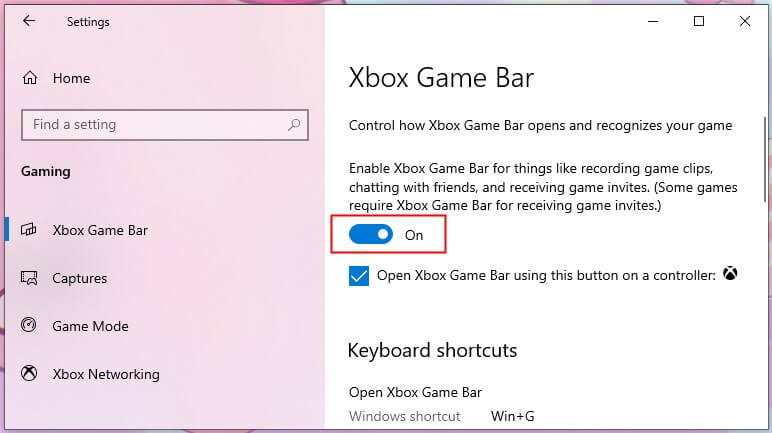
2. Open Skype app and go to the video call you want to record > Press Windows key and G key together to open Xbox Game Bar.
3. In the Capture box, click Start recording and the record will start immediately.
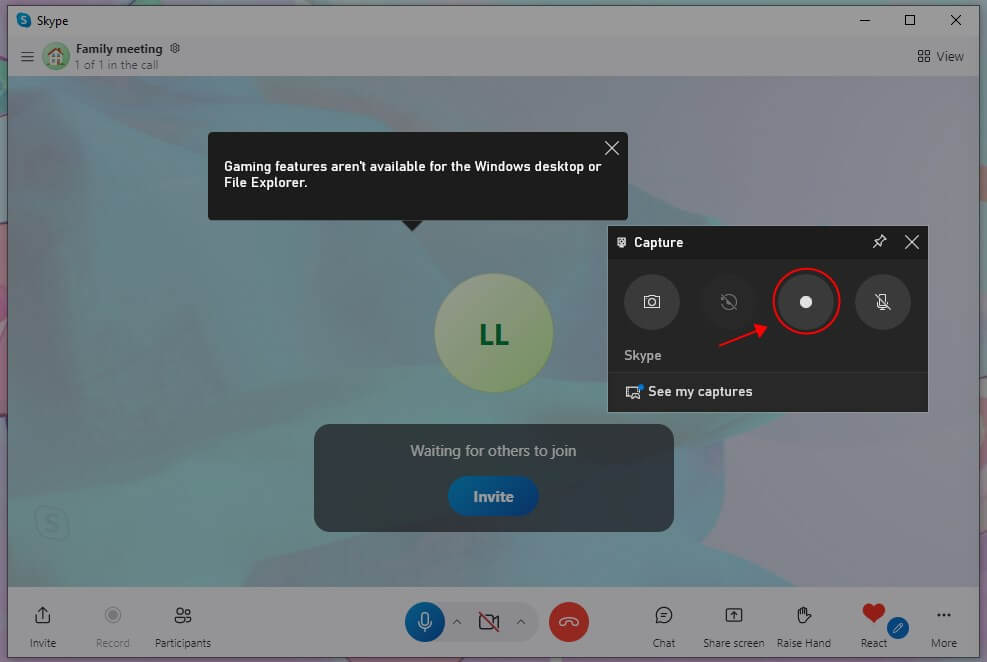
4. Click Stop Recording button and you can go to See my captures to see the recorded video.
If you just want to record audio of the call, please go to this guide to learn more:
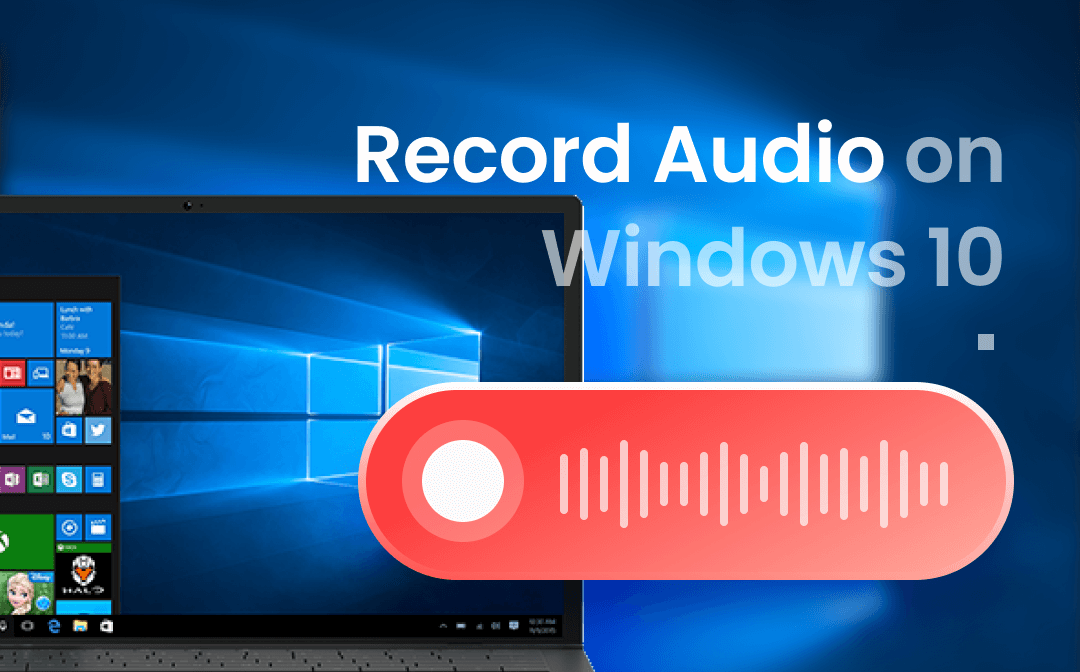
How to Record Audio on Windows 10 with or without Microphone
This guide will show you how to record audio on Windows 10, including the method to record audio without a microphone.
READ MORE >Record Skype Calls via QuickTime Player
If you have a Mac computer and do not want to download any recorder, then you can take advantage of QuickTime Player to help record Skype calls. Although it is known as a media player, it also facilitates users to record audio and video. Let’s see how to record Skype calls without party knowing on Mac.
1. Open QuickTime Player > From the menu bar, choose File and click New Screen Recording.
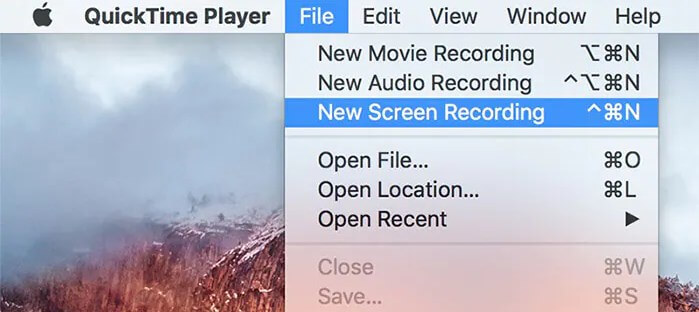
2. Click the arrow icon to adjust settings.
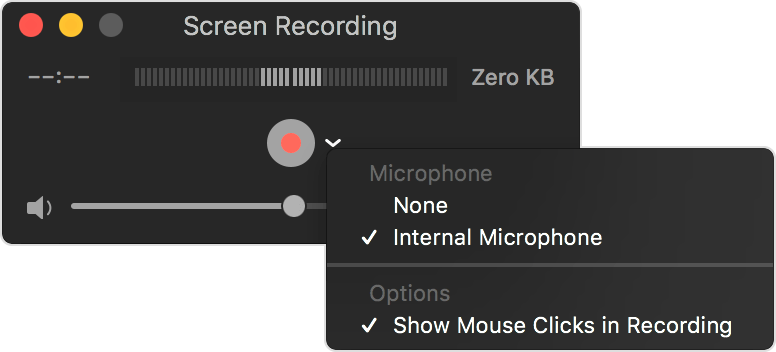
3. When it’s ready, click the Record button > After that, you can click anywhere on the screen to start full-screen recording or you can customize the recording area.
4. Click the Stop button to end the recording and that’s it.
Record Skype Calls on iPhone & Android Phone
Recording video on your cell phone is very easy. Today, the vast majority of cell phones have a built-in screen recorder. When you use the recorder to record a Skype video, the other party won't get any alerts. Let me show you how to record Skype calls without party knowing on iPhone and Android phone.
Record Skype Calls on iPhone
1. Open Control Center > Find Screen Recording icon and long-press it > Turn on Microphone to record your voice.
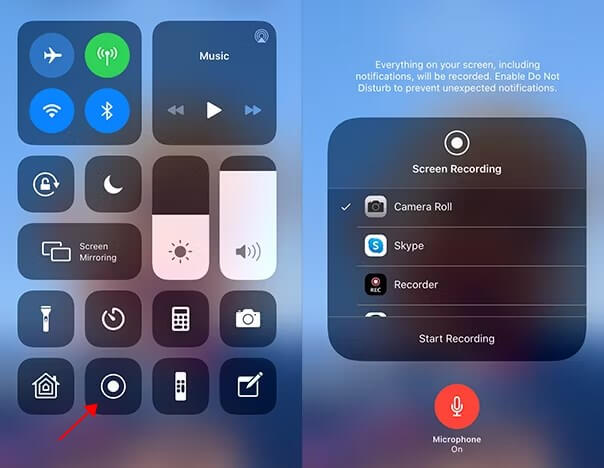
2. Tap Start Recording and it will start after the cutdown > Now you can start a video call.
3. When you want to end the recording, simply tap the red button in the top left corner and the video will be saved to Photos app.
Record Skype Calls on Android Phone
1. Swipe down from the top of the screen to open Quick Settings.
2. Tap Screen Recorder button > Choose to record with or without sound > Click Start recording.
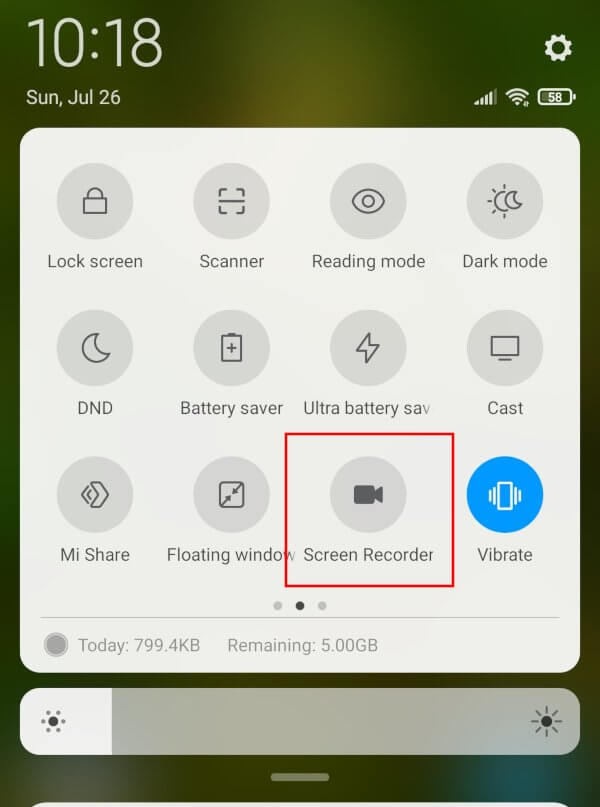
3. You can tap the Stop button on the toolbar to end the recording.
Final Words
That’s all about how to record Skype calls on PC, Mac, iPhone, and Android phone. If you want to record Skype calls without party knowing, you can use the recording tool that comes with your computer/phone, or a third-party recorder. If you want to make it on a PC or Mac, then AWZ Screen Recorder is highly recommended. It can help you record video calls with/without audio or record audio only.
- Record anything on the screen including video calls
- Record 2D/3D games and create game highlight video
- Record clear pure audio or your screen/webcam with audio
Windows 11/10/8.1/8/7