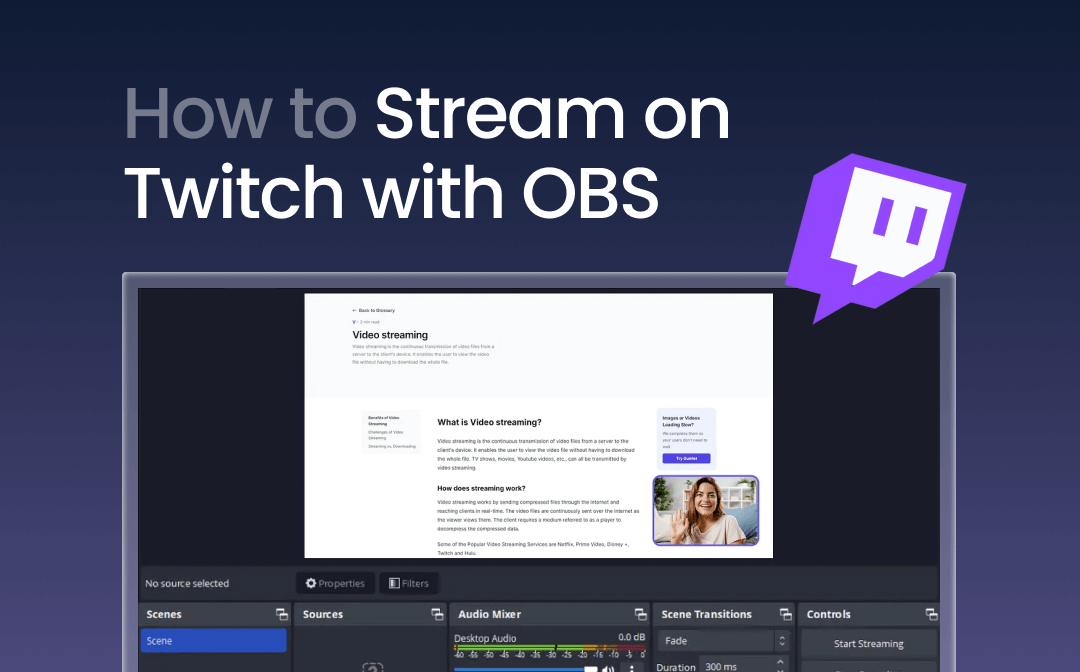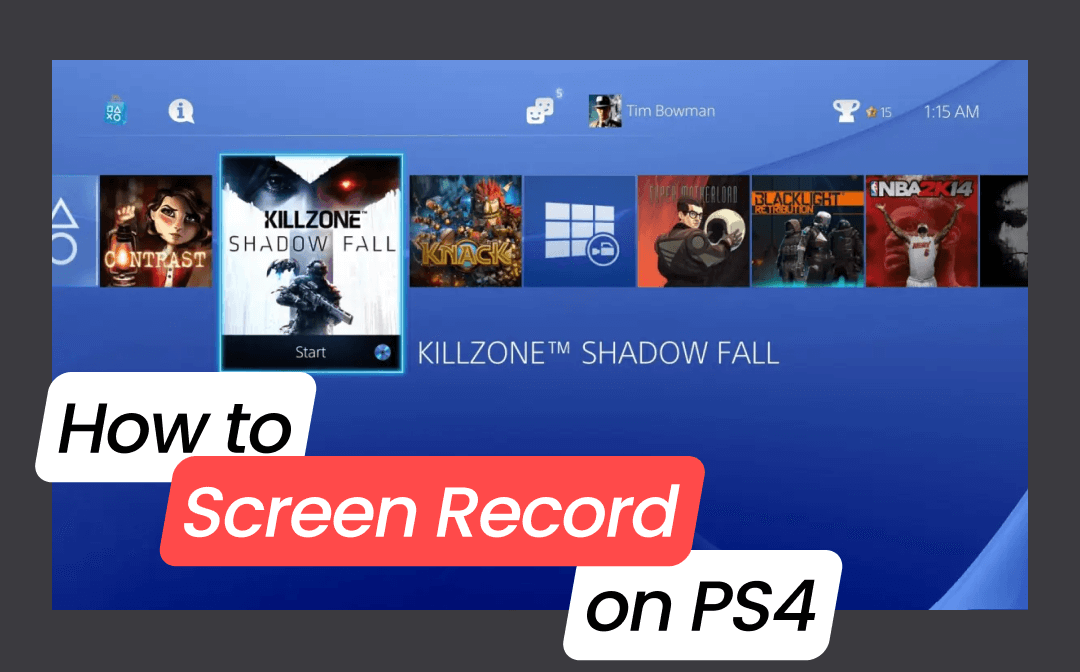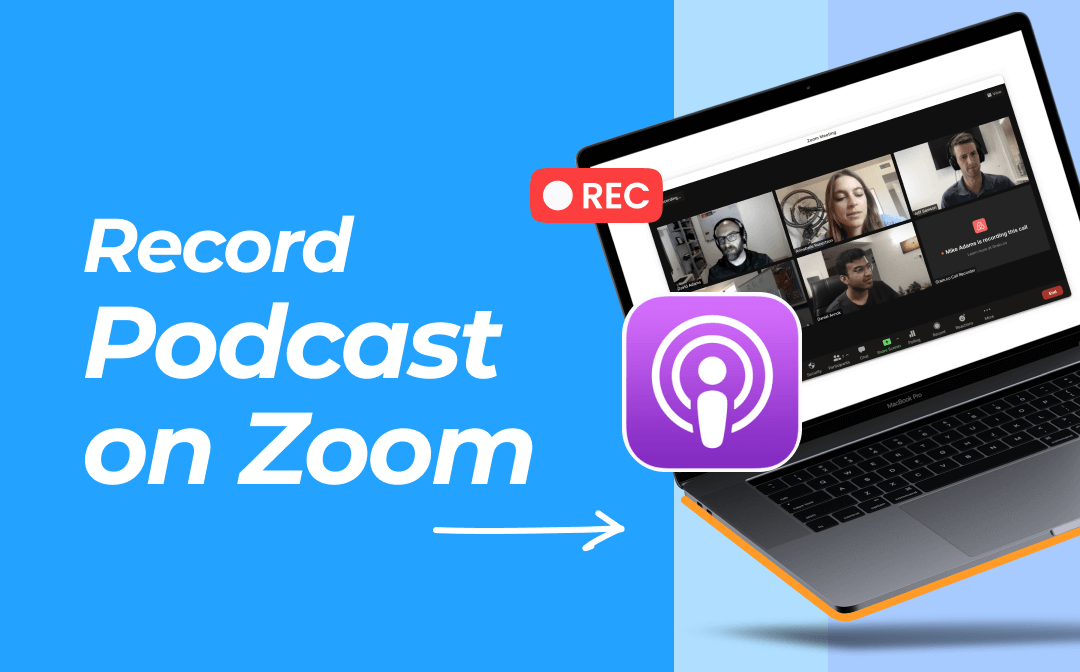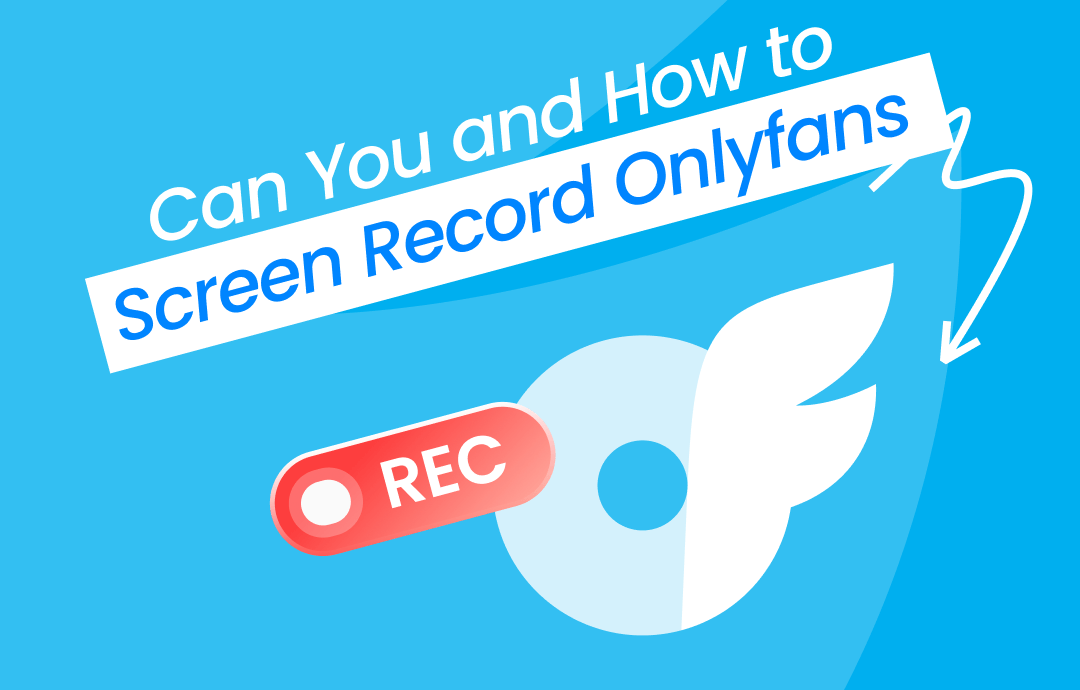
Can You Screen Record on OnlyFans?
Many social media services prohibit users from screen recording and taking screenshots while using them. To prevent copyright infringement and privacy leakage, OnlyFans, like others, has Terms of Service to protect creators’ rights.
But normally, you can screen record OnlyFans content successfully without legal issues. However, if you record and share the videos or photos without granting authorization, you violate the policy and rules of OnlyFans and may be prosecuted. What needs special attention is that OnlyFans leverages some methods to block screen recording and sharing of DRM-protected content.
While OnlyFans doesn’t officially let you screen record videos or live streams, many users can do that for personal, but not commercial, or distribution purposes.
Learn the following methods to screen record on OnlyFans with minimal hassle.
How to Screen Record OnlyFans on Windows and Mac
AWZ Screen Recorder is a versatile and powerful recording app that can help screen record OnlyFans. It lets you get the most out of the best recording features every user desires. You can configure the recording and output settings and record a part of or the entire screen. The software allows capturing streaming videos and lives with audio and even your face simultaneously. It has Windows and macOS versions.
- HD recording: choose the proper frames, formats, and quality to record your favorite OnlyFans videos.
- Record all sources: OnlyFans users screen record videos with system audio, microphone, and webcam.
- Scheduled recording: automatically start and stop recording for scheduled videos, calls, or meetings.
- Annotation tools: draw on and add text and annotations to explain what’s happening in the recording.
Dive into how to screen record OnlyFans videos on a Windows or Mac device.
Step 1: Launch AWZ Screen Recorder, select Full Screen or Select Region, but full screen recording mode is suggested;
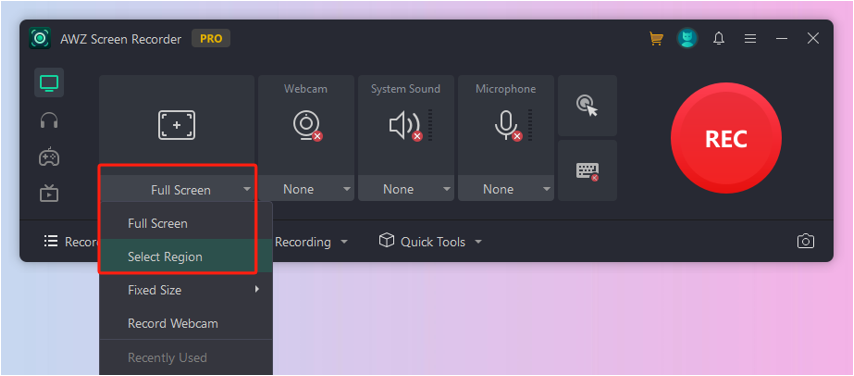
If you choose partial screen recording, draw over to select the playback area of the OnlyFans video you want to record;
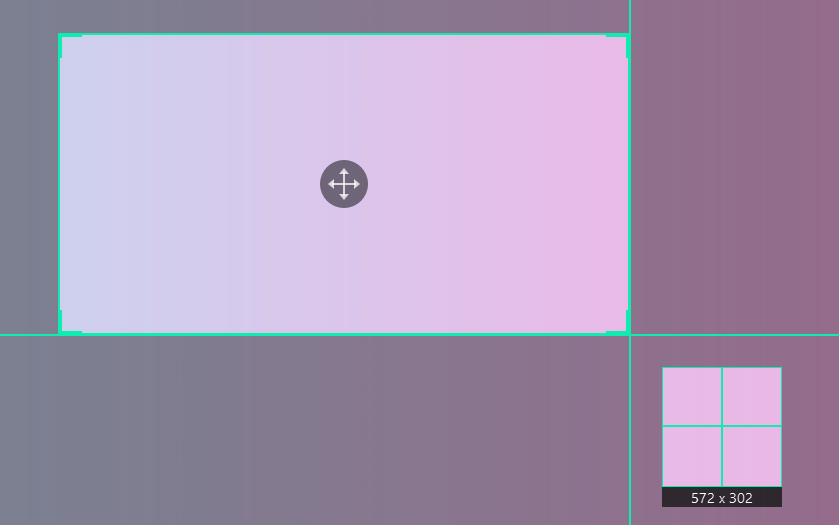
Step 2: Turn on the System Sound, Microphone, or Webcam recording, and select the device you are using if needed;
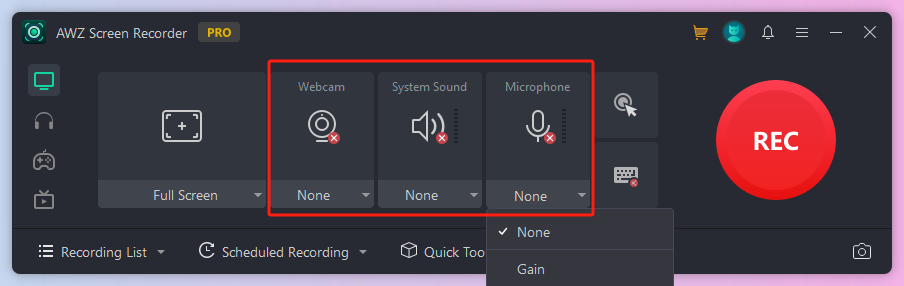
If you didn’t do this, the recorded video is muted.
Step 3: When all settings are OK, press the shortcut F3 or click REC to begin your screen recording of OnlyFans;
While recording a video or any on-screen activities, you can hit the annotation icon in the control bar to use the annotation tools. You can also take screenshots.
Step 4: Tap F3 or click the Stop button to finalize the recording and save the video. You can also pause and re-record before stopping the process.
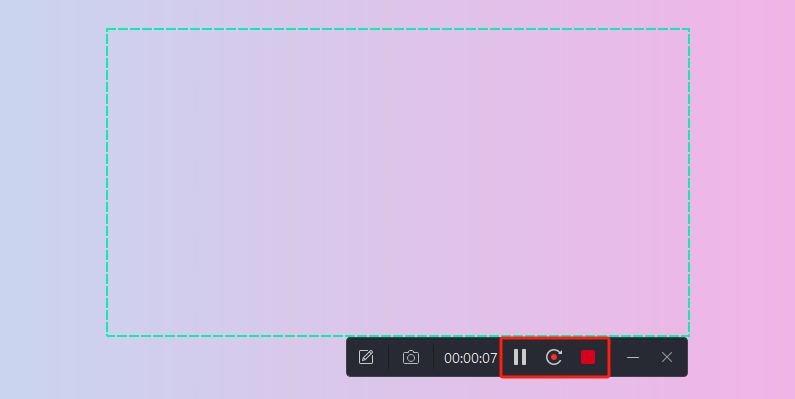
AWZ Screen Recorder not only tackles how to record OnlyFans but also enables you to make necessary edits to the recorded video.
- Trim a video recording to get rid of useless beginning and end parts to improve your watching experience;
- Compress the recorded material to reduce the file size for faster transfer and storage space saving.
- Remove background noise from the video of the OnlyFans recording for more precise sound quality.
How to Screen Record OnlyFans on iPhone and Android
OnlyFans users may need to screen record on their iPhone or Android smartphone. If you use your mobile to access the OnlyFans website or OFTV platform, check out the two screen recording methods in this section.
Built-in Screen Recorder
You can first employ the native recording feature to screen record your preferred OnlyFans videos on your iPhone or Android. No third-party application is needed, and it's completely free. iPhone users add it to their quick access bar from the Control Center and follow the process here.
Step 1: Swipe down from your screen's top right corner;
Step 2: Press and hold the recording button appearing as a round dot with a circle;
Step 3: Click the microphone icon to enable audio recording;
Step 4: Hit Start Recording, click on another place on the screen, and go to the OnlyFans video to record it;
Step 5: When you’re done recording, click the timer on the top of the screen and choose Stop.
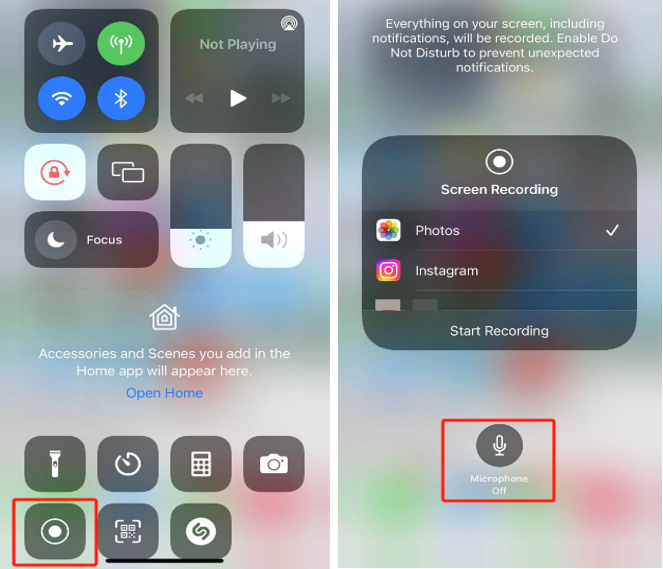
AZ Screen Recorder
A simple trick to screen record OnlyFans on iPhone and Android is downloading and installing AZ Screen Recorder. This is one of the most worthy tools for recording everything on their screen, including actions, screen, and audio. It’s designed with a clear and intuitive interface.
Here, we show you how to create an OnlyFans recording using this recorder app.
Step 1: Choose the Record Screen option on the home interface;
Step 2: Add a new recording and click the Start button;
Step 3: Open the social media site or service, record what you want, and then end the recording.
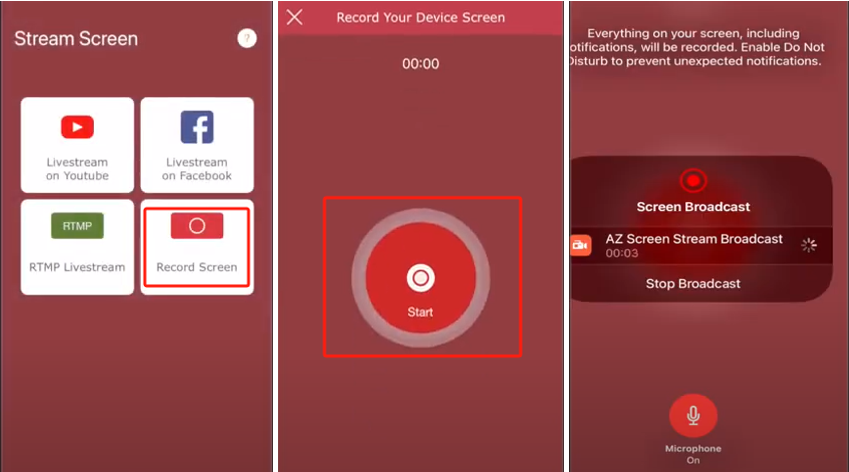
Why Can't I Screen Record My Onlyfans?
If you have encountered the Onlyfans Screen Record Not Working problem, check out the reasons below for solving it.
- Access permission: The screen recording app needs permission to record your screen, and you should open it.
- Restriction from OnlyFans: The content sharing platform may restrict the specific software from recording.
- DRM protection: copyright protection technology is used if you go to a black screen or get a watermark. OnlyFans won’t let you screen record, access, and send unauthorized content to others.
Frequently Asked Questions about OnlyFans Screen Recording
Here are a few answers to common questions users have. Browse them to record your OnlyFans screen without a doubt.
Does OnlyFans Know If You Screen Record?
The web-based OnlyFans cannot detect screen recording or screenshots you do currently. However, some say it may use measures to track DRM-protected content to combat security threats.
Does OnlyFans Notify When You Screen Record?
No, OnlyFans is unaware of and won't notify creators or others if you screen record. You should abide by its terms of service and avoid potential risks of content abuse. Respect others’ work and only keep the recordings for yourself.
What Happens If You Screen Record on OnlyFans?
You can capture OnlyFans' screen without anyone else knowing to save and enjoy the videos or photos offline. However, selling or sending what you record to others is illegal.
Wrap Up
The screen recording software in this blog post allows subscribers to acquire OnlyFans' exclusive content to watch later. We also give you insights into the feasibility of screen recording on this streaming and social place and fixes to possible problems. Find what you are wondering about and quickly start your work without infringing others' rights.