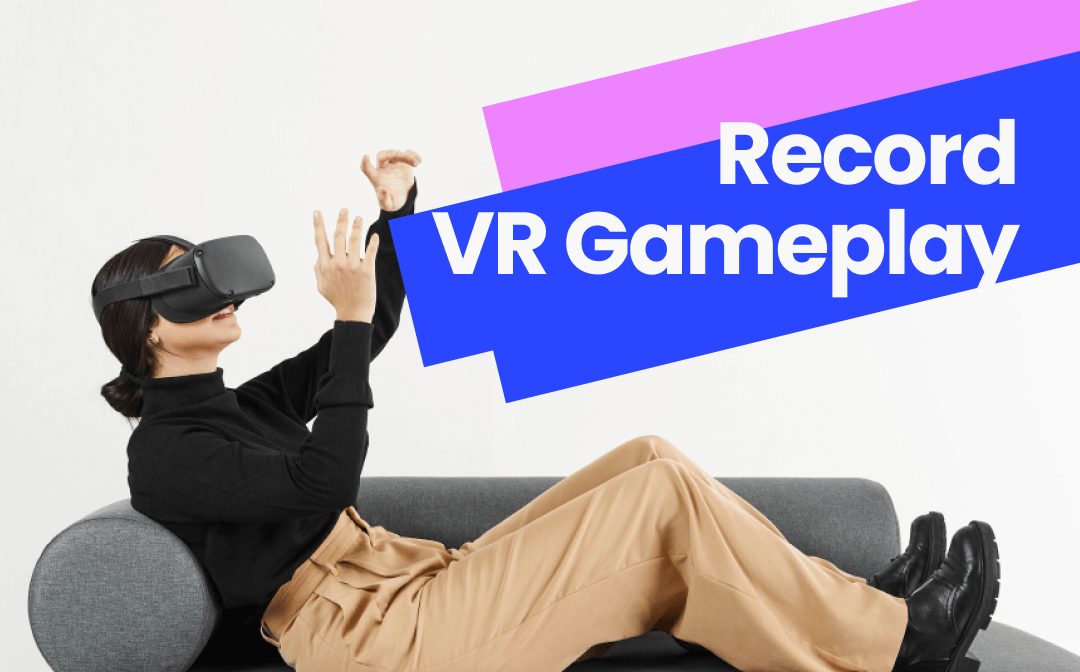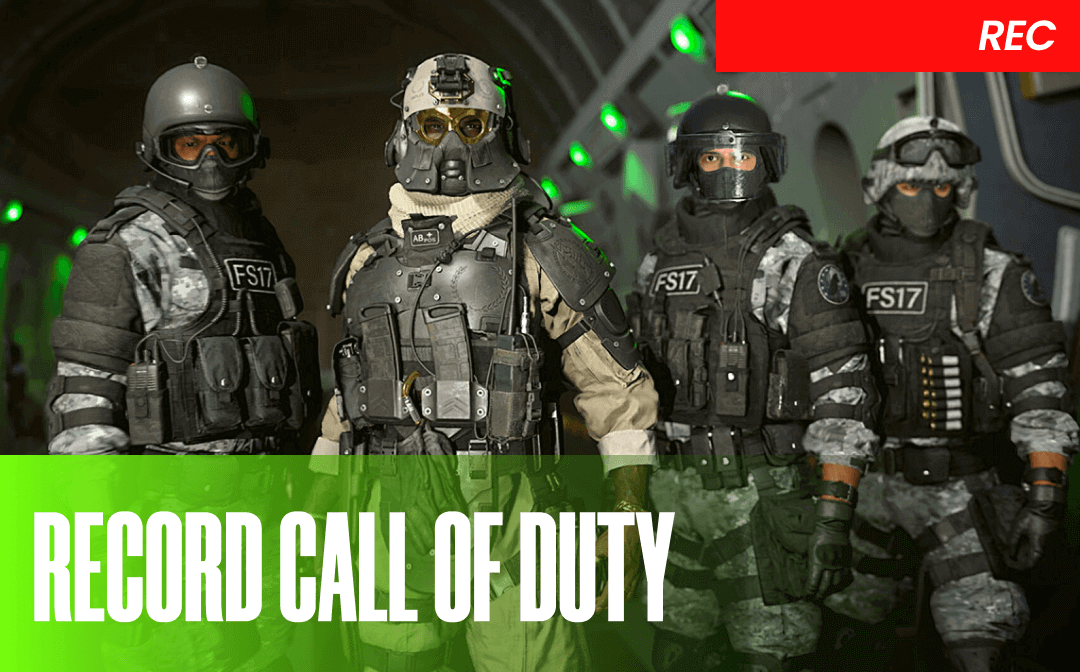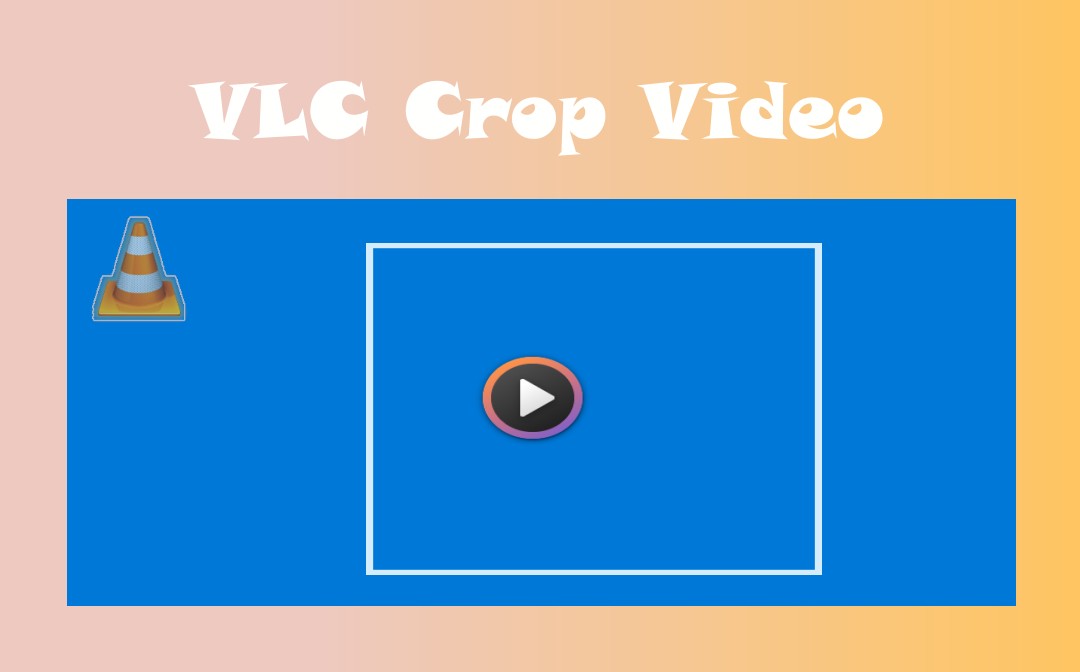
VLC Media Player is simply called VLC and has functions to edit videos in various ways. As it’s not a specialized video cropper, using VLC to crop videos is not that straightforward. Therefore, this AWZware post included simple tutorials.
How to Crop Video in VLC on Windows
You can crop videos in VLC by customizing the pixels to crop from four directions. It has not been equipped to directly draw an area for cropping in one click. However, it allows you to preview the resulting video while changing the settings.
Check the below instructions to crop a video in VLC.
Step 1: Open the software, and drag and drop your video into it;
Step 2: Choose Tools > Effects and Filters;
Step 3: Tap Video Effects > Crop in the pop-up window;
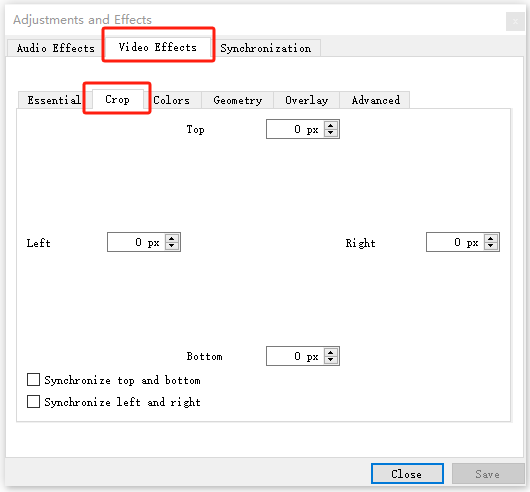
Step 4: Type the pixel values to be cropped in the Left, Right, Top and Bottom fillable boxes;
Step 5: View how the cropped video looks and close the setting window when you’re done.
This method is used to crop videos in VLC for just watching and it won’t save the video in the cropped version.
VLC to Crop Video on Mac
Mac users are able to crop videos with VLC using a similar workflow to Windows but a bit different.
Step 1: Add the video clip you want to crop to VLC by choosing File > Open File;
Step 2: Click on the Window tab to choose Video Effects > Crop;
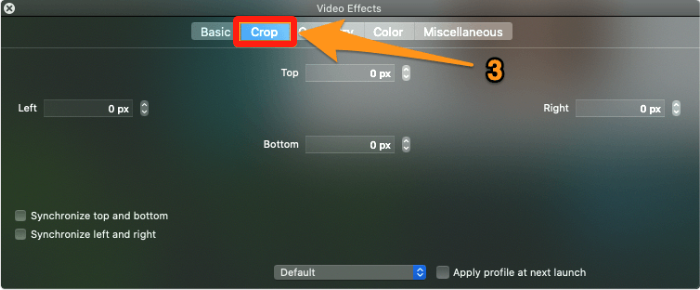
Step 3: Set the pixel values for extra video sections;
Step 4: Press Enter to crop the video in VLC and check the cropped result;
Step 5: Modify the values till the width and length meet your final need.
This part also explains the method to crop videos in VLC for temporary video watching. If you need to save the resized video, read on to find out how.
How to Crop a Video in VLC and Save
VLC Media Player allows you to permanently crop videos in MP4, AVI, MKV, MOV and other supported formats. This feature enables you to send the cropped video to others, upload them to some platforms and store them for future review. After completing the above actions, don’t exit the program and see how to crop a video in VLC and save it from the following guide.
Step 1: Choose Tools > Preferences (or VLC > Preferences on Mac) after the process in the former part;
Step 2: Select the All (Show All on Mac) radio button in the new window;
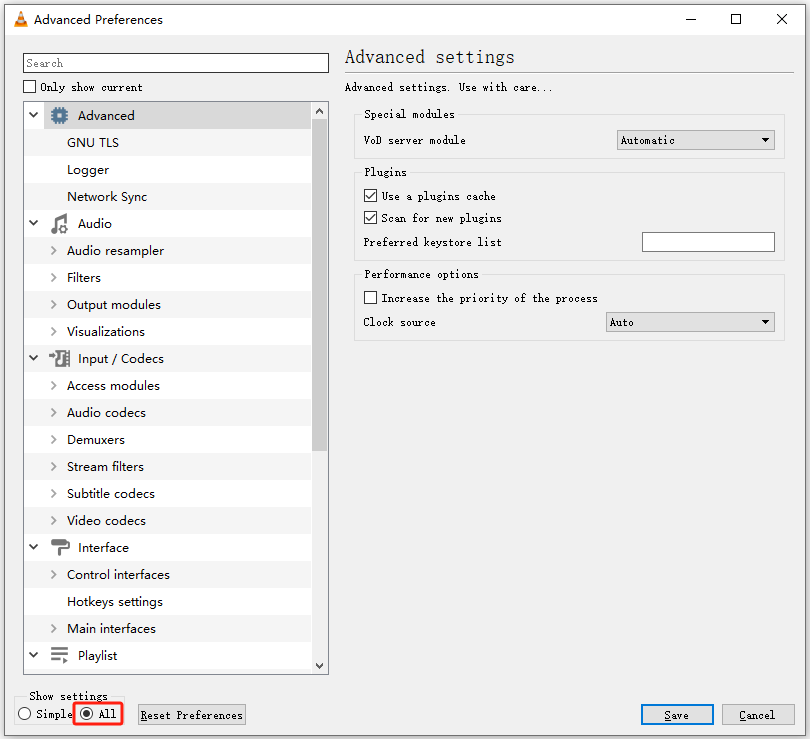
Step 3: Scroll down to choose Video, and select Filters > Croppadd;
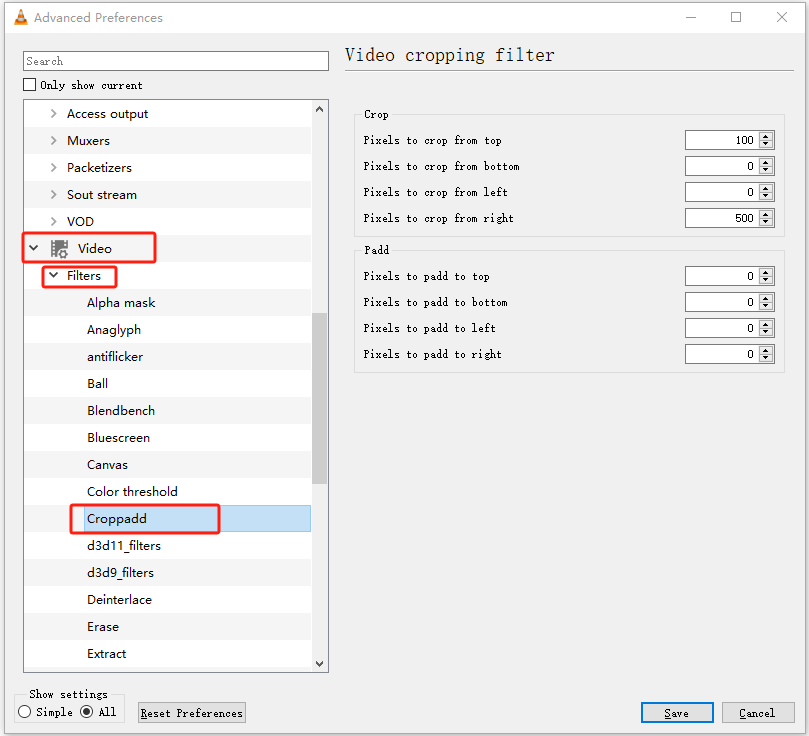
Step 4: Under Crop on the right side, enter the pixel values you entered before in the Video Effects section;
Step 5: Hit Filters under Video in the left list, check Video cropping filter from the right panel and tap Save;
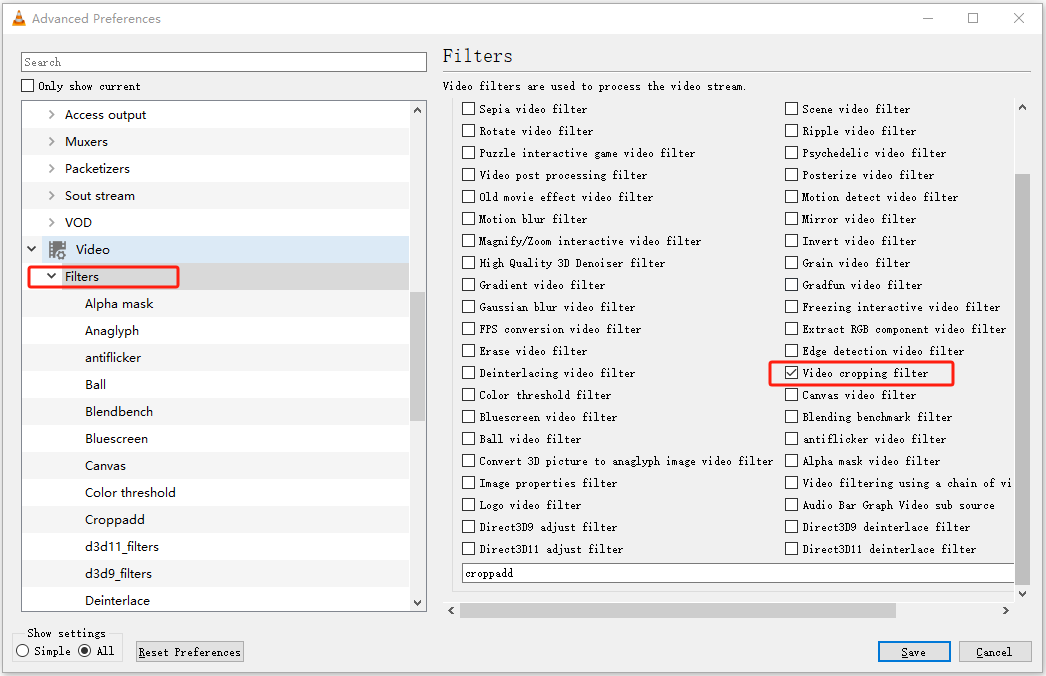
Take the rest of the steps to crop this video in VLC and save.
Step 6: Go to Media > Convert / Save, import the original video file and click Convert / Save;
Step 7: Hit the wrench icon, choose Video codec > Filters, tick Video cropping filter and save the changes;
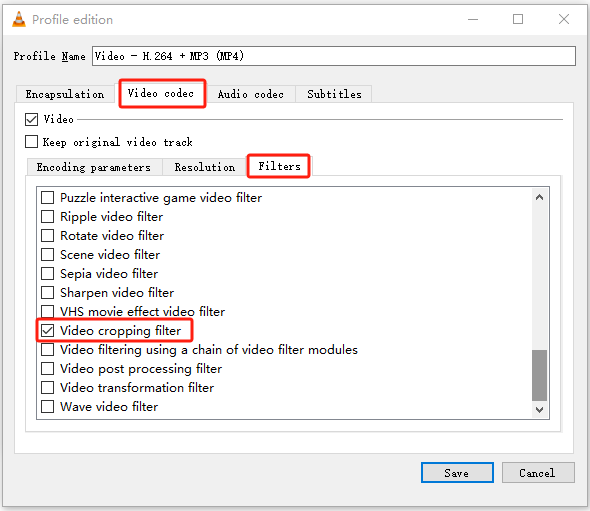
Step 8: Click Browse to specify the output location, then hit Start so you can zoom in, crop part of and export a video with VLC a few seconds later.
Notice the progress bar to know when the cropping is finished. While it’s feasible and free to crop videos in VLC, you need first to set the cropping parameters, enable the cropping filter and re-input the pixel values, then edit the profile with the cropping filter option chosen. This is time-consuming, so consider accomplishing the work with a different tool.
How to Crop Video in VLC Alternative
If you are hesitant to crop a video using the VLC Media Player software on your screen after going through the guide, take a look at AWZ Screen Recorder. This is a tiny but comprehensive screen recording software with video editing features. It allows you to record and edit videos for free without registration.
Here, we show you how you can crop and save a video in the VLC alternative more efficiently.
Step 1: Pause your video ready for playback start and launch AWZ Screen Recorder;
Step 2: Enable the system audio recording in the app;
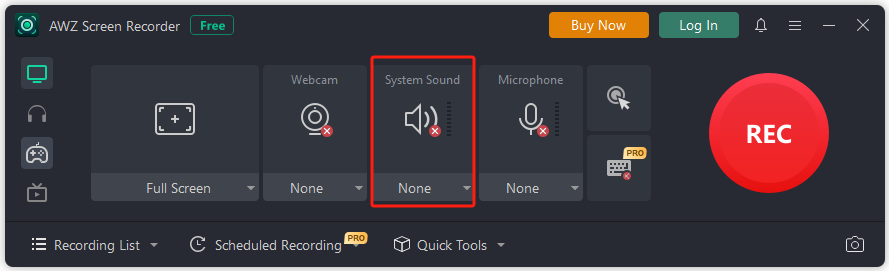
Step 3: Click Full Screen and choose Select Region in the drop-down list;
Step 4: Draw the rectangular area you want to keep after cropping on the video;
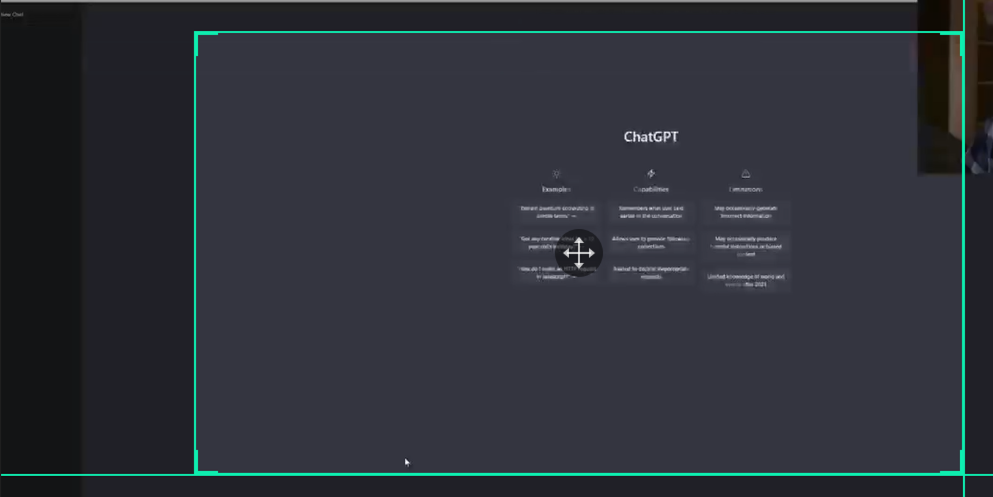
Step 5: Click the REC button and continue to see the recording countdown, then play the video immediately;
Step 6: Click the stop button as the playback ends.
That’s the method to crop videos in the VLC alternative. After that, the generated video can be watched from the Recording List interface and accessed through the file folder icon on the right side of the same interface. The app has both Windows and Mac versions. It also contains a video compressor. Download AWZ Screen Recorder to crop your VLC videos for free now!
Download AWZ Screen Recorder for Mac
Conclusion
The methods to crop videos in VLC depend on your actual needs. That’s if you just want to change the dimension to fit within a certain area for watching or saving. What’s clear is that using VLC to crop the video size is to cut out the top, bottom, left and right edges by setting the pixel values. It’s a bit curving and complicated but free of charge and workable. However, if you wish to save energy, you can crop video files in VLC alternative software.