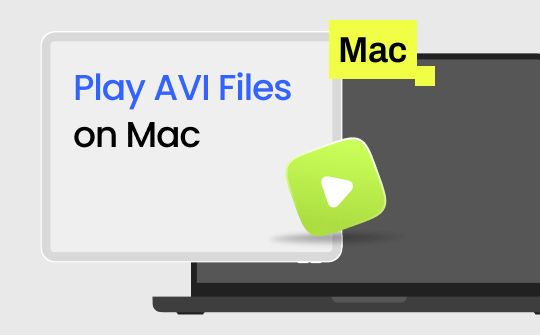
AVI is a format used to play audio and video content on Windows-compatible devices. Microsoft's Audio Video Interleave supports audio and video playback capabilities. However, the Mac does not support the right tool to detect AVI codecs. In such cases, users must change AVI to MP4 format or play it with a well-supported media player. Keep reading to learn more.
Way 1. Play AVI on Mac with AWZ Screen Recorder
Are you unable to play AVI files on Mac? Switch to AWZ Mac Screen Recorder to play AVI videos easily on Mac computers. The efficient screen recorder offers a feature-rich video editor for managing AVI files. Users can also play AVI videos with the AWZ Video Editor.
The screen recorder is a fantastic application that lets you screen record on Mac with audio. Users may choose the recorder to convert AVI files to Mac-friendly formats to play them well.
Steps to Play AVI on Mac with AWZ Mac Screen Recorder
Step 1: Download and install AWZ Mac Screen Recorder and open the tool on your Mac computer.
Step 2: Get to the homepage and click Quick Tools to select the Video Editor tool.
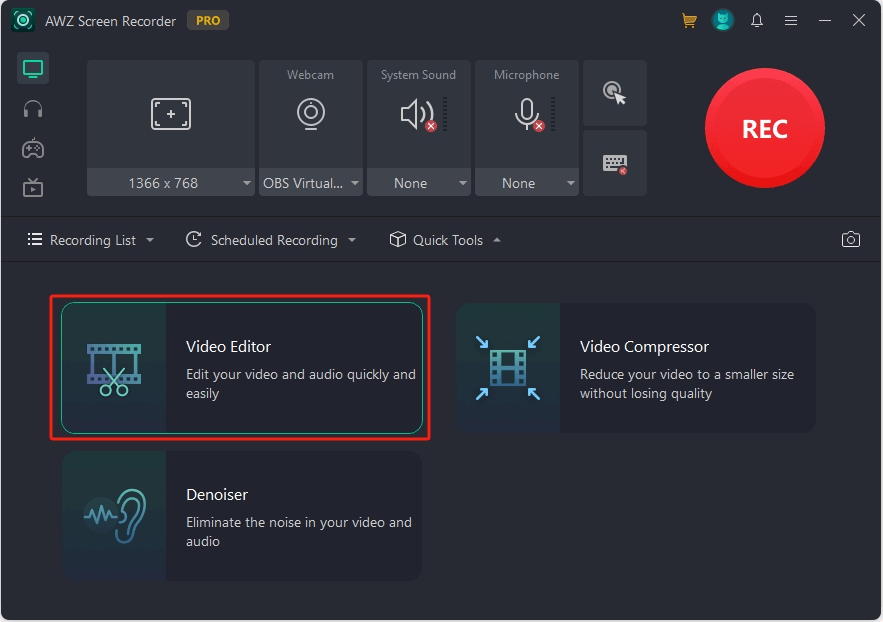
Step 3: Upload the AVI file you wish to play or drag and drop.
Step 4: Play your video without any interruption using the video editor. You may also edit the AVI video with the efficient tool.
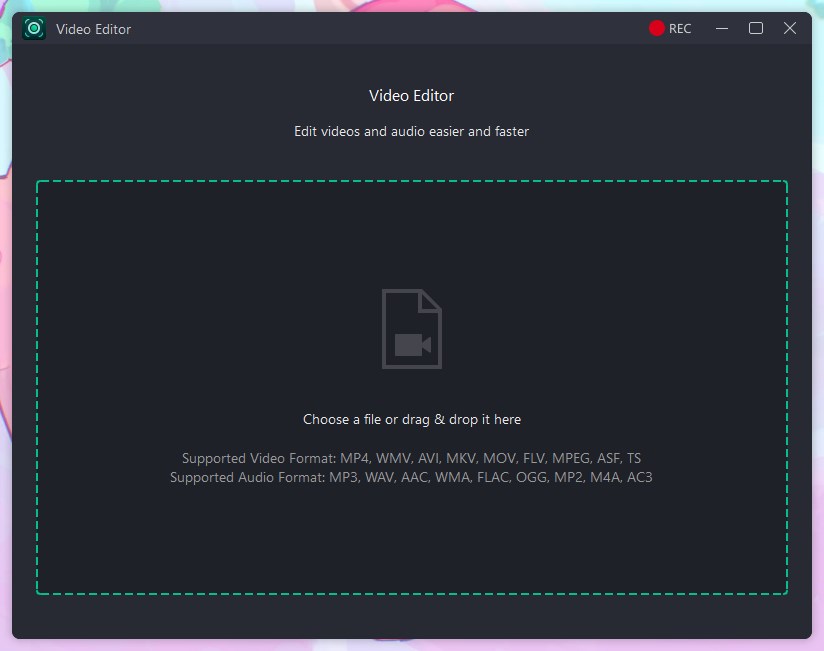
AWZ Mac Screen Recorder makes playing AVI files on Mac computers easy without interruption. It also provides a great way to trim, crop, edit, annotate, and compress video on Mac. Try it now!
Way 2. Play AVI on Mac Using QuickTime Player
QuickTime Player is a default media player that allows Mac users to enjoy videos. However, the default app does not support AVI video formats for playing AVI files on Mac. So, how to play AVI files on Mac via QuickTime?
If you hesitate to download third-party software, install an additional Perian plugin to play AVI files with QuickTime Player. Perian Plugin is an open-source plugin that helps add necessary codecs to QuickTime Player to play video files with varied formats. The free-to-use plugins add as a component to the default Mac media player, enabling it to play AVI, FLV, WMA, DivX, and other similar file formats without interruption.
Steps to Play AVI on Mac Using QuickTime Player
Step 1: Get to the Perian Plugin website and install the plugin on your Mac devices.
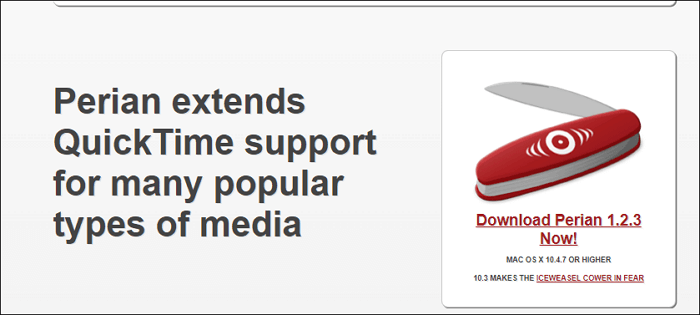
Step 2: Go to the AVI file you wish to play and right-click to choose Open With QuickTime Player.
Way 3. Play AVI on Mac Using VLC
VLC is another valuable media player that effortlessly plays almost all file formats on Mac. Sadly, the media player may sometimes result in a file error while playing an AVI file. AVI is an Audio-Video interleave that may contain codes. These codes are undetectable by the VLC media player, making them challenging to play. Users may play YouTube in VLC but find it difficult to play AVI.
The outdated versions of VLC may create an error. The older VLC media player may find it challenging to understand the codecs of AVI files. Hence, it is essential to update the existing version of VLC. Choose to update or install the latest VLC media player. The latest VLC supports and detects AVI codecs to play AVI files well on Mac computers.
Steps to Play AVI on Mac Using VLC
Step 1: Get to the VLC official website and choose to install the latest version of the VLC on your Mac computer.
Step 2: Open VLC, click File, and then Open File to import the AVI file to the VLC media player.
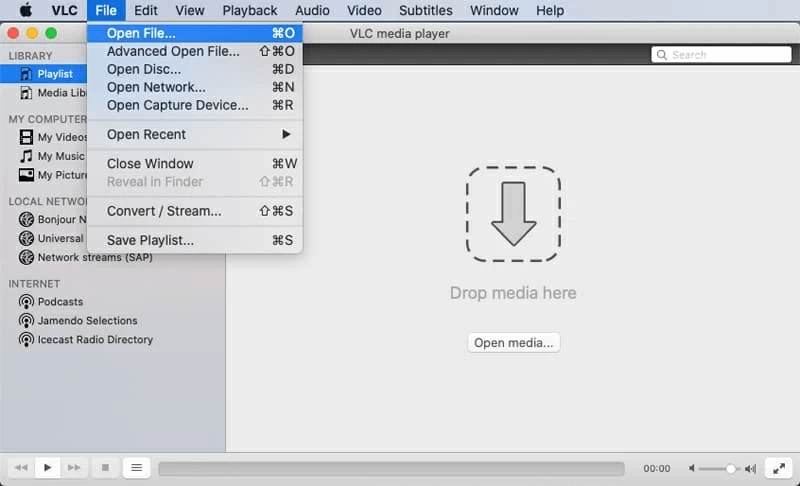
Step 3: Play and enjoy the AVI video without error.
Way 4. Convert AVI to QuickTime-friendly Format
If you still find playing AVI files on Mac computers challenging, try converting it to a well-accepted file format. By default, Mac accepts and detects specific file formats, including MOV or MP4. It is thus essential to convert AVI files to QuickTime-supported file formats. Once converted, it is easy to play such files using a default QuickTime Player on Mac PCs.
CloudConvert can help you convert AVI formats to well-accepted QuickTime-supported formats. The converter offers an easy interface for quickly converting files into well-accepted formats. It also provides handy features for converting dozens of audio and video formats to Mac-friendly formats. Convert Avi files effortlessly to play them well on an MP4 player without loss in visual quality.
Steps to Convert AVI to QuickTime-friendly Format
Step 1: Choose a reliable AVI to QuickTime Converter like CloudConvert.
Step 2: Click Select Files and upload the AVI file to convert.
Step 3: Select the desirable output format.
Step 4: Click Convert to initiate the conversion.
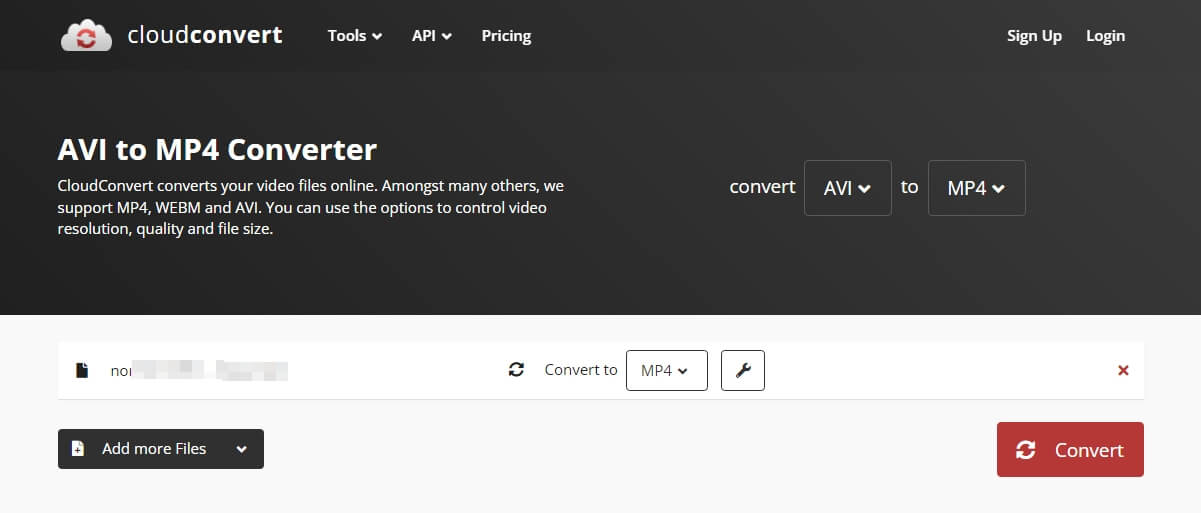
Step 5: Save the file and play it with QuickTime Player on Mac devices.
Bottom Line
Are you having trouble playing AVI files on Mac PCs? Use the above techniques to play AVI files with Mac devices. The article includes a descriptive guide on how to play AVI files on Mac. Choose QuickTime Player or VLC Media Player to play AVI files quickly. The article also includes an easy way to play AVI files using the AWZware tool.
AWZ Mac Screen Recorder is a great way to record videos on Mac devices. It also supports an enhanced video editor that allows you to play AVI files with the utmost quality.



