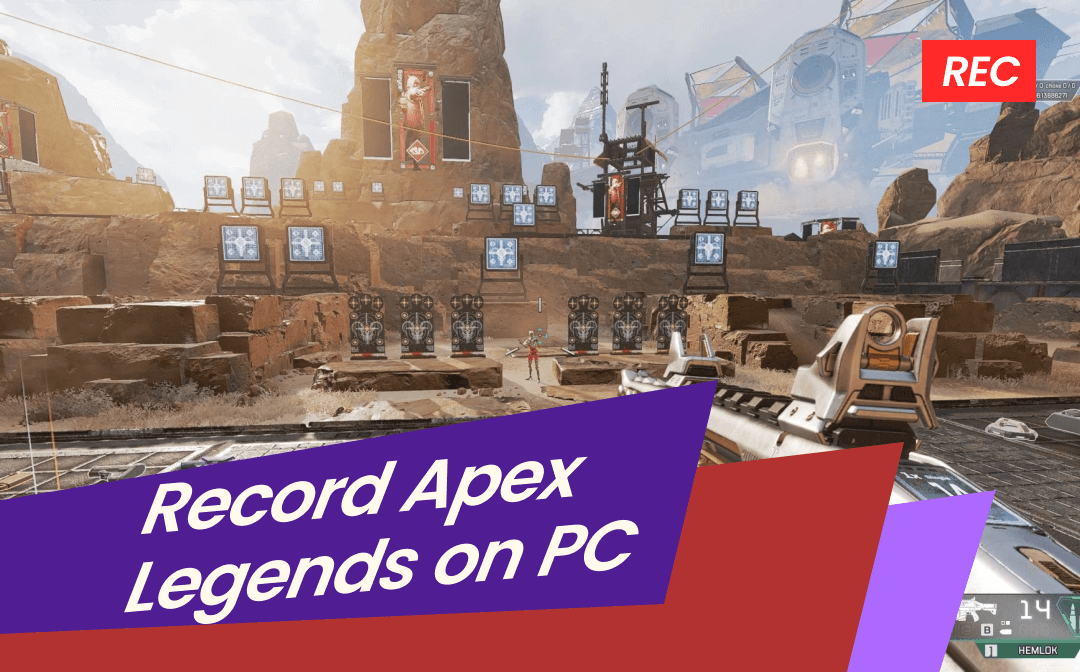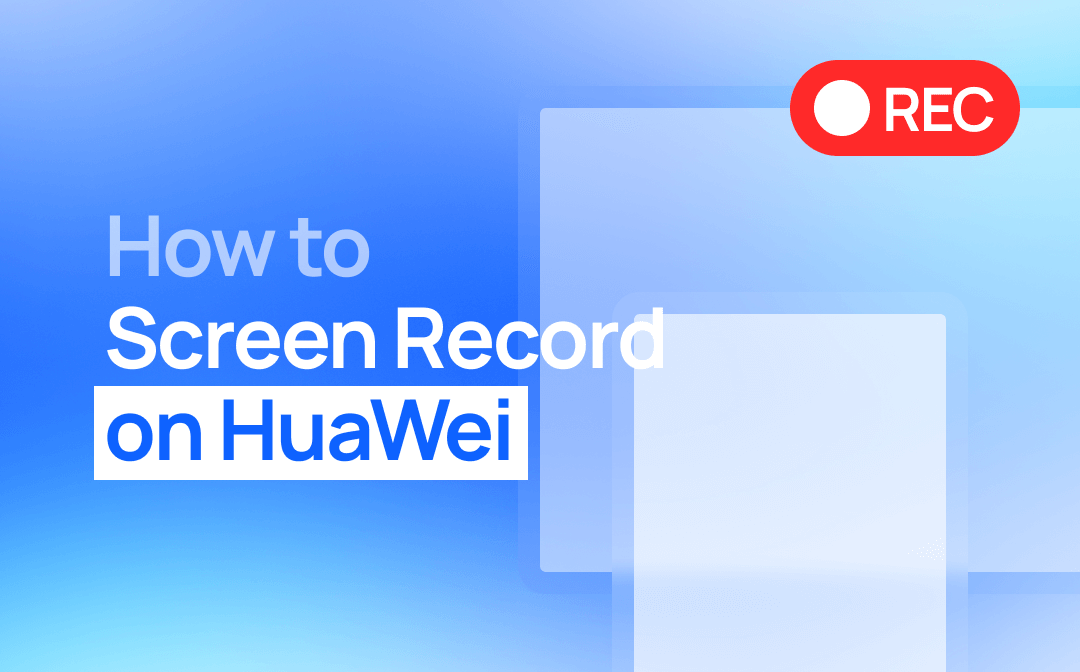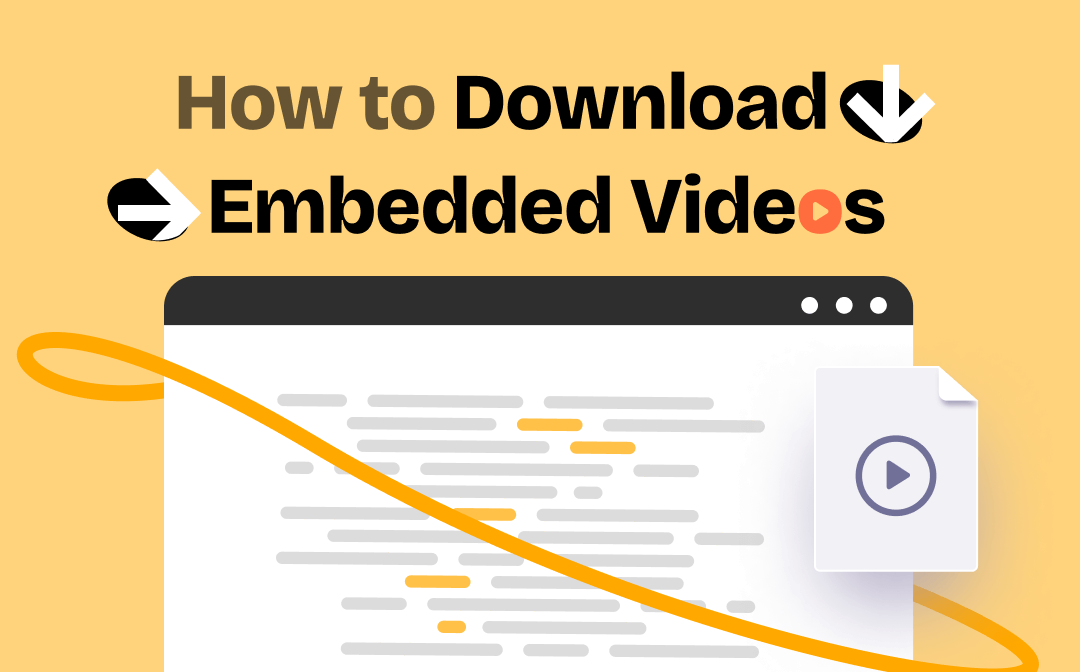
Each site has different restrictions, therefore, you need to use different methods to download videos from different websites. When you can't download embedded videos with one tool, just try another method, there is always a method that can help you get the video. After knowing all the methods, you will be able to download videos from any website.
Download Embedded Videos from Website Directly
First, you can try to see if you can save the video like you can save a picture. This method works for videos that are embedded in the website's MP4 player. However, you can't decide the quality of the video, so the video may be blurry. Anyway, you can follow the steps below to download embedded videos from website directly.
1. Go to the video you want to download.
2. Right-click the video and choose Save video as... option.
3. Select a destination and save the video.
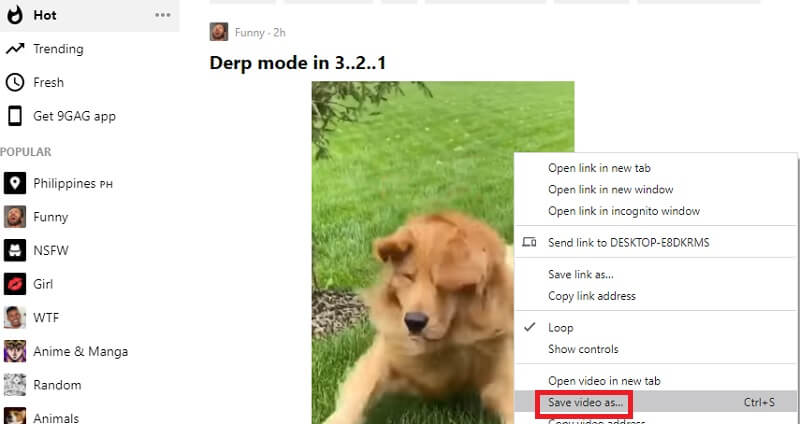
Download Embedded Videos with Browser Developer Tool
Another way to download embedded videos without any utilities is to use the browser developer tool. This may sound complicated but it's easy to do if you follow the steps. Below I will explain how to download embedded videos in Google Chrome and Firefox respectively.
Download Embedded Videos in Chrome
1. Go to the page that contains the video you want to download > Right-click any area on the page and choose Inspect.
2. Click Network > Press F5 to refresh the page and play the video.
3. Under Name, find a file whose name contains "mp4".
4. Right-click the file > Choose Open in new tab and the video will be downloaded to your computer automatically.
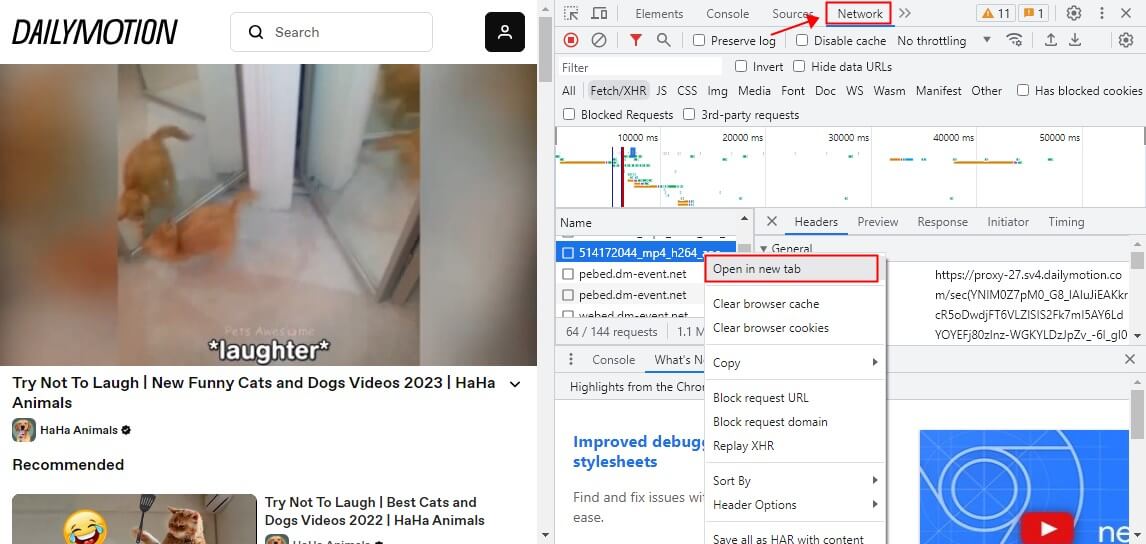
Download Embedded Videos in Firefox
1. On the page that contains the embedded video, right-click the page and choose Inspect.
2. Click Network and choose Media > Play the video.
3. Find a file whose name contains "mp4".
4. Right-click that file and choose Open in New Tab > Then you can go to the Download folder to check the video.
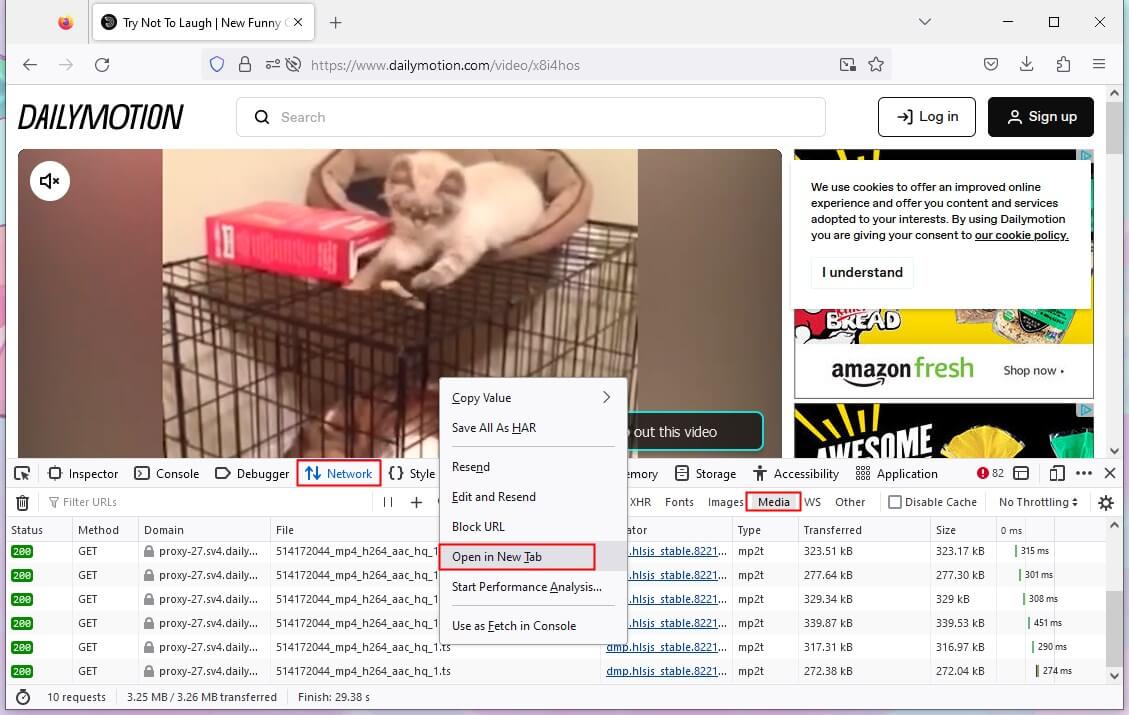
Download Embedded Videos with Browser Extension
A quick way to download embedded videos online is to use the extension. With a video download extension, you can instantly download videos without leaving the page where the video is playing. There are many extensions for you to choose from, such as Video DownloadHelper, Flash Video Downloader, and Video Downloader PLUS.
Here we take Video DownloadHelper as an example to show you how to download embedded videos online. This tool will not only provide you with different resolutions to choose from but it can also help you convert videos to other formats.
1. Go to the Web Store to add Video DownloadHelper.
- In Chrome, click the three-dots icon in the upper right corner > choose Extensions > Visit Chrome Web Store > Search and add the extension.
- In Firefox, click the three-lines icon > choose Add-ons and themes > select Extensions and search for Video DownloadHelper.
2. Play the video you want to download > Click the icon of Video DownloadHelper next to the address bar.
3. Choose a video format and resolution you like > Click the Download button to get the video.
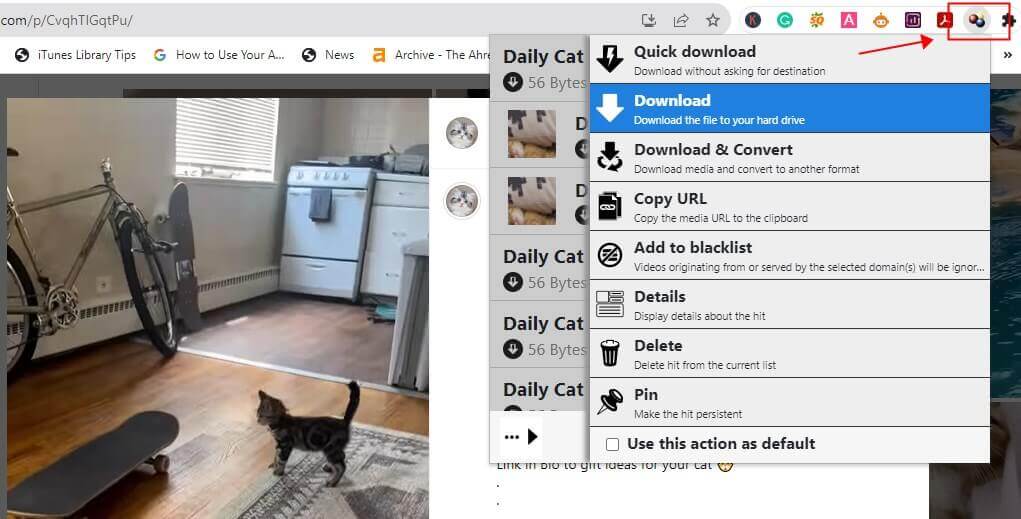
Download Embedded Videos with Online Downloader
Another way to download embedded videos online is to use an online video downloader. All you need to do is provide the URL of the video, and then the download tool will analyze and extract the video, after which you can save the video to your computer.
When you search for “online video downloader”, you will get a lot of results. What you need to know is that some downloaders can help you download videos from various websites while others can only download from specific websites. It is also important to note that some online video-downloading services are full of ads. You can choose one that best suits your situation.
Below is an example of using FetchFile to download embedded videos online. It is able to download embedded videos from YouTube and some other sites.
1. In your browser, open a tab and go to https://en.fetchfile.net/.
2. Copy and paste the URL of the video into the box > Click Download video.
3. Click Download video next to the quality you like and it will start downloading automatically.
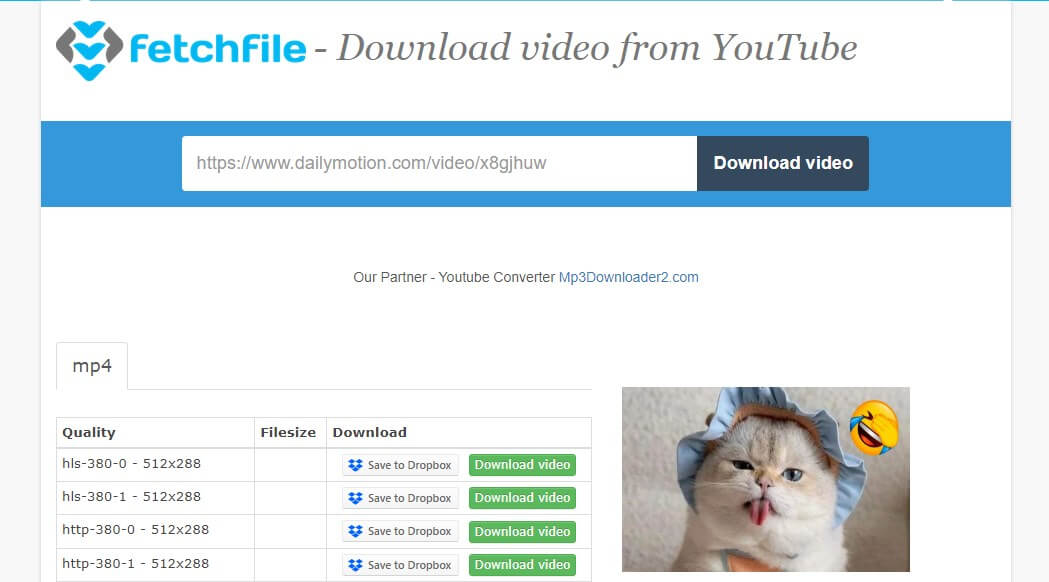
Download Embedded Videos with VLC Media Player
If you often need to download embedded videos, then you can consider using a desktop program in order to manage your videos easily. In fact, there are many professional video downloaders, such as 4K Video Downloader, iTubeGo Video Downloader, and Freemake Video Downloader. In addition, some media players like VLC can also help you download videos.
Here let me show you how to download embedded videos via VLC media player, a tool that is completely free to use. Of course, if you are interested in professional download tools, you can also go to their websites to download and try them out.
1. Go to https://www.videolan.org/vlc/ to download VLC media player and open it.
2. In the tool, click Media and then choose Open Network Stream.
3. Copy and paste the URL of the video and click Play.
4. Click View from the top menu and choose Playlist.
5. Right-click the video > Select Save > Choose a destination and that’s it.
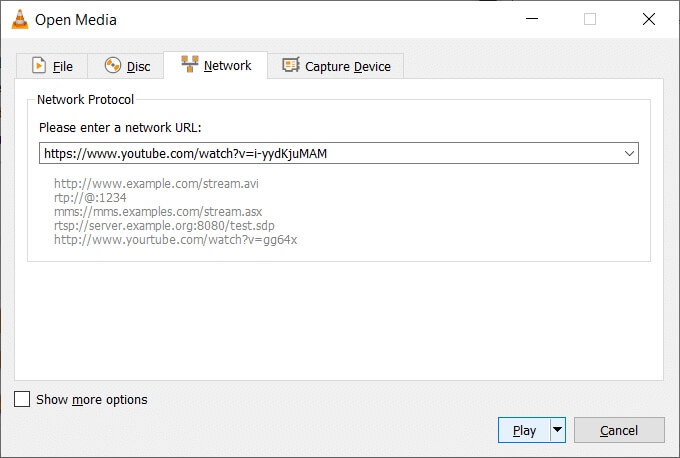
Download Embedded Videos via Screen Recording Tool
Recording the video is also a way to save the video. While this can be a very time-consuming method, if all of the above methods cannot help you get the video, it's not a bad idea to take a little time to record it. In this case, you should choose a reliable screen recorder like AWZ Screen Recorder.
AWZ Screen Recorder is one easy-to-use screen recorder that is able to capture anything on your screen. With this tool, you will be able to choose the video format & quality you need and customize the recording area. When the recording is complete, you can also cut out the unwanted parts.
You can click the download button to get AWZ Screen Recorder and start recording the video.
1. Launch AWZ Screen Recorder > Click the three-lines icon > Choose Settings to adjust output path, output format, frame rate, and quality.
2. Prepare the video you want to record > Determine the recording area > Don’t forget to enable audio recording.
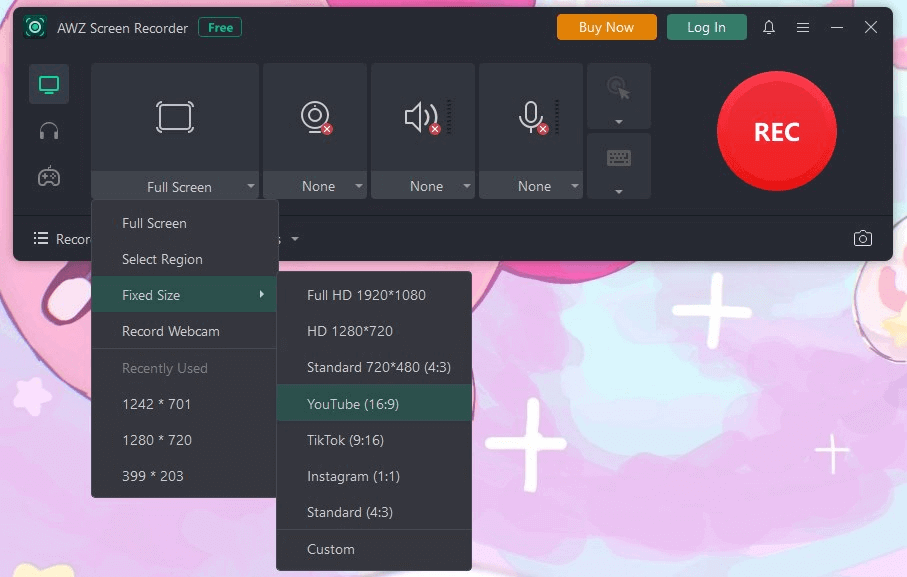
3. When it’s ready, click REC button to start.
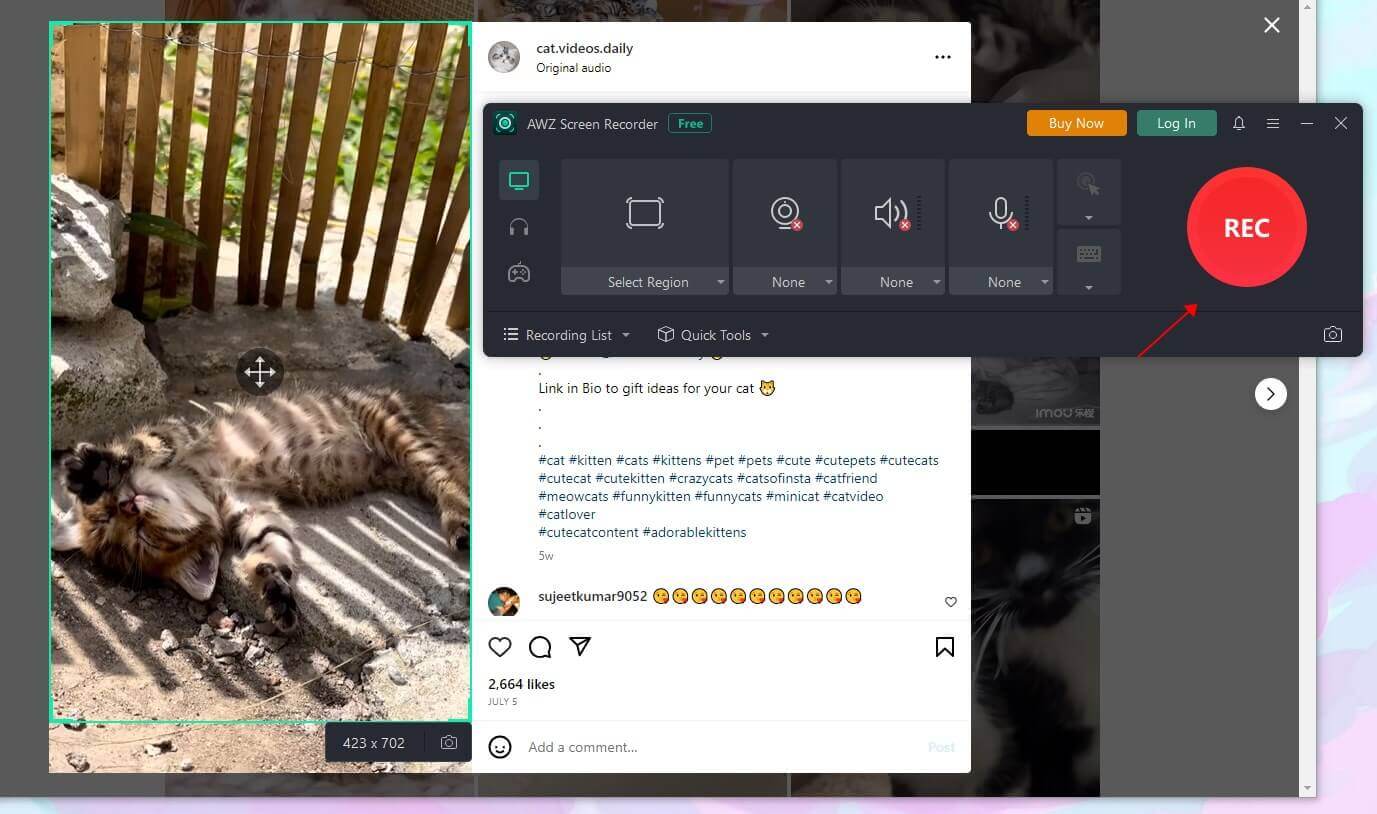
4. When you want to end the recording, just click the Stop button.
The recorded video can be found in the Recording List, from where you can play or edit the video.
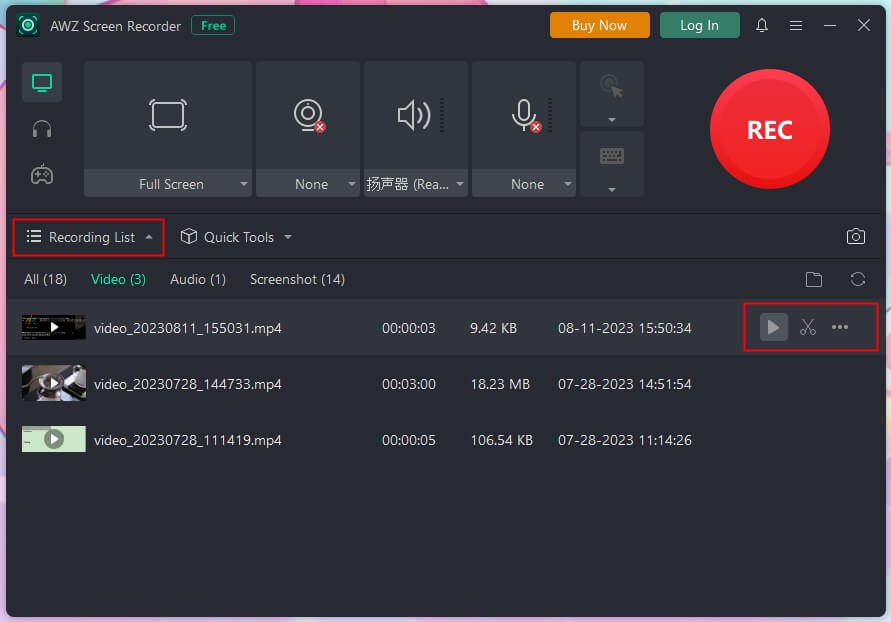
By the way, AWZ Screen Recorder also allows you to take screenshots while recording video or to record pure audio. If you need a versatile video and audio recording tool, then it will be a good choice!
- Record online videos: YouTube, Instagram, Vimeo, etc.
- Record 2D/3D games and create game highlight videos
- Record clear pure audio or your screen/webcam with audio
Windows 11/10/8.1/7
Final Words
That’s all about how to download embedded videos in Firefox and Chrome. You can choose to use the online tool or the desktop tool according to the situation. If you tend to download videos from a certain site, maybe you can spend some time looking around and finding the best downloader for that site. This guide collects some best YouTube downloaders for you: The 7 Best Free YouTube Downloaders in 2023.