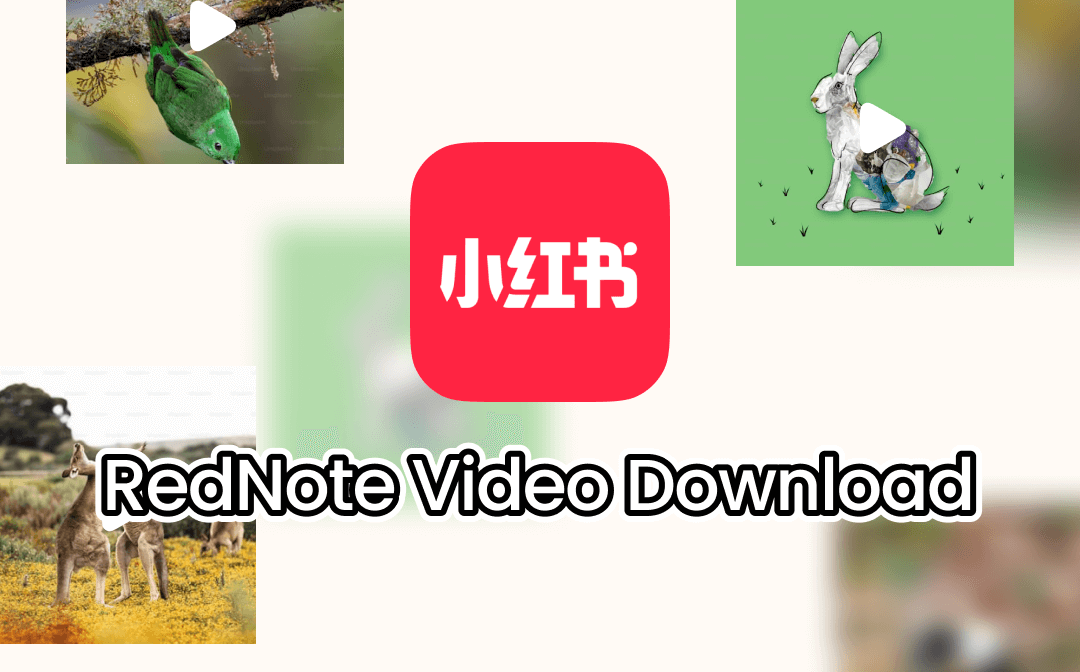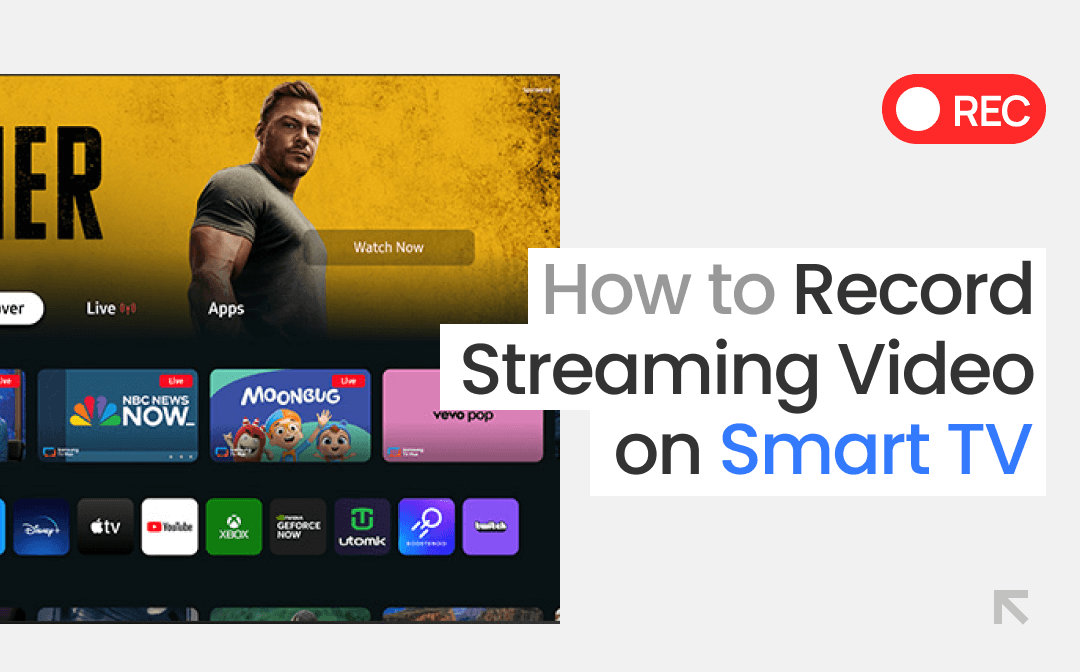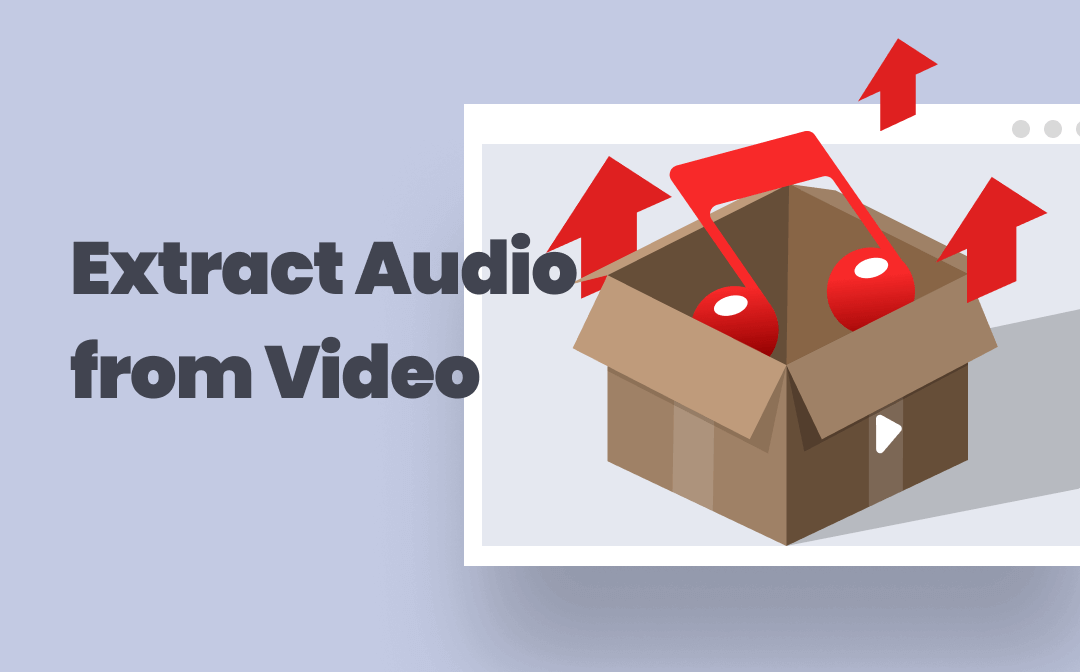
Many YouTube and TikTok videos have good background songs. If you encounter a fraction of music attracting you and want to apply the same music to your materials, it is easy to separate audio from video with an exceptional audio extractor. In this post, AWZware is going to demonstrate how to extract audio from video on Windows, Mac, your phone, and online. Let’s be a master of audio editing!
How to Extract Audio from Video on Windows
Icecream Video Converter is a free audio extractor that can take audio from a video easily without any distortion. This workable tool supports various video formats such as MP4, AVI, MKV, and WMV. It lets you extract sound from videos to MP3 format and provides three quality options. Based on the file size you need, you can choose the quality you need to perform the task in no time.
Discover how to extract audio from video on Windows with the audio ripper:
Step 1: Open this audio extractor and click Add file to add your video. Or, you can drag and drop the video to the indicated area;
Step 2: When the video information shows in the workspace, tap on the drop-down arrow next to the film-like icon. Choose MP3;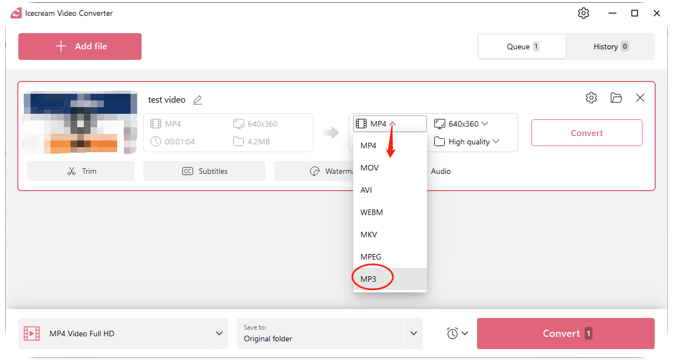
Step 3: Select the output quality, set up other settings, and tap Convert to extract audio from the video.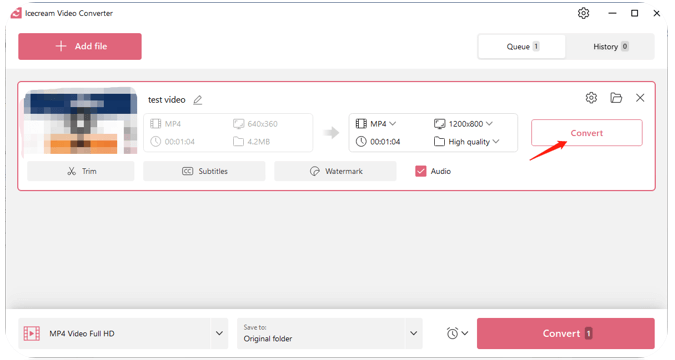
Another advantage of this audio ripper is that it enables you to trim the audio before separating audio from video. It helps you precisely cut the frame of audio you need and preview the results. More importantly, the free program can take audio from videos in batches. After downloading your desired videos with a YouTube downloader, you can get all the audio files with one click.
How to Extract Audio from Video on Mac
To extract audio from videos on Mac, QuickTime Player, the default video player on macOS, is good to help. It is designed as a video recorder and editor to streamline the process when dealing with video recording tasks. Now, it also serves as an audio extractor to swiftly save audio from a video file.
Here is the step-by-step guide on how to extract audio from videos on Mac:
Step 1: Open the target video in the audio ripper;
Step 2: Click File and select the Export As option. Then choose Audio Only;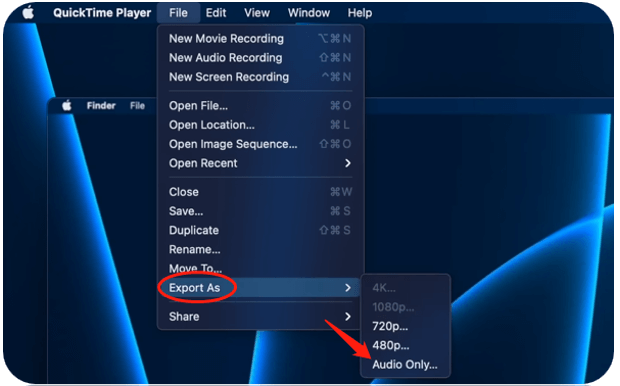
Step 3: When a window pops up, enter a new name for the audio file and choose the output path. Finally, click Save to get separate audio from the video.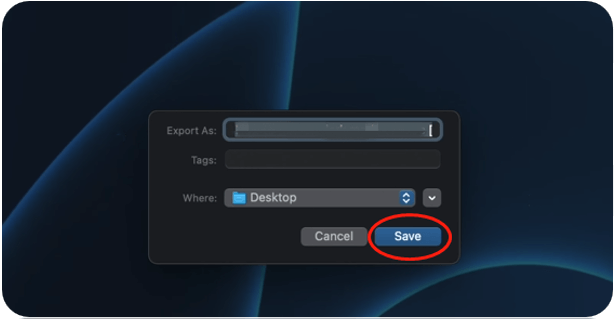
With QuickTime Player, you can extract audio from videos in M4A format and export the audio file to any device handily. You can record a video from TikTok or YouTube to try this method.
How to Extract Audio from Video Online
When it comes to extracting sound from videos online, 123apps has an audio extractor offering easy-to-use features to get the work done. It is an online video editor toolkit equipped with various functions to remove the hassle when you are dealing with screen recording materials. No registration is needed when you want to separate audio from videoes.
For how to extract audio from videos online, please follow the easy steps below:
Step 1: Visit the audio ripper;
Step 2: Tap Open video to upload your desired video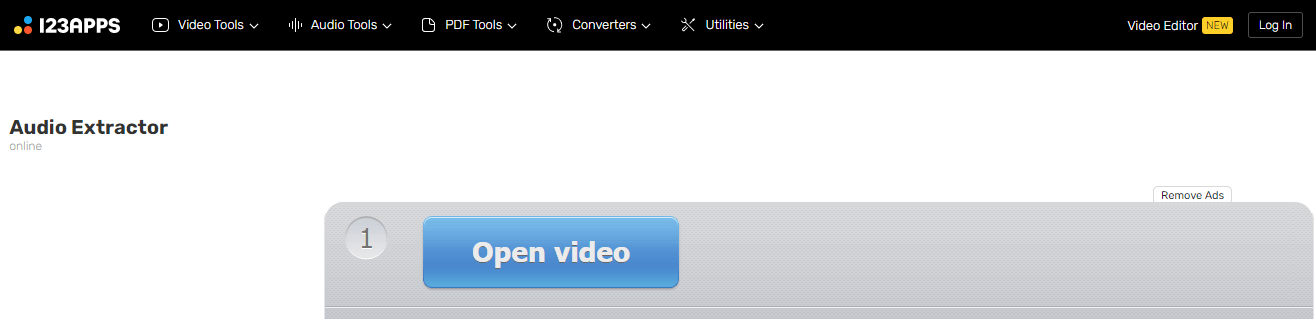
Step 3: Choose the audio format you like and click on the Extract audio button to extract sound from the video. Then press Download to save the converted audio file.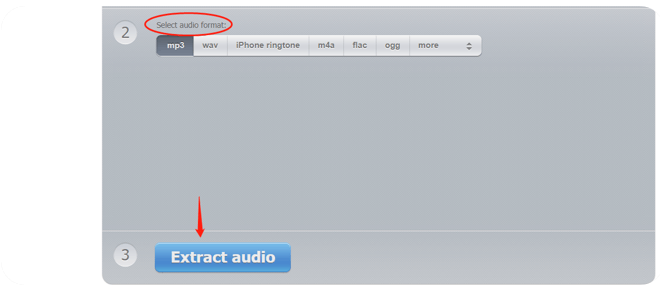
In addition to the online audio extractor, the video editor has a Chrome extension to offer better services while not taking up much disk space. The only thing that requires improvement is that it couldn’t extract audio from multiple videos at a time.
How to Extract Audio from Video on Phones
As phones are packed with more advanced video recording features, it is popular to screen record on iPhone or Android phones. So how can you extract audio from videos on your phone straightforwardly? Here are the solutions.
Extract Audio from Video on iOS
If you use an iOS device and don’t intend to install a new app to separate audio from videos, then the innate app Shortcuts is the audio extractor you need. Get your iPhone ready and find out how to extract audio from videos:
Step 1: Go to Shortcuts and tap on the plus icon in the top right. Name the new shortcut;
Step 2: Click the i tab and toggle on Show in Share Sheet. Press Done;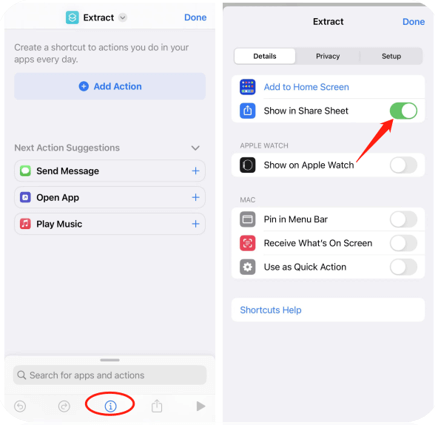
Step 3: Choose Any and turn on Media only. Click Done;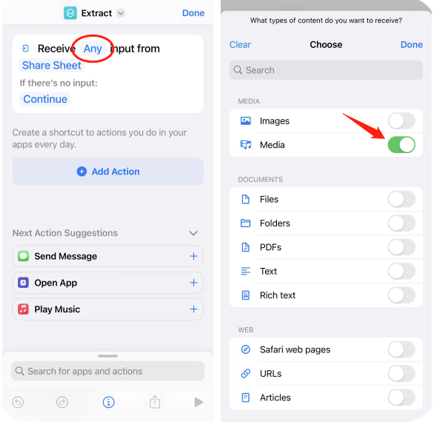
Step 4: Click Add Action and add Encode Media. Tap on the drop-down arrow and enable Audio Only;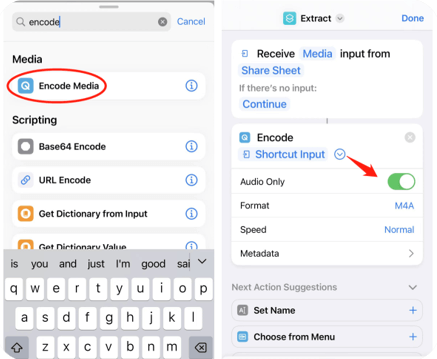
Step 5: Locate the downloaded video, press the share button, and select the shortcut you just created. Choose an output folder and tap Done to extract audio from video on an iPhone easily.
Extract Audio from Video on Android
For Android users, although it is possible to save audio from a video by changing the file extension from .mp4 to .mp3, the audio file occupies the same storage as the video. Then you need an audio extractor app to separate the audio. PowerDirector is a proficient video editing tool capable of ripping audio from videos accurately with high quality.
Take a look at how to extract audio from videos on Android phones:
Step 1: Launch this audio ripper. Click New project and choose an aspect ratio;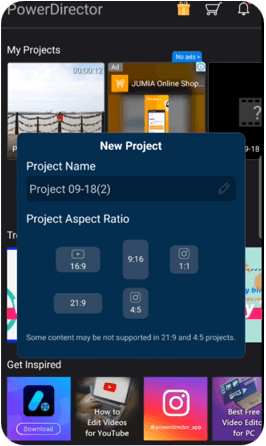
Step 2: Import the target video. Tap on the pencil icon, select Audio Tool, and choose Extract Audio to take audio from a video.
Bonus Part: How to Record Audio from Videos
Another way to extract audio from videos is to use a screen recorder. Many screen recording programs can record audio only when streaming a video. This guarantees a high-quality sound and provides more formats to choose from.
AWZ Screen Recorder is such a proficient recording tool to record audio sound from a video without delay. It offers various formats to meet up your needs when recording, such as MP3, WAV, FLAC, and more. This software is extremely flexible especially when you want to extract audio from long videos. Most of the mentioned converters may too a long time or are unable to perform the task, while the program can record audio without time limits and save it to your local folder quickly.
Here is how to use this screen recorder to extract audio from videos:
Step 1: Download and install this application. Launch it;
Step 2: Click on the headphone button and tap the audio icon to connect to your speaker;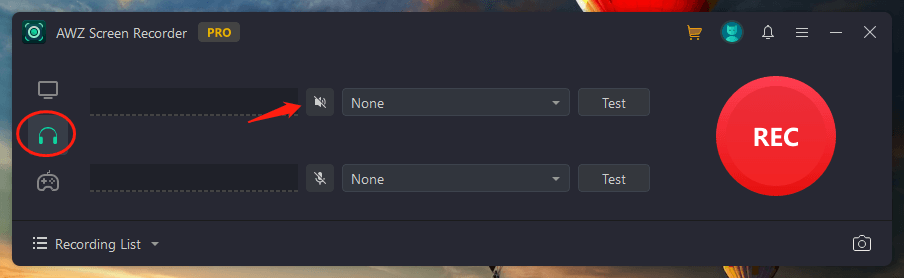
Step 3: Press REC and stream the video you like. Then you can separate audio from the video successfully.
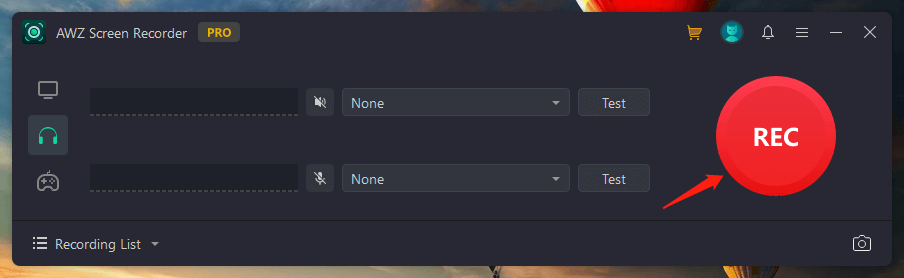
Bottom Line
This guide presents four easy methods for how to extract audio from videos. It is never a problem to extract sound from a video as long as you follow the above-mentioned steps. The extracted audio now can be added to your playlist or applied as podcasting materials.