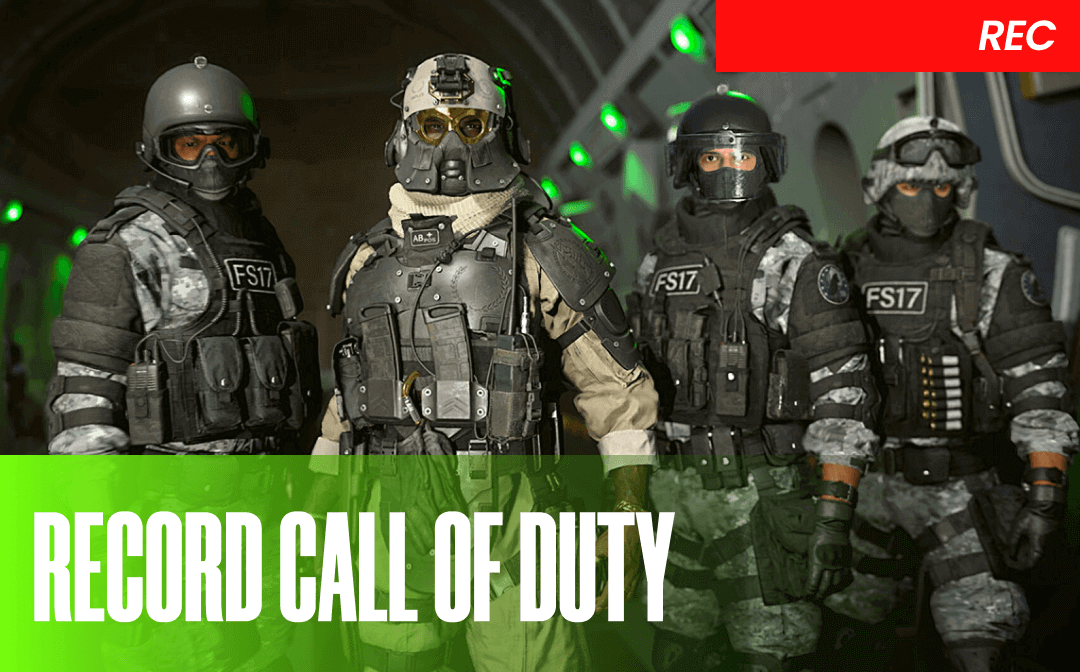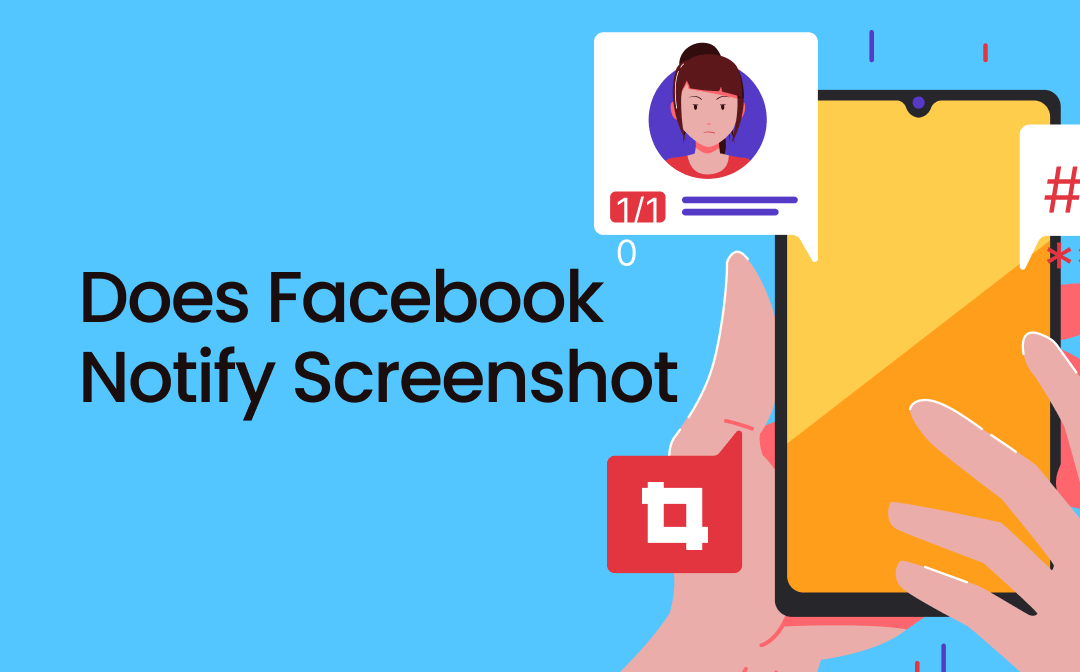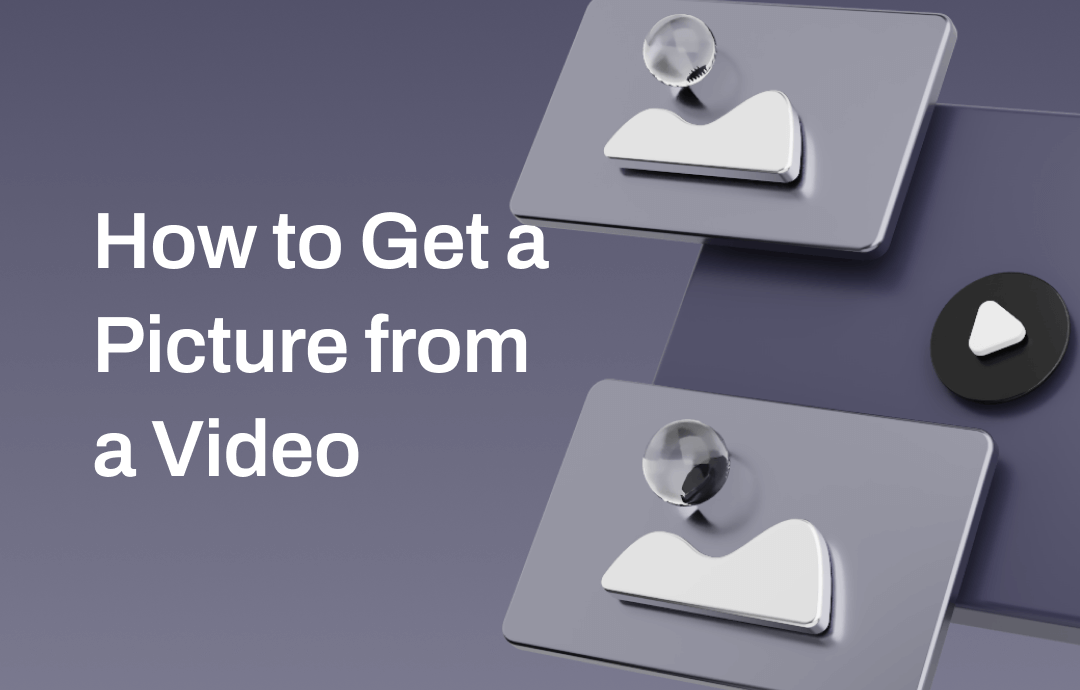
Whether you work on a computer or mobile phone, inbuilt and third-party image capture tools are available. This AWZware post shows you how to take a picture from a video on any device easily.
How to Get a Picture from a Video on a Computer
This part explores four ways to get a picture from a video on Windows and macOS. There is no need for registration, and it is entirely free.
AWZ Screen Recorder
AWZ Screen Recorder allows you to capture an image from a video instantly while playing. It also lets you add annotations such as arrows, text, and shapes to the frame. The free screen capture software supports quick shortcut screenshots and social network uploading.
Find out how to get a picture from a video on Windows or Mac using the software.
Step 1: Launch the screenshot application and open the home interface;
Step 2: Play the particular video to the frame you need to export;
Step 3: Hit the camera icon in the app to take a high-quality still image from the video;
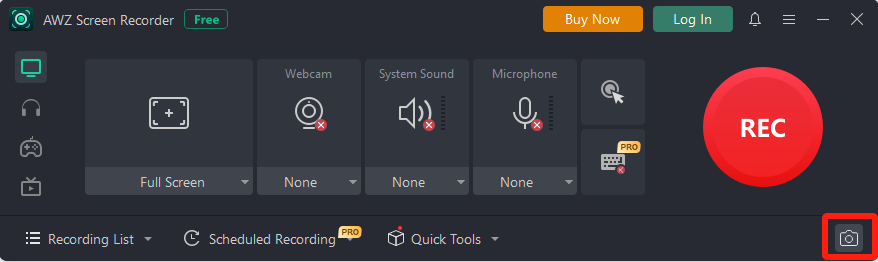
Step 4: Check the picture by clicking Recording List > Screenshot or Open Folder.
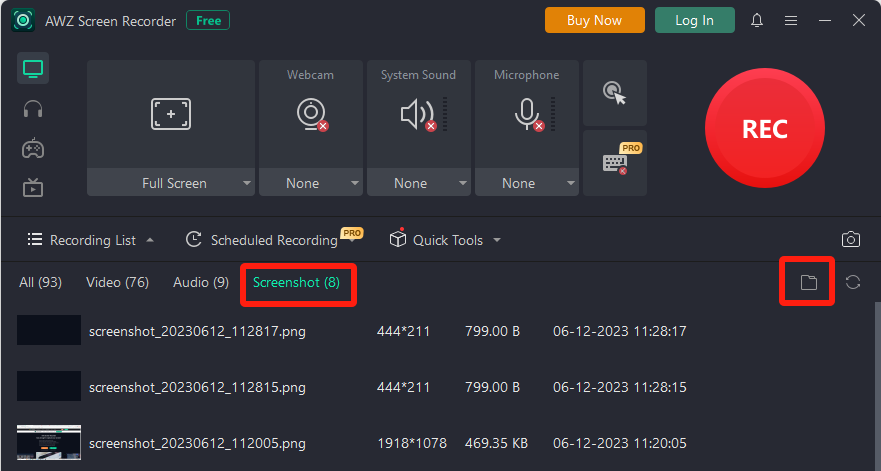
SwifDoo PDF lets you get a picture from a full-screen video or in a selected area. It also allows you to record the screen with internal and external audio and webcam together. Cutting and compressing a video are included in its capabilities. Download the software to make a picture from a video effortlessly now.
Shortcut Key
You can get a picture from a video using the hotkeys on the keyboard of your Windows computer. No extra software download is required.
Step 1: Play the video you want to capture a photo from and pause where you want to save;
Step 2: Press the Windows logo key + Print Screen or Function + Print Screen;
Step 3: In a flash, you get a still photo from a video, and the photo is saved to the Screenshots folder in the Pictures Library.
On an older Windows version, the screenshot is saved to the clipboard.
The Photos App
The preinstalled Microsoft Photos app on your PC can help you get a picture from a video. Created to view, manage, and share photos and videos, the app also lets you trim a video.
Step 1: Right-click on a video in File Explorer;
Step 2: Choose Open with > Photos to open the video in the video viewer;
Step 3: Drag to move the play head to the frame you wish to screengrab and pause there;
Step 4: Click More options > Save a frame to take a still picture from the video.
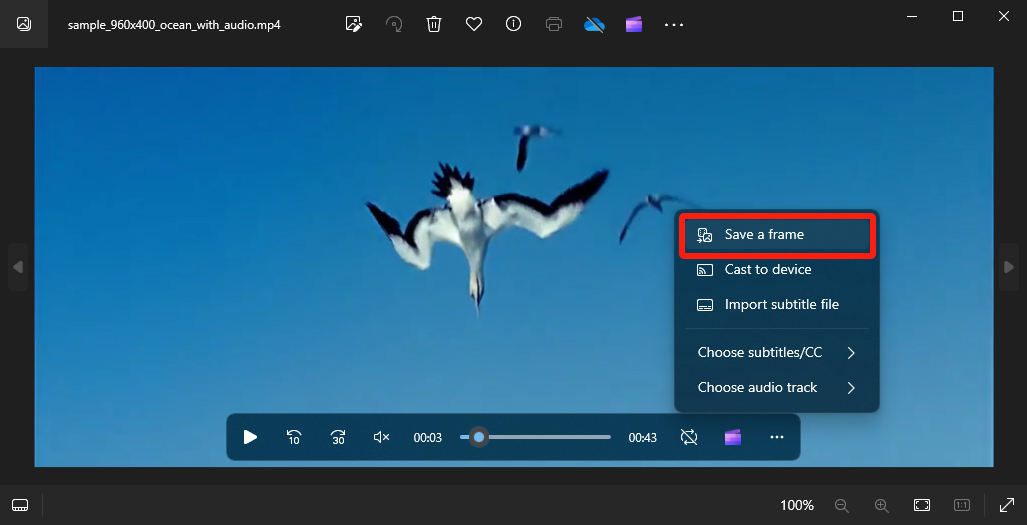
VLC Media Player
To get a picture from a video without paying anything, VLC Media Player is an excellent way to go. VideoLAN designed the free and open-source media player and framework for Windows, Mac, and Linux. VLC is also one of the best screen recording software for PCs.
Discover how to make a video or a picture through the below steps.
Step 1: Drag your video into the software program;
Step 2: Click and pause the frame to be captured on the playback progress bar;
Step 3: Go to Video > Take Snapshot to immediately capture a photo from the video.
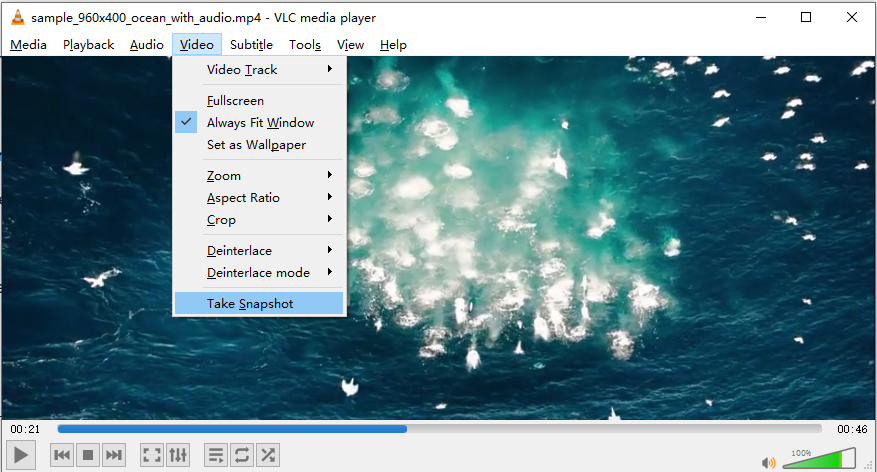
How to Get a Picture from a Video on Mobile
Are you trying to capture and get a picture from a video on an iPhone or Android? After all, a mobile phone has become the most convenient and portable tool to stream videos on the go. Go through the following content to see how native photos from video-capturing functions work this out.
On iPhone
iPhone users can use the built-in tool to grab and get a picture from a video without extra software. You can also make highlights to the image and crop it without delay with the iOS ability.
Step 1: Start playing your video till you see the target scene;
Step 2: Tap the Volume Up button and the Power button on the right side of your phone simultaneously. On some different iPhones, press the Home + Power button;
Step 3: Open the Photos app to access the screenshot and click Edit to modify and draw on it;
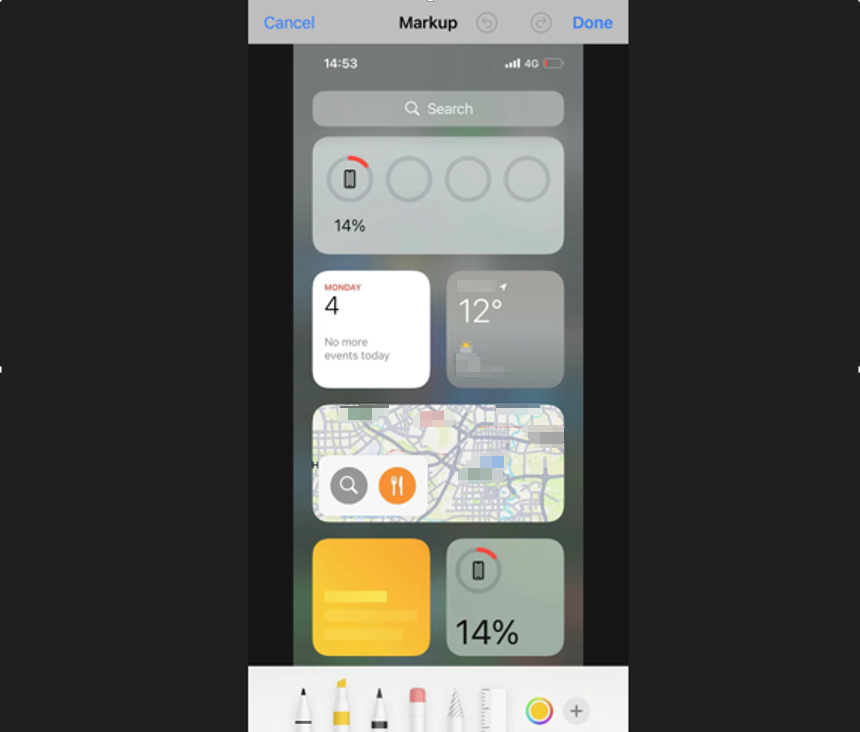
Step 4: Save the changes. That's all about how to take and save a picture from a video on an iPhone.
On Android
Here is how to get a picture from a video on Android using a similar method to iOS.
Step 1: Play a video you desire to make a picture out of on your phone;
Step 2: Press the Power + Volume down button when you need to extract an image from a specific frame;
Step 3: Go to the Gallery app to edit and manage the photo you’ve taken.
Google Photos also provides a way to take and save a picture from a video on Android or iOS. Just choose the video in the app, click Edit, select an image, and hit Export frame.
Take Picture from Video for Free with AWZ Mac Screen Recorder
Conclusion
It's a piece of cake to get a picture from a video if you know how to take advantage of the features of your computer and mobile phone. Open your video with Windows Media Player or any other player software, and use the built-in tool or screencap feature to create a picture. In addition, to get a clear still picture from a video, a YouTube video, a TikTok video, etc., and do screen recording, why not try a comprehensive screen capture application?