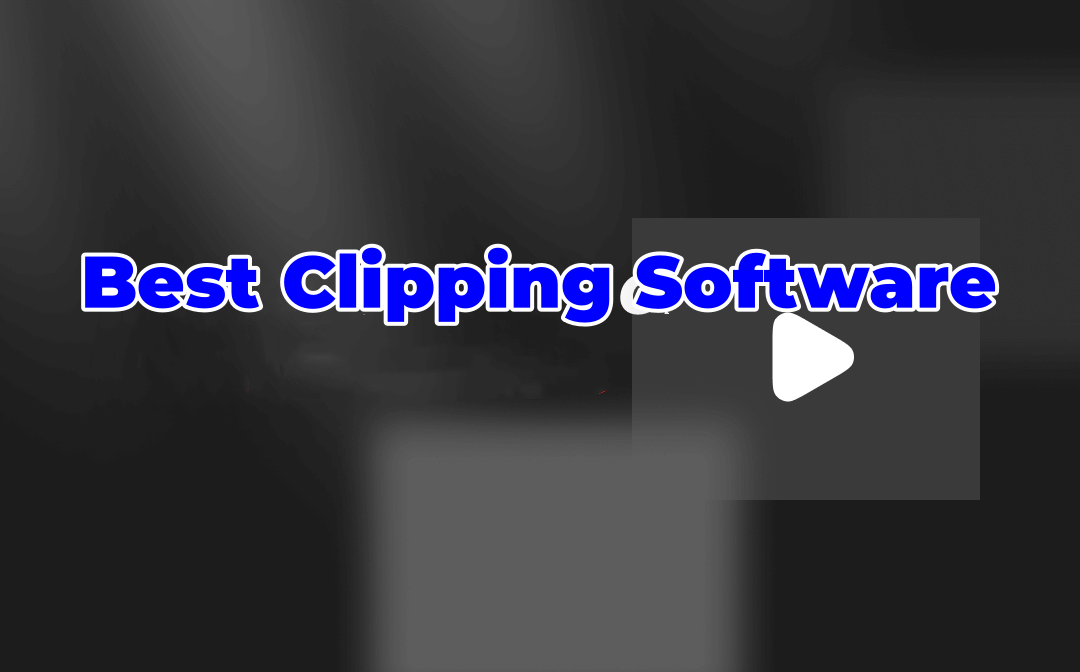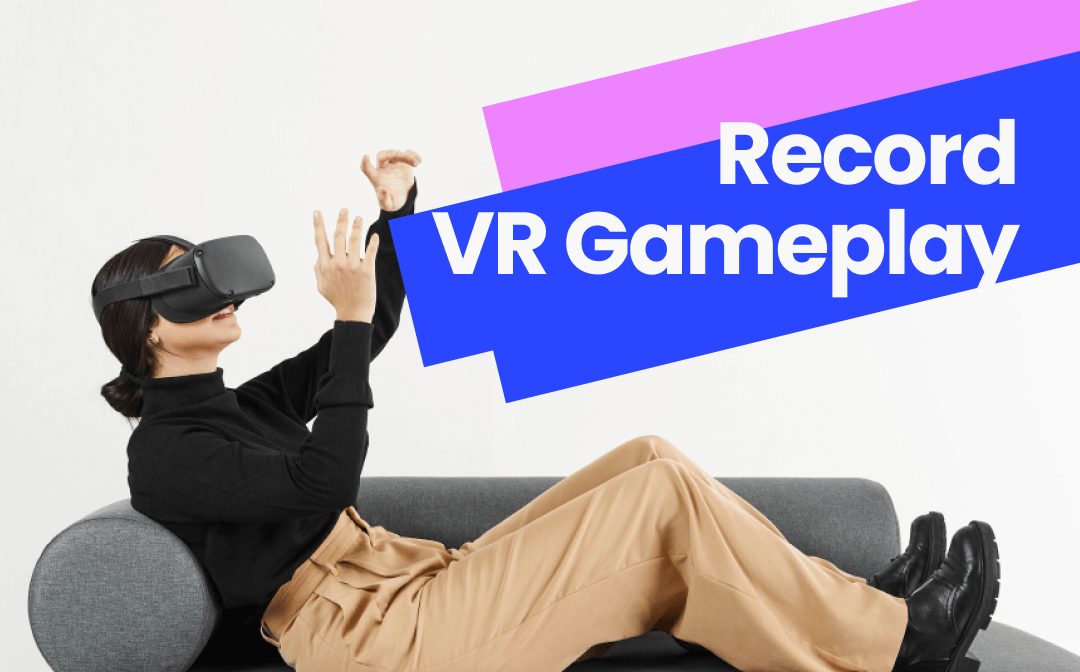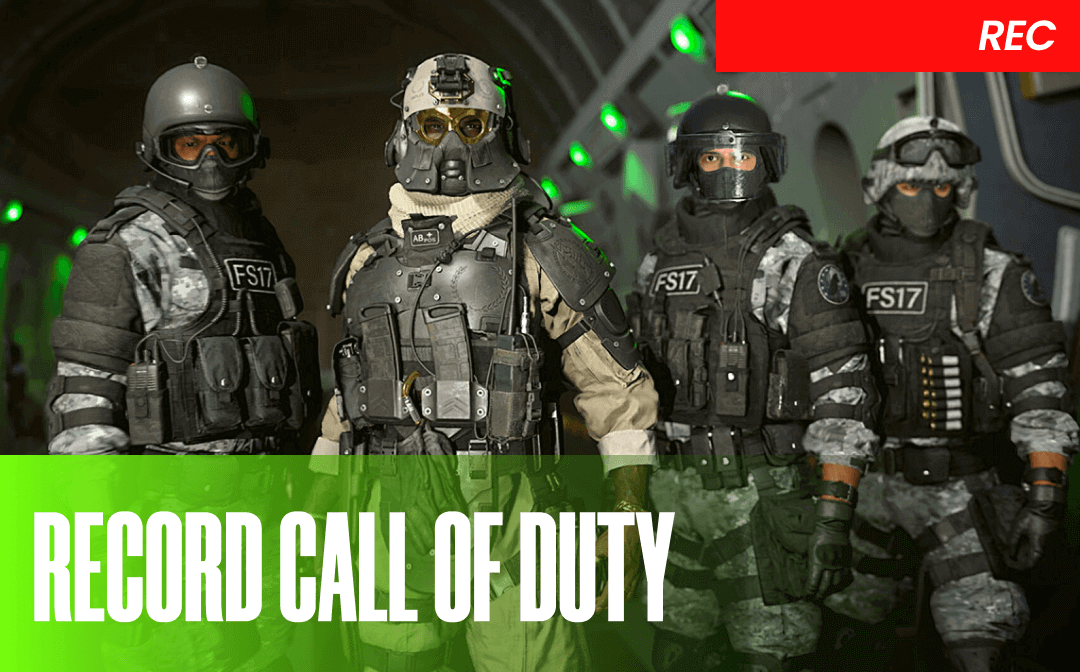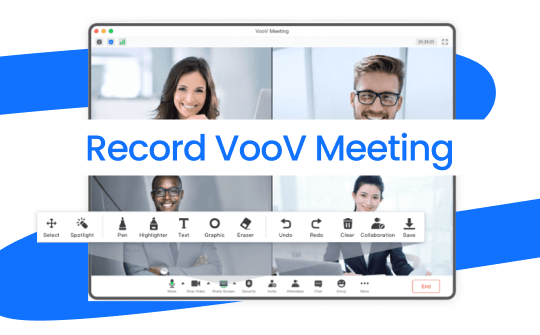
What Tools Can Help You Record VooV Meeting?
VooV Meeting is a one-stop cloud-based conferencing solution designed by Tencent. This reliable service removes barriers and allows users to join meetings from any device anytime. Some important discussions require recording for later use. So, how can you record a VooV meeting?
Well, in fact, VooV Meeting has a built-in recording feature. However, only the meeting host or co-host can access this feature by default. If you are a participant, you must request permission from the host.
Of course, you can also use a third-party app such as AWZ Screen Recorder to record the meeting. There's no need to request permissions. Other people won't know you're recording the meeting. Click the button below to get the app and start recording!
Next, let me show you how to record VooV meeting using the built-in feature and the AWZ Screen Recorder.
Part 1. Record VooV Meeting via the Built-in Feature
If you are the host or have been granted permission, you will find a Record button from the More option. You can click that button to record the meeting when ready. The steps are as follows.
Step 1. In VooV meeting, start or join the meeting.
Step 2. Click the More option. Choose Record and select Local Recording. It will start the recording immediately.
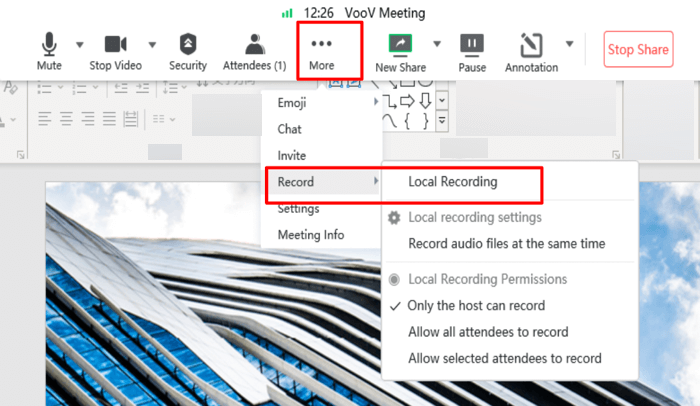
Step 3. To end the recording, click the Stop button. After recording, you can view the recording via Past Meetings or go to the specified folder.
If you only want to record the video, please go to the next section or check this guide to get the solution:
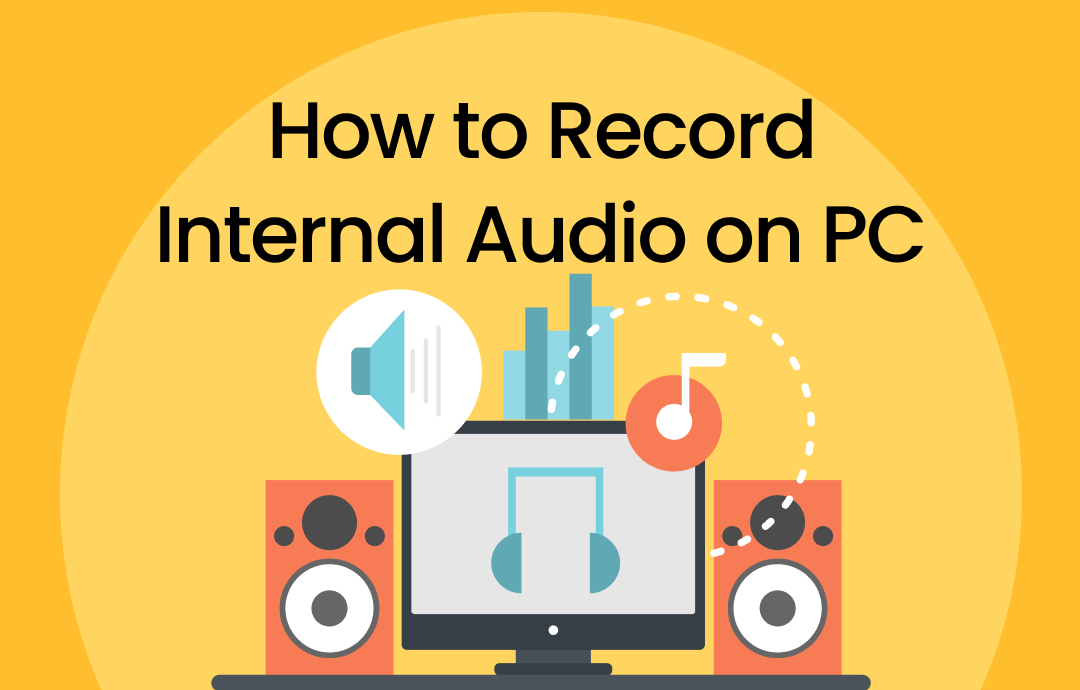
4 Methods for Solving How to Record Internal Audio on PC
Finding a method to record internal audio on PC? Look no further! This blog post will introduce you to four methods to accomplish this task. Let’s move on!
READ MORE >Part 2. Record VooV Meeting with Third-party Software
If you don't have access to the built-in recording feature or don't want others to know you're recording a meeting, you can use a third-party app. AWZ Free Screen Recorder can help you record high-quality VooV meetings that include every detail.
The Free AWZ Screen Recorder is a professional video & audio recorder for Windows and Macs. Its simple interface makes recording a breeze! With this tool, you will be able to:
✅ Record VooV meetings with or without audio.
✅ Record audio of the VooV meeting
✅ Draw and outline video by adding lines, shapes, highlights, etc.
✅ Save recording in MP4, WMV, AVI, MOV, etc.
Overall, you can record high-quality videos with no time limit and no watermark. Click the button below to download AWZ Screen Recorder and try it!
Here is how to record VooV meeting on PC/Mac using AWZ Screen Recorder:
Step 1. Launch AWZ Screen Recorder. If needed, go to Settings to adjust the output path and format.
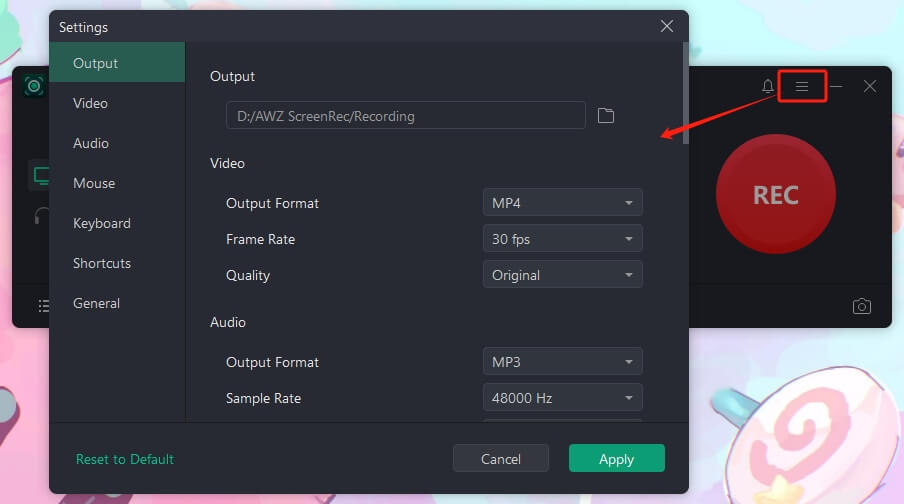
Step 2. Go to Record Screen. Adjust the recording mode and turn on the audio recording. Choose Record Audio if you want to record the audio of the meeting.
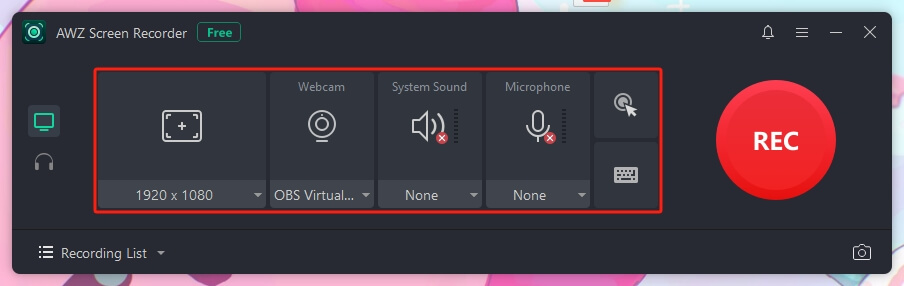
Step 3. Join a meeting. Click the REC button. The recording will start after three seconds.
Step 4. Click Stop to end the recording.
After recording, go to Recording List to check and share the recording.
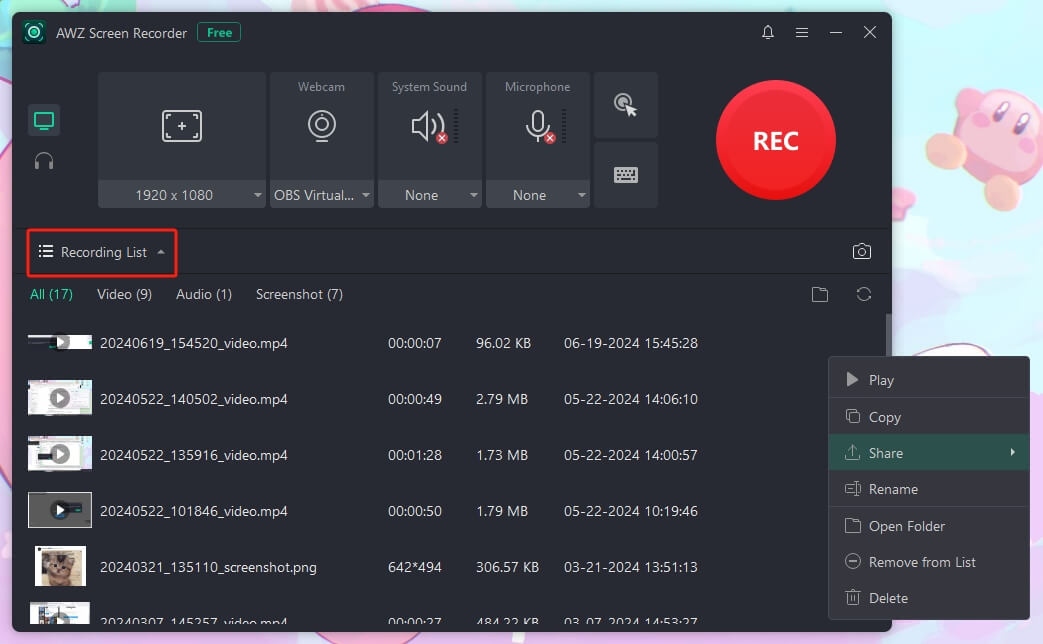
AWZ Screen Recorder can record any activity on the screen. With this tool, you can easily record anything! Why not give it a try?
Check this guide if you want to get more recorders for Windows 11:
![6 Best Screen Recorders for Windows 11 [2024 Latest]](https://img.swifdoo.com/image/screen-recorder-for-windows-11.png)
6 Best Screen Recorders for Windows 11 [2024 Latest]
Are you in need of a screen recorder for Windows 11? Check out the 6 best screen recorders that are easy to use, built into Windows or from a third party.
READ MORE >Part 3. Record VooV Meeting on iPhone/Android
How can you record a VooV meeting using a cell phone? The mobile app comes with a screen recording function. Of course, only the host and authorized attendees can record the meeting. Below is an example of recording the meeting on an iPhone.
Step 1. Open the VooV app and join the meeting you want to record.
Step 2. Find Share Screen and tap it. Select the right screen and tap Share.
Step 3. Tap More. Choose Record and select Local Recording to start.
Step 4. End the recording when it’s OK.
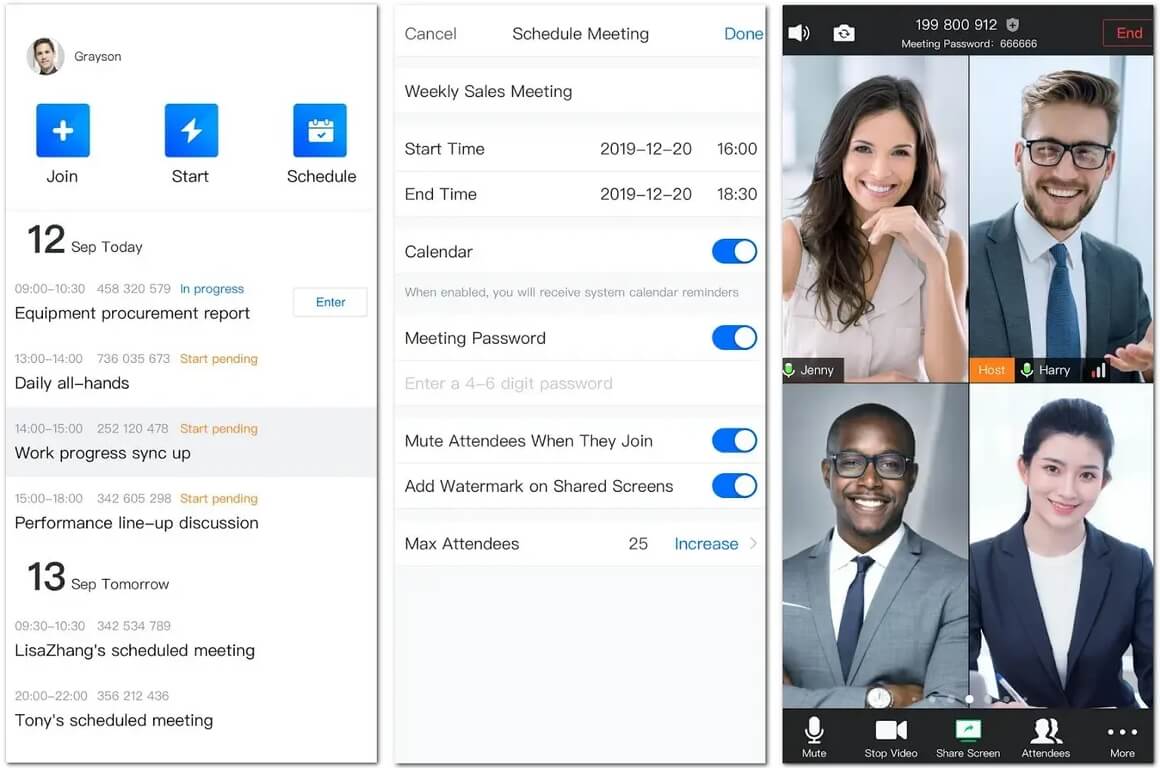
In addition to using the built-in features, you can use a third-party app, which you can download from the App Store or Google Play Store. Here are some recommended ones:
For iPhone:
- Record it!
- TechSimith Capture
- DU Recorder
For Android:
- AZ Recorder
- XRecorder
- V Recorder
You may also like:
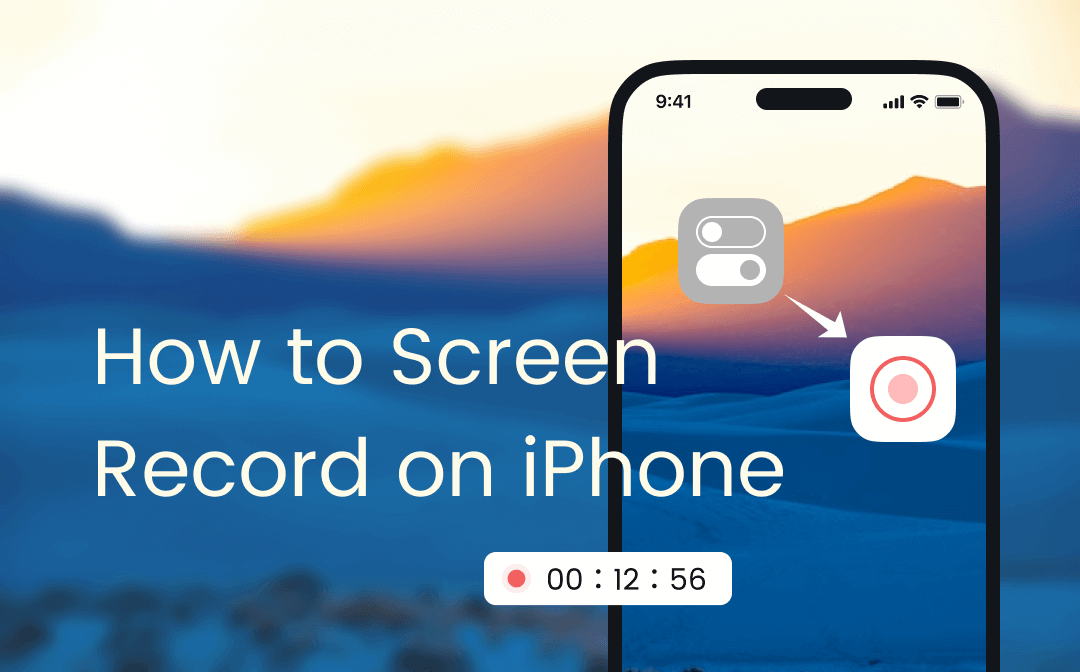
How to Screen Record on iPhone: A Tutorial Guide
Don’t know how to screen record on iPhone? Here’s a detailed guide on showing you simple methods to screen record an iPhone. Let’s check them out!
READ MORE >Conclusion
That’s all about how to record VooV meeting. If you get recording permission, you can use the built-in function to finish recording. If not, you can use a third-party program like AWZ Screen Recorder. Which one you choose depends on your needs. I hope this AWZware article is helpful!