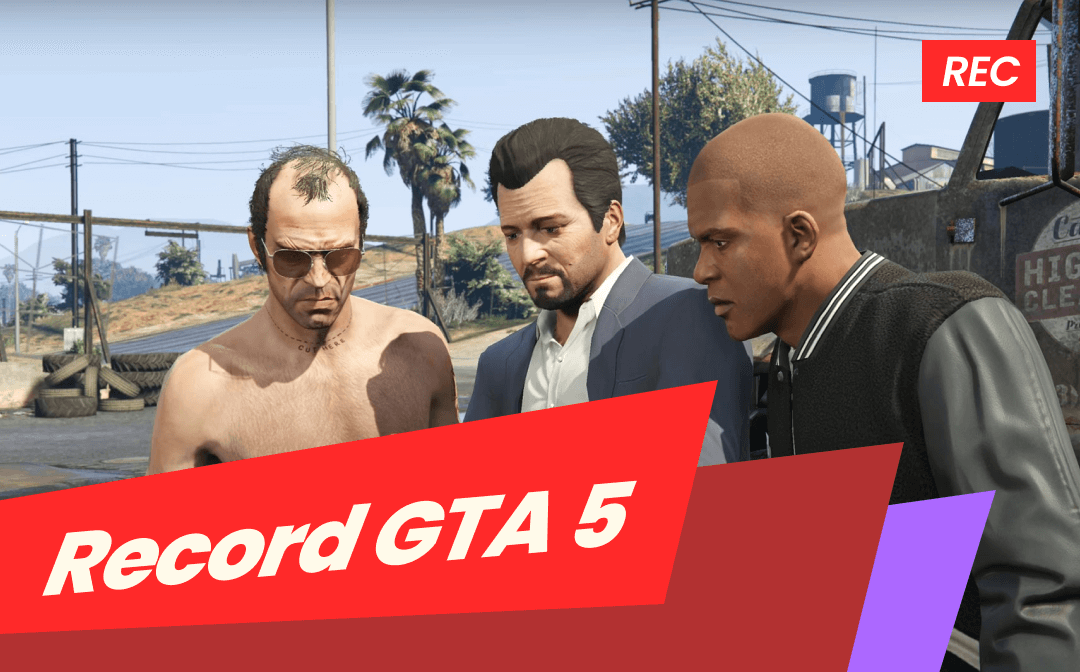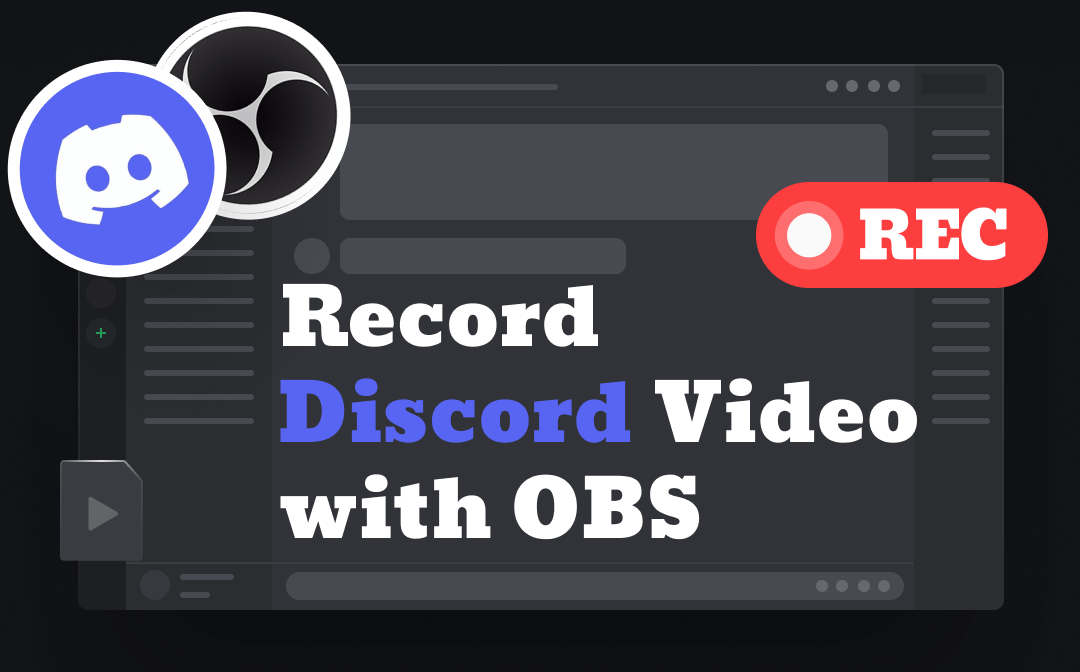
Can OBS Record Discord Video?
To record Discord audio, you can add a bot called Craig to your server and have it record the chats. However, it does not help you record video. When you want to record video calls, you need to use other recording software.
OBS Studio is a recording tool recommended by many people, so can it help you record Discord videos? Well, the answer is Yes! OBS can record any on-screen activity including the Discord app. However, it should be noted that OBS only supports full-screen recording, which means it can't record only a certain area or app window.
If that’s OK with you, you can move on to the next section to learn how to record Discord video with OBS. If you only want to record the Discord window, you can turn to another recorder.
- Record any video & any area in high-resolution
- 10 output formats: MP4, WMV, AVI, MKV, MOV, etc.
- Cut unwanted parts of the video with the editing tool
Windows 11/10/8.1/8/7
How to Record Discord Video with OBS
Let’s start to see how to record Discord video with OBS. If you have not installed the program yet, you can go to https://obsproject.com/download to get the correct version. OBS is available on PC, Mac, and Linux.
1. Open OBS Studio > Find the Sources bar and click the + icon > Choose Display Capture.
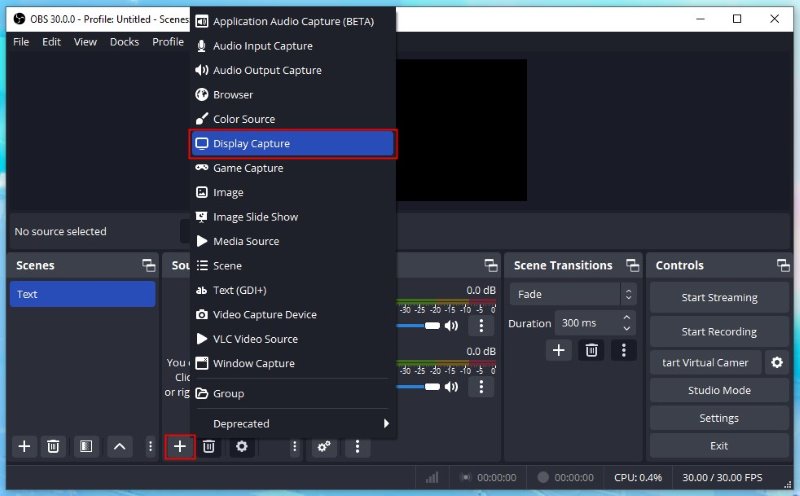
2. On the pop-up box, name the capture as desired > Click OK to continue.
3. Then you can click Settings under Control to adjust the recording path, quality and format.
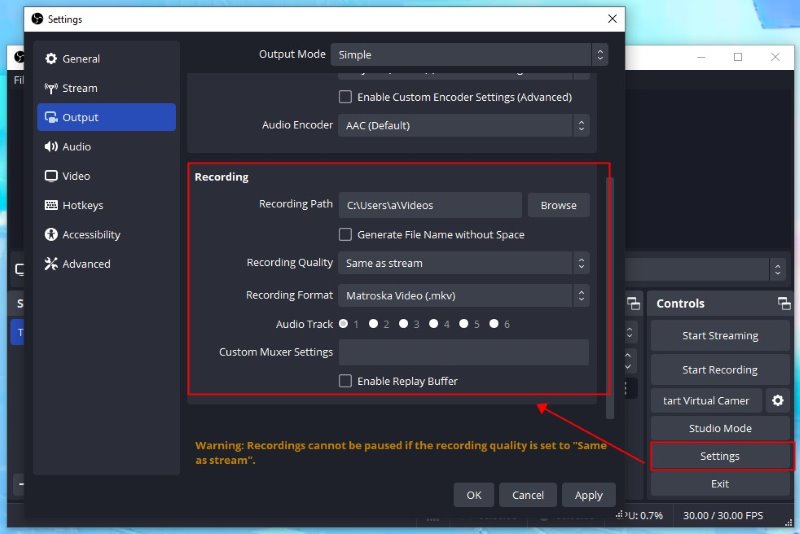
4. Before the recording, don’t forget to go to Audio Mixer box to adjust the volume level. Play any video > Adjust the volume by shifting the blue slider. If you do not want it to record your voice, then you can click the loudspeaker under Mic/Aux to turn off the microphone.
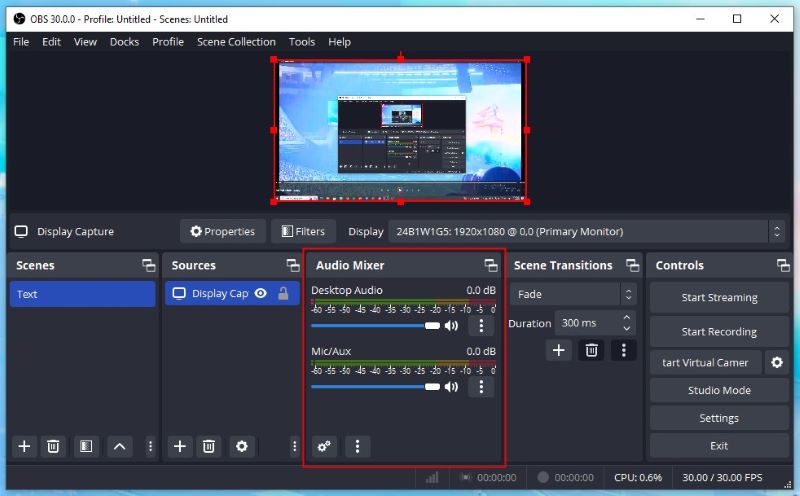
5. When you are ready, click the Start Reading button.
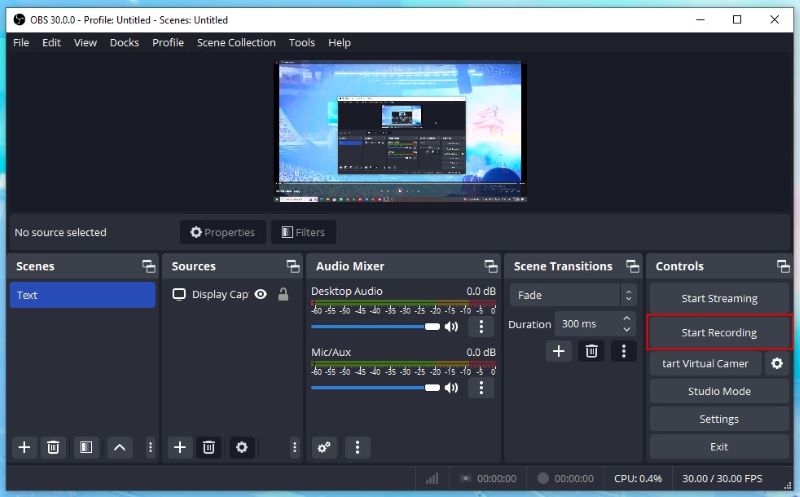
6. Click Stop Reading to end the recording.
7. After that, you can click File from the top left corner and choose Show Recordings to check the video.
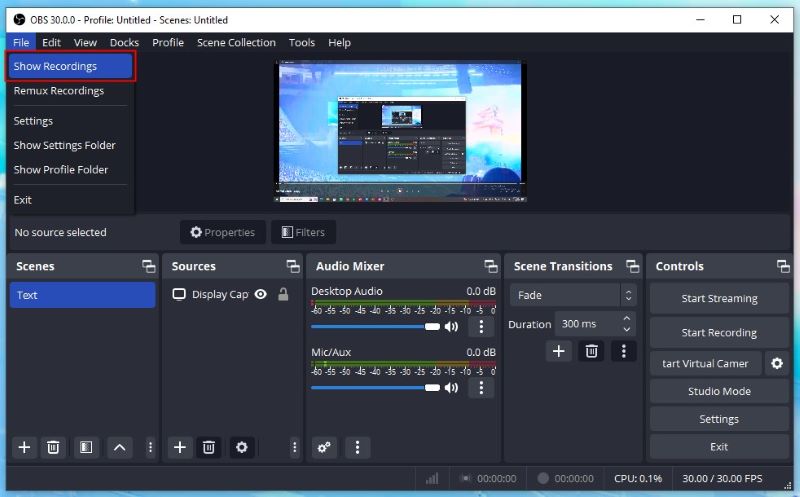
When you are trying to record Discord video calls with OBS, you can connect an external microphone to capture your sound. This will make the voice clearer. In addition, to avoid echoes, it is best to wear headphones. Or you can use an editing tool to remove echo from audio after the recording.
Another Easy Way to Record Discord Video
In the previous section, we learned how to record Discord video with OBS. However, it lacks many features when it comes to screen recording. In addition, its workflow is not intuitive and has a steep learning curve for novices.
If you find that OBS isn't for you, don't worry, there are plenty of other recording tools out there for you to choose from, such as AWZ Screen Recorder. Compared to OBS, AWZ is much easier to use and lets you customize your recordings.
⭐ Record any on-screen activities
⭐ Record any area, full screen or certain area
⭐ Capture the screen action in high-definition quality
⭐ Various output formats: MP4, WMV, AVI, MKV, etc.
⭐ Can record mouse cursor/show keyboard key presses
The workflow of AWZ Screen Recorder is very simple. All you have to do is determine the area you want to record and then you can start recording. You can click the download button below to get the recorder and follow us to record Discord video calls.
For Win:
For macOS:
1. Open AWZ Screen Recorder > Go to Record Screen > Select the area you want to record.
2. Turn on the system sound and microphone.
3. When it’s ready, click the REC button to start.
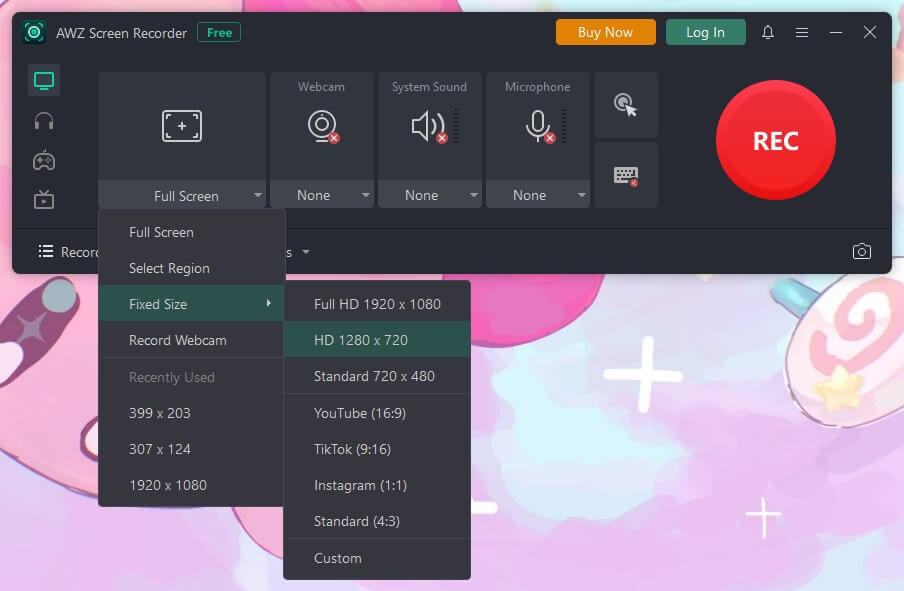
During the recording, you can also take screenshots. To end the recording, simply click the Stop button and then you can go to Recording List to play, edit or share the video.
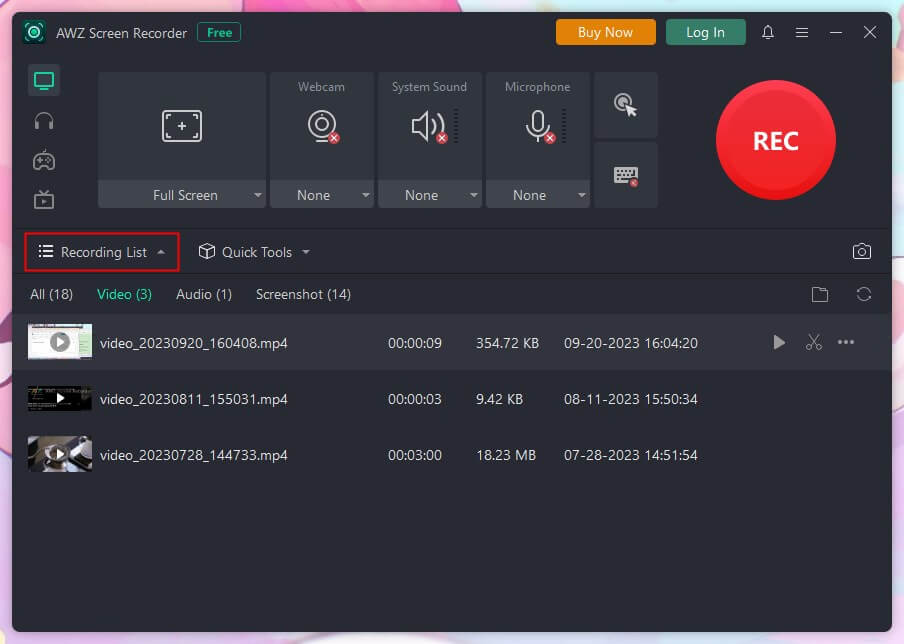
If needed, you can adjust the output format or other settings before you start recording. Click the hamburger button at the top right corner > Choose Settings and you will see the options.
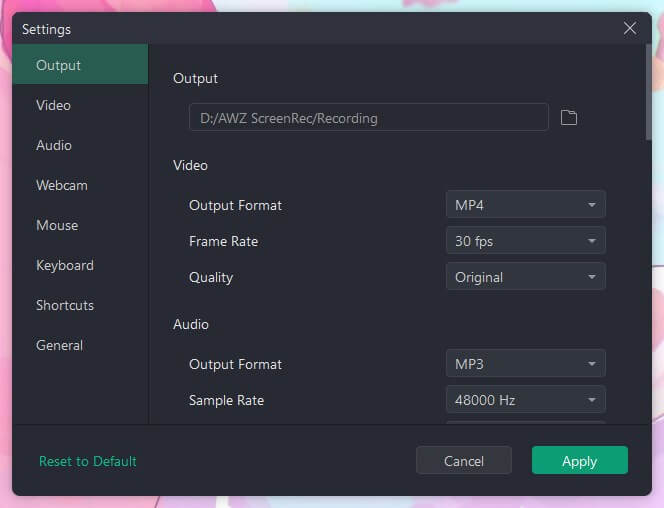
AWZ Screen Recorder is not only a screen recording tool but also can help you record gameplay, streaming video and pure audio. With this tool, recording both screen and sound is a breeze. If you often need to make recordings, then don't miss it!
Final Words
That’s all about how to record Discord video with OBS. When you want to record Discord audio at no cost, then OBS Studio is a good Choice. But if you find it cumbersome to use obs, then you can use AWZ Screen Recorder. With this software, you can record Discord video with or without audio in a few clicks!