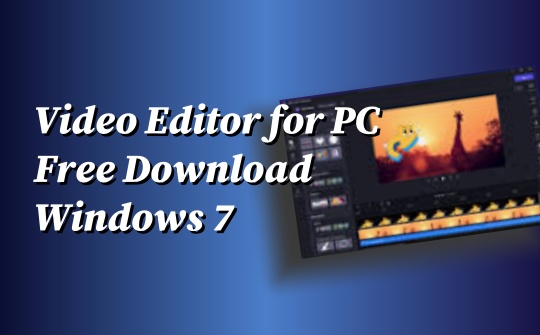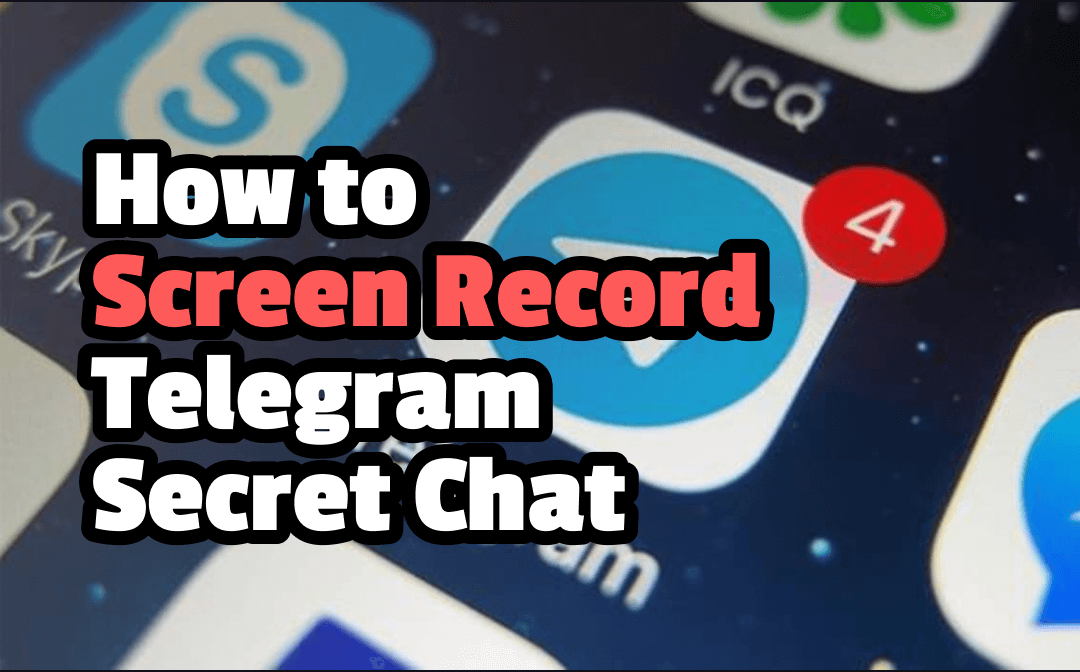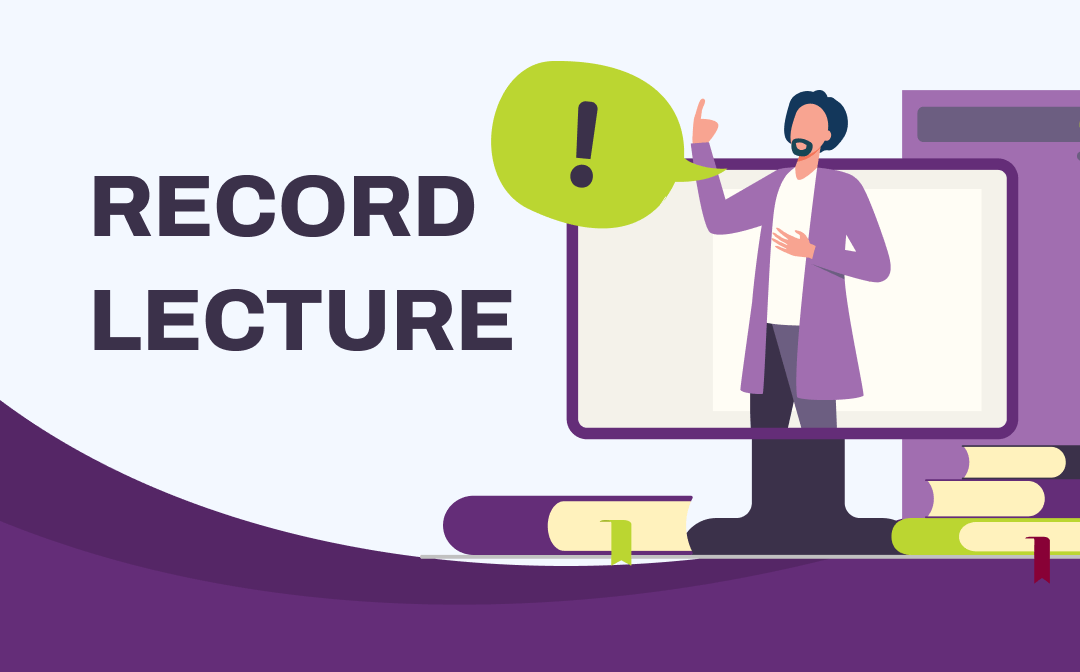
In this article, AWZware prepares a quick write-up on how to record a lecture on Windows, Mac, iOS, and Android. 5 free and paid applications are listed to streamline the process. Quality videos can be captured without time limits to record a whole class lecture.
How to Record Lectures in Xbox Game Bar (Win)
For Windows users, Xbox Game Bar is the default screen recorder to record lectures for listening to them back without charge. It can capture both your voice and microphone when it comes to recording audio. However, the program doesn’t have advanced editing features and might cause crashes when recording for a long time.
Find out the way to record class lectures in Xbox Game Bar:
Step 1: Press Win + G to open the lecture recording software;
Step 2: Select Capture and hit Start recording to capture your lecture.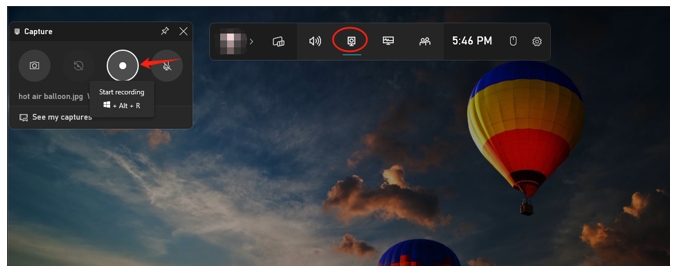
How to Record Lectures in AWZ Screen Recorder (Win/Mac)
AWZ Screen Recorder is the best way to record lectures for students or yourself on Windows and macOS. It has got you covered with various options to adjust recording settings, including format, frame rate, recording area, and the device you use. Except for capturing your on-screen footage and audio, the quick-sharing feature enables you to upload the video to Vimeo, Google Drive, Dropbox, and other streaming platforms quickly in seconds.
- Record class lectures unlimitedly;
- Record your mouse cursor to make the footage more immersive;
- Free editing tools to trim the recording without a watermark.
Take a look at how to record lectures on both Win and Mac using this lecture recording solution:
Step 1: Run the application and go to Settings by clicking on the three-line icon. Set the output format and frame rate;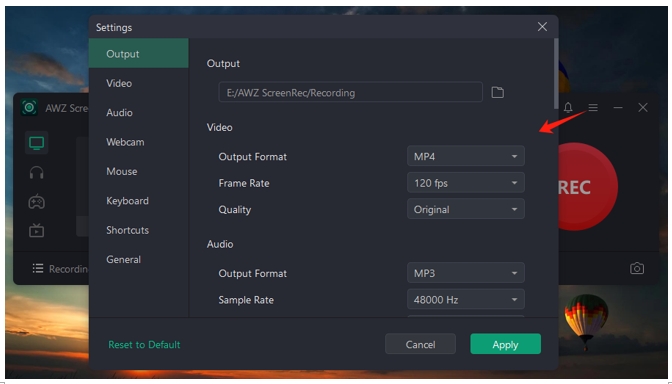
Step 2: Tap on the System Sound button to accept the computer audio as the audio source;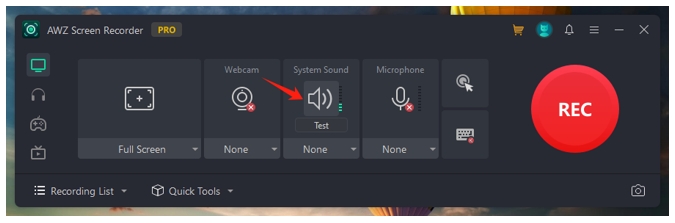
Step 3: Open the streaming lecture and hit REC to record the lecture in full screen.
How to Record Lectures in Zoom (Win/Mac)
Zoom might be one of the most used platforms for distance learning programs. It is packed with advanced features to ensure a stable online lecturing performance. As a result, it is the best way to record lectures for students in class or at another place.
However, the lecture recording software doesn’t allow students to record Zoom meetings without permission from the teacher. Hence, if the recording is forbidden in your class, this method is not helpful.
Read on to see how to record lectures in class with Zoom:
Step 1: Log into Zoom and navigate to New Meeting. Choose Join with Computer Audio when a window pops up;
Step 2: Press Start Video to enable the camera;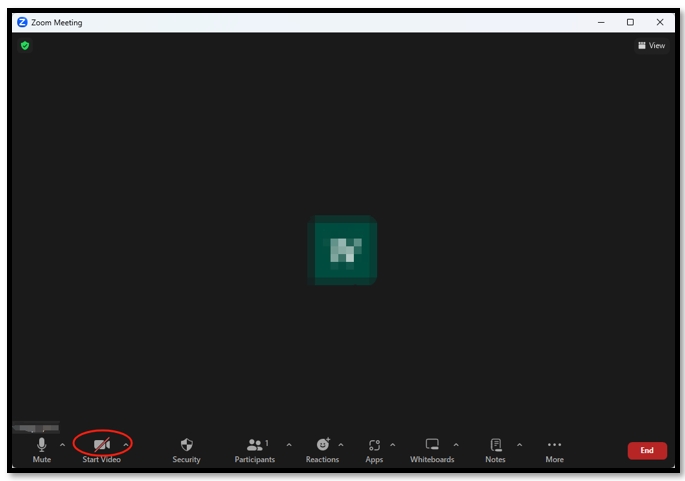
Step 3: Go over to More and select Record on this Computer to record the class lecture as the host.
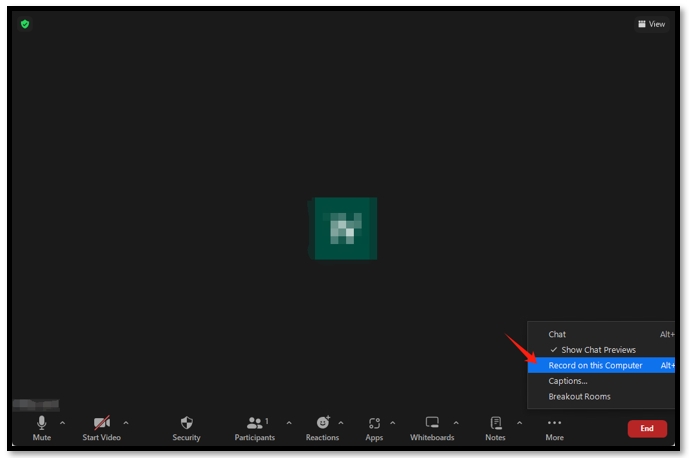
How to Record Lectures in QuickTime Player (Mac)
QuickTime Player removes the hassle of using a third-party lecture recording app to save the course video. It is pre-installed on your Macbook and is free to do screen recording effortlessly with easy navigation. You can select the recording region and the resolution to specify the image quality of your video. The only thing worth noting is that QuickTime Player cannot capture computer audio by default. A plug-in is required to record internal audio on your Mac.
Follow the steps to record a lecture in the innate screen recorder on Mac:
Step 1: Activate QuickTime Player. Choose File and select New Screen Recording;
Step 2: Tap Record Selected Portion and draw a rectangle to covert the recording area;
Step 3: Hit Record to screen record the lecture.
Or you may look for other smart screen recorders for Mac to record a lecture hassle-free:
![The 6 Best Screen Recorders for Mac in 2024 [Free Ones Included]](https://img.swifdoo.com/image/best-screen-recorder-mac.png)
The 6 Best Screen Recorders for Mac in 2024 [Free Ones Included]
Are you looking for a screen recorder for Mac? Check out the 6 best recorder apps and software to screen record on your Mac for free easily and fast.
READ MORE >How to Record Lectures in Loom (iOS/Android)
Speaking of recording class lectures on an iPhone or Android phone, Loom can be the top horse to complete the task. Compatible with both iOS and Android systems, the app boasts an intuitive user interface that makes the recording easy and seamless. Once you register, you can upload your recorded courses to its online platform swiftly to release the storage on your phone.
Although it is an easy app, Loom only allows you to record a 5-minute video for free and you need to subscribe to it to record a longer courese.
Here is the guide on how to record lectures on iPhone or Android devices:
Step 1: Open this lecture recording app on your phone and press Screen;
Step 2: Click Record Screen and tap Yes for editing. Hit Record Screen again to record the lecture;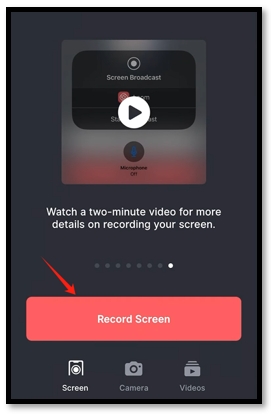
Step 3: If you want to capture external audio, enable the Microphone to let it access your voice.
Conclusion
The above parts provide detailed guides to help you record lectures on Windows, Mac, iOS, and Android. If you want to save a course with free tools, the default lecture recording programs Xbox Game Bar and QuickTime Player are recommended. AWZ Screen Recorder and Loom are the applications that you need to make changes to your video after recording.