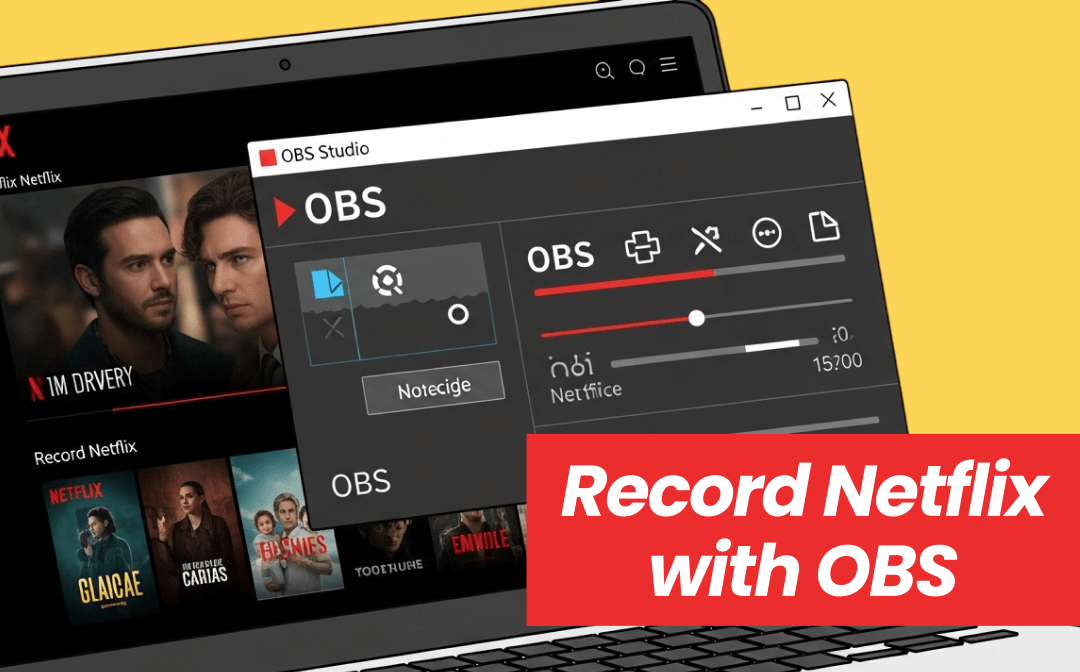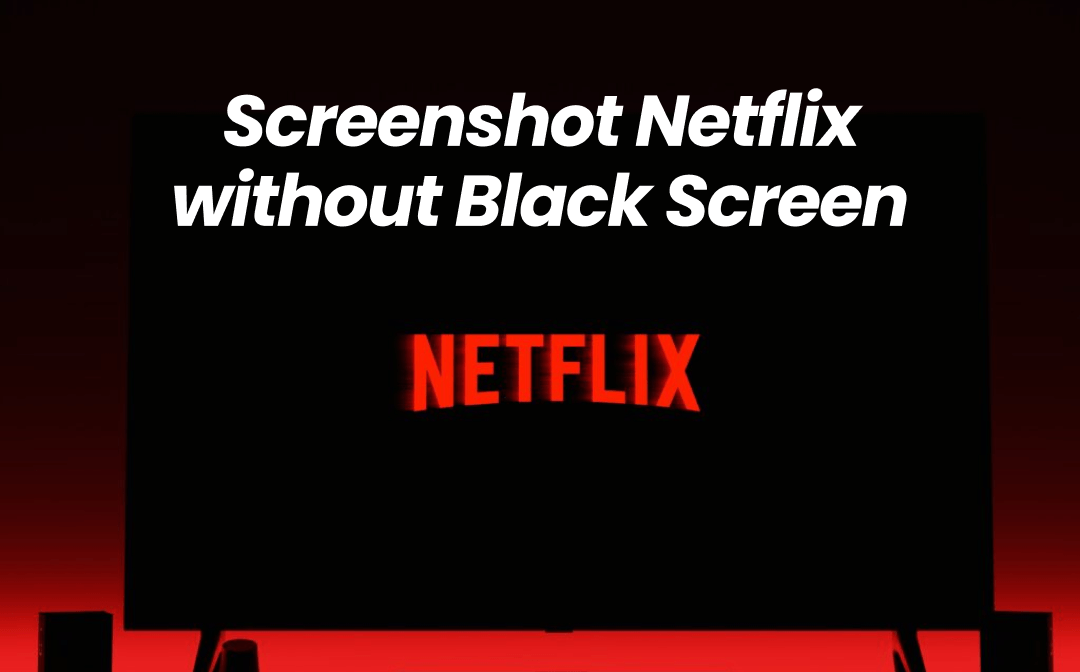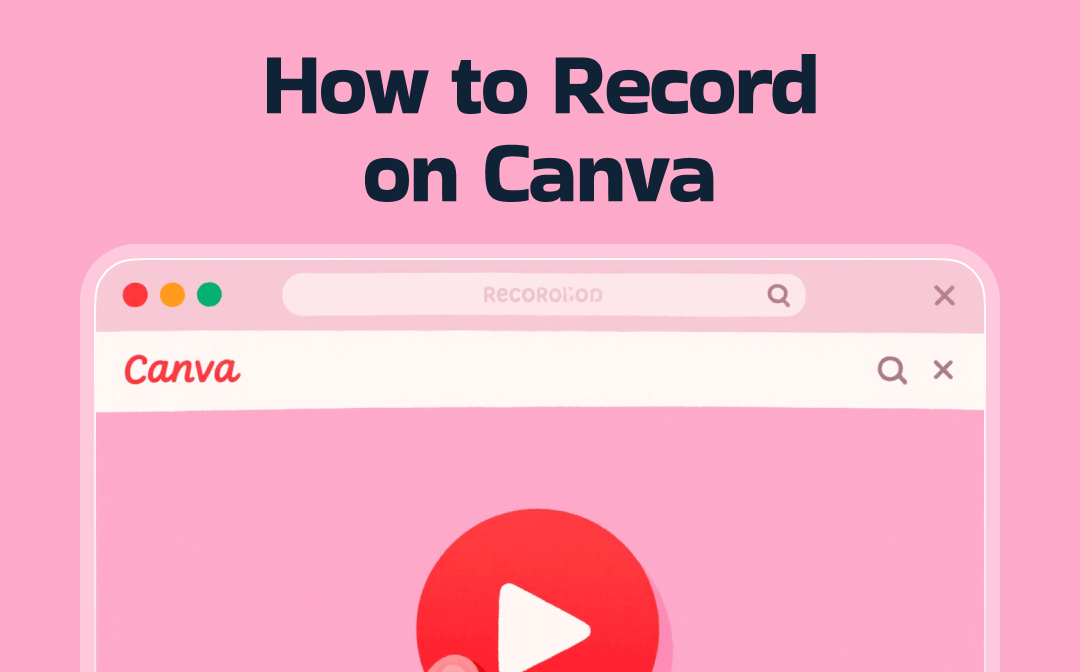
Sometimes, you may want to create a tutorial video about how to make a professional poster in Canva. Or, you want to add a voice-over to the video made in Canva. In those cases, you need a recorder to complete those tasks. How to screen record on Canva? Read the following content, and you can find the answers!
Can You Record a Video in Canva
Although Canva is a graphic design tool, it also provides you with a built-in screen recording feature to record webcam footage, screens, and audio in Canva. It makes recording videos while making videos or graphics in Canva easy. How to screen record on Canva? Please read on!
How to Record on Canva on a PC
It is not difficult to record in Canva on a PC with this detailed tutorial. Read the following tutorial and have a try.
Step 1: Open the Chrome browser or other available browsers on your PC. Visit the Canva website and sign in with your account.
Step 2: In the default Home tab, click the Video option and select a video dimension you need. Here, you can select the Video (Landscape), Your Story, Facebook Video, or other options.
Step 3: Click the Uploads option from the left sidebar and select the Record yourself option. Next, click on the Record a talking head option.
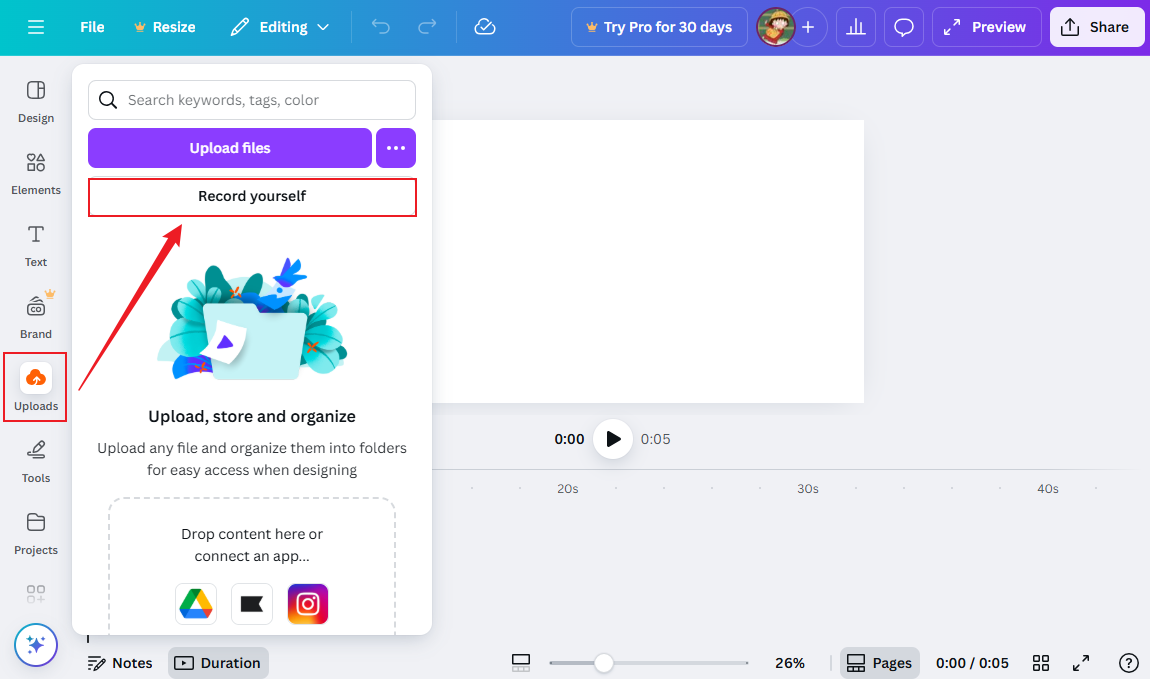
Step 4: Then, click the Settings icon (a gear icon) at the top right. You can select from Screen, Camera & screen, and Camera options. Here, I take the Screen option as an example.
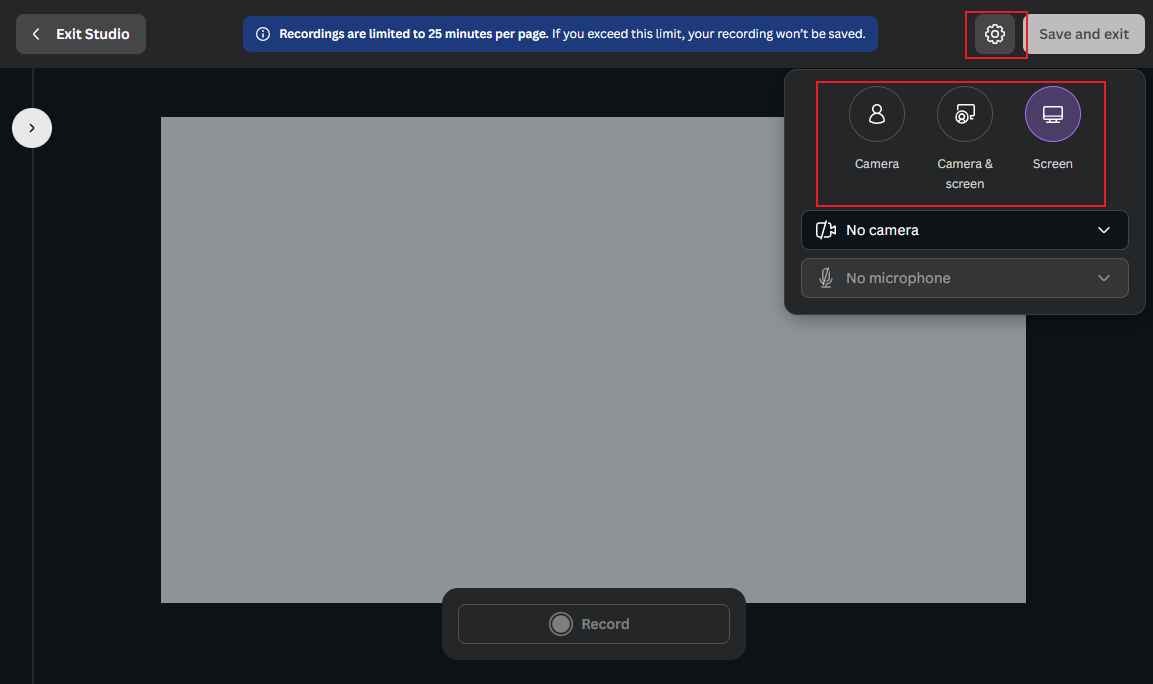
Step 5: A pop-up will appear, and you can choose the content you want to record. Under the Chrome Tab option, you can select the website you want to record. Or, you can go to the Window tab to capture the targeted application window. Also, you can choose the Entire Screen option to record the whole screen. Once you have selected the target content you want to record, click the Share button. Then, click the Record button to start recording in Canva.
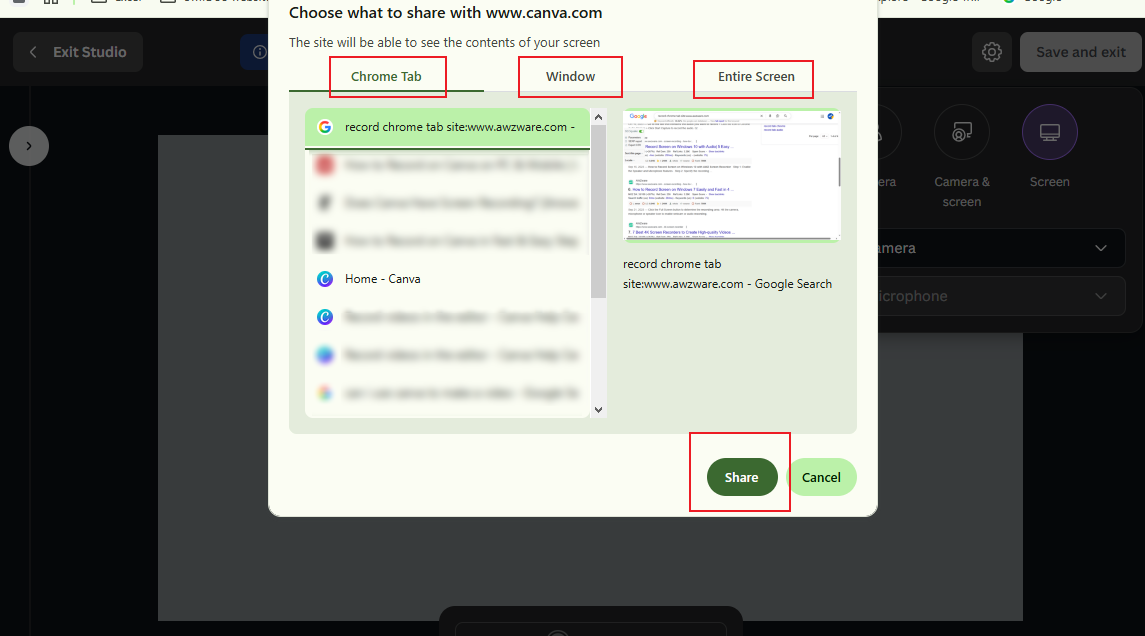
Once the recording is over, click the Done button to end the recording. Next, click the Save and exit button in the top right to save the recording and exit the recording window. Where can you find the recorded video? Under the Uploads tab, click the Video option to find the recorded video.
Exact Steps to Record on Canva on a Phone
In addition to being available on PCs, Canva also offers both an application and a web version for phones. How can you capture on Canva on a phone? Here, I’ll show you how to make a screen recording using the Canva web version on a phone.
Step 1: Go to the Canva website via any of your browsers and log in to Canva with your email, phone number, or other accounts.
Step 2: Hit the purple plus icon at the bottom of the screen and swipe left to select the Video option. Select the video aspect ratio you need. Then, the video editor of Canva will appear.
Step 3: In the bottom editing panel, swipe left to tap on the Uploads option. Hit the Record yourself option and select the Record a talking head option. Next, you need to give Canva permissions to access the camera and microphone.

Step 4: On the Settings pop-up, choose the target camera and microphone options. Then, tap the Record button, and the recording will start after a 3-second countdown. When you want to end the recording, hit the Done button. Next, tap the arrow icon in the top left and choose the Save and exit option to save the recorded video.
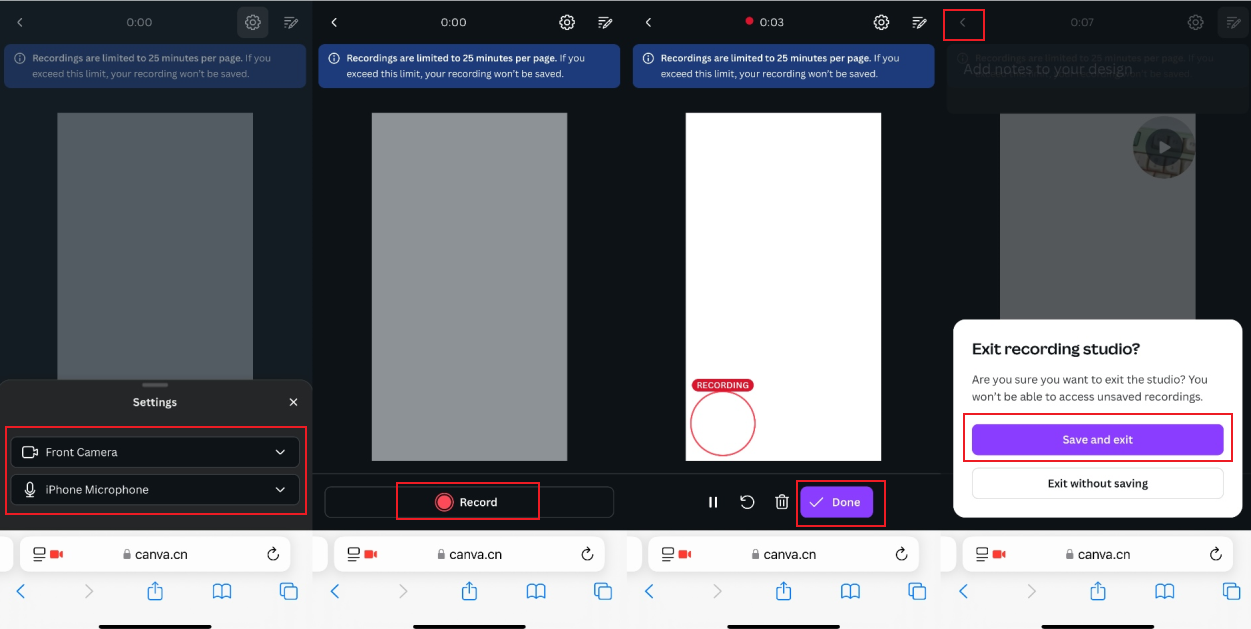
How to Record a Presentation in Canva
Canva enables you to record a presentation with your face and narration. How can you record a presentation in Canva? Below are proven steps for your reference.
Step 1: After logging in to Canva, select the Presentation option instead of the Video option.
Step 2: Use the editing features and resources of Canva to make a wonderful presentation. To record your presentation in Canva, click the Present option in the top right corner and select the Present and record option. Then, click Next and hit the Go to recording studio option.
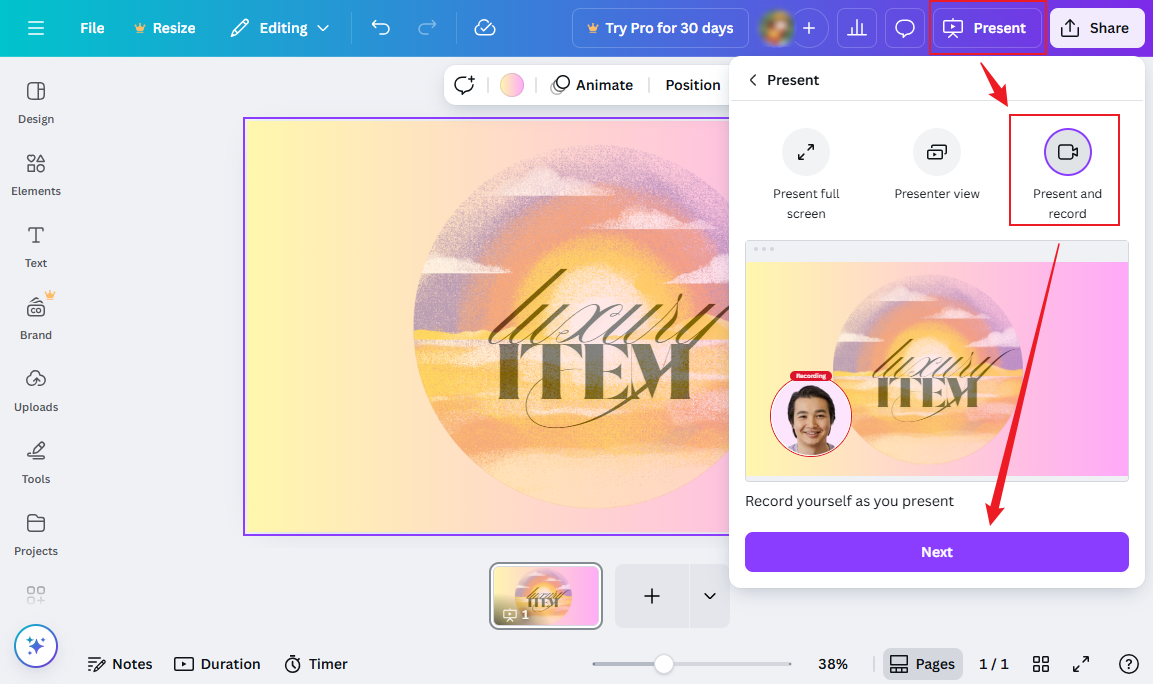
Step 3: First, allow Canva to access the camera so that you can record the presentation with yourself. Next, click the Start recording button to screen record the presentation in Canva. Finally, click End recording to complete the recording. You can click the Download button to save the recorded presentation. Alternatively, you can click the Copy option to copy the recorded presentation link for easy sharing.
Best Alternative to Canva for Screen and Audio Recording
Though Canva is a professional graphics design tool, it is not an exclusive and useful screen recorder. If you need to record a specific area or customize the recording area, Canva can’t meet your needs. In addition, you can’t move the camera feed's location. Since Canva isn’t a professional screen recorder, the recorded video quality may be bad.
If you're looking for a reliable screen recorder to create high-quality recordings, AWZ Screen Recorder is a great choice! It supports recording the screen, webcam, and audio from the microphone and system. You can choose to record the full screen or customize the recording region. The webcam recording mode allows you to change or blur the webcam's background.
With this professional screen recorder, AWZ Screen Recorder enables you to record Instagram Story, Netflix, YouTube, and other streaming videos, as well as capture other activities happening on the screen. More importantly, it is equipped with a built-in video editor to refine recorded videos.
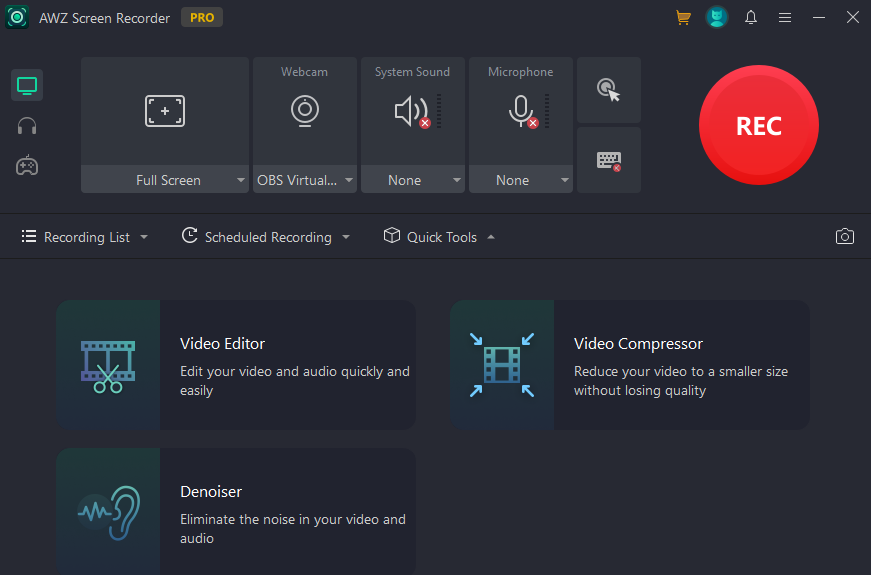
Other Highlights of AWZ Screen Recorder:
- It supports adding annotations during recording.
- It offers the option to schedule recordings.
- It supports recording audio only.
- It saves recordings in MP4, MKV, MOV, MP3, WMV, and other formats.
- It can record 2D/3D gameplay videos.
- It can serve as a video compressor.
Conclusion
That’s all about how to record on Canva. With the built-in recording feature of Canva, you can easily record the presentation, make a tutorial video, and screen record other content. The above tutorial has shown you the exact steps to screen record in Canva on PCs and phones. If you are the one pursuing high-quality recording, never miss AWZ Screen Recorder!