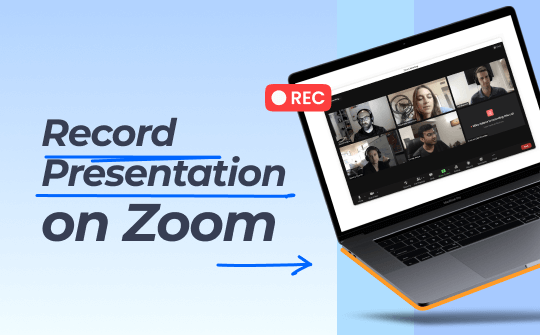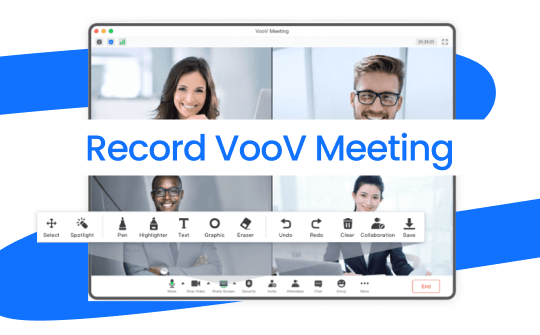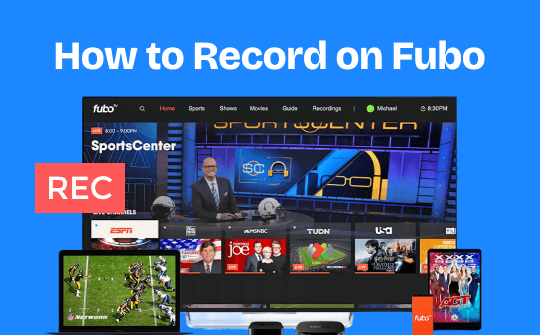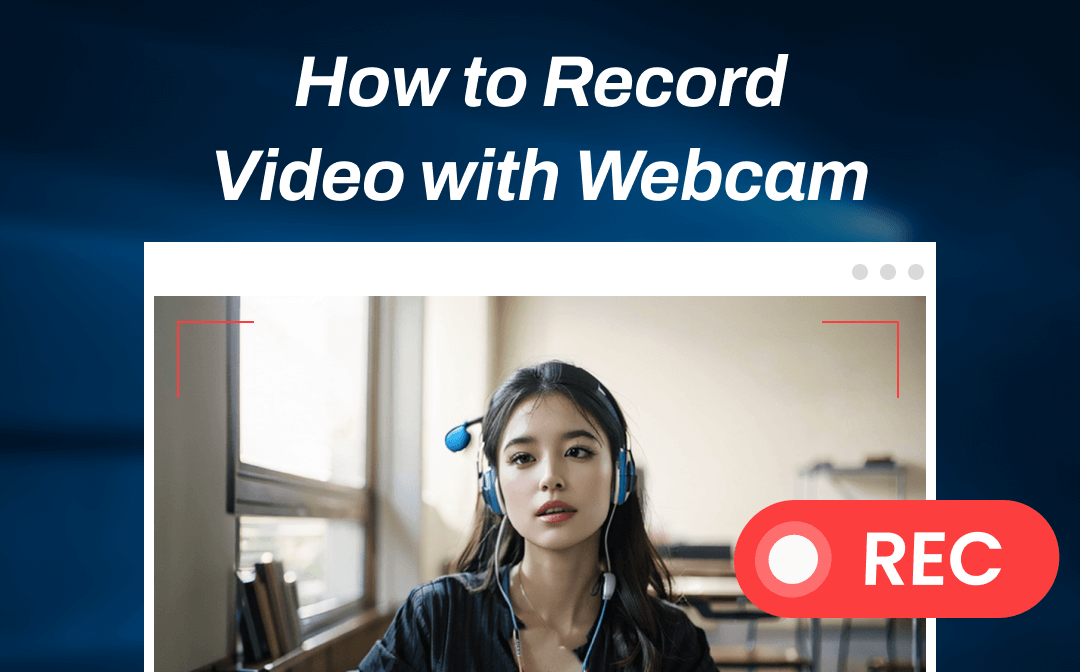
Generally speaking, recording videos with a Webcam may refer to two situations: record a video through your Webcam, record on your screen, and your Webcam. Luckily, a dedicated webcam recorder can seamlessly record your Webcam in high quality on various platforms. This blog post introduces you to a cross-platform and full-featured screencasting tool named AWZ Screen Recorder. Let's get started.
How to Record Video with Webcam on a Windows PC
AWZ Screen Recorder is one of the best screen recorders for Windows 11 and other versions. It offers a hassle-free way to record a Webcam through your computer and guarantees high quality.
- User-friendly interface & easy-to-use
- Record Webcam hassle-free
- Record streaming videos: Hulu, Netflix, Vimeo, etc.
- Record 2D/3D games and create game highlight videos
Windows 11/10/8.1/7/XP
The content below lists some outstanding features you can find in AWZ Screen Recorder:
- Four recording modes are optionable: AWZ Screen Recorder offers four main recording modes: Record Screen, Record Audio, Record Gameplay, and Record Streaming Video, enabling you to record any activity without sweat.
- Scheduled recording: This screen recorder allows you to assign future recording tasks that start and end automatically.
- Traceable keyboard and mouse: You can determine whether to show the mouse and keyboard within your recordings. If you’re making a teaching video, prominent mouse and keyboard effects can help your audience understand better. In addition, you can also select to record a webcam, system sound, microphone, or keyboard.
- Free to use: All users can record high-resolution video and audio files for up to 3 minutes without paying a bill, which is enough for most users.
- Easy-to-use screenshot tool: Whether you're screen recording or not, you can effortlessly take screenshots on your computer by using the hotkey or clicking the camera icon on AWZ Screen Recorder's homepage.
- Sharing in one click: After recording in AWZ Screen Recorder, you can share your recordings on social platforms, such as YouTube, Facebook, Vimeo, and Instagram, in one click, as well as cloud service, including Google Drive and Dropbox.
Here’s how you can record your webcam on a PC with AWZ Screen Recorder:
Step 1. Download AWZ Screen Recorder for Windows and install it on your computer.
Step 2. Connect with your webcam and select it by clicking the drop-down menu in Webcam. If you’re using a notebook, just skip this step.
Step 3. Open Settings and adjust the webcam position as well as video/audio recording parameters.

Step 4. Click on Webcam on the AWZ Screen Recorder homepage. Test your microphone before you start.
Step 5. Click the red REC button and start recording your webcam.
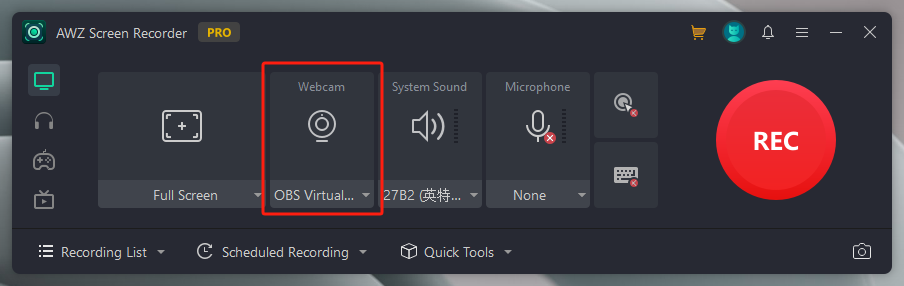
The recorded videos can be found in the Recording List. All the recording histories are well classified into All, Video, Audio, and Screenshot, enabling you to find specific ones according to their category.
In Quick Tools, you can access editing tools to trim and compress the recorded videos effortlessly.
How to Record Video with a Webcam on a Mac
In the previous section, we’ve shown you how to record a Windows webcam. With the help of AWZ Screen Recorder, recording on Windows has become much more accessible than ever before. Luckily, this tool also has a version for macOS, with which you can also easily record videos and audio with/without the webcam.
Admittedly, AWZ Mac Screen Recorder is less powerful than the Windows version. The most obvious one is that it lacks the dedicated gameplay recording feature. However, the record screen mode can also help capture your gameplay highlights with no lag.
Check the instructions below and learn how to record video with webcam on your MacBook:
Step 1. Download AWZ Mac Screen Recorder by clicking the following button.
Step 2. Launch this program and choose the target webcam.
Step 3. Test the webcam and microphone. Then, start recording.
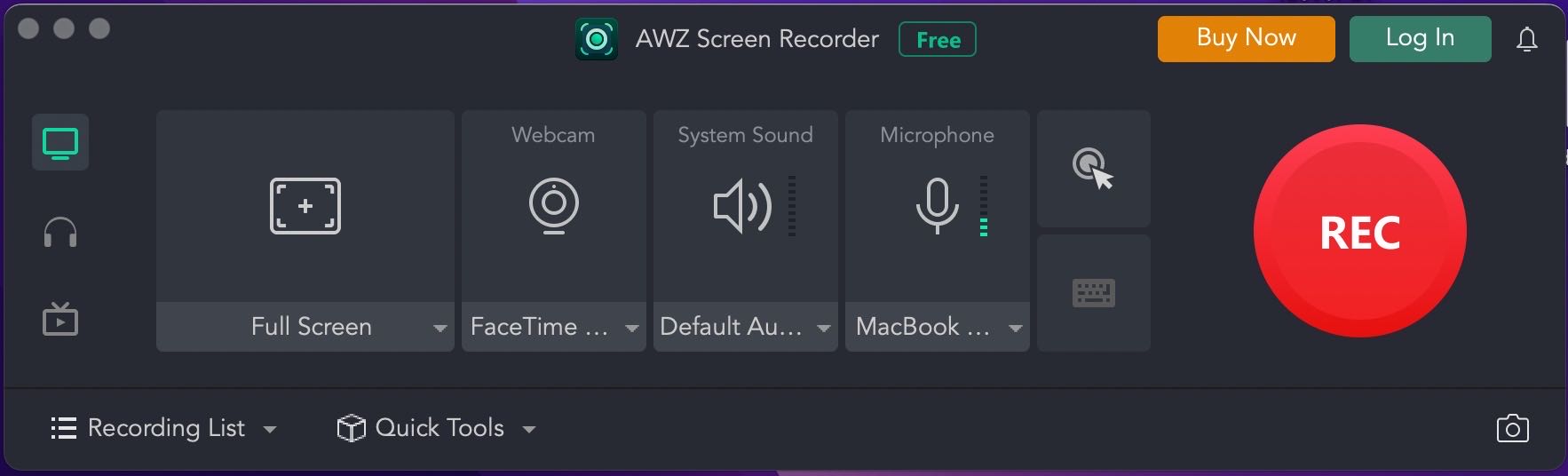
Tips and Practices for Recording Webcam
Recording a webcam is manageable with proper webcam recorders. However, learning how to record isn’t the end. The ability to record high-quality videos is also quite important. Therefore, we’re composing this section to offer tips and practices for better recording webcams.
To protect your privacy and guarantee a fluent recording experience, follow our tips in the following content:
- Mind your webcam background: Before starting recording, pay more attention to your background, which is easily recorded through your Webcam. Remember that don't include any iconic buildings in case others find out your location, especially when you're at home. Also, a clean background can help your audience focus on yourself better.
- Watch out for the lighting: Proper lighting can be a game-changer. Before you record, make sure that you've tested the lighting of your environment. Ensure that the object is well-lit and avoid harsh shadows.
- Adjust the camera: The camera's position often determines the final effects. If you're recording yourself through the Webcam, placing the camera at eye level helps create a natural and engaging connection with your audience. Strange angles could distort your features easily.
- Check your microphone: If you need to record both the Webcam and microphone, ensure your microphone works. Also, test the sound level before you go live. A proper sound is the first step to stay your audience.
- Engage with your audience: Maintain eye contact with the camera and speak clearly and naturally. Take the Webcam as a real person and talk to it. Natural performance often promotes more audience engagement with your videos.
The Bottom Line
That's all about how to record video with Webcam. In this blog post, we've shown you how you can get your Webcam included while recording on Windows/macOS. A full-featured and easy-to-follow recording tool named AWZ Screen Recorder has also been introduced to you. Boasting a navigable interface and comprehensive functionalities, AWZ Screen Recorder is worthy of being a go-to tool for Windows/Mac recording. Just download it now and keep all the cherished moments!
For Windows Users:
For Mac Users: