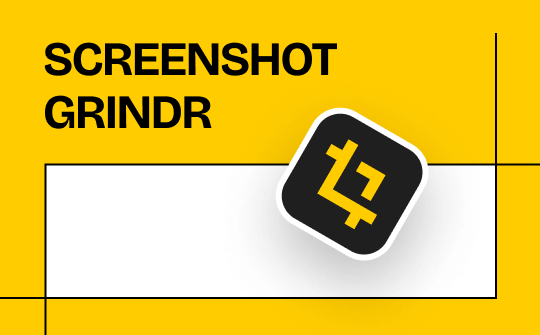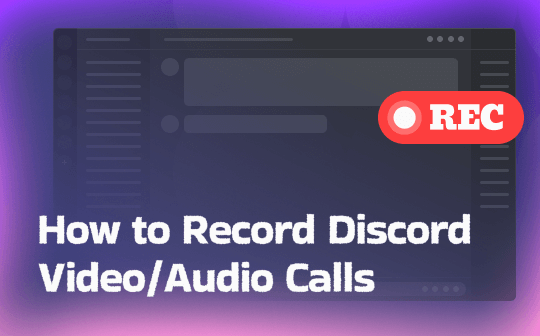
Does Discord offer a built-in recording feature for voice or video calls? Unfortunately, Discord doesn’t offer this feature since recording may violate Discord’s policies or privacy regulations. Hence, at the beginning of this post, let’s discuss what legal and ethical considerations you must know. Then, learn an effective tutorial on how to record a Discord call in different ways.
Legal and Ethical Considerations About Recording Discord
Technically, you can record both voice and video calls on Discord. From the legal and ethical aspects, you must respect the privacy laws of your jurisdiction and the rights of participants. If you make a Discord recording without getting the knowledge or consent of the participants, it can lead to legal trouble. In addition, if you publish or distribute recordings without permission, you violate privacy, copyright, and platform policies.
Therefore, before recording, it is advisable to inform all participants of the call that the session will be recorded. Alternatively, you can only use the recording for personal use, but not for any commercial purposes or secondary editing. Now that we know this, let’s proceed to the next part to learn reliable ways to capture voice and video calls on Discord.
Recommended Way to Record Discord Video/Audio Calls via AWZ Screen Recorder
Wants to capture Discord voice and video calls on PCs for free? If so, don’t miss AWZ Screen Recorder! This free screen recorder is available on both Windows and Mac PCs, supporting the capture of any activities happening on the screen without watermarks. It enables you to record the full screen, a specific application window, or custom regions.
Additionally, AWZ Screen Recorder allows you to record videos with webcam overlays to create commentary videos with face. You can use it to create high-quality Discord recordings since it supports recording 4K videos with customizable settings. With AZW Screen Recorder, you can record Discord audio only or record Discord video calls with audio. Now, follow me to check the steps below to record a Discord video or audio call on your computer.
Download and install AWZ Screen Recorder for free on your PC. Then, refer to the steps below.
For Windows:
For Mac:
#How to Record a Discord Video Call on PC
Step 1. Launch AWZ Screen Recorder first and be ready to set it for Discord video call recording.
Step 2. You’ll be guided to the Record Screen tab. This Discord call recorder is set to record the full screen by default. If you want to customize the recording area, open the Full Screen list and choose Select Region to choose the recording area.
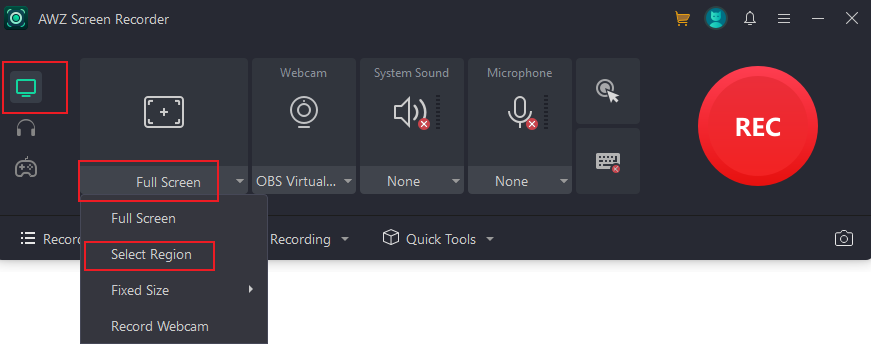
Step 3. Specify the audio you want to record by opening the System Sound and Microphone lists. If you want to further personalize other recording settings, click the three-line icon on the top right and select the Settings option. Then, go to the Video section to set the preferred video format, quality, and frame rate. Finally, click Apply to confirm the operation.
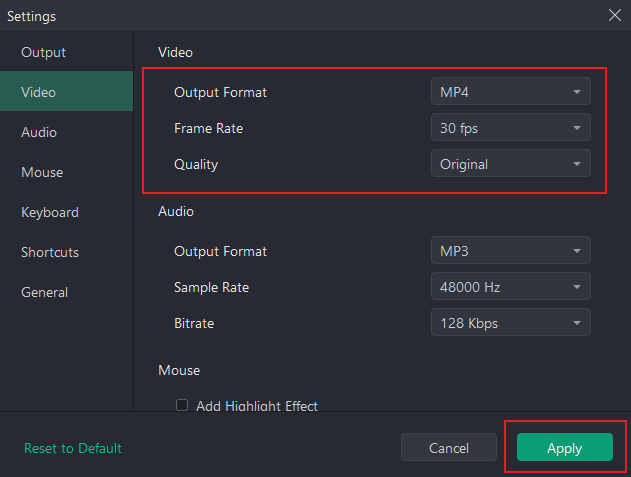
Step 4. Now, you can go to video chat on your Discord. Then, press the default F3 key to activate the recording process. Once finished, press F3 again to complete the recording.
#How to Record a Discord Audio Call on PC
Step 1. Switch from the default Record Screen tab to the Record Audio tab.
Step 2. Open the System Sound and Microphone list to select the audio source you need to record.
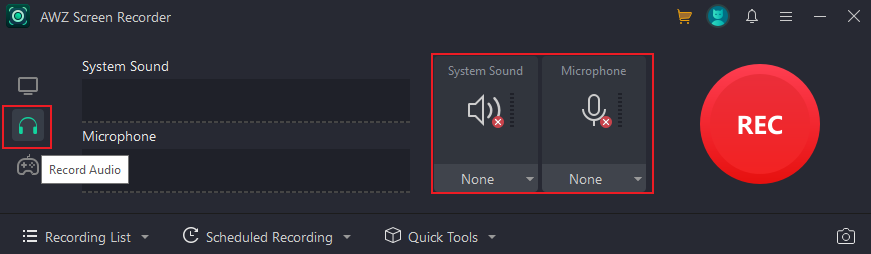
Step 3. Similarly, you can open the Settings window to customize the output audio format, quality, and bitrate. Later, start your Discord voice call and press F3 to start recording. Finally, press F3 again to end and save the recorded Discord audio.
Other Effective Methods to Record Discord Calls
In addition to using AWZ Screen Recorder, I have also rounded up other effective methods to capture Discord calls. Below are 4 reliable methods. Let’s check them one by one.
#How to Record Discord Calls on a Discord Server via Craig Bot
There is one method to record Discord calls via a recording bot. Among various bots, Cragit Bot is the most popular for recording Discord voice channels, capturing multi-track audio. You can use it to record each speaker on a separate track. It enables you to export recorded calls in AAC, FLAC, MP4, or other formats. How can you record Discord calls with Cragit Bot? Here’s a guide for you.
Step 1. Open your Discord app on your PC and search for “Cragit Bot”. Or, visit the invite page of Craig Bot in your browser.
Step 2. Then, click the Invite Craig to your Discord server button.
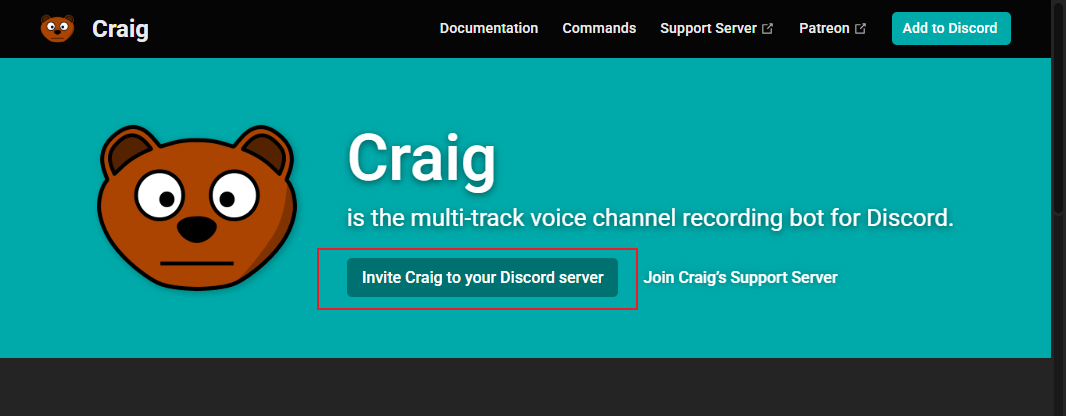
Step 3. Next, select your server and click the Continue button. Now, give the necessary permissions and click on Authorize.
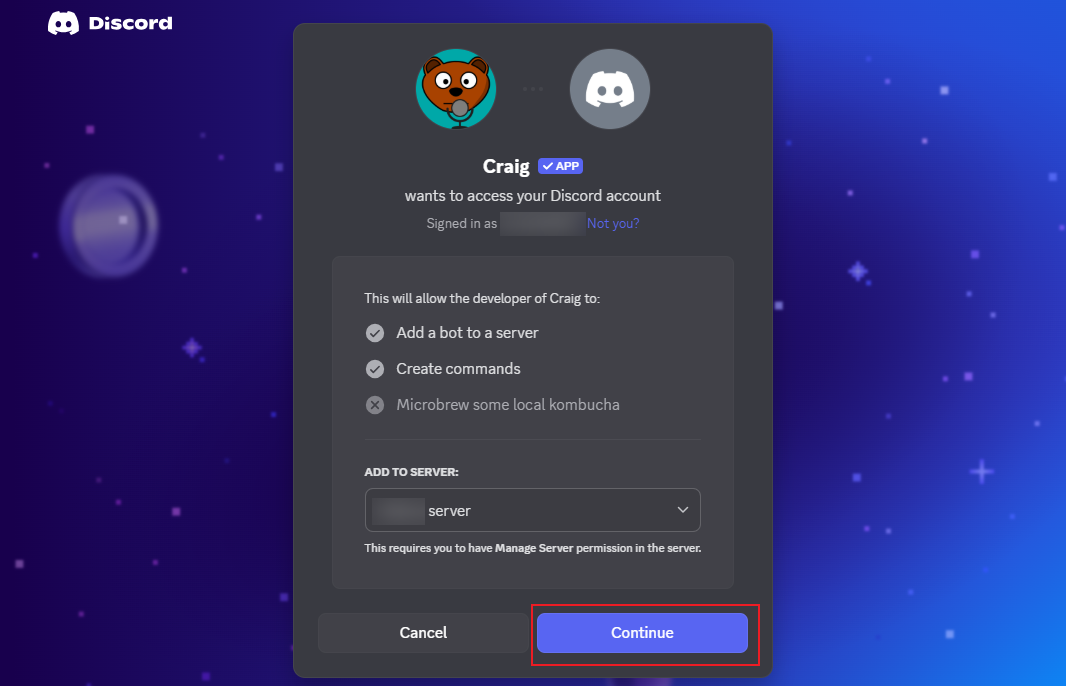
Step 4. Go back to your Discord server, click on the Craig option, and click the “/join” option. Select the channel you want to record, click on General for the audio recording, and hit the Enter key to start the recording.
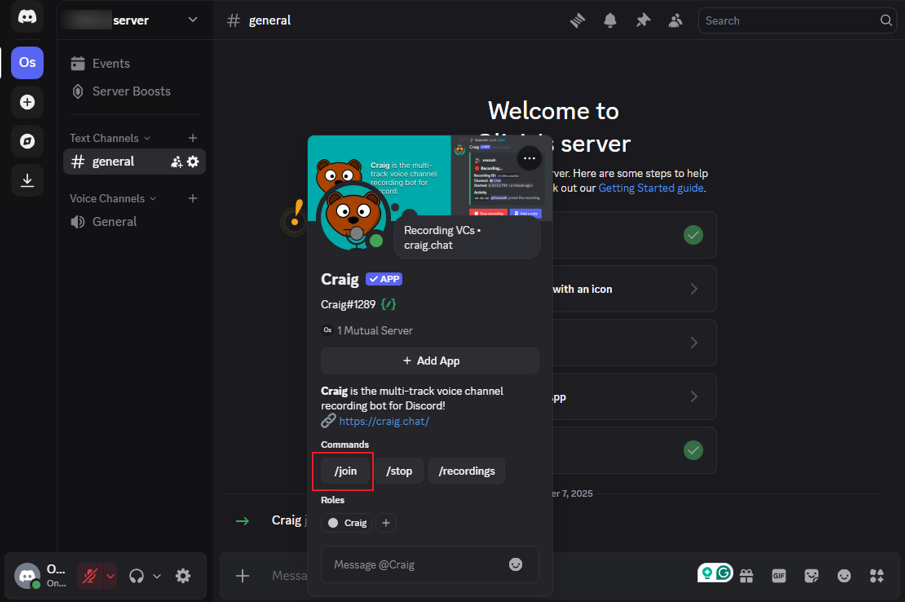
Step 5. When you need to end the recording, click the Stop recording button. To check and download the recording, click the Jump to DM button to the DM with Craig and click the Download button to save the recording.
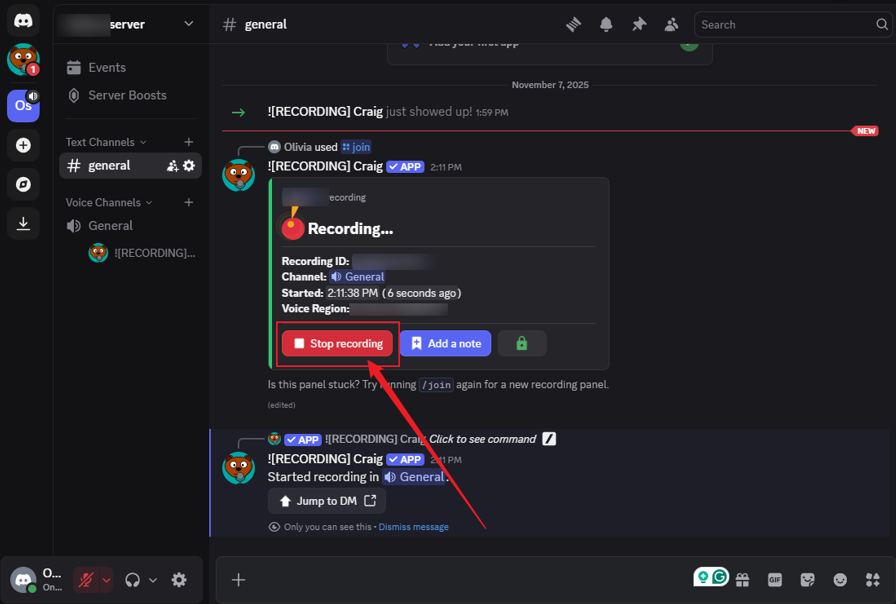
#How to Record Discord Calls on Windows with Xbox Game Bar
Craig Bot can only record Discord voice calls. If you need to record Discord video calls, try the Xbox Game Bar if your computer is running on a Windows 10 or 11 system. It is pre-installed on your Windows PC and enables you to record the Windows screen and audio completely free. Hence, it is a reliable tool for recording Discord video chats on a Windows PC. If you want to give it a try, follow the steps below. It is quite easy!
Step 1. Run your Discord and be ready to start a video chat.
Step 2. Then, press Win + G to enable Xbox Game Bar. Click the Audio icon to specify the audio recording, and then click the Start recording icon to start the Discord video call recording.
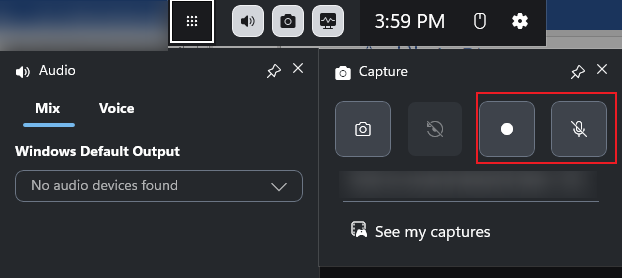
Step 3. When the Discord video call is over, click the Stop recording icon to finish and save the recorded video.
#How to Record Discord Calls on PC with Bandicam
Bandicam is a professional screen recorder that offers 3 recording modes, including the Screen Recording, Device Recording, and Game Recording modes. You can use its audio-only recording feature to capture Discord voice calls. What’s more, it enables you to record Discord video chats effectively. Working as a game recorder, Bandicam can record the Sims 4 gameplay, TF2, LOL, PUBG, and other games. If you need to record Discord video and audio calls with high quality, give Bandicam a try.
Step 1. Go to the download center of Bandicam to download and install it on your PC, and then launch it. You can use its free version to capture videos no longer than 10 minutes.
Step 2. Select the Screen Recording mode and choose the recording region.

Step 3. Next, go to start your Discord call and press F12 to initiate the recording. Once finished, press F12 again.
#How to Record Discord Calls on iPhone with Its Built-in Feature
How to record Discord calls on iPhone? Without downloading and installing other third-party screen recorders, the iPhone's built-in recording feature is sufficient. Here are the exact steps for your reference.
Step 1. Please run the Discord app on your iPhone and prepare to start a chat.
Step 2. Swipe down from the upper right corner and tap on the Screen Recording icon. After a three-second countdown, the recording process will start.
If the Screen Recording feature is not available in the Control Center, access the Control Center, tap the plus icon, and select the "Add a Control" option to add the Screen Recording feature.
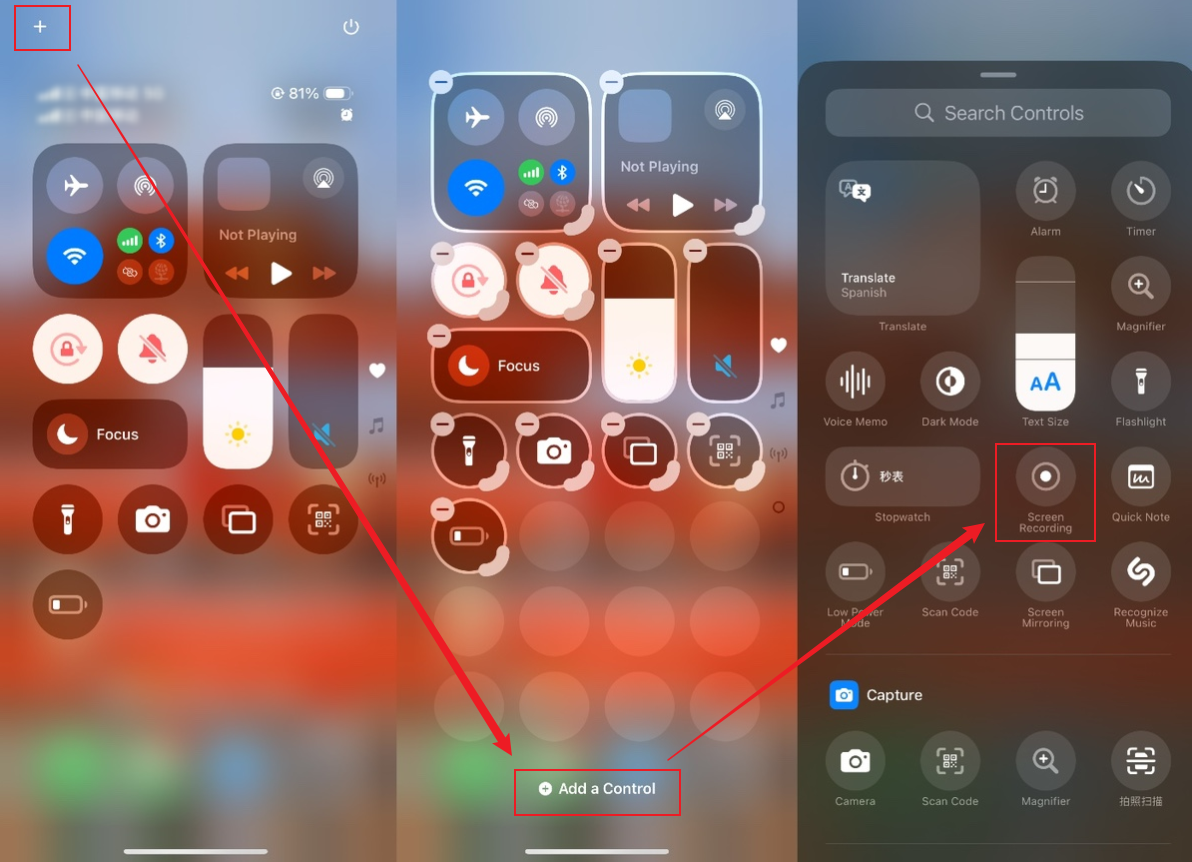
Step 3. When you finish the Discord call, hit the top status bar and tap the Stop icon. To play the recording, go to the Photos app.
Conclusion
How to record Discord calls? Regardless of your purpose for recording on Discord, the five methods mentioned in this article are all highly effective. You can choose one based on your needs and give it a try. Among them, I strongly recommend AWZ Screen Recorder to record Discord voice and video calls on Windows and Mac PCs. For phone users, the built-in recording features are enough.