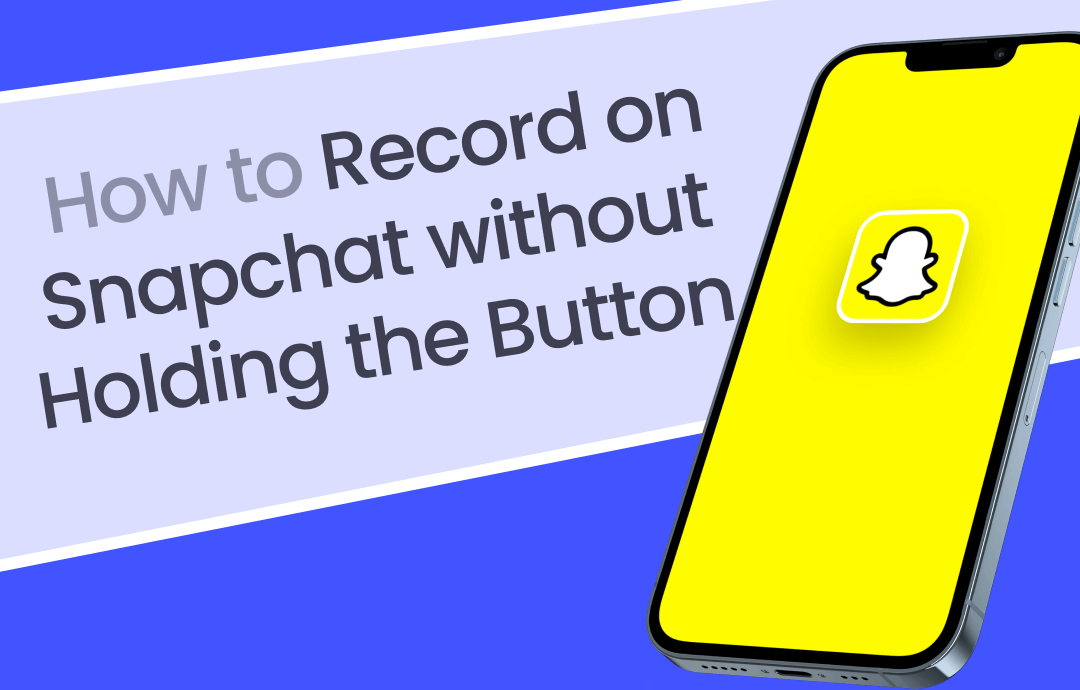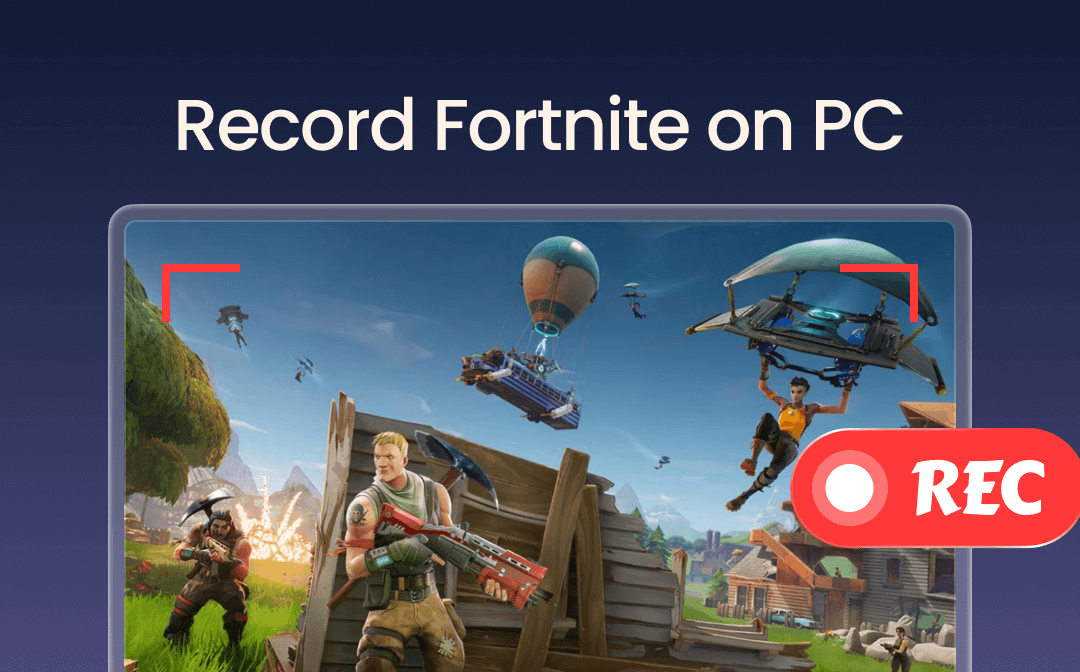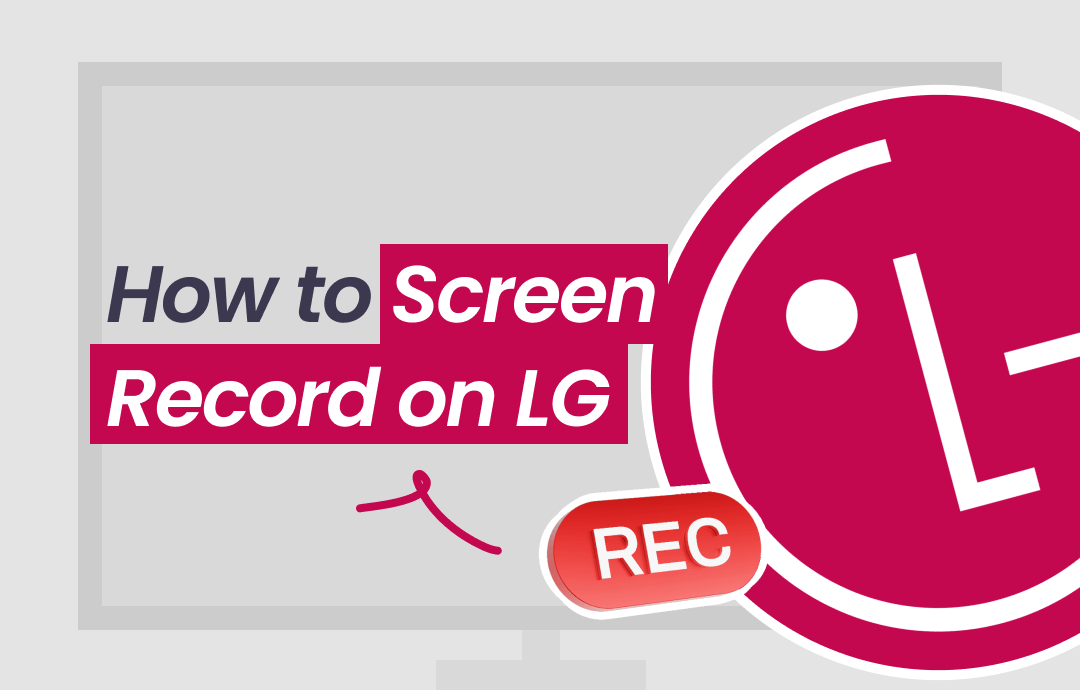
How to Screen Record on LG Computer
AWZ Screen Recorder
AWZ Screen Recorder is a versatile recording tool compatible with MacOS and Windows computers. If your LG computer runs Windows 10 or Windows 11, you can use its flexible options for recording screen, webcam, system audio, and microphone input.
- It is ideal for capturing everything from streaming content to gaming sessions.
- You can also schedule recordings and edit recorded videos with its built-in editing features.
- Whether you want to record audio only on LG computers or capture streaming platforms and specific apps, AWZ Screen Recorder provides high-quality output options to suit your needs.
Here’s how to screen record on LG Gram laptops with AWZ Screen Recorder.
Step 1: Download and open AWZ Screen Recorder
Download, install, and launch the Windows-based LG screen recorder, AWZ Screen Recorder, on your LG laptop.
Step 2: Adjust the output parameters
Move to the Settings icon to modify the output format, frame rate, video quality, etc.
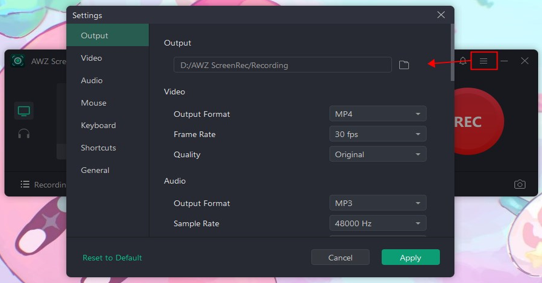
Step 3: Set the recording area
Choose the Record Screen section and set the recording region and audio device.
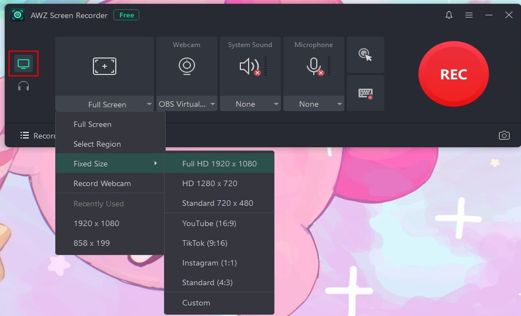
Step 4: Start recording
Tap the REC button to screen record on the LG PC. The recording will begin after a 3-second countdown.
Xbox Game Bar
LG for Windows 10 and 11 has a built-in game and screen recorder - Xbox Game Bar. It lets users capture high-quality screenshots on a laptop or desktop PC and record gameplay with audio or webcam overlay. Offering customizable recording options, it’s perfect for gamers looking to capture their gaming moments effortlessly. The Game Bar also provides performance monitoring and social features for a complete gaming experience.
Check out how to screen record on an LG computer using the Xbox Game Bar.
Step 1: Hold the Windows+G keys on your keyboard. If you use it for the first time, click the Enable button.
Step 2: Tap the Capture widget and click the Start Recording button. You can also hold the Windows+Alt+R keys to record your screen on your computer.
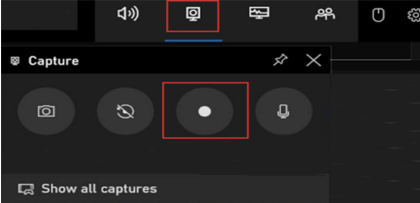
Step 3: Once the screen recording is complete, tap the Stop button or hold the Windows+Alt+R keys again.
How to Screen Record on an LG Phone
Native Recording Feature
The newer visions of LG phones, such as Android 11 or above, come with a preinstalled recorder tool, allowing users to capture both full and partial screens and record voice. Using the native feature, you can easily get your LG phone screen recorded. This built-in feature is perfect for quickly creating tutorials, gaming clips, or sharing content. To access it, upgrade your phone to the latest version for a seamless recording experience.
Find out how to screen record on an LG phone using the native feature.
Step 1: Swipe down from your screen and access the Quick Settings panel to turn on the screen record function. Locate the Screen Recording icon or the Capture+ icon.
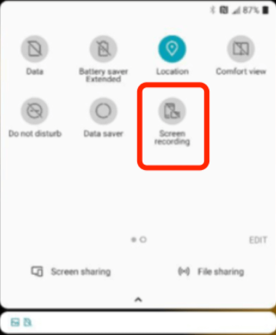
Step 2: Move to the Settings menu to adjust the sound, front-facing camera, recording mode, video quality, etc.
Step 3: Tap the Record > START button to get the screen recorded on your LG.
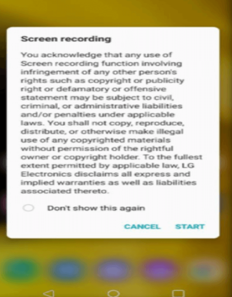
Step 4: Tap the red dot at the upper-right corner to stop and save your recording.
Mobizen Screen Recorder
Mobizen Screen Recorder is a fruitful way to process your LG phone record screen. You need not sign up or log in to create an account. Just download the app and start recording easily in just one click, whether your gameplay, videos, or live broadcasting, easily and conveniently.
Let’s see how to record a phone or video call in LG using the Mobizen Screen Recorder.
Step 1: Install and open the Mobizen Screen Recorder from the Play Store.
Step 2: Click on My Recording and click Start Recording to record your screen.
Step 3: Once your screen is recorded, click the Mobizen logo and tap Stop Recording. The recording will be eventually saved on your device.
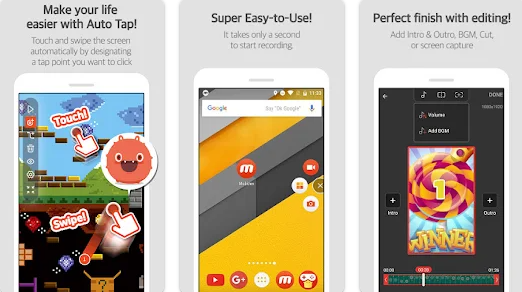
The Bottom Line
Screen recording on LG computers and phones is simple with built-in tools. Here, we have learned the best ways to screen record on your LG mobile phone or computer device. You can use the Xbox Game Bar to screen record LG computers running Windows 10/11 or turn to native features to record LG phones. However, for optimal screen recording and editing experience, we recommend using AWZ Screen Recorder.