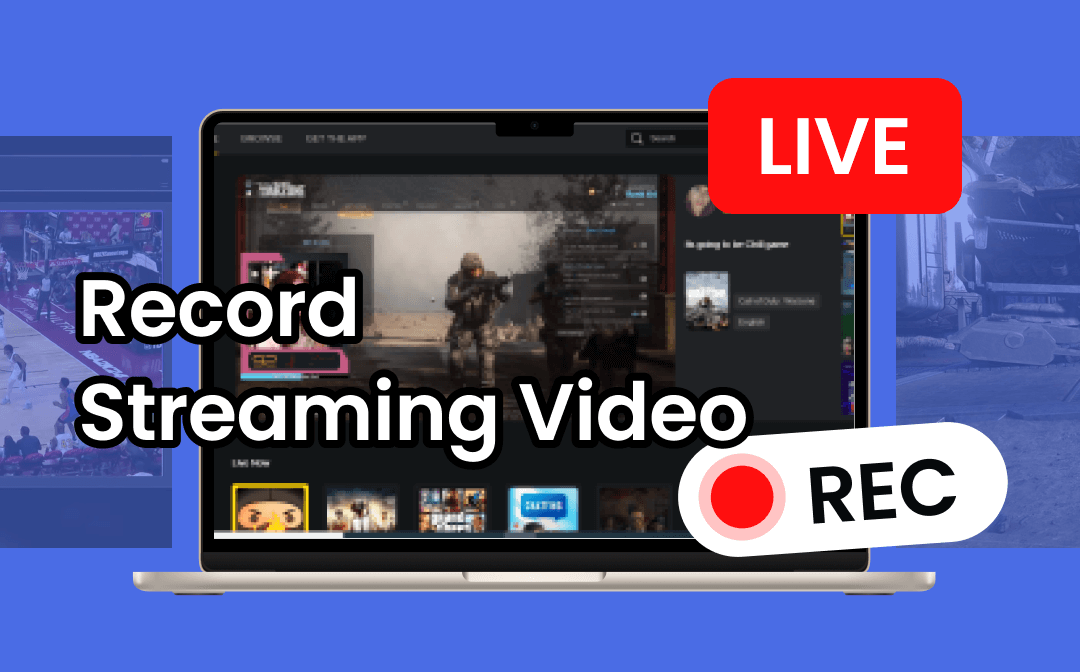
For YouTubers, recording a live stream is important for future use and helps your subscribers rewatch those funny moments. This article elaborates on how to record streaming videos on Windows, Mac, online, and mobile, together with 5 easy-to-use streaming video recorders. Together with AWZware, let's learn how to capture streaming videos!
Record Streaming Video on Windows 11/10
AWZ Screen Recorder is a handy screen recording solution compatible with Windows 11, 10, 8.1, and more. This software can capture streaming videos with a selected area to prevent accidentally recording other on-screen footage. High quality is offered with multiple formats to choose from. It can clearly capture the device's voice and has no recording limit. A basic video compressor and editor are accessible to edit the recorded file and save it to Google Drive or Dropbox.
Follow the instructions below to record streaming video files with AWZ Screen Recorder:
Step 1: Configure recording settings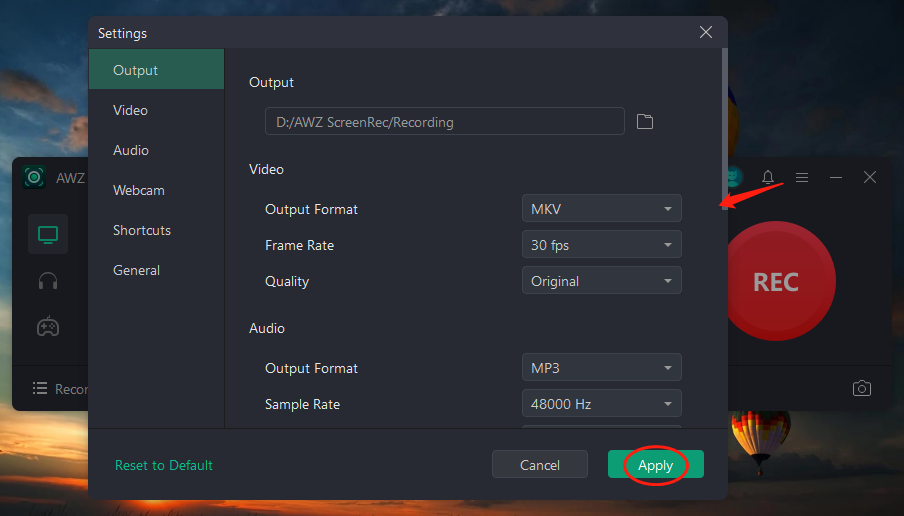
Launch this streaming video recorder on your computer. Click the three-line icon button in the upper right and choose Settings. Adjust the video format and quality and click “Apply”.
Step 2: Select the recording region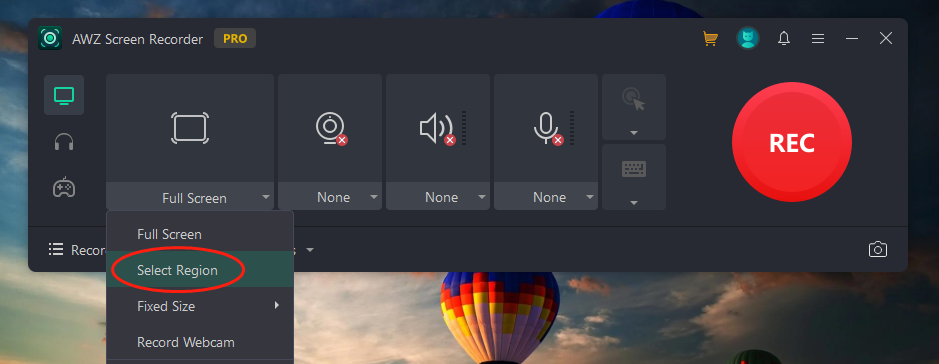
Open the streaming TV show. Tap “Full Screen” and choose “Select Region”. Move your mouse and click on the screen to draw a rectangle, covering the area you want to record.
Step 3: Capture the streaming video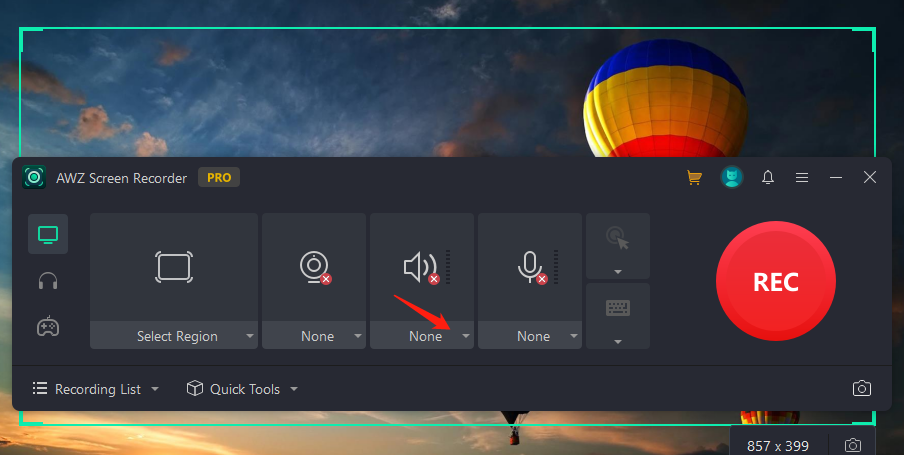
Tap on the drop-down arrow below the speaker icon and select the audio device you use to activate the speaker feature. Press “REC” to record the live-streaming show.
Other features you may like for recording streaming videos:
- One click to trim or compress a video for free without a watermark;
- Capture your webinar when participating in a remote meeting;
- Share your video on YouTube, Instagram, Vimeo, and other platforms instantly.
Record Streaming Video on Mac
The preinstalled QuickTime Player is a practical tool on Mac to record a live-streaming show or TV series. It captures or downloads videos from any website, including live TV shows or live streams. The maximum resolution of this screen recorder is 1080p so that a moderate recording quality is available.
Take a look at how to record a streaming video on your Macbook:
Step 1: Run QuickTime Player and press File to choose New Screen Recording;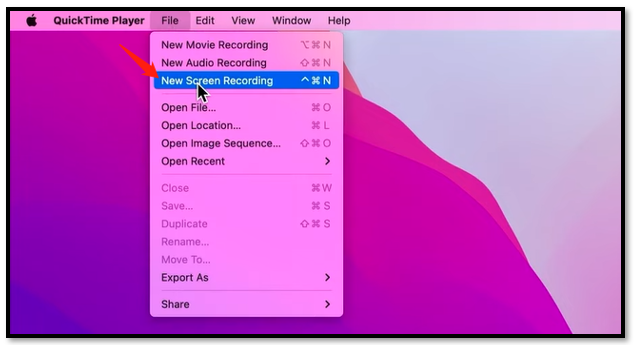
Step 2: Tap Record Selected Portion and drag the rectangle on the screen to set the recording area;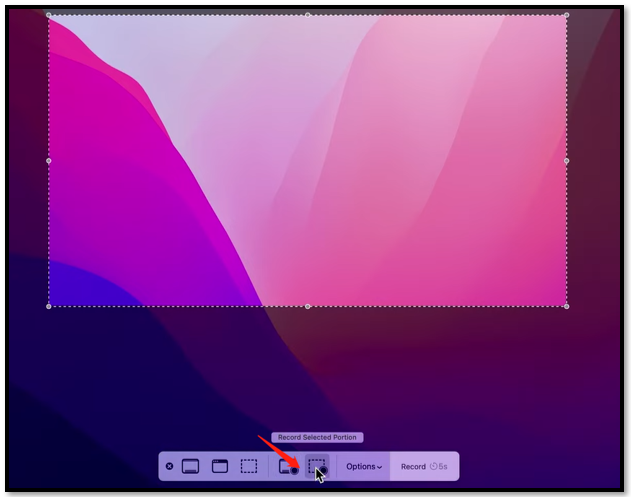
Step 3: Go to the live streaming you are going to watch and hit Record from the toolbar. It will capture the streaming video in 5 seconds.
Record Streaming Video Online
Speaking of recording streaming video online, RecordCast is a free online screen recorder to capture a certain window or app on your computer. Additional video editing tools are available to trim the recorded video, add subtitles, and do more. However, it only captures streaming videos for free in the first 5 minutes and you need to upgrade to pro for unlimited recording.
Here is the walkaround on how to record streaming videos with an online streaming video recorder:
Step 1: Go to the webpage of RecordCast and hit Record Free Now;
Step 2: Choose Screen Only and click on the Next Step button;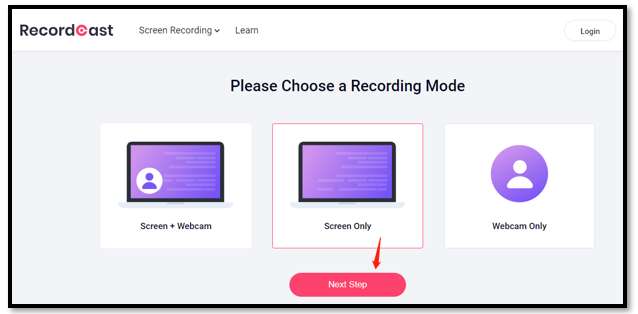
Step 3: Select System audio and tap Start Recording. Specify the tab, window, or program you want to capture and tap Share to record a live-streaming TV show.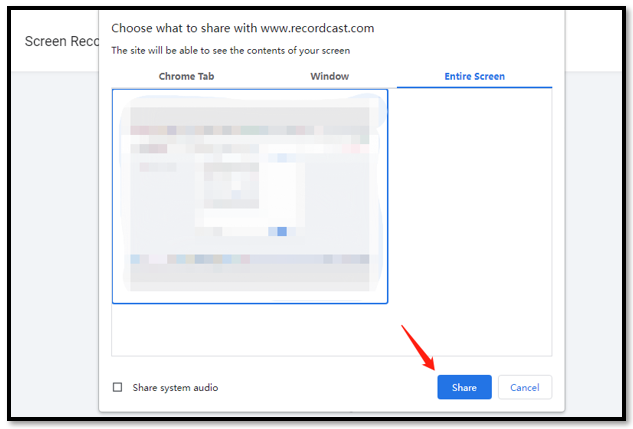
Record Streaming Video on Phone
Both iOS and Android devices have innate streaming video recorders to record a streamed TV or live show. If you don’t want to bother to download a new app, just capitalize on the built-in software and record a streaming video without limitation.
Capture Streaming Video on iOS
iOS enables you to activate the default screen recording software from its control center to record streaming videos. 720p, 1080p, and 4K resolutions are provided and you can configure the recording settings with multiple options to ensure the video quality. It is easy to edit the files in the Photos app, including rotating, cutting, and cropping the video.
Please follow the steps below to record a streaming video on an iPhone:
Step 1: Unlock your iPhone and navigate to Settings. Press Control Center and select Customize Controls;
Step 2: Find Screen Recording and hit the plus icon to add it to your Control Center;
Step 3: Choose the streaming channel you want to record. Swipe down from the top right and click on Screen Recording tab to capture the streaming video.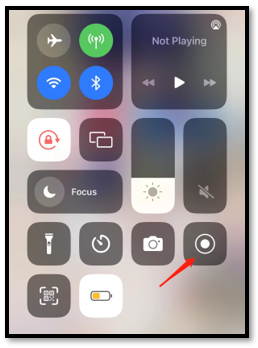
Capture Streaming Video on Android
Android’s innate streaming video recorder allows you to capture your on-screen activity with most apps. When recording a streaming video, you can choose to record audio from your microphone, from the device, or both before recording streaming videos. Besides, touches can be recorded in case you need to display touch events on your screen during the recording.
Learn how to record streaming videos on an Android device:
Step 1: Swipe down from the top. Find and press on the Screen record tab from the menu option;
Step 2: Click the drop-down arrow next to Record audio and hit Device audio;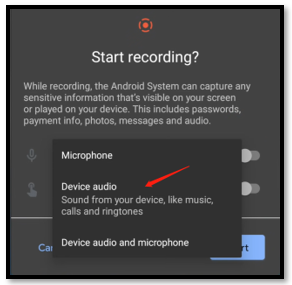
Step 3: Tap Start and switch to the live you are watching. Then the built-in streaming video recorder starts recording the streaming video.
Verdict
After reading this article, we hope you can master the five ways to record streaming videos across different devices. It is a five-fingers exercise to look back on to remember the great memory whenever you are. Quality is guaranteed with the mentioned tools.









