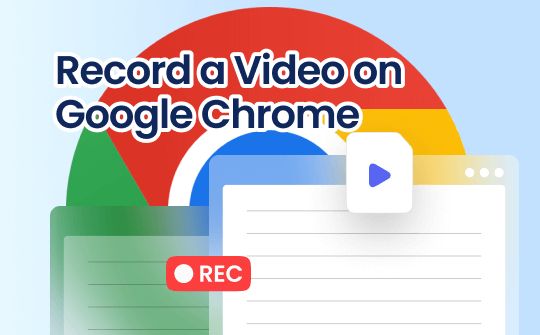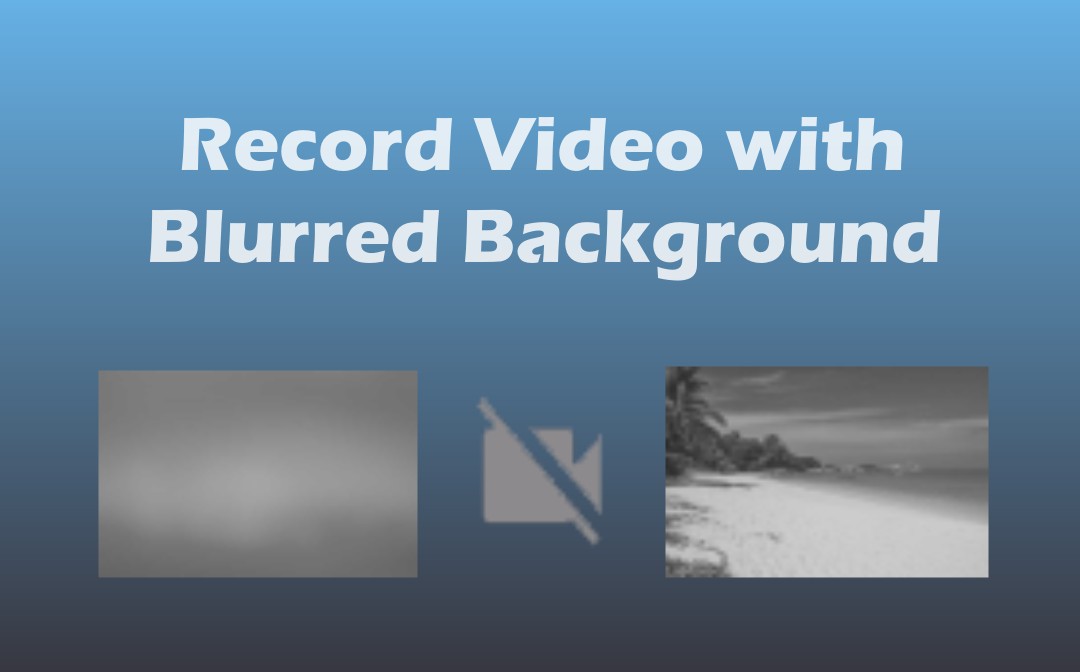
Record Video with Blurred Background on Windows and Mac
This section will introduce two practical background-blurred video recorders for computer users. One of them, AWZ Screen Recorder, allows you to apply different backgrounds using AI.
AWZ Screen Recorder
AWZ Screen Recorder is a wonderfully easy-to-use and robust option available to record videos with blurred backgrounds. It features a user-friendly and straightforward interface and is simple to configure and learn. It lets you record a webcam or camera with voice or system audio. The recording software offers a variety of formats for outputting recordings. You can customize the video resolution, shape, and visual effects and flip the video if needed.
Discover how to record a video with a blurred background on Windows or Mac.
Step 1: Launch the Recorder Software
Download and install the screen and video recorder capable of blurring the recording background. Then, double-click to open it.
Step 2: Enable Microphone and Audio Recording
Click the System Sound drop-down button to select the sound device and you can choose the audio gain mode. Select the microphone you use and you can set noise reduction.
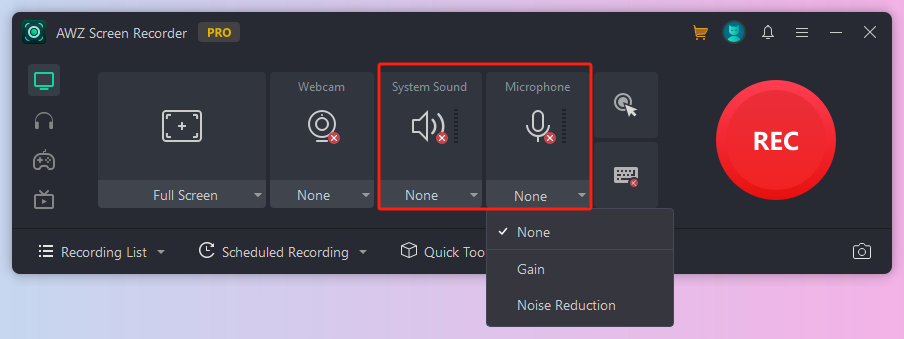
Step 3: Set Webcam Recording Options
Tap the Full Screen button to select Record Webcam.

Choose the functional virtual camera and change other settings.
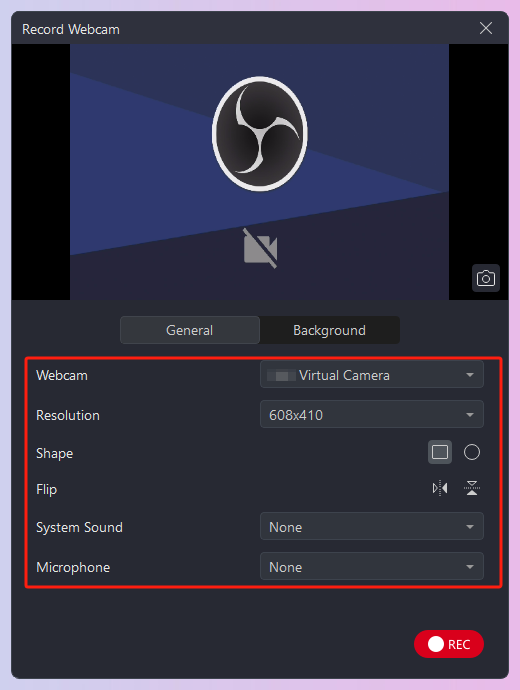
Step 4: Record Video with Blurred Background
Switch to the Background tab, toggle on the Background Recognition option, then browse and select the blurred background or another background you like. Click the red button with the REC word to record yourself and blur the background of the video. You can screenshot and pause the recording before you finish.
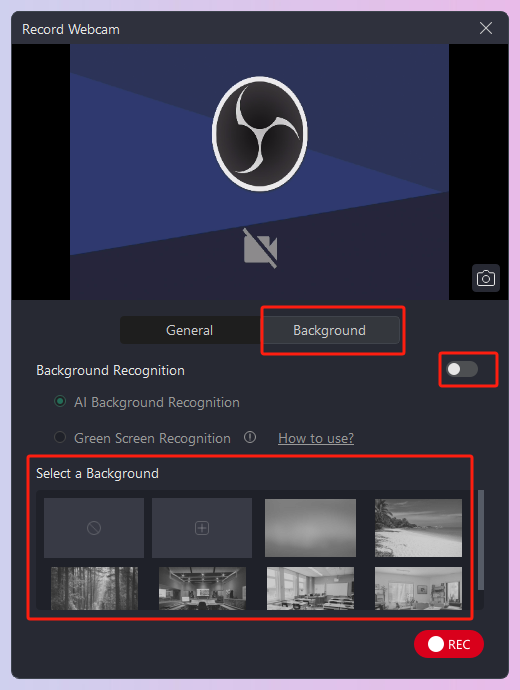
Clicking the red button in the control bar will end the recording and save it. As one of the best video recorders with a background blur function, AWZ Screen Recorder gives you an unparalleled experience in producing quality results. The entire process takes you just a few clicks. What's more, it empowers you to make further changes to the recorded clips for a perfect presentation.
Features at a glance:
- Record the screen with audio, webcam, mouse clicks, and keystrokes simultaneously or separately;
- Record videos while blurring the background or with a white background or other virtual backgrounds;
- Make green screen videos;
- Cut out unwanted parts from a video clip;
- Reduce the noise in the recorded video.
OBS Studio with a Plugin
OBS Studio is famed for its sound screen recording and live streaming features. Leveraging a filter plugin allows video background blurring while recording and adjusting the amount of blur. The open-source program is downloadable on Windows, Mac, and Linux. It supports the StreamFX and XSplit Virtual Camera for the obscured background effects.
Download a plugin safely and explore how to record your video with a blurred background from the streamlined description.
Step 1: Add the downloaded plugin to the OBS Studio’s plugin folder (Windows: obs-studio\obs-plugins\64bit; Mac: ~/obs-studio/plugins);
Step 2: Tap + in the Source section in OBS, choose Video Capture Device, and select your face cam device;
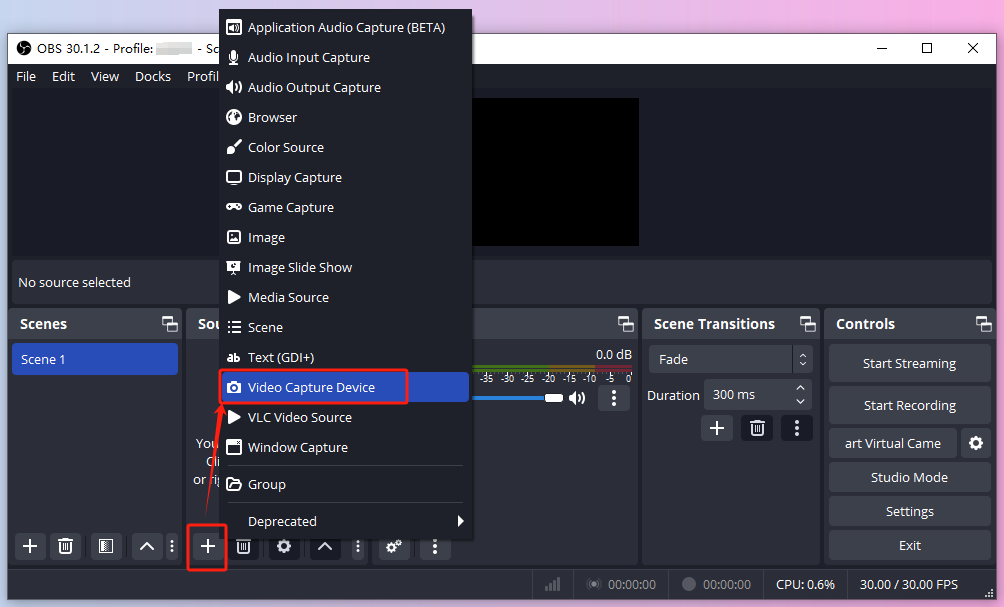
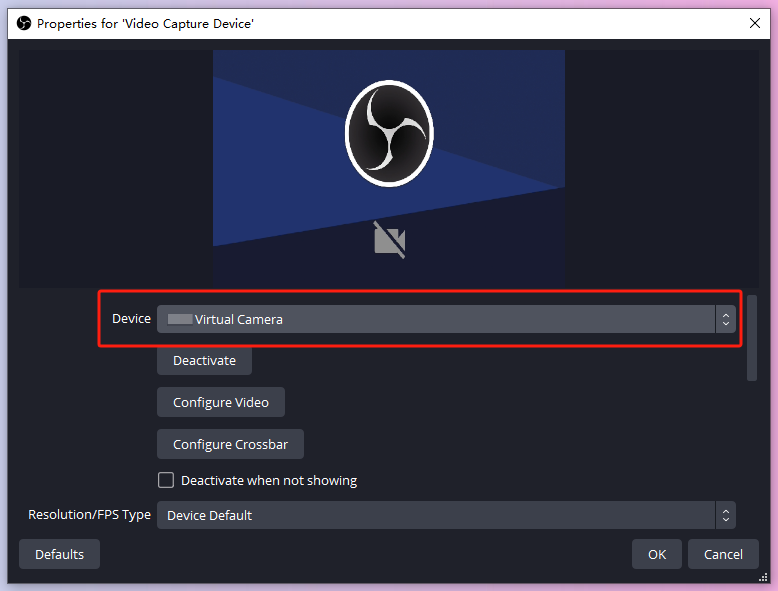
Step 3: Right-click the created source and choose Filters;
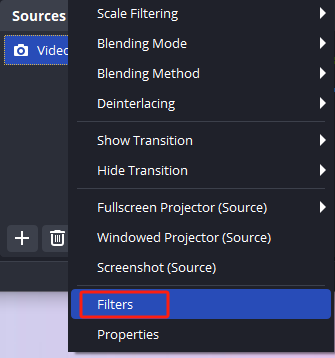
Step 4: Hit + to select the Background Removal filter, decrease or increase the level of the background blur, and alter other options;
Step 5: Start recording a video and blurring the background on the OBS webcam.
How to Record Video on iPhone with Blurred Background
You can record videos with a blurred background on an iPhone without third-party applications. Apple Inc. equipped the preinstalled Camera app with this valuable function for their mobile devices.
Camera App
The newer version of iOS enables you to shoot a video from your iPhone with a blurred background natively. The Camera app has a Cinematic shooting mode for that purpose, and it allows you to set the aperture or f-stop to determine the opening of your lens. You can touch and hold a place on the screen to focus at a specific distance.
Glimpse how to take a video with a blurred background on iPhone smartphones.
Step 1: Make sure your iPhone has the Cinematic mode for recording; otherwise, update the system;
Step 2: Open the Camera app, scroll the screen to the right and stop at Cinematic;
Step 3: Tap the f icon on the top right corner, and drag the slider at the bottom left or right to change the blur value;
Step 4: Knock the Record button, start your video presentation, and stop recording to immediately get a blurry background video on your iPhone.
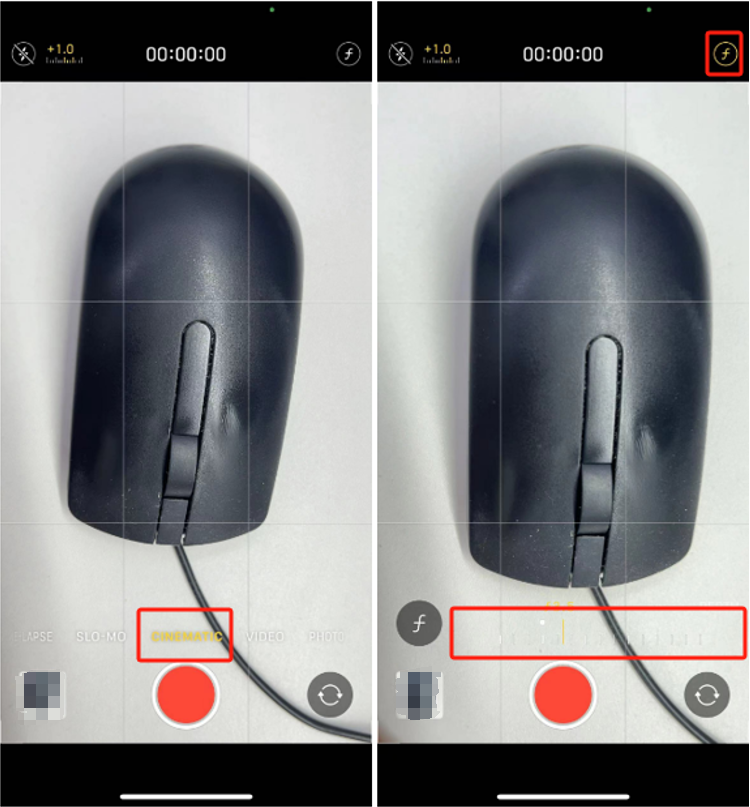
You can also record a cinematic video in advance and then blur the background in the video with your smartphone. In this case, open the recorded video in Photos, click Edit > the f-stop icon, modify how much you want to blur, and click Done.
Record Video Online with Blur Background
If you wish to record and blur the background of a video for free without downloading software, consider online video conferencing services like Zoom and Google Meet.
Google Meet
One of the feasible ways to record videos with the background blurred is to use Google Meet. The online video chat software has screen and webcam recording features to facilitate those who didn't attend a meeting or want to review the calls. It can record the speaker and presentation. The recording function is currently only accessible from a desktop device.
Here is a step-by-step tutorial on how to record a video with a blurred background online.
Step 1: Open the web-based platform in your browser and sign into it with a Google account;
Step 2: Click New meeting > Start an instant meeting;
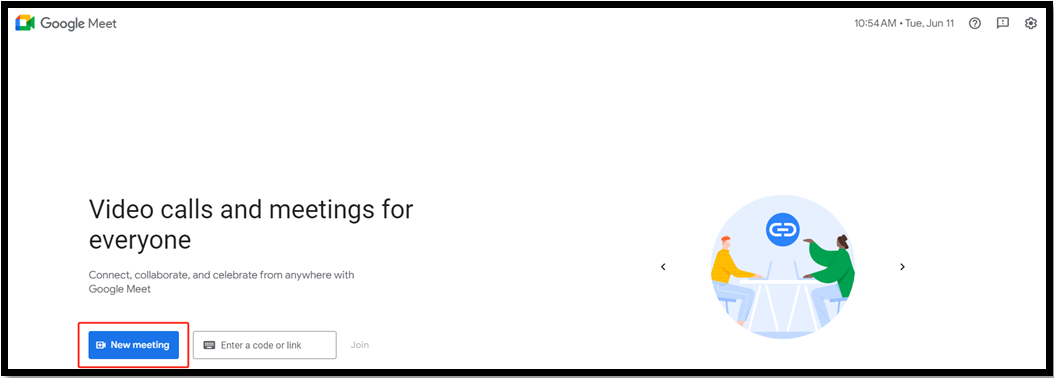
Step 3: Tap More options and choose Apply visual effects;
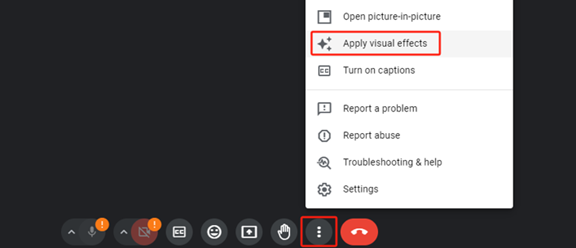
Step 3: Choose Blur and personal backgrounds, and select the virtual background you like or use the default blur effect;
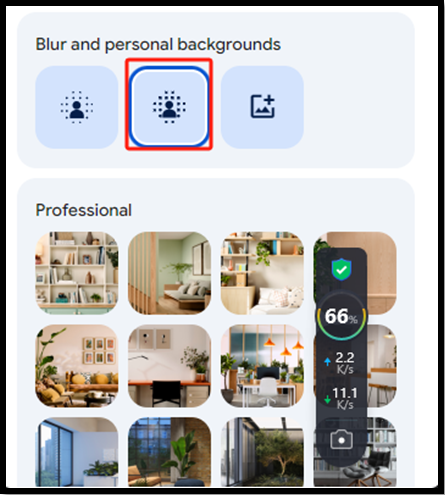
Step 4: Click More options > Manage recordings > Start recording to start the meeting and recording. When you stop the recording, you will get a blurred background in your video.
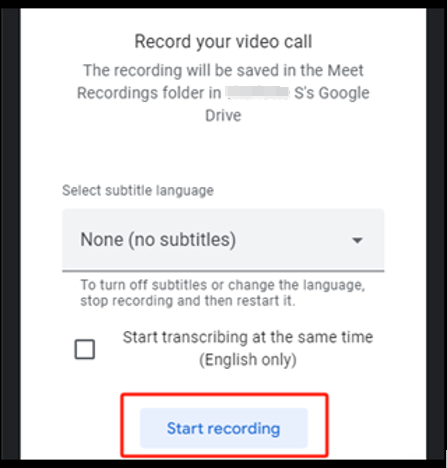
The recording is saved to your Meet Recordings folder in your Google Drive. However, this method has two major drawbacks. Free users face a recording time limit and the recorded files may take a bit longer time to receive.
Conclusion
In this blog post, we show you how to record videos with a blurred background on various devices. Out of all these blurred background video recorders, the AWZ Screen Recorder is the only one with more advanced tools. It lets you record a video of yourself with the image you prefer to place on the background and edit the video. OBS is a little curving when it comes to setting up. If you don’t need any customizable background or recording options, you can capture the webcam and blur the webcam background in Zoom and Google Meet.
FAQs
Is there an app to blur backgrounds in videos?
You can look for and install apps for your iOS and Android in the App Store and Google Play to make a background blur in a video that’s already created. Taking YouCam Video as an example, add your video to the app, choose Adjust > Background > Blur, and drag the blur slider to test the level that suits you. If you need to record a video with a blurred background but not blur an existing video on Windows and Mac, look no further than the AWZ Screen Recorder application.