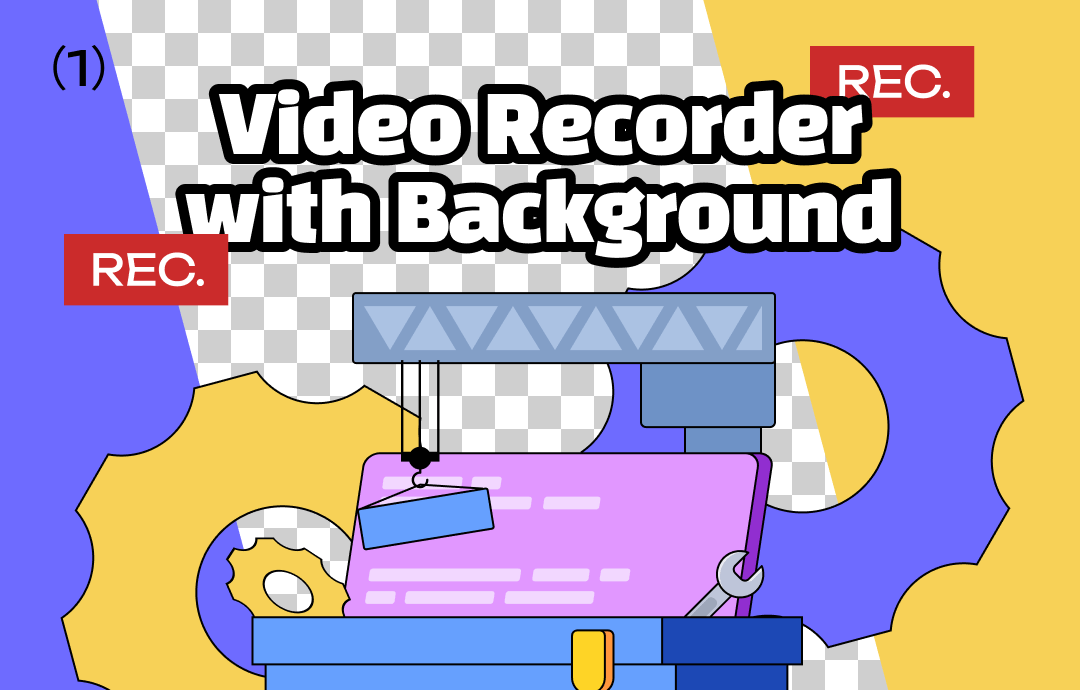
This article by AWZware will give the best suggestions for finding the perfect video recorder with background. Using a virtual background along with a green screen doesn't require much system resources. Stay tuned with us to find the best one with a step by step process.
Top 6 Video Recorder with Background
Kudos to the availability of advanced software; recording videos with virtual backgrounds is no longer complicated. However, while choosing a program, you must consider your OS, ease of use, and budget to decide which best suits your needs. Here are the top 6 camera background changers to help you decide on the best program.
1. AWZ Screen Recorder
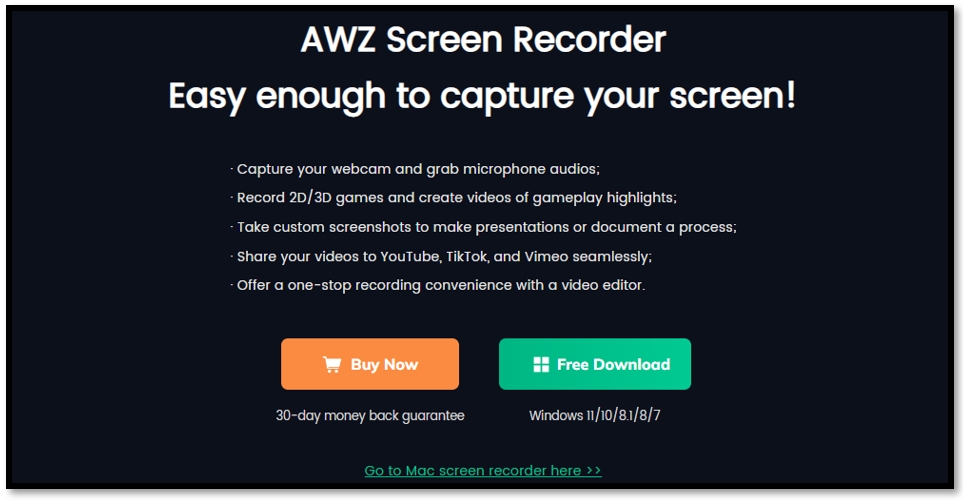
AWZ Screen Recorder is a versatile video recorder with background with a high-resolution webcam recorder that helps add background effects for video on Windows computers. It facilitates the use of a virtual background by way of blurring your webcam background. Furthermore, you can use virtual images to maintain your privacy.
AWZ Screen Recorder offers multiple recording modes for capturing on-screen activities such as recording online tutorials or conferences, meetings, etc. It provides seamless screen recording options to record full screen or a targeted region as per your needs. Using the software, you can even edit video background and annotate your videos or even take a screenshot of your screen.
AWZware Screen Recorder is also one of the best game recording software that lets you record your gameplay highlights. You can just select the game you need to record and capture the screen without lag. Furthermore, you can easily display the virtual keyboard on the screen when you are gaming at the same time.
Pros
- Helps to blur your webcam background.
- Enables using virtual images to maintain privacy.
- Easily records full-screen or a targeted region.
- Offers a dedicated audio recorder.
Cons
- Compatible only with Windows computers.
2. Zoom
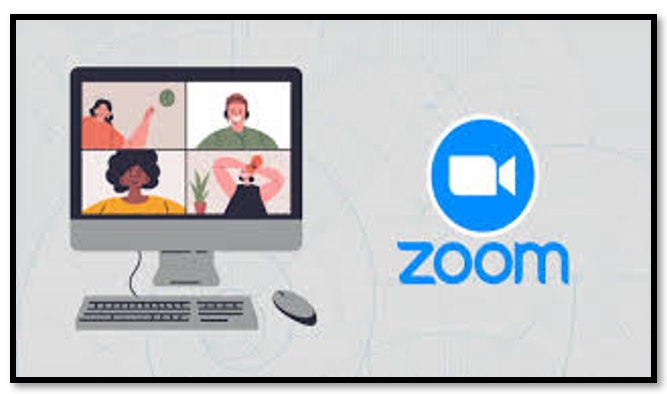
Zoom software is a reliable virtual meeting solution for desktop and mobile phones. It provides meeting tools to record video with virtual background and make every meeting great.
Zoom has various built-in features to improve video and picture quality and enhance video conferencing with neat Virtual Backgrounds and suitable filters. These features facilitate a better meeting, webinar, and remote work experience. You can turn on Virtual Backgrounds and select the image of your choice to protect your privacy. Moreover, multiple video call participants can share their screens simultaneously and co-annotate for a more interactive virtual meeting.
Pros
- You can change your virtual background during a meeting to give the best background effects for video.
- Enables simplified video conferencing and messaging across any device.
- It ensures disruption-free virtual meetings with encryption, role-based security, Password protection, waiting rooms, and more.
- It allows you screen sharing and co-annotation.
Cons
- Zoom has multiple subscriptions and add-ons with a lack of comment control.
- Many users face Zoombombing, where unwanted individuals crash a conference call.
3. Webex

Are you looking for how to record a Webex meeting? To limit distractions, you can turn on its video recorder with background facility for everyone in your company/organization. It also helps to maintain their privacy whenever they meet. Besides the blur and provided virtual backgrounds, you can edit your choice's video background and add your own custom background. You can even maximize accessibility with the Real-time translation add-on into 100+ other languages via closed caption.
Pros
- Enables to add virtual background or add blurry effects during calls and meetings.
- Allows to edit video background.
- Takes advantage of chat interoperability to get your messages where they need to go effortlessly.
- Webex Assistant provides automated closed captions, making meetings accessible for hearing-impaired participants.
Cons
- Restricts recording meetings as participants.
- Often, it crashes when others are presenting.
Here are the step-by-step guide on how to record a Webex meeting:
4. Microsoft Teams
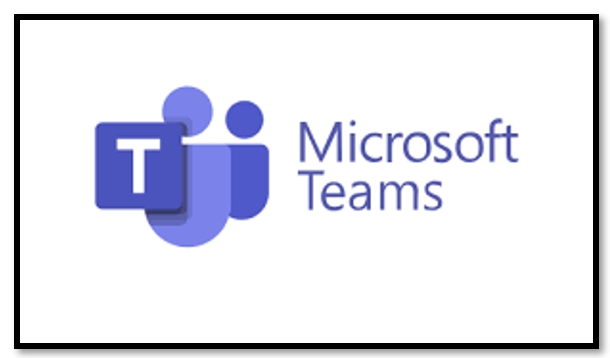
Virtual backgrounds can exclude distractions with background blur to lighten the mood and improve team engagement with fun pre-designed background images. Using Microsoft Teams Meeting, you can blur or customize your background effects to record video with virtual background in meetings and calls.
You can choose from the available backgrounds, upload an image of your own, or replace it entirely with any video background image you want. Preferably, it allows you to use custom backgrounds.
Pros
- Change your background during a meeting with different background effects for video to keep the focus on you and eliminate surprises and distractions.
- Allows integration of all tools in a single place.
- It does not charge an additional cost for Microsoft 365 users.
- It offers seamless file search, backup, and collaboration with valuable chat additions.
Cons
- Blurring or replacing your background might not prevent sensitive information from being visible to others in the call or meeting.
- Background effects won't be available if you use Teams through optimized virtual desktop infrastructure (VDI).
5. Vmaker
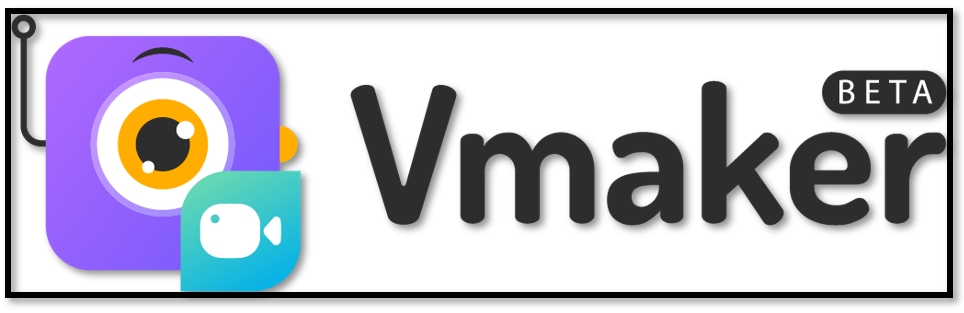
Vmaker supports a webcam overlay with all the recording options, such as webcam, screen, or even both, in the same dashboard itself. You can even choose the screen + webcam recording option and seamlessly record your videos.
You can use virtual backgrounds from the list of options available to online record video with virtual background screen + webcam. Besides the filters and frames, you can record video on a PC, edit video backgrounds, and add virtual backgrounds to webcam-only recording.
Pros
- It allows you to add frames to your webcam overlay and change the shape and size of your webcam overlay as per your preference.
- You can record unlimited videos without any watermarks throughout your usage.
- The webcam video recorder comes with a set of free filters, frames, and AI-powered virtual backgrounds for webcam overlay.
- Depending on your mood or audience, you can use exclusive features to customize and add fun to your webcam videos.
Cons
- It is currently available only for Mac as a stand-alone application.
- The editor feature is essential for now but is not as easy.
6. Snap Camera
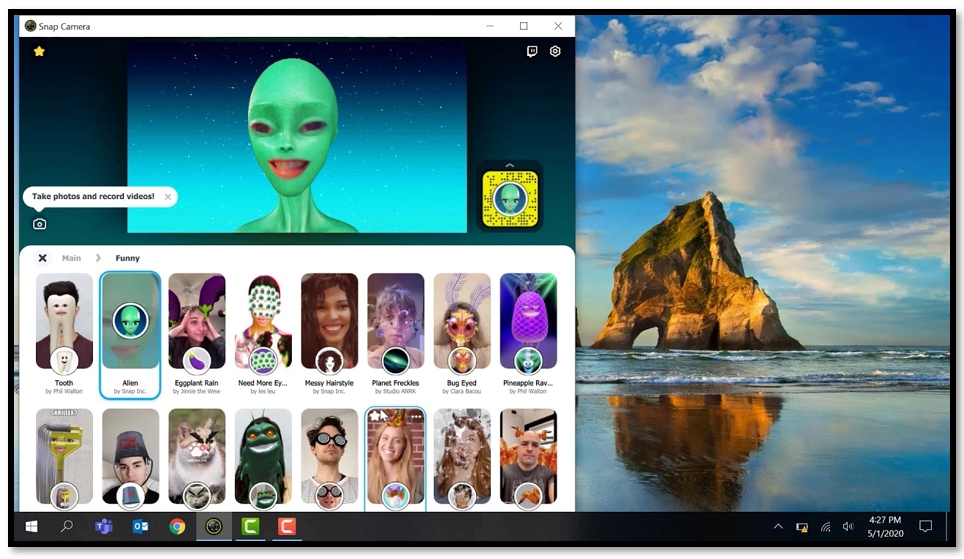
The Snap Camera offers a Virtual Background to help you display an image or video as your background during an online meeting conference. This way, you get more privacy or a uniform and professional appearance for a presentation.
Moreover, creating a virtual background with a Snap Camera video recorder with background is very simple. It enables users to provide a blurred background, giving you more privacy and encouraging viewers to focus on its content.
Pros
- It enables you to display a video background image or as your background during an online meeting conference.
- Blurs your background to make your video more impressive and encourage viewers to focus on its content.
- It gives you more privacy or a uniform and professional appearance for a presentation.
- Besides virtual backgrounds, Snap Camera offers hundreds of hilarious camera filters.
Cons
- Backgrounds are limited to community-submitted backgrounds.
- There is no ability to upload your own easily.
- A clunky user interface makes searching for the right background difficult.
The Final Words
In this article, we have provided detailed information on choosing the best video recorder with background from the top 6 video recorders with background. Our blog post will help you compare their pros and cons and edit video backgrounds to settle on the best program as the most appropriate recorder that best suits your needs, OS, ease of use, and budget.









