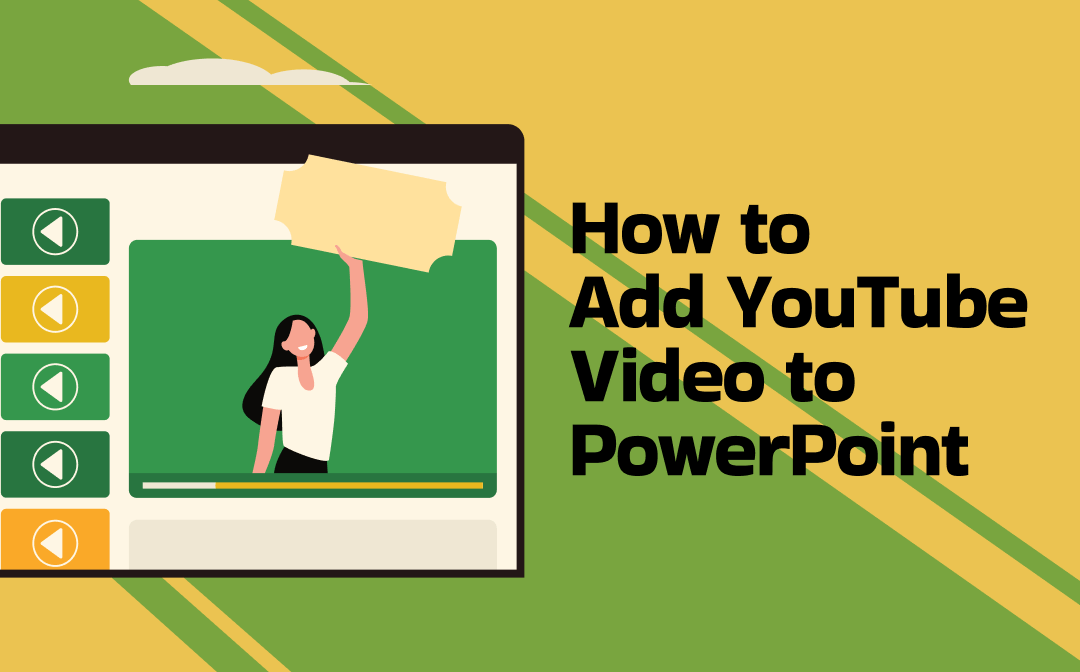
How to Add a YouTube Video to PowerPoint by URL
Adding a URL is one of the quickest and easiest ways to insert a YouTube Video into PowerPoint and play it online. Starting from Microsoft 2010, MS PowerPoint supports a built-in tool for adding videos from YouTube into slides. However, it requires stable internet access. Moreover, the playback is not customizable, and this method cannot be used in the 2007 or earlier versions of PPT.
Let's see how to add a YouTube video to PowerPoint slides on Windows, Mac, or iPad with a URL.
Step 1: Open YouTube and look for the video you wish to embed in your presentation. Then, copy the video's URL from the address bar.
Step 2: Next, open your presentation and choose the slide on which you wish to place the YouTube video. Choose Insert > Video and click Online Video.
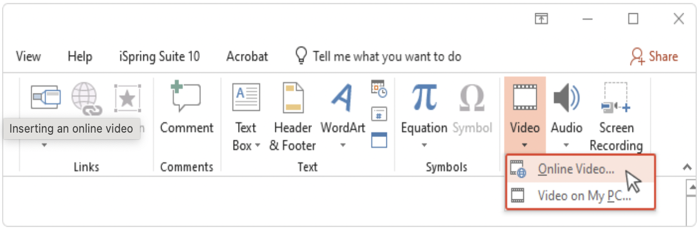
Step 3: Paste the video URL in the pop-up window. Now, click the web video's thumbnail and tap Insert to insert the YouTube video in PowerPoint.
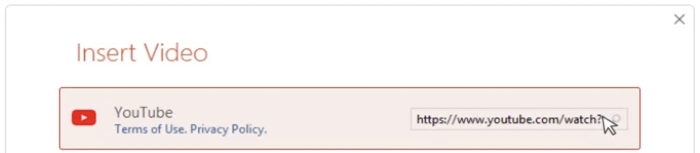
Step 4: Adjust the video size just like other slide objects.
Note: You can make simple edits to the added YouTube video and trim the video on Windows or Mac using the built-in feature in Microsoft PowerPoint.
Insert YouTube Video into PowerPoint through Embed Code
Using the Embed Code is a more advanced method to add a YouTube video to a PowerPoint. It allows users to use the YouTube API parameters to customize the YouTube video's attributes before inserting. For instance, users can start playing a video automatically after opening the Microsoft PowerPoint slide, giving more playback and appearance control. Users can also record the screen with PowerPoint. However, it requires an online connection and is more time-consuming.
Let's learn how to embed a YouTube video in PowerPoint via Embed Code.
Step 1: Open YouTube on your device. Find the web video you want to add and click Share. Select Embed to generate HTML code, then copy the entire code.
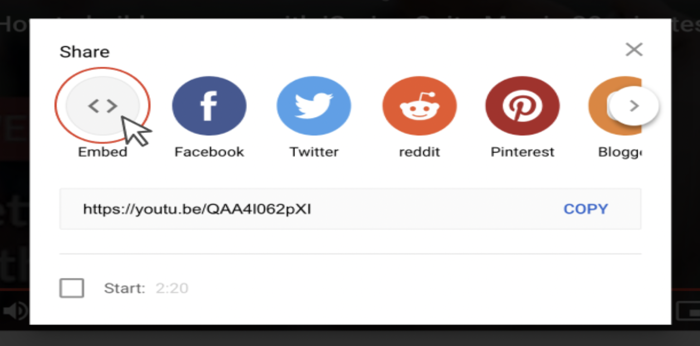
Step 2: Open MS PowerPoint and find the PowerPoint slide that you wish to embed a YouTube video into. Click Insert > Video > Online Video.
Step 3: Go to the From a Video Embed Code field. Enter or paste the Embed Code.
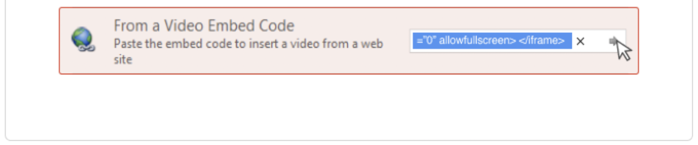
Step 4: Tap the Insert button or Enter to put the YouTube video on the PowerPoint slide.
Note: You can also embed a YouTube video in PowerPoint to play automatically. Just add the video and, in Normal view, click the video on your slide. Then, hit the Playback tab. Next to Start, click the downward arrow, and select Automatically. When you deliver your presentation in the Slide Show View or the Presenter View, the video will play automatically upon arrival at the slide.
How to Embed a YouTube Video in PowerPoint without Internet
The two methods discussed above require an active internet connection for seamless working. However, due to lengthy loading times and increased traffic costs, you may wonder how to embed a YouTube video in PowerPoint to play without the internet. Thankfully, you can add a YouTube video to your PowerPoint presentation by saving it in MP4. Use the AWZ Screen Recorder to record your screen and add the recorded YouTube video from your local PC.
AWZ Screen Recorder is a comprehensive and powerful video recorder and editor. It lets you insert a YouTube video as an object and play it without the internet. Its advanced features and functionality ease your work for top productivity. Moreover, it gives you better control over the output with greater customization options.
Let's see how to add a YouTube video to PowerPoint slides without a network connection.
Step 1: Open the YouTube video you desire to add and launch the AWZ Screen Recorder.
Step 2: Tap the rectangular recording area button above Full Screen on the control menu, click the cross-haired cursor, and drag it to select the screen area you want to record.
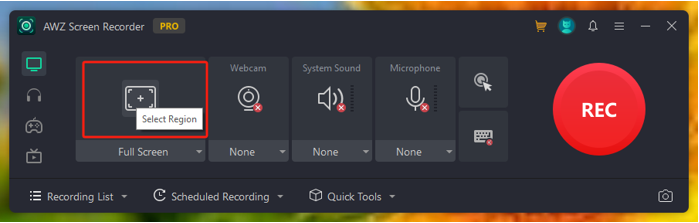
Step 3: On the control dock, select Webcam, System Sound, or Microphone option to turn them on.
Note: The keystrokes and mouse pointer can be enabled to be recorded. You can go to the More icon (three horizontal lines) to access Settings and set the video format and quality to your liking.
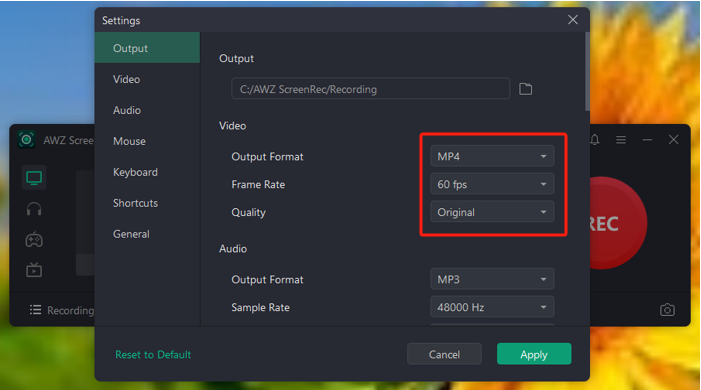
Step 4: Tap REC to record the YouTube video to be inserted. You can click the Pause icon in the recording toolbar when you need to stop the recording temporarily. Or, click Stop to end it.
Step 5: Open MS PowerPoint and choose the PowerPoint slide you want to add a YouTube video to. Click Insert > Video > This Device to select and insert insert the YouTube video into the PowerPoint file without internet.
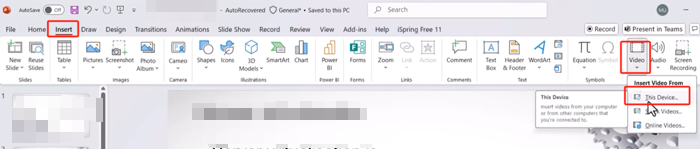
AWZ Screen Recorder is also the best MP4 editor that helps you add a clip of a YouTube video to PowerPoint instead of the entire video. It has a video trimmer, and can easily handle various other video formats. Additionally, AWZ enables you to compress and denoise video and annotate it during recording.
How Do I Shorten a YouTube Video in PowerPoint?
You have learned the best methods to add a YouTube video in PowerPoint (PPT) slides. However, despite being a premium member, YouTube Premium cannot get rid of ads and save you money. So, you may want to know how to add a YouTube video to PowerPoint without ads or add a YouTube video clip to PowerPoint. In such a case, you must use a video cutter to edit the footage and cut out the ad parts. Fortunately, MS PowerPoint (up to 2016) has the trim feature.
Let's look at the simple steps to trim a video within PowerPoint.
Step 1: Add a video to your PowerPoint from YouTube using the Insert > Online Video.
Step 2: Click the video and open the Playback tab. Use the dropdown menu to select the Trim Video option.
Step 3: Drag the green and red markers to set the start and end points. Then, save your changes and preview the trimmed video.
There are also many video cutters for PCs to trim a local video outside PowerPoint, such as AWZ Screen Recorder, which can help you trim and crop videos online.
Here's how to use AWZ Screen Recorder to trim and save the YouTube video.
Step 1: Launch the AWZ Screen Recorder and tap Quick Tools on the homepage. Select Video Editor to open a new pop-up window and import your YouTube video for editing. You don't need to add a video from YouTube to PowerPoint.
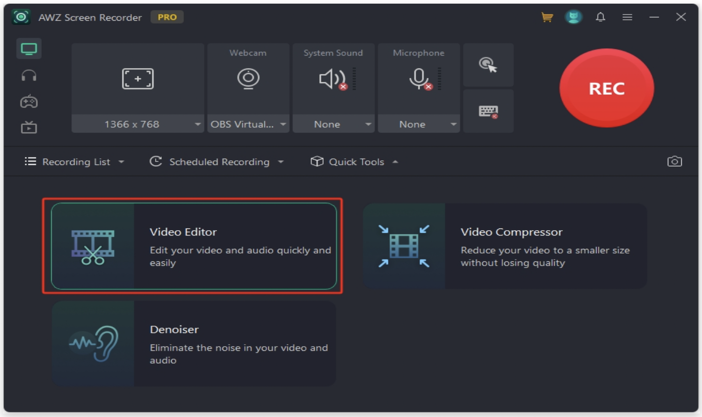
Step 2: Drag the playback slider to locate the section you want to remove. Then, drag the timeline to select the start and end points and remove the unwanted sections.
Step 3: Preview the file for accuracy and export the trimmed file to PowerPoint to add a trimmed YouTube video to your desired slides.
Final Wrap Up
That's all, friends. We have discussed how to insert a YouTube video in PowerPoint or PPT on your Mac or Windows. We hope you enjoyed learning all the methods to add YouTube videos to PowerPoint. You can embed a YouTube video into PowerPoint with or without an internet connection based on your distinct needs. Additionally, when your PowerPoint screen recording feature is not working, you can use AWZ Screen Recorder to record, trim, and save your videos with greater control over the results.



