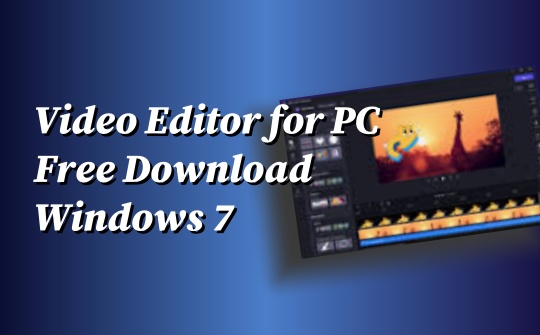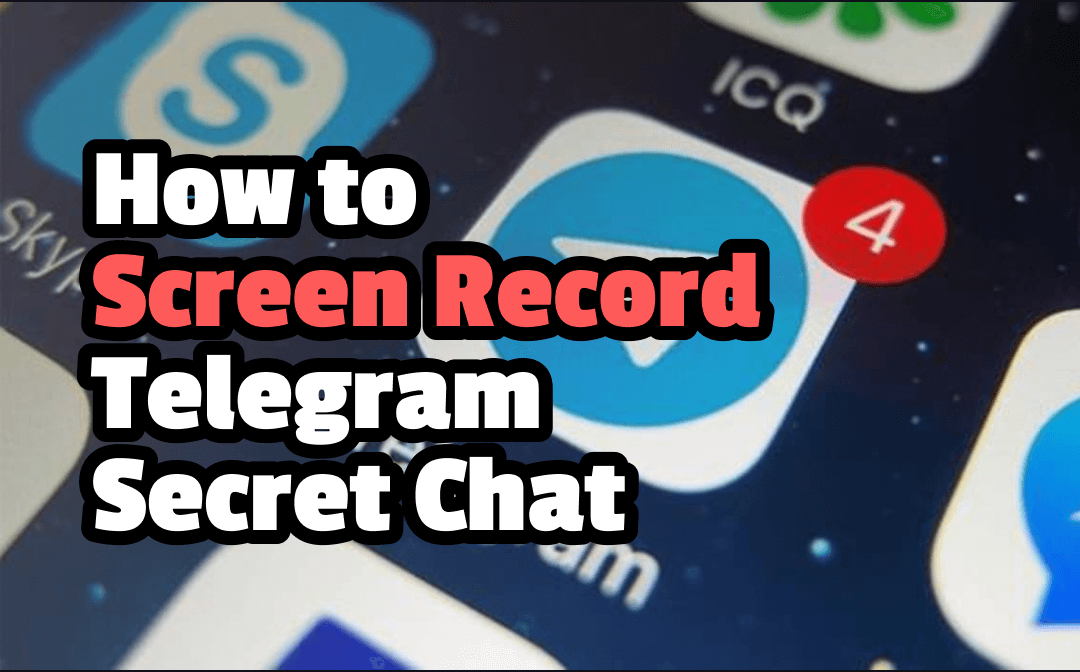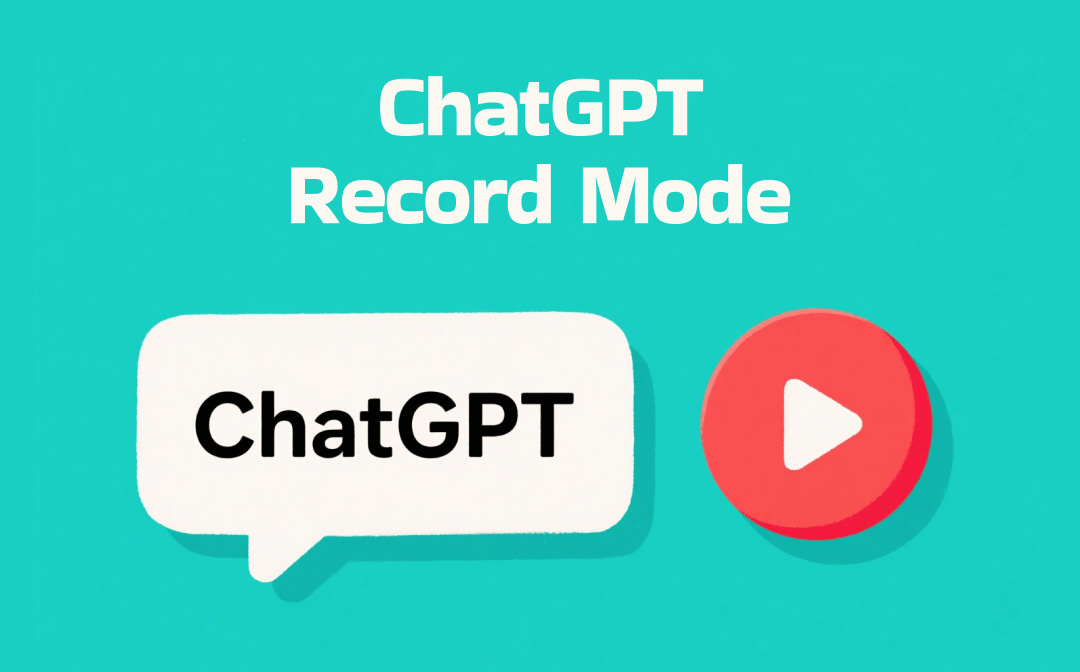
ChatGPT Record Mode Overview
OpenAI claims that the feature can record meetings, transcribe them, and summarize the content. At first glance, it helps us focus on meetings without having to rush to take notes. However, this feature is not perfect and has some limitations that cannot be ignored. Now, let's take a closer look.
What Is ChatGPT Record Mode and How Does It Work?
ChatGPT Record Mode is a feature in the ChatGPT app that enables users to record audio, such as meetings, brainstorming sessions, or voice memos, and automatically transcribes and summarizes them. For privacy reasons, the original audio is deleted immediately after transcription is complete.

This feature can transcribe up to 120 minutes of audio in real time. When you stop transcribing, the system will automatically upload the audio file, generate a structured summary, and create a private “Canvas” in your chat history containing key points, to-do items, and timestamped quotes.
It supports multiple speakers and has a built-in search function. For example, you can ask, “What decisions did we make during Monday's meeting?”
Who Can Access the Feature?
Currently, Record Mode is available for Plus, Enterprise, Edu, Team, and Pro workspaces. However, this feature is only available on macOS systems.
- To record audio on Windows 11/10 computers, you will have to wait or use other tools, such as AWZ Screen Recorder.
- If you want to record audio on an iPhone, the built-in app Voice Memo can help. On an Android phone, you can use the pre-installed Recorder app.
Is Record Mode Free or Paid?
The record mode is not available for free use. As mentioned before, the feature is only available to paid ChatGPT subscription plans. The specific prices are as follows.
- Plus: $20/month
- Pro: $200/month
- Team: $25 a user/month billed annually
- Enterprise: contact sales for pricing
For more information, please visit the ChatGPT pricing page: https://openai.com/chatgpt/pricing/.
Benefits of Using the Record Mode
- Participation: No need to take notes — speak and let AI handle the capture
- Output Quality: Get structured summaries, key points, and action items
- Recall & Searchability: Instantly reference past transcripts within ChatGPT
- Privacy: Audio is transient; transcripts are only used with consent
- Collaboration: Easily share clear meeting documentation across your team
Limitations of ChatGPT Record Mode
- Platform Support: macOS only; no access on Windows, mobile apps, or web
- Subscription Requirement: Only available to paid plans (Pro, Plus, Team, Enterprise, Edu)
- Session Duration: Max recording length of 120 minutes per session
- Speaker & Contexting: No speaker diarization, timestamps, video/screen capture
- Transcript Quality: Transcription errors may occur; accuracy not guaranteed
- Legal Risks: Must handle consent and privacy laws; admins can turn off the feature
- Limited Collaboration: Not built for shared team workflows or detailed conversation insight
How to Use ChatGPT Record Mode
If you have a paid plan and use a Mac, follow the steps below to enable Record Mode.
Start A Recording
- On a Mac computer, open ChatGPT and log in with the right account.
- Click the Record button at the bottom. For the first time, you should allow Microphone access.
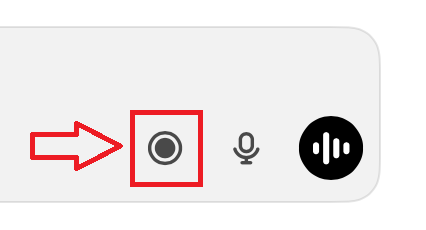
Start Speaking
Now, please start speaking, and ChatGPT will transcribe your voice in real-time.
Pause or Stop Recording
- While speaking, you can temporarily stop the process by clicking the Stop button.
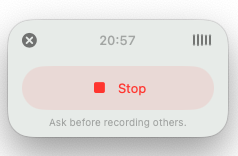
- To continue, please click the Resume button. To end the session, please click the Send button.
- If needed, you can click the “X” button to end, delete, or cancel the recording.
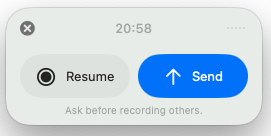
Check and Edit the Notes
You can now edit directly or ask ChatGPT to convert it into an email, project plan, task list, code outline, or other formats.
Bonus Tip: How to Record Voice on Windows
The record mode is only available on the Mac app. What if you want to record on a Windows computer? In this case, AWZ Screen Recorder can help.
AWZ Screen Recorder is a professional yet easy-to-use recorder that works on Windows and macOS. With this tool, you can record voice without background noise. During recording, it will automatically identify and block out noise. This means you can obtain clear audio without any additional steps!
Click the download button to get AWZ Screen Recorder and try it out.
1. Open the software and go to Record Audio.
2. Turn on the Microphone and choose the device.
3. Turn on Noise Reduction to improve quality.
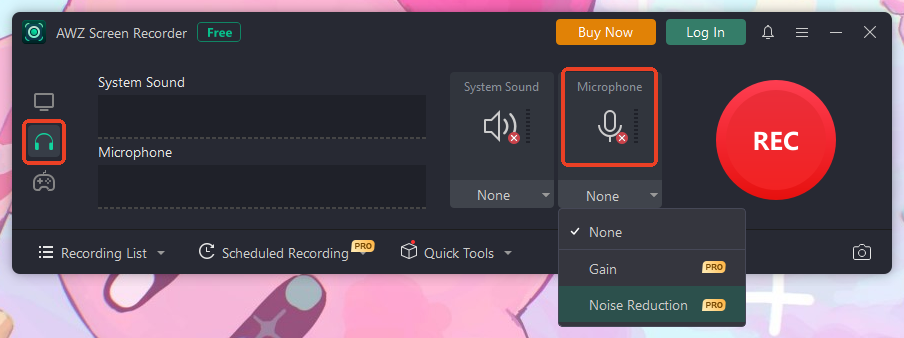
4. Click the REC button to start.
5. Finally, click the Stop button.
This way, you have recorded the spoken content. It's very simple. It can also help you record system audio, improve the audio quality of a recording, and cut unwanted parts as needed. In addition to audio recording, it can help you record any on-screen activity. If you need a lightweight recorder, the AWZ Screen Recorder will definitely not disappoint you!
Conclusion
Now you know what ChatGPT Record Mode is and how to use it. If you often need to capture spoken content and convert it into structured notes, the feature can be a very useful assistant. However, it is currently only compatible with macOS desktops and can only record for up to 120 minutes. If you are using a Windows computer and want to record conversations clearly, AWZ Screen Recorder, which can block out noise, would be a good choice.