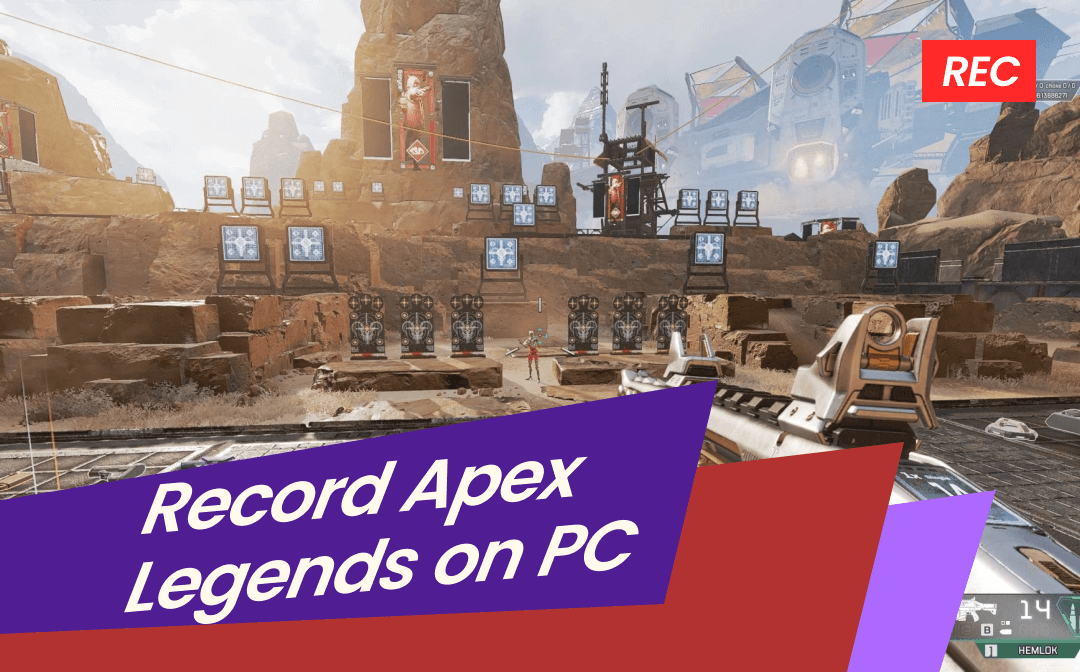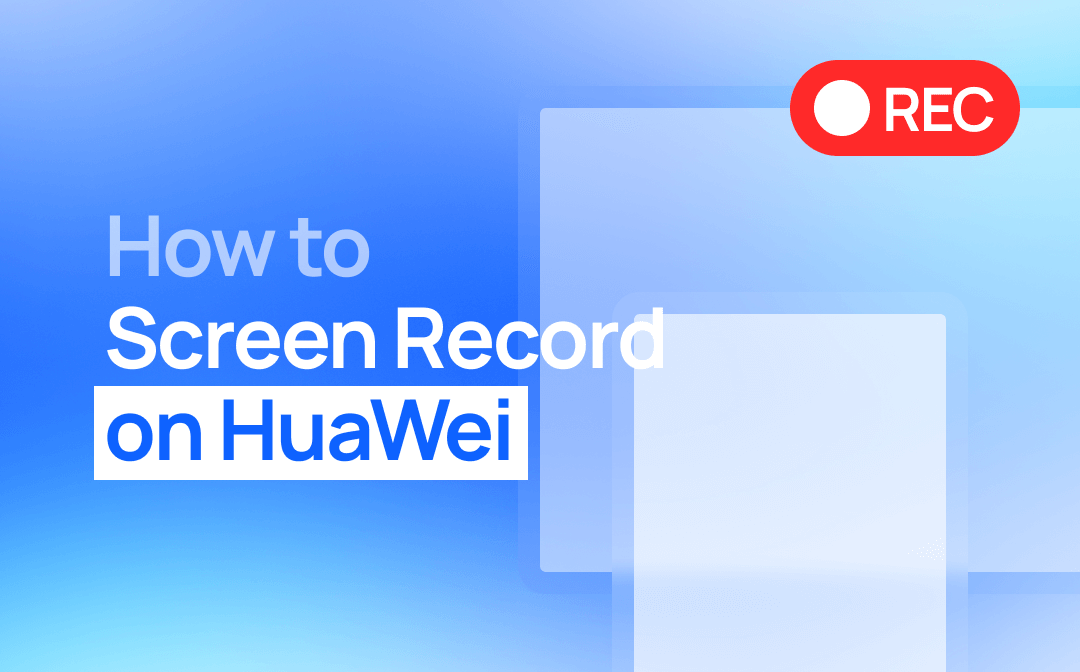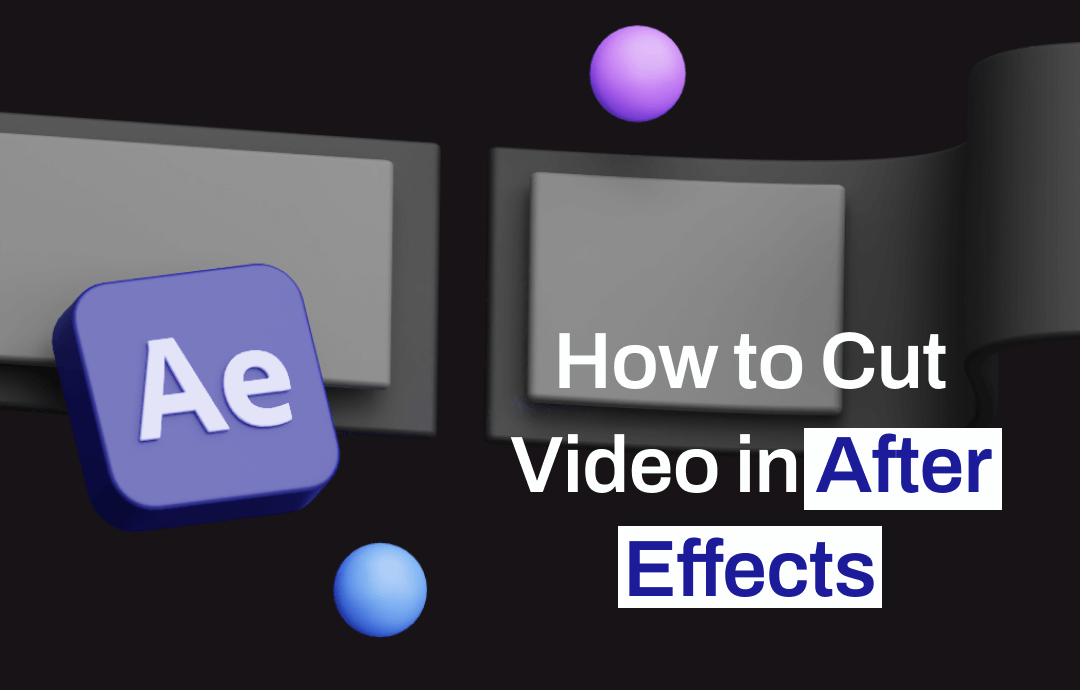
In this article, AWZware will guide you on detailed information to cut a clip in After Effects. You will also find a few additional steps to streamline your workflow seamlessly. Let’s explore the ways to cut and shorten your video clip with After Effects.
How to Cut Video in After Effects
Adobe After Effects is a powerful software to edit your videos with professional effects. You can record videos on a PC and then trim in After Effects to shorten your clip. It is a Hollywood-level software with impressive capabilities to cut footage. But there’s much more to this powerful kit. However, it is expensive to subscribe to its pro plan and an alternative might be necessary if you are budget-minded.
Let us find out how to cut video in After Effects through the detailed steps.
Step 1: Launch and import the video in After Effects
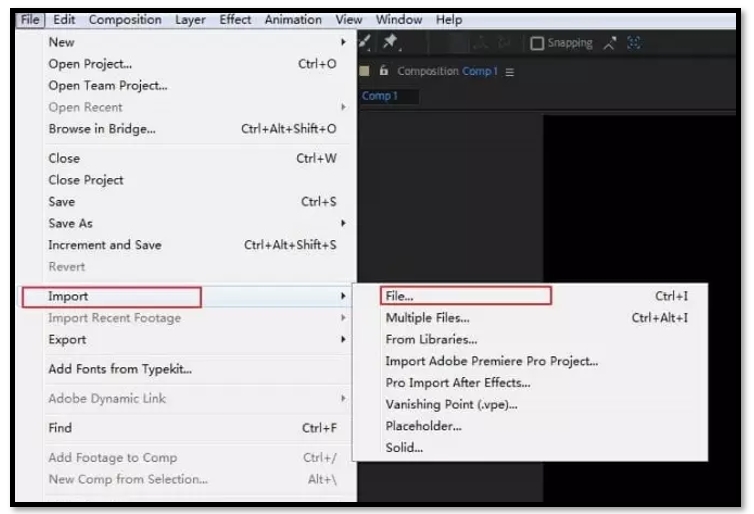
Download and launch After Effects on your computer. Then, open up a new project and load the video footage into the software that you want to edit. Tap "Import" and click "File" if you need to add a video before knowing how to cut in After Effects. Once in place, you must drag your video onto the timeline.
Step 2: Select and split the layer
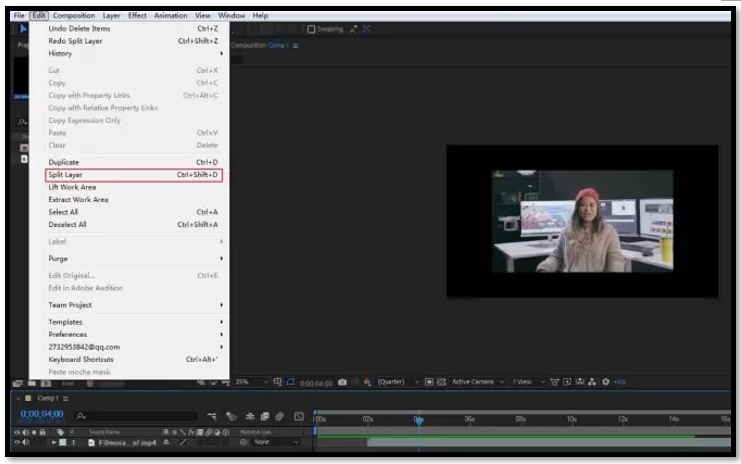
Select the appropriate video track in your timeline to cut the video in the software. Now go to "Edit" and choose "Split Layer" to shorten or trim footage After Effects. Once split, your video footage will turn into two separate clips. If needed, you can delete either clip. You can also use the "Ctrl + Shift + D" keys to proceed with the same.
Step 3: Render the project
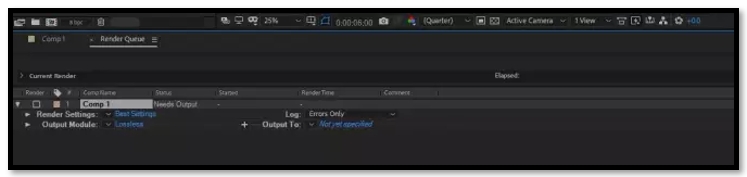
After you have cut the video in After Effects, you must render it to a finished product. Click File and select Export from the menu. By doing so, you can add your video to the render queue. Select the file type and the location to save your video. Now enjoy the cut video clip.
If you are looking for the best video editing software with no watermark but do not want to pay a high price, you can take a look at this article for the best options:

6 Best Free Video Editing Software with No Watermark in 2023
Which is the best free video editing software with no watermark? If you are looking for this kind of video editor, you can find the ideal one from this article.
READ MORE >Trim Video in After Effects Alternative for Free
How to Cut Video in After Effects with Shortcuts
Among the many video cutters for PCs, the quickest way to cut a video clip in After Effects is to use shortcuts along with the playhead. The After Effects cut clip shortcut does not only apply to video layers, but you can also use it to trim any type of layer, be it shape layers, solids, or adjustment layers. The best part about using shortcuts is that it will increase your workflow significantly.
Let us quickly check how to cut videos in After Effects with Shortcuts.
Step 1: Position the play head at the exact frame to be cut.
Step 2: Use the shortcut Alt + [ on PC or Option + [ on Mac computers to trim your clip from the beginning.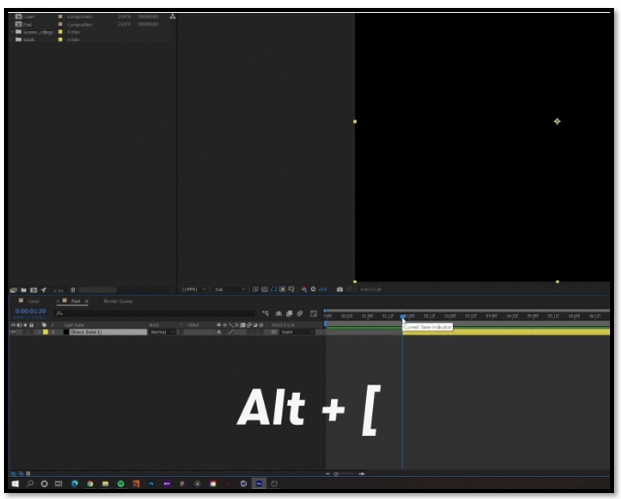
Step 3: Alternatively, to trim your video clip from the end, you can use the shortcut Alt + ] on PC or Option + ] on Mac computers
Either of these shortcuts will help you cut a clip in After Effects to wherever your play head is positioned.
How to Cut Video in After Effects Alternative
After Effects cut clip shortcut is a great and quick way to cut your videos, but it needs a bit of processing power. So, if you are looking for a reliable After Effects alternative, AWZ Screen Recorder with a video editor can be the best fit. You can split video in After Effects, but AWZ Screen Recorder can help you capture the screen details and perform basic edits. Furthermore, you can even compress your video clips to reduce the file size, maintaining the original quality.
Here’s how to cut videos in After Effects’ alternative, AWZ Screen Recorder, with just a few steps.
Step 1: Download and launch AWZ Screen Recorder on your PC. Then, choose Quick Tools;
Step 2: Select Video Editor to cut unnecessary clips. Then, import your video clips to the indicated area;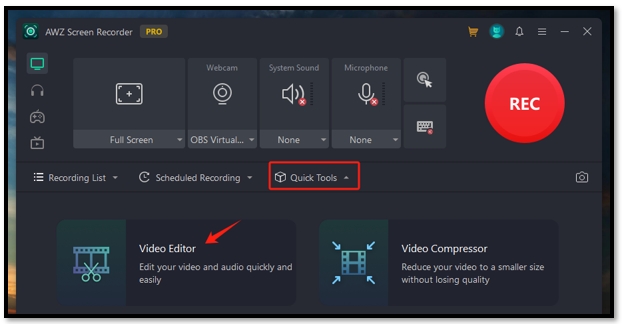
Step 3: Drag the progress pin to the time you want to trim;
Step 4: Click Export to save the changes without a watermark.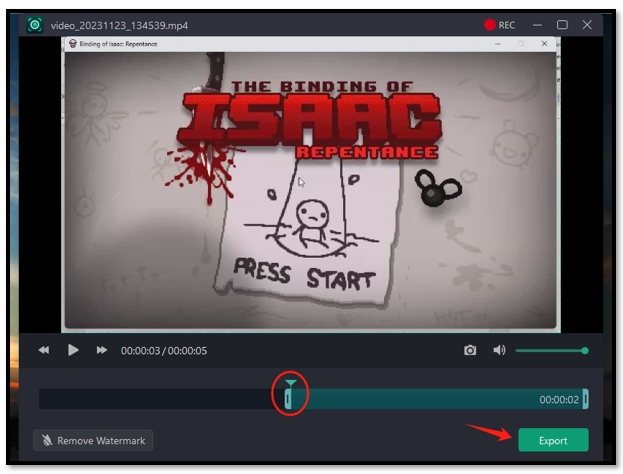
Pros of AWZ Screen Recorder
⭐ Capture webcam and easily record microphone audio;
⭐ Enables recording and editing of video files without watermark;
⭐ It helps take screenshots while editing the video;
⭐ Easily trims and cuts the video to improve viewer retention;
⭐ Flexible to use and compress the video file size as per your desire;
⭐ Intuitive user interface for easy navigation.
Final Words
We offer two guides on how to cut video in After Effects. You can remove unwanted clips from your video manually or with the help of shortcuts to improve your efficiency. However, when handling large video files, After Effects has lagging that might be quite annoying.
AWZ Screen Recorder is a good alternative with easy navigation to help beginners record quality on-screen actions and cut out unnecessary parts.