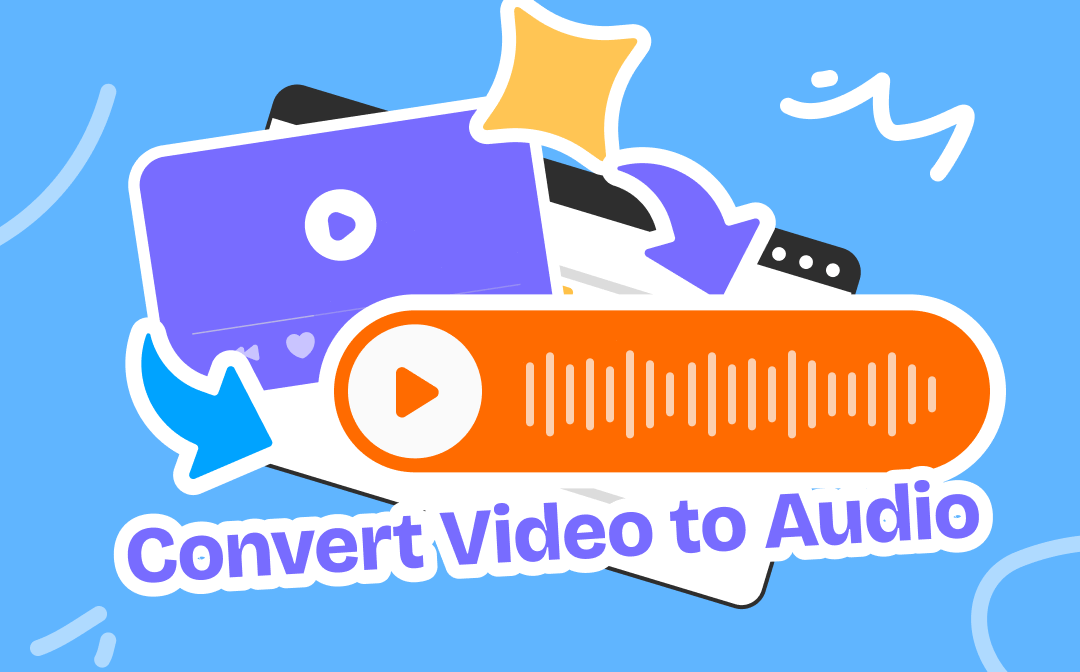
There are many ways to help you convert video to audio. If you do not want to install any program, then you can choose to convert video to audio online; if you often need to work with video and audio files, then using desktop software will increase your efficiency. In any case, you can learn about all the methods first and then make a decision based on your situation. Now, let’s start to see how to convert video to audio.
How to Convert Video to Audio Online
If you are in a hurry and want to convert video to audio as soon as possible, then you can choose to use an online tool to save you the trouble of downloading and installing software. However, you need to be aware that if the file is large, then the conversion will be slow, especially if the network is bad.
There are many online tools for you to choose from, such as FreeConvert, Online Audio Converter, Vidconverter, etc. Here we take Online Audio Converter as an example to show you how to convert video to audio online.
1. Open your browser and go to https://online-audio-converter.com/.
2. Click Open files to upload your video.
3. Select the output format.
4. Click Convert > Then click Download to save the audio file.
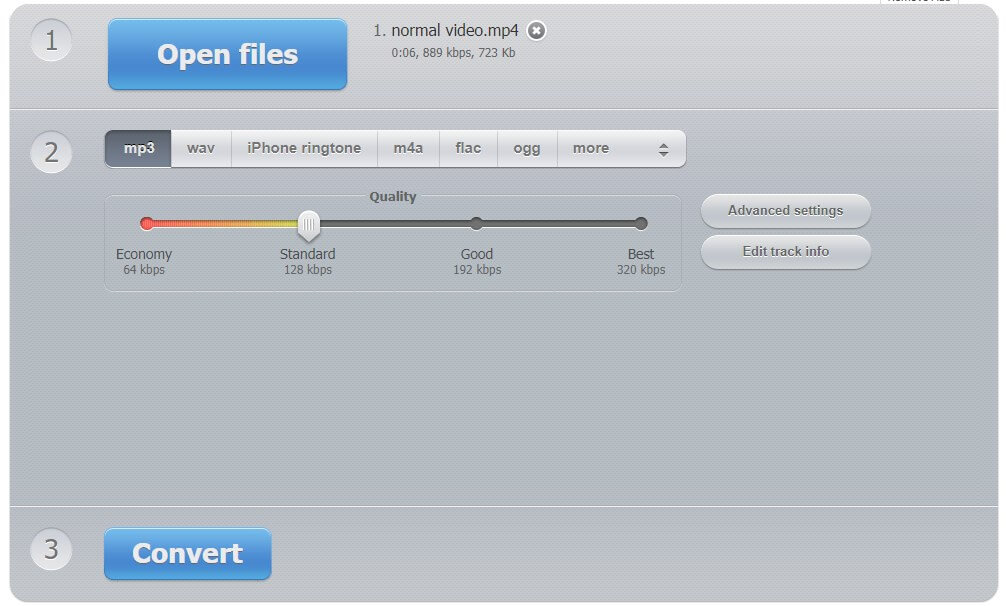
How to Convert Video to Audio with VLC (Win/Mac)
VLC media player is one free and open-source multimedia player that can play all media formats. It works well on Windows, Mac, Linux, iOS and Android. In addition, it has one built-in converter that can help users convert video to MP3, WMA, FLAC, AAC, AIF, and other formats. Read on to see how to convert video to audio on Windows/Mac with VLC.
1. Download, install, and launch VLC media player.
2. Click Media from the menu bar > Choose Convert/Save... option.
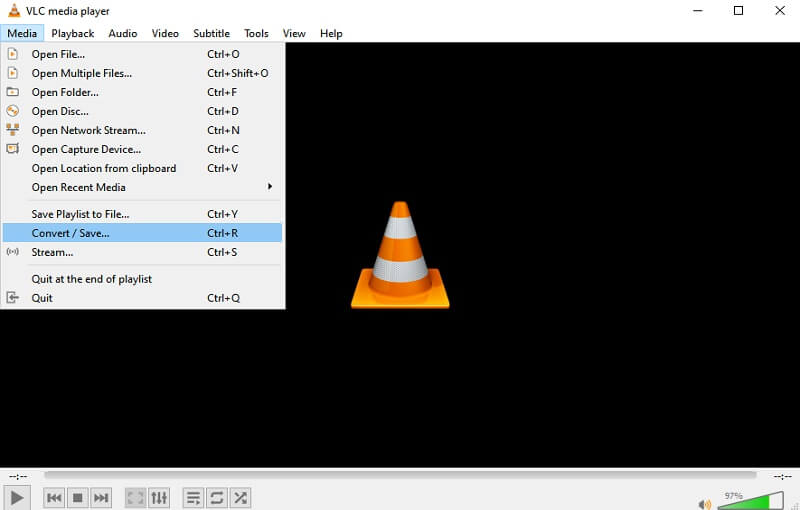
3. Click Add to add your video > Click Convert/Save... again.
4. In the Convert window, select a format you need > choose a destination path > click Start to begin the conversion.
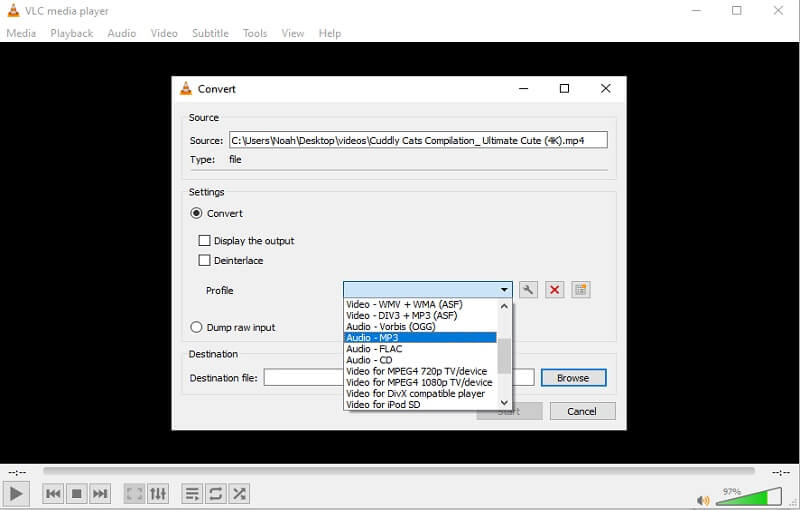
How to Convert Video to Audio with Audacity (Win/Mac)
Audacity is one open-source audio editor and recorder for Windows, Mac, and Linux. With this free tool, users can easily convert video to audio, cut audio files, improve the quality of sound, reduce background sound, etc.
If you want to not only extract audio from video but also edit process your audio files, then Audacity is a good choice. Let’s learn how to convert a video into audio with Audacity.
1. Install Audacity on your computer and open it.
2. Click File > Open to open the video you want to convert.
3. Click File again > Choose Export > Select one output format like MP3.

4. Go to Edit > Preferences > Libraries.
5. Select Allow background on-demand loading and Audacity will start extracting audio.
How to Convert Video to Audio with Any Video Converter (Win/Mac)
In fact, there are many professional video conversion software that can help you convert video to audio. However, these software generally require a subscription. If you are interested in the functions provided by these converters, you can download the trial first, and then decide whether to buy or not.
Any Video Converter, Icecream Video Converter, VideoProc Converter are 3 popular converters. Next, let me show you how to convert video to audio on Windows/Mac with Any Video Converter. This tool allows you to convert both local and online video to audio.
1. On the home interface, click Add Video(s) or Add URL(s) to add the video you want to convert. Here we choose Add Video(s).
2. Click the Settings button to adjust the output path and other basic settings.
3. Select the output format and click Convert Now! button.
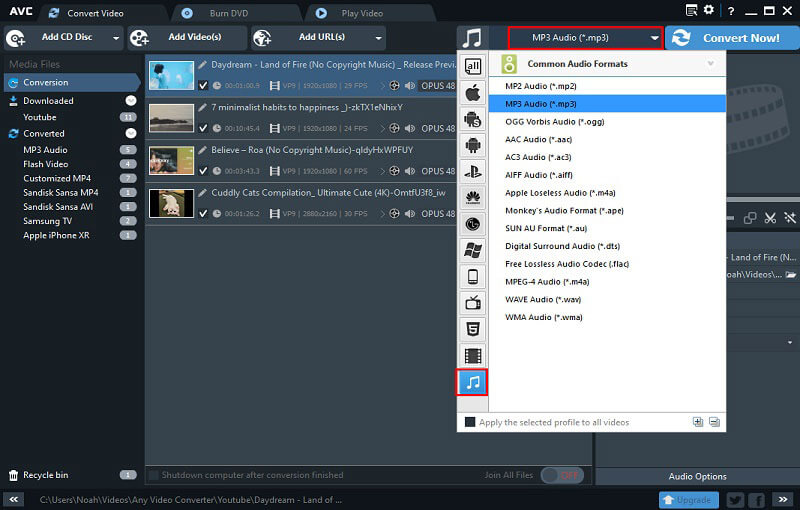
How to Convert Video to Audio with QuickTime (Mac)
On a Mac computer, you can use the built-in media play - QuickTime, to convert video to audio. This tool can also help you edit video/video/image, record screen, capture video clips, etc. Read on to see how to convert a video into audio on Mac with QuickTime.
1. Open the player > Click File > Select Open File to add your video.
2. Click File again > Choose Export/Export As > Select Audio Only... option.
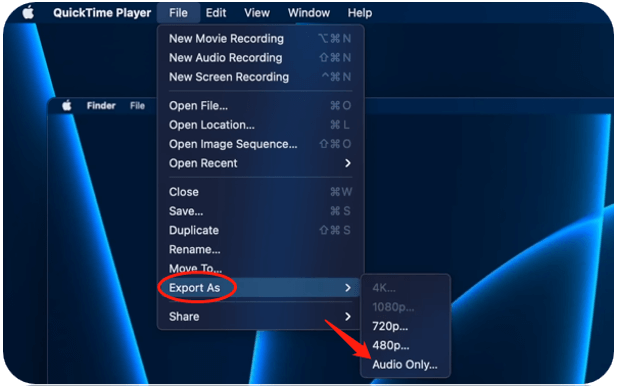
3. Name the file and select a destination > Click Save to make it.
How to Convert Video to Audio with AWZ Screen Recorder (Win)
In addition to using a converter to convert video to audio, you can also use a sound recorder to help you save the audio in the video. With a professional tool such as AWZ Screen Recorder, you can record high-quality audio and clip it as needed. You will be able to save any audio from any video, whether it is a local video or an online video.
You can click the download button to get the tool and follow the steps below to record audio from video.
- User-friendly interface & easy-to-use
- Record audio from computer & from you
- Various output formats: MP3, WAV, AAC, WMA, etc.
Windows 11/10/8.1/7
1. On the home interface, click the hamburger button > go to Settings > Audio to change the output format.
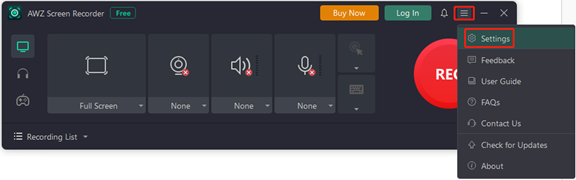
2. Click the Record Audio button > Turn on Audio and turn off Microphone.
3. Prepare the video for audio recording.
4. When it’s ready, click the REC button to start.
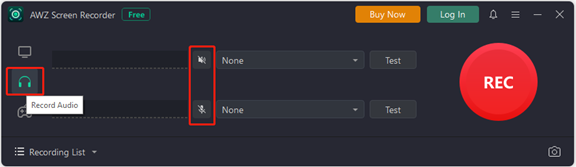
5. To end the recording, please click the Stop button. After that, you can go to Recording List to check the audio file.
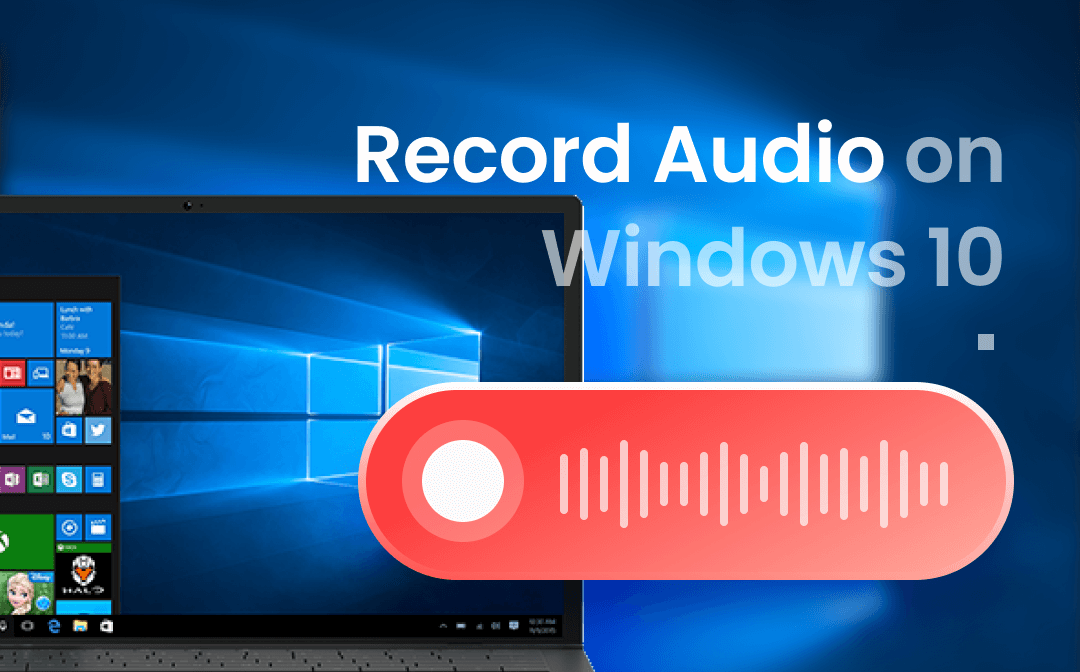
How to Record Audio on Windows 10 with or without Microphone
This guide will show you how to record audio on Windows 10, including the method to record audio without a microphone.
READ MORE >How to Convert Video to Audio on iPhone
On an iPhone, you can take advantage of the Shortcuts to convert video to audio. There is no need to download any app. Follow the steps below to set the shortcut.
1. Open Shortcuts app > Click the “+” icon in the upper right corner > Type Encode Media in the search box > When it appears, tap it.
2. Click the icon next to Encode Media > Turn on Audio Only.
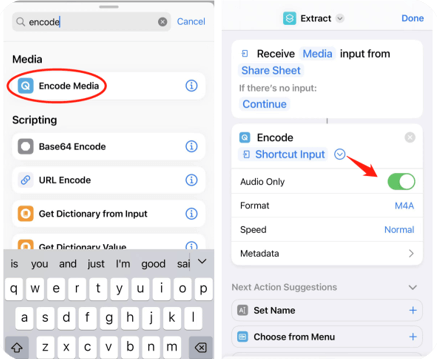
3. Now search and add Save File > Turn on Ask Where To Save.
4. Tap the “i” icon at the bottom > Turn on Show in Share Sheet.
5. Name the shortcut and tap Done.
6. Now you can open the video you want to convert > Tap Share button > Tap the shortcut > Select a storage path to save the file.
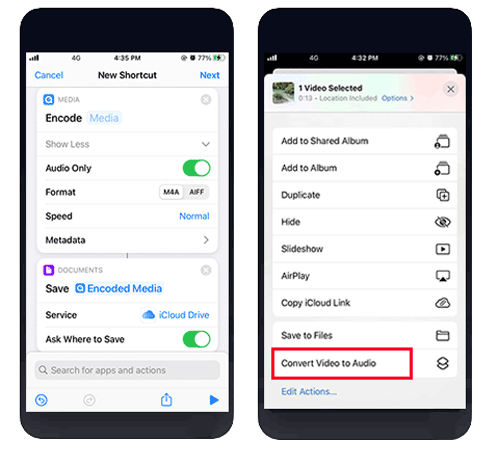
How to Convert Video to Audio on Android Phone
On an Android phone, there is no built-in tool that can help you convert video to audio. Therefore, you can go to the Google Play Store to get one converter to help you with your task. Media Converter - video to mp3, MP4 to MP3 - Convert Video to Audio, MP3 Video Converter are three recommended ones. Below is an example of using Media Converter - video to mp3 to convert video to audio on Android phone.
1. Open the app > Click ADD FILES to import your video.
2. Go to Output Folder > Choose VIDEO TO AUDIO.
3. Choose a file type you need and save the file.
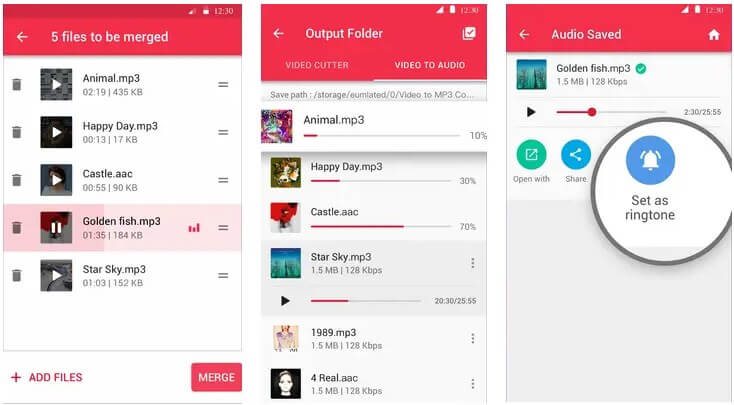
Final Words
That’s all about how to convert video to audio on Windows, Mac, iPhone and Android phone. Online converters can save you the hassle of installation, but when you want to convert videos in batches, have more format choices, or want to convert online videos, a desktop application would be a better choice.
![[Quick Guide] How to Download Online Videos to Computer 2023](https://img.swifdoo.com/image/download-online-videos-to-computer.png)
[Quick Guide] How to Download Online Videos to Computer 2023
This guide will show you how to download online videos to computer. You can get the video via a browser extension or a downloader, or you can record the video.
READ MORE >








