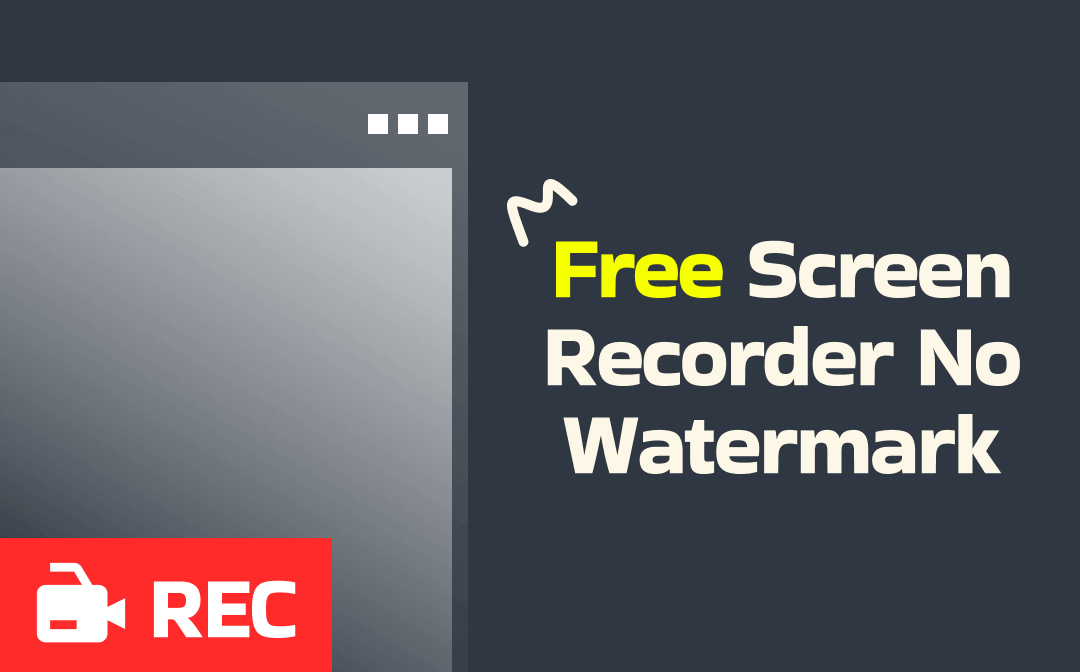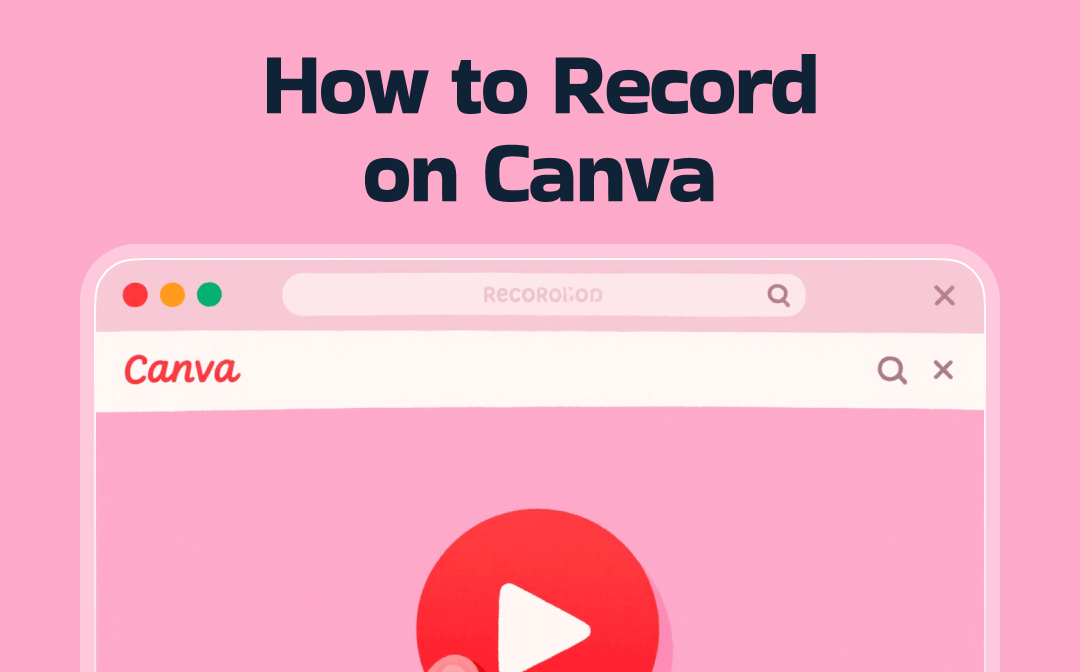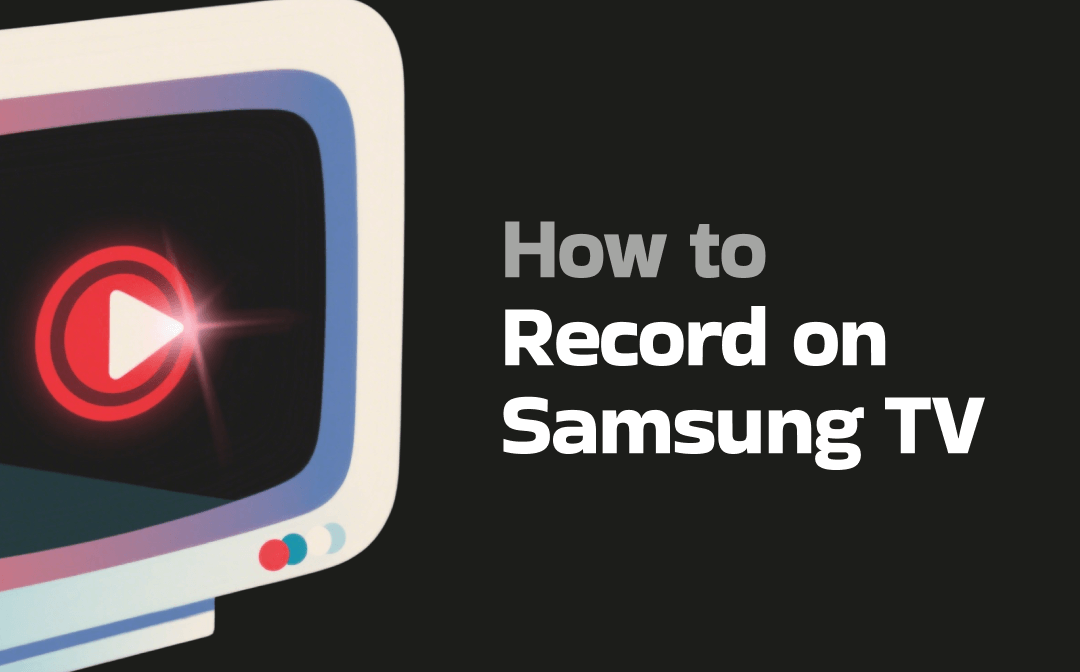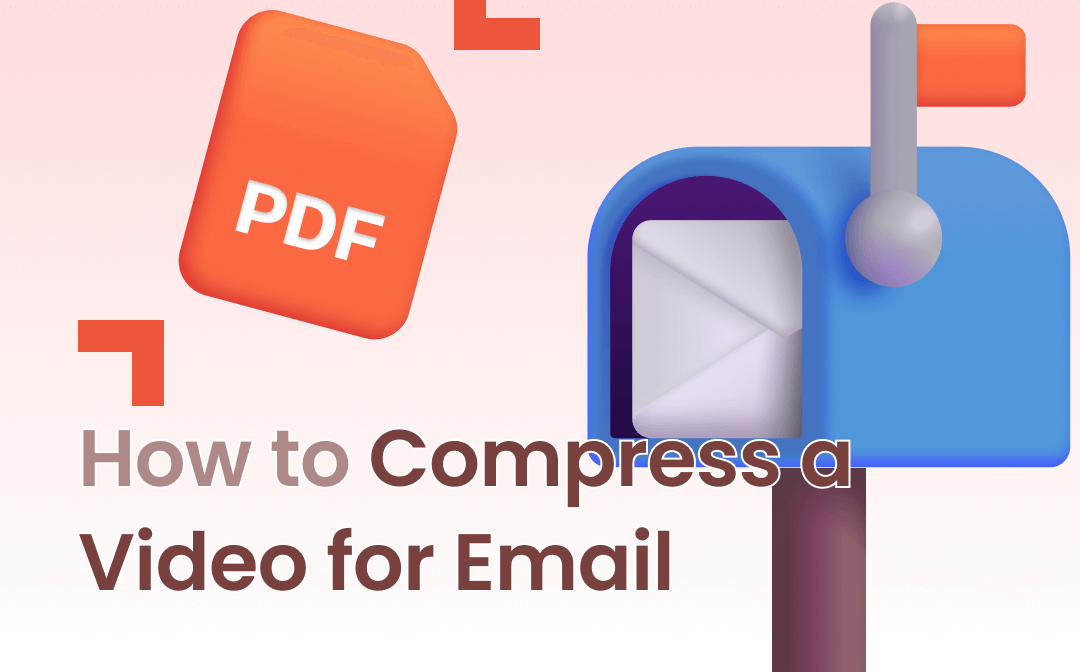
Compressing inevitably reduces the video quality. However, some tools or methods enable you to maintain the quality to a great extent after the compression. This article prepares a quick guide on how to compress a video for email with four tools. Together with AWZware, let’s dive deeper into the tutorial!
How to Compress a Video for Email with a Desktop Video Compressor
AWZ Screen Recorder has a free video compressor without a watermark to make a video smaller to email. This desktop software is compatible with multiple video formats, including MP4, MOV, WMV, AVI, etc. Three compression level options are provided so that you can decide how much to reduce the size of a video. The lower compression level retains a better resolution and vice versa. Based on the file size of a video, you can choose the one you like to shrink the file.
Download and install the application on your computer by clicking the button below. Read on to see how to compress a video for email on Windows or Mac with the handy desktop video compressor:
Step 1: Activate the video compressing tool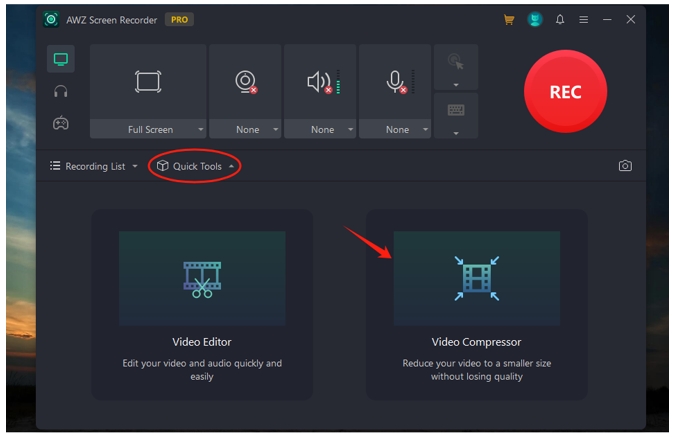
Double-click on it to run the software. Hit “Quick Tools” on the bottom and select “Video Compressor” to enable the feature.
Step 2: Upload and decide the compression level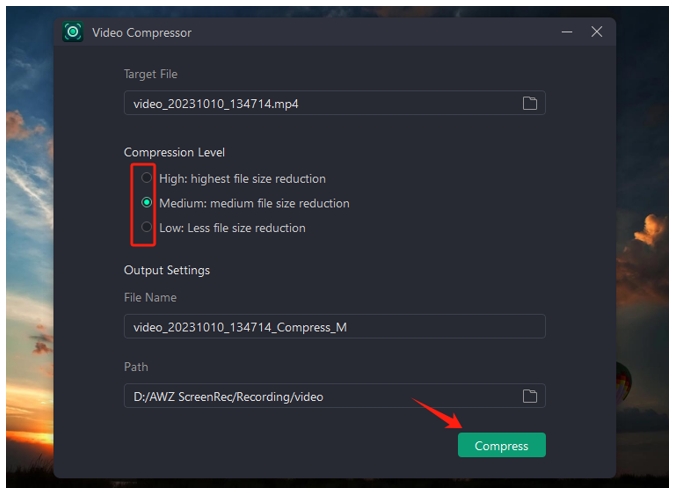
Drag and drop your video file to the workstation. Or you can click on the indicated area to add the file from a local folder. Specify how much you need to reduce the size of the video.
Reduce the Video File Size in AWZ Screen Recorder
Step 3:Compress the video to send via email
Choose the output path and click “Compress” to make the video smaller for email. Then go to the email platform to send the file.
In addition to compressing videos for email, the program is also suitable for compressing videos for WhatsApp, Discord, and other platforms. The free video cutter enables you to further reduce the file size by cutting out unnecessary clips in case your video is oversized.
How to Compress a Video for Email with QuickTime Player
QuickTime Player is one of the best video compressors on Mac that can satisfy various needs related to video creation and editing. The free program lets you make videos smaller for email with four options: 4K, 1080p, 720p, and 480p, implying that a better resolution guarantees a higher quality.
Check out how to compress a video for email on Mac in QuickTime Player:
Step 1: Right-click on the video, go to Open with, and choose QuickTime Player to open it;
Step 2: Tap File and select Export As from the drop-down list. Choose the target resolution;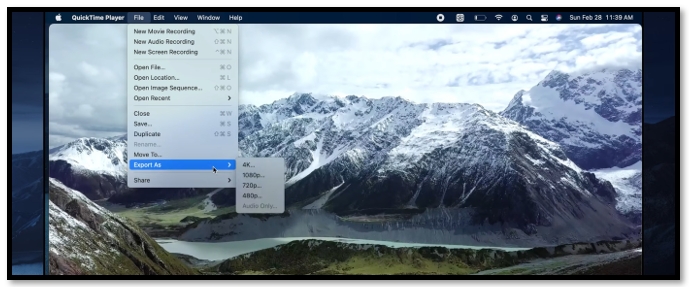
Step 3: When a window shows up, click on the drop-down arrow on the bottom and click Smaller File Size. Hit Save to make the video smaller to email.
How to Compress a Video for Email with Online Tool
Whether using iOS, Android, iPad, or a tablet, an online video compressor always allows you to access its service swiftly with a web browser. FreeConvert is a web-based platform capable of compressing a video to send via email. The site enables you to upload a video from a local folder, Google Drive, Dropbox, and even as a link. Besides, it can convert the video format to another during compression such as transforming WEBM to MP4 and other tasks.
Follow the guide on how to compress a video for email online:
Step 1: Go to the site. Press Choose File to upload your video file to the workspace;
Step 2: Select the output format and navigate to Compress Now to make the video smaller.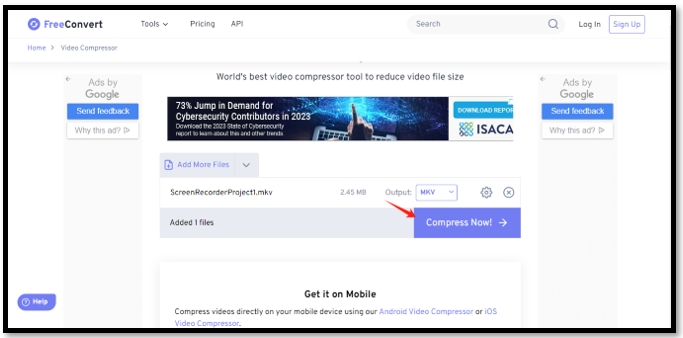
How to Compress a Video for Email by Creating a Zip File
If you have multiple videos and need to send them to your recipient. Converting them to a zip file might be the most ideal method. A zip file can compress these video files together to reduce their size while not decreasing the file quality. It makes the transmission and downloads faster and more convenient. Your recipient can extract the video in the original format and quality after transport.
Follow the steps below to make a video smaller to email with ezyZip:
Step 1: Press Select files to archive to import the video from your local folder;
Step 2: Tap on the ZIP files button to convert the video to a zip file;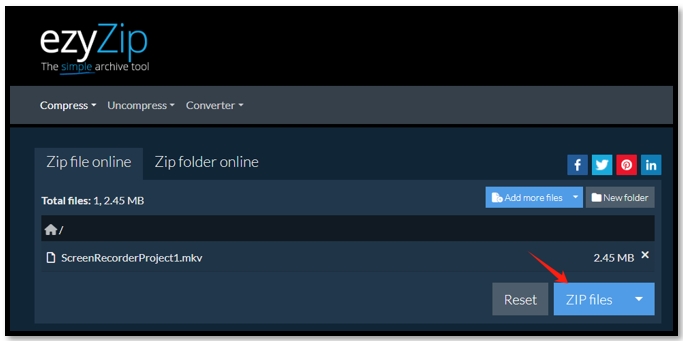
Step 3: Hit Save ZIP File to download it. Then email it as an attachment.
Final Thought
Four easy methods are demonstrated to help you learn how to compress a video for email on Windows, Mac, and online. When you want to email a video that is too large, try these tools to reduce the file size of the video to quicken the transport with quality.