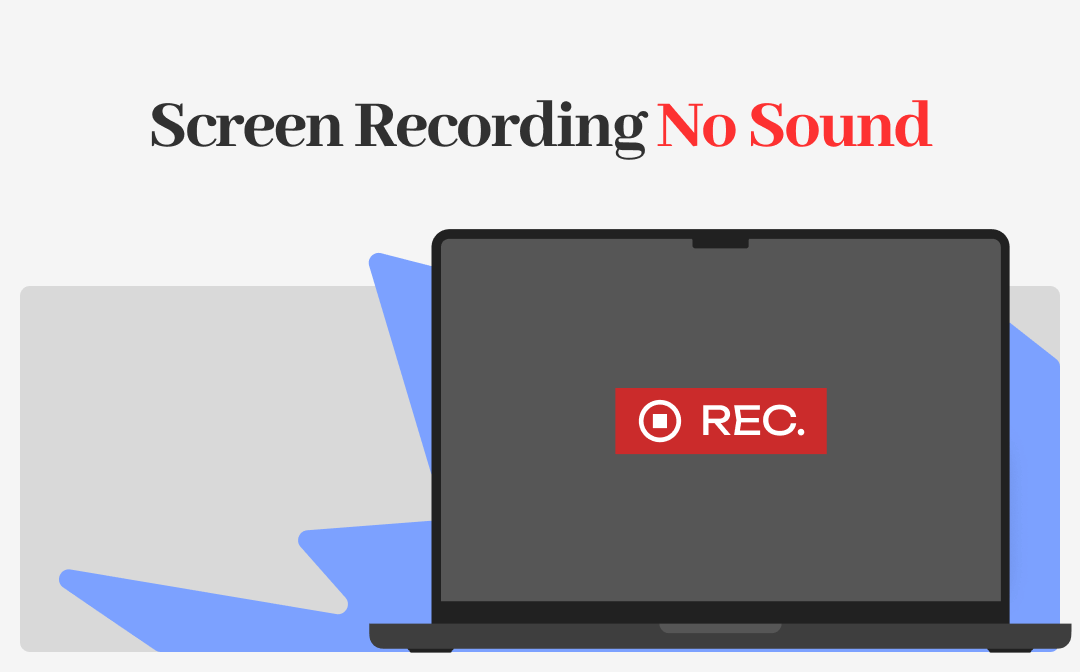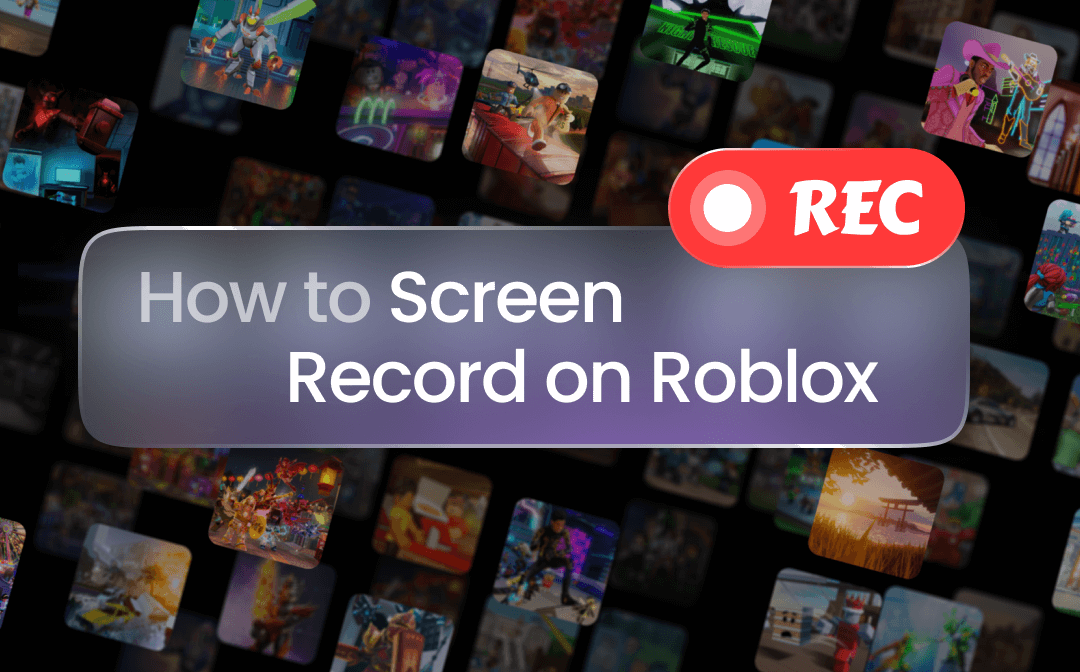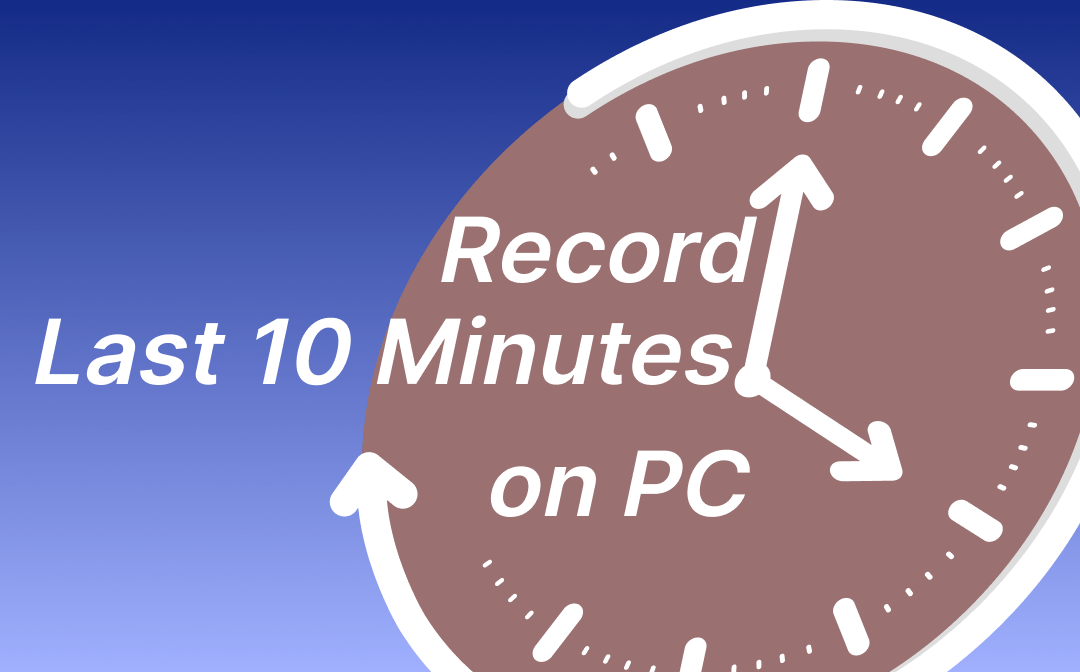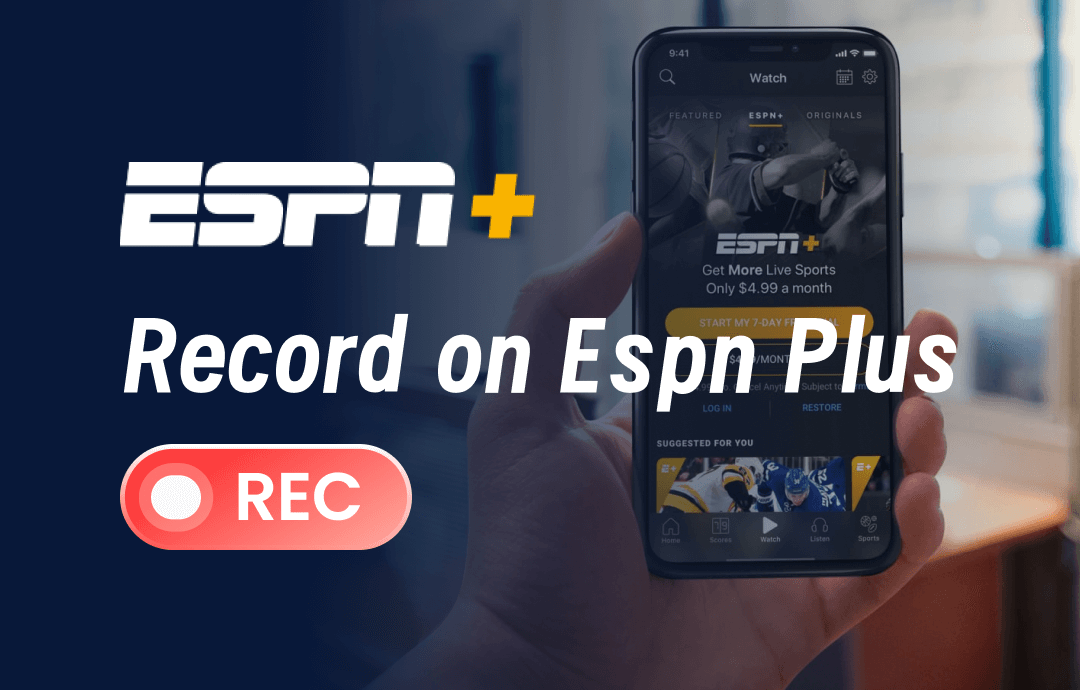
Can You Record on ESPN Plus?
When you wish to record a game, show, or program on ESPN+ to watch later, a question arises: can you record on ESPN+? The answer is yes. However, there are two facts to be explained.
First, ESPN Plus doesn't have a feature or a DVR to record its content, so you might be unable to save your favorite live or playback videos.
However, with third-party tools, you can record games on ESPN+, sports, and everything on the streaming service on your PC or MacOS devices. That's where this article comes into play, providing you with powerful and practical ESPN recorders.
How to Record on ESPN+ on Windows
Since you can’t DVR Record ESPN+ natively within the platform, this section guides you through two video recorders for Windows. The first one, AWZ Screen Recorder, will give you full capabilities in streaming video recording.
AWZ Screen Recorder
AWZ Screen Recorder is a wonderfully easy-to-use screen recording software that lets you effortlessly record on ESPN+. It offers flexible and customizable settings and options in an intuitive and straightforward interface. Without expertise, new users can quickly start to record ESPN+ games and any other activities in a few clicks. It will record high-quality videos with audio in the format you choose to fit your device.
As one of the best screen recorders for Windows, it also supports recording Disney+, Netflix, Hulu, Roku, and more online entertainment sources.
Learn how to record on ESPN+ to HD videos on your Windows computer.
Step 1: Load the streaming page of the ESPN+ video you want to record and display the video area in the size you like;
Step 2: Open the AWZ Screen Recorder application, hit the Full Screen drop-down button to choose Select Region, and draw around the video area to select the recording region;
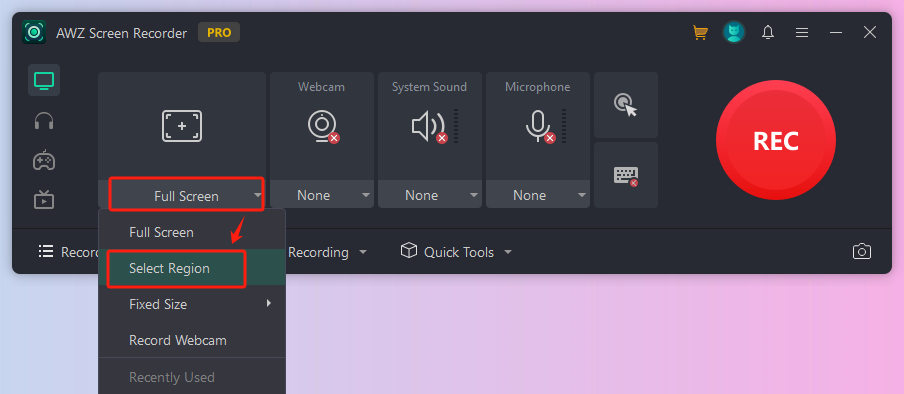
Or, you can make the default Full Screen mode no change to record your entire screen;
Step 3: Click System Sound to select your audio device or choose Gain for sounder ESPN audio quality;
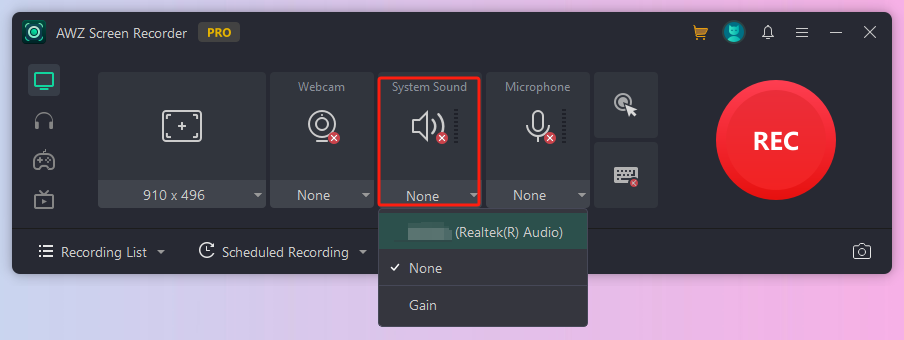
Step 4: Screen record ESPN Plus by tapping F3 on your keyboard or clicking the stop button. You can pause or resume recording by pressing F4.
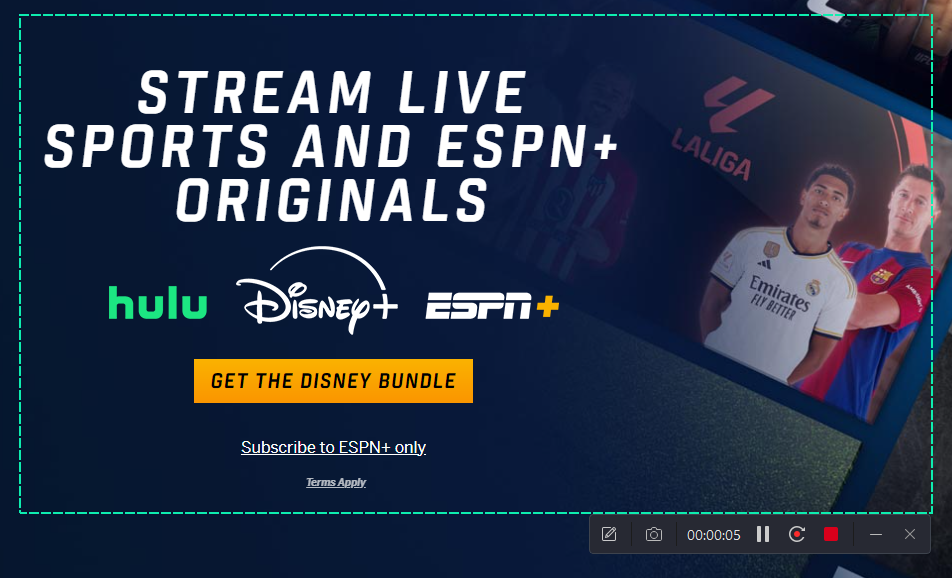
When a recording is completed, you can play the saved video from the Recording List in the recorder app. You can also right-click on it and choose the proper seamless editing and sharing options.
Significant features of AWZ Screen Recorder:
- Screen record games, movies, shows, and any videos and actions with audio or webcam;
- Record a part of your screen, the whole screen, or a specific app window;
- Schedule recordings to let your ESPN Plus recording start and stop automatically at a preset time;
- Over eight output video formats to choose from.
Xbox Game Bar
Another method to record on ESPN+ on Windows is to use the preinstalled game recording software, Xbox Game Bar. Built into the latest Windows 10 and 11, the small utility lets you capture screenshots and videos with internal audio for free. It’s suitable for full screen recording and supports controlling your recording by shortcuts.
Regarding how to record games on ESPN+ using Game Bar, look at the following steps.
Step 1: Open the screen recorder by pressing Windows logo + G;
Step 2: Tap the settings icon to choose Widgets and select Game + enabled mic for recording;
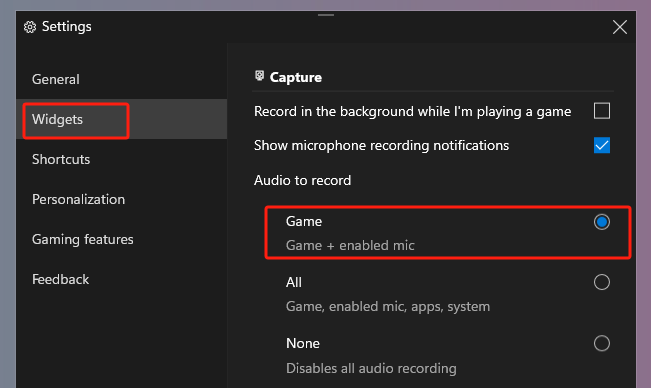
Step 3: Click the Capture icon in the control bar and turn on the mic in the pop-up window;
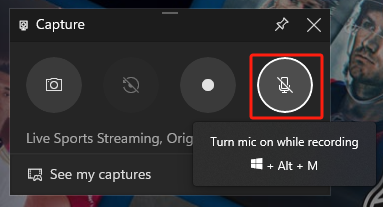
Step 4: Open the video you need to record on ESPN Plus and start the recording using the Windows logo + Alt + R shortcut;
Step 5: End the recording using the same hotkey to begin it.
How to Record ESPN+ on Mac
This part will demonstrate how to record your favorite ESPN+ content on a Mac device with or without a third-party program.
AWZ Mac Screen Recorder
AWZ Mac Screen Recorder is a robust video recording application for ESPN and any online or offline video content. It has audio, webcam, keystroke, and mouse click recording features. The fully featured software allows you to trim and compress a clip and add annotations while recording. The Mac version works similarly to the Windows AWZ Screen Recorder.
Download AWZ Mac Screen Recorder to Record ESPN on Mac
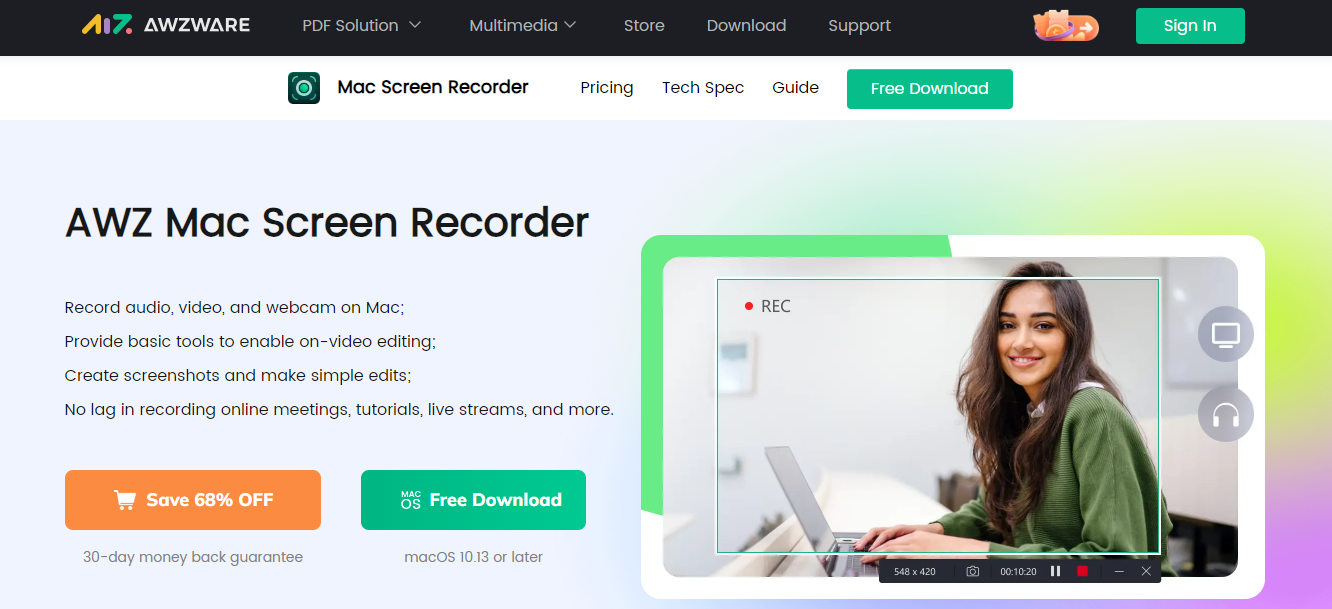
Simply, to record on your ESPN Plus app, enable the audio recording, choose the full screen or partial screen mode, and click the REC recording button to record the screen on your Mac with audio.
QuickTime Player
QuickTime Player provides a way to record ESPN Plus on Mac. This screen recording tool is included with your device and can record a selected region or the entire screen. It lets you record both system sound and external voice.
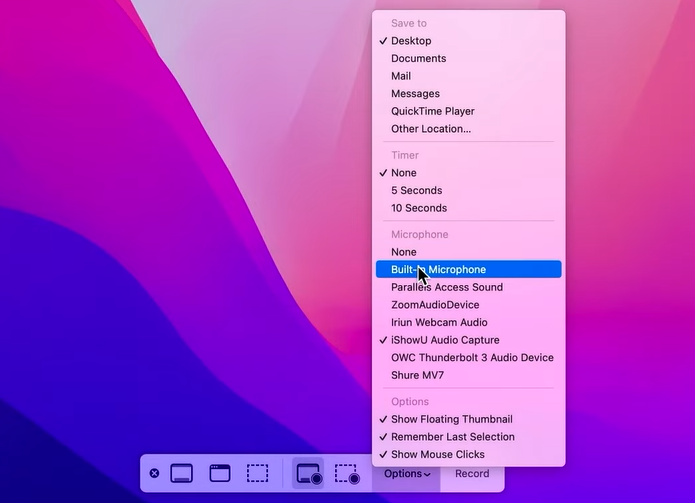
A glimpse at how to record what you like.
Step 1: Launch QuickTime Player and start your game or any streaming video on this website;
Step 2: Choose Files > New Screen Recording on the top menu bar;
Step 3: Click the drop-down arrow beside the Record button to enable and configure audio;
Step 4: Draw the portion you need to record on ESPN+ on the screen using your cursor, and hit the Record button;
Step 5: Finish the recording by pressing Command + Control + Escape.
Conclusion
This tutorial has covered ESPN recording workarounds for Windows and macOS. Whether you plan to record football games or other content that interests you on ESPN PLUS or create your videos, you will find easy screen recorders to use. Watch your show or game now and try these methods for a hassle-free recording.