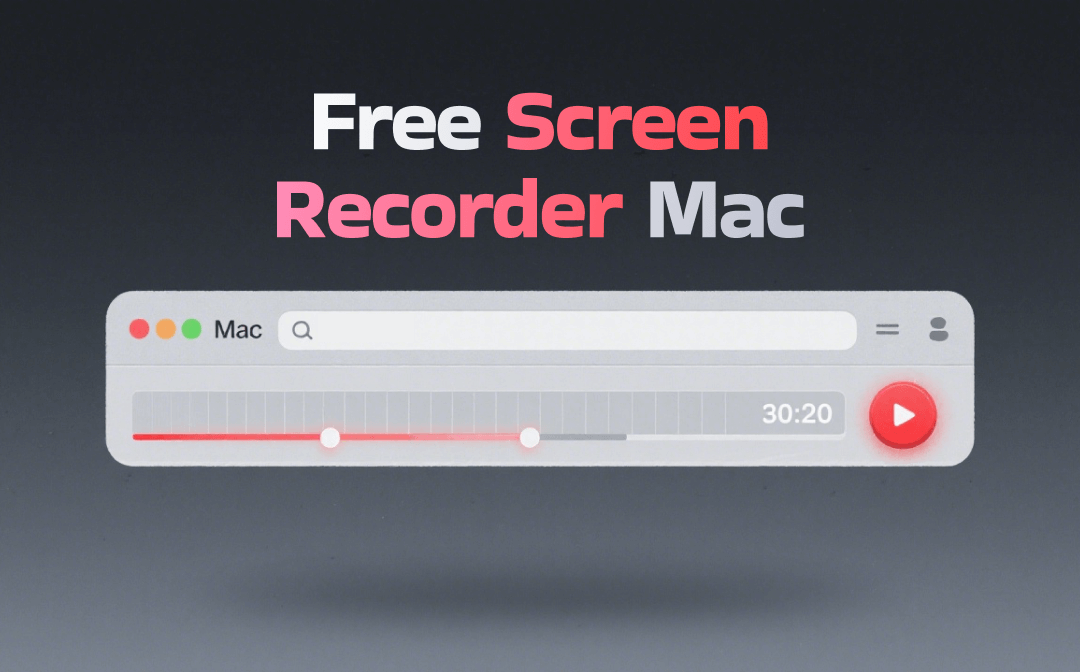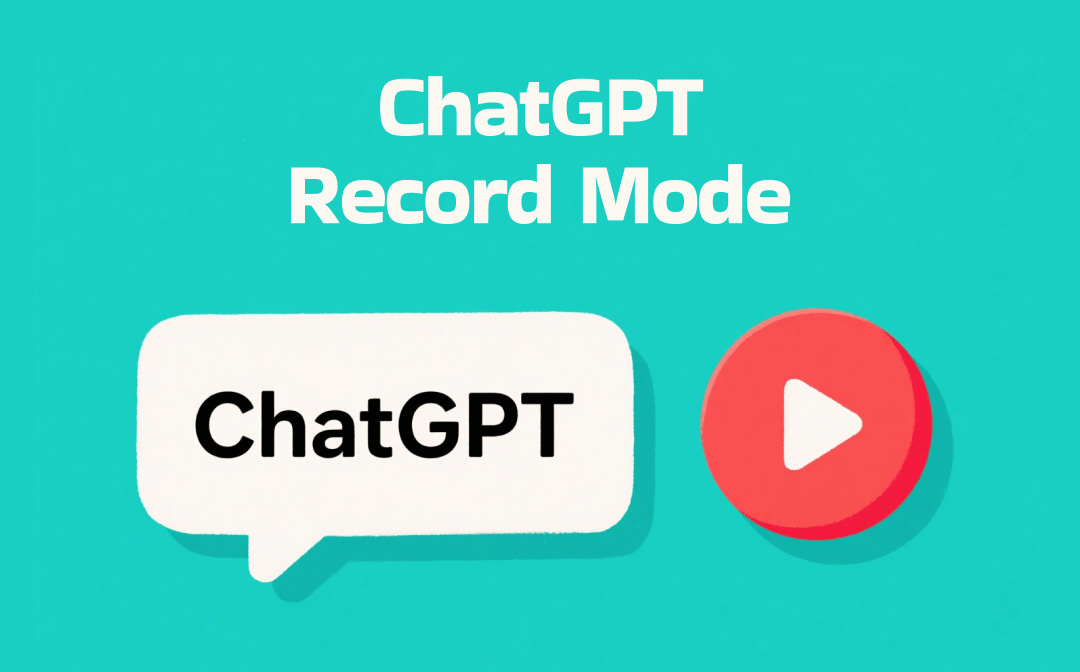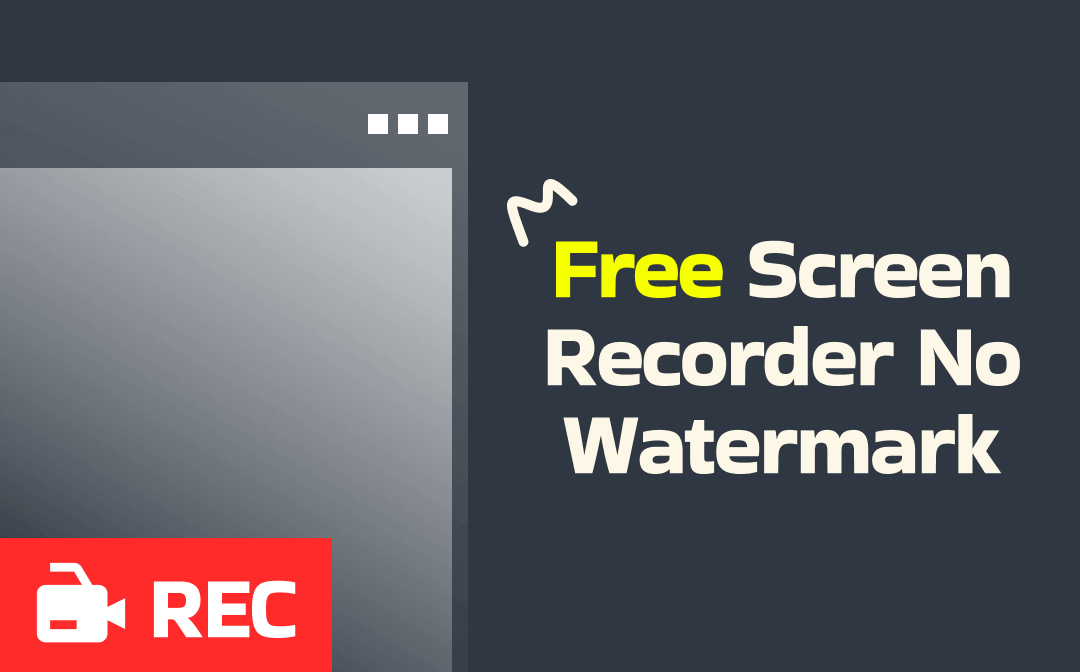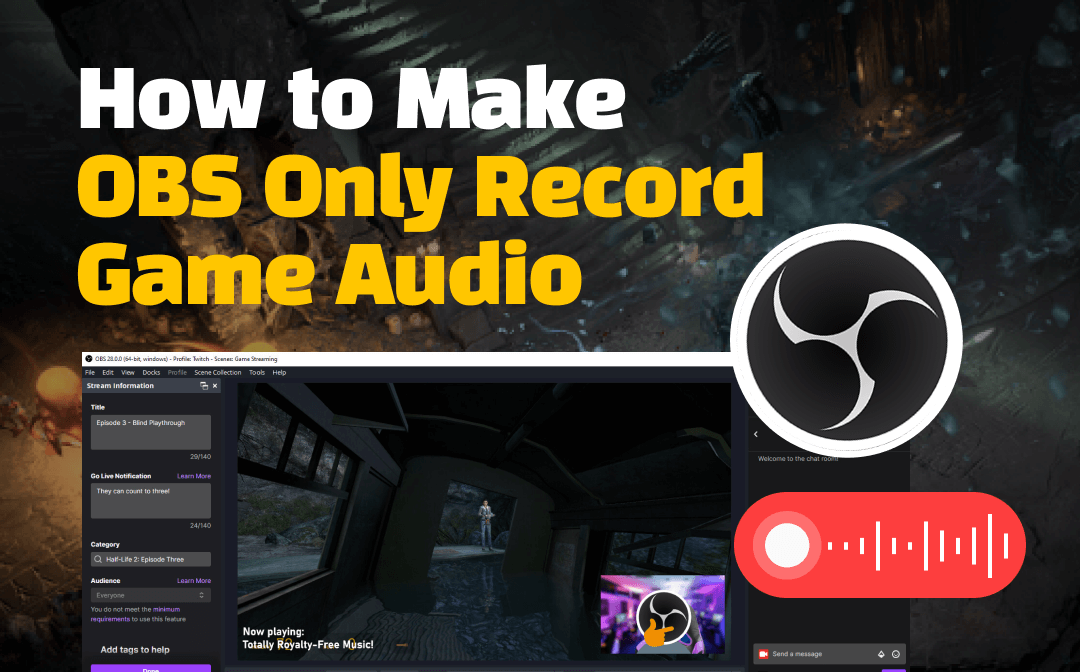
In this article, AWZware features two guides to make OBS only capture game audio on Windows and Macbook. You can complete the task without a learning curve with only three steps. On the other hand, if you only want to record an audio file for your game, an optimal OBS alternative – AWZ Screen Recorder, is introduced to finish the task.
How to Make OBS Only Record Game Audio on Windows
Application Audio Capture is essential for recording only game audio in OBS. It is primarily used to divide audio into multiple tracks while recording and to stream to Twitch in a different audio track.
This capability allows OBS to add a specific application as the source of the audio and record sound only from it. No additional audio will be recorded, even when listening to music or talking with friends online. This functionality is particularly beneficial to game streamers, YouTubers, or others who use OBS to capture game audio only.
Now, follow the quick guide on how to make OBS only record game audio on Windows:
Step 1: Create a task for Application Audio Capture
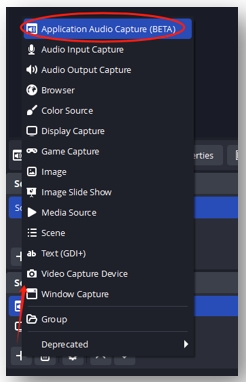
On the main screen of OBS, go over to the plus icon under "Sources." Give the source a name and click Okay. In the next pop-up, select the game you are running as the Window OBS needs to record.
Step 2: Mute other sources of audio
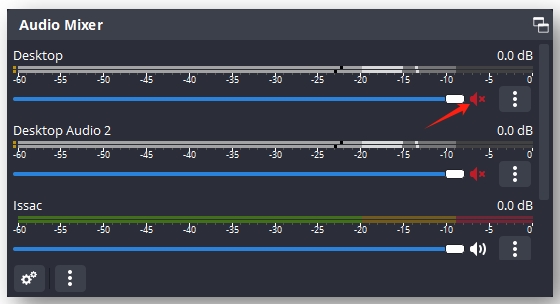
To ensure a clear recording of the game audio, in "Audio Mixer," tap on the speaker button below each audio source that is unrelated to this task.
Step 3: Record only game audio in OBS
Under the Controls tab, hit "Start Recording" to capture the audio from your game only.
If you use the Game Capture feature to record gameplay and find OBS becomes a black screen, the post below can help:
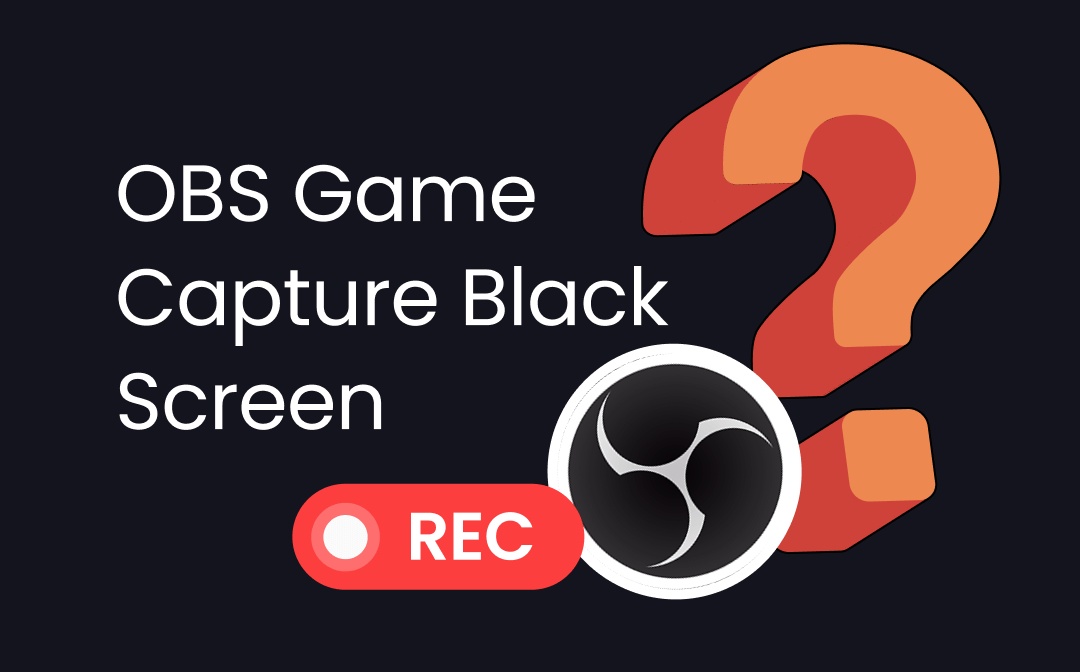
OBS Game Capture Black Screen for Windows 10/11: 6 Solutions to Fix It
This article fixes the OBS game capture black screen problem with 6 solutions. Check them out if your OBS is not capturing games on your computer.
READ MORE >How to Make OBS Only Record Game Audio on Mac
Mac doesn't allow any screen recorder to access its computer audio while recording. As a result, to record the internal audio on a Mac, a plug-in like iShowU Audio Capture is required. It is an OS X extension to capture sound coming from a Macbook.
Search for and download iShowU Audio Capture and double-click on the installer to install this software. Then restart your Macbook and learn how to make OBS only record game audio on a Mac:
Step 1: Create a new audio output channel
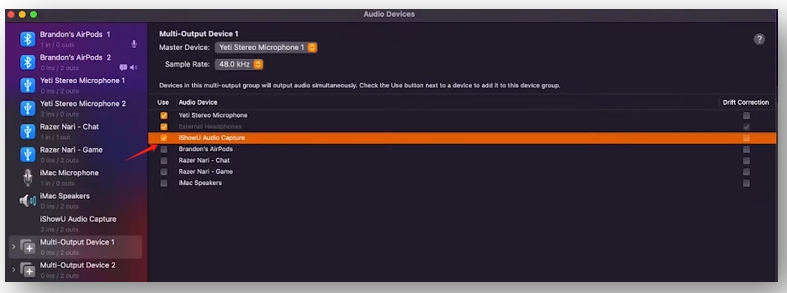
Click on the search icon in the upper right and search for "Audio MIDI Setup." Head to the plus icon in the bottom left and choose "Create Multi-Output Device." Check the plug-in under "Audio Device".
Step 2: Allow the plug-in to capture your computer's audio
Launch OBS and navigate to "Settings". Tap "Audio" and set the "Mic/Auxillary Audio 2" as iShowU Audio Capture.
Step 3:Let OBS only capture game audio
Find the plus icon under "Settings" and choose "Application Audio Capture". Name the task and choose your game window as the source. Mute other audio capture tasks and hit "Start Recording" to record the game audio only.
⭐ Although OBS can only capture game audio for your recorded gameplay, it cannot record a pure audio file. When you want to enjoy quality sound from the fantastic game world as background music, an OBS alternative like AWZ Screen Recorder is the option.
How to Make OBS Alternative Only Record Game Audio [Easy]
AWZ Screen Recorder is a promising screen recording solution that assists in recording audio, video, gameplay, and streamings with no lag. It can record only game audio while playing and generate files such as MP3, WAV, OGG, FLAC, etc.
Another notable attribute of this OBS alternative is its ability to test whether it captures the sound appropriately. This feature offers the convenience of adjusting the right levels for the speaker and checking for blur.
For Win:
For Mac:
Here is the guide on how to make OBS alternative only record game audio as MP3:
Step 1: Enable the Record Audio feature
Open AWZ Screen Recorder and tap on the headphone icon displayed on the left.
Step 2: Connect to your audio output devices
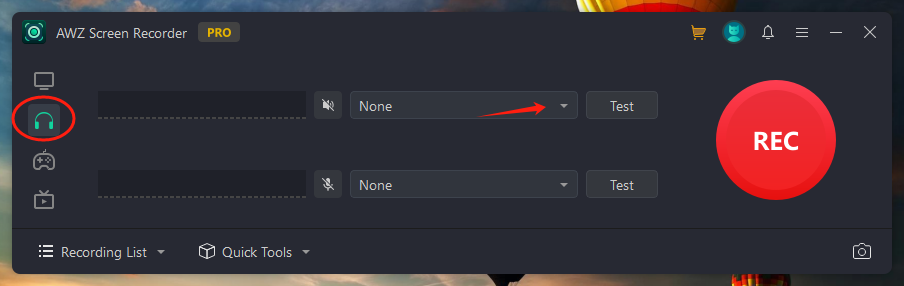
Click on the drop-down button next to "Audio" to select the device that captures the game audio. Press "Test" to make sure the audio recording solution can record the audio appropriately.
Step 3: Record only game audio in the OBS alternative
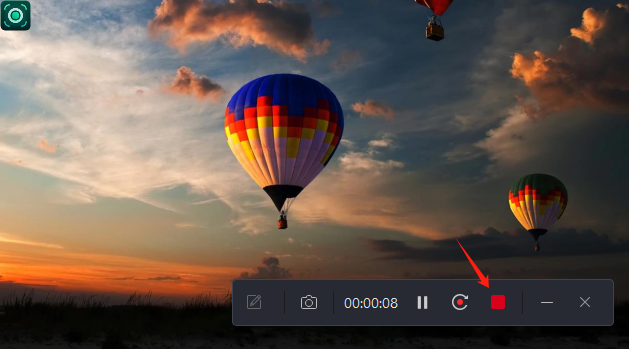
Tap on the red "REC" button to capture audio from the game only. When you want to finish recording, press the "Stop" icon to save the audio file to your local folder.
Bottom Line
This post provides two 3-step guides on how to make OBS only record game audio. Windows users can directly capture audio from a game only without downloading additional add-ons. Mac users need to install a plug-in to let the device capture the computer audio first. Then, let OBS only capture game audio.
For users who want to record game audio as an MP3 file, AWZ Screen Recorder is the top seed to capture clear sound and enjoy it offline.