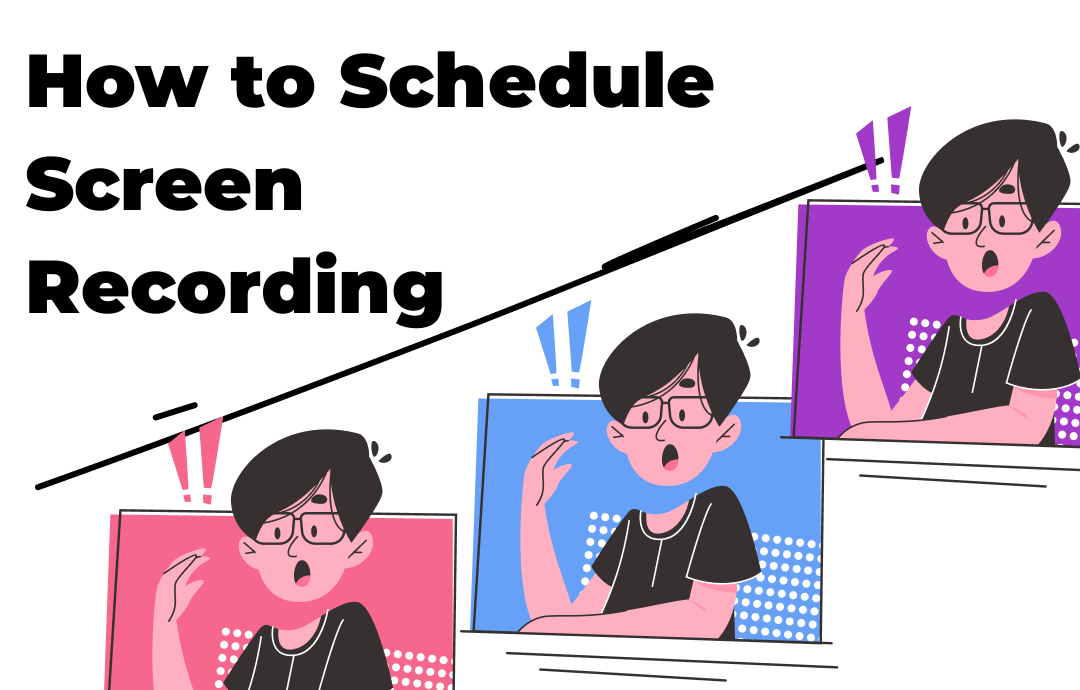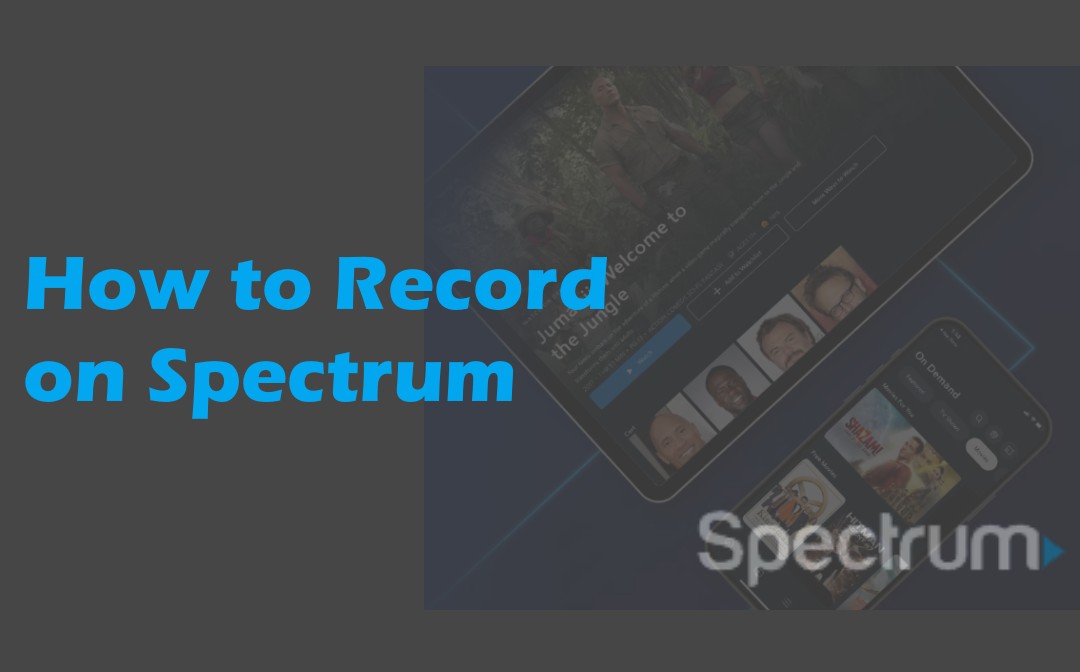
Can You Record Spectrum TV?
Spectrum has a DVR service. Using its built-in DVR device, you can record on Spectrum streaming and live videos, including series and movies, for later viewing, ensuring seamless capturing and storage of shows. Users can easily manage their viewing preferences by setting up series recordings or capturing current broadcasts, eliminating the fear of missing content. If the Spectrum recording isn't functioning, one can use a third-party screen recorder for Windows and Mac.
How to Record on Spectrum with DVR
You can use cloud DVR on the Spectrum TV app on Apple devices, Apple TV, Xbox, and others to record and save TV programs. You can also schedule or set up series recordings directly with the built-in Cloud DVR. Saved shows are accessible remotely, offering flexibility and convenience to manage viewing preferences from any compatible device or through the Spectrum TV website.
Let's see how to record on Spectrum with the inbuilt cloud DVR from the searched result.
Step 1: Access the Spectrum DVR options. On Spectrum, record live TV by scheduling or setting up series recordings in DVR settings.
Step 2: To schedule a recording on Spectrum, navigate to the desired show and access its information page. Then, click "Record".
Alternatively, to record a series on Spectrum, find the series and access its information page. Then, select "Record Series." Choose episodes (all or new), set Start and End times, and click "Confirm" or "Record" to record the specific content with the Spectrum TV DVR.
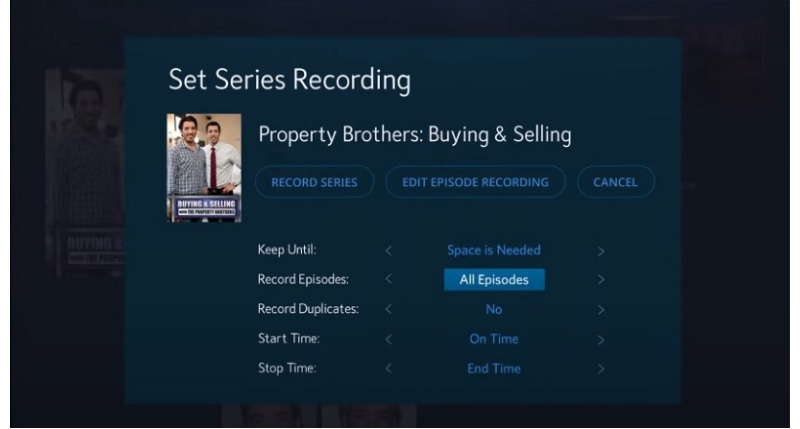
Step 3: After recording on Spectrum, access "DVR"> "My Recordings" to watch shows with the "Play" or "Watch" button. You can also click "Delete Recording" to free up space.
Record on Spectrum Without DVR
AWZ Screen Recorder lets you record shows, TV series, episodes, sports, movies, and other content on the Spectrum app on Windows and Mac. The program offers seamless sharing to YouTube, TikTok, and Vimeo, along with one-stop recording and video editing capabilities. In addition, you can schedule screen recording tasks to capture streaming video titles and save them in various formats like MP4, WMV, and MOV.
Let's see how to record on Spectrum TV app using the AWZ Screen Recorder.
Step 1: Download and install the professional Spectrum screen recorder. Choose a recording mode such as the desired screen, and set webcam, mic, and audio recording options;
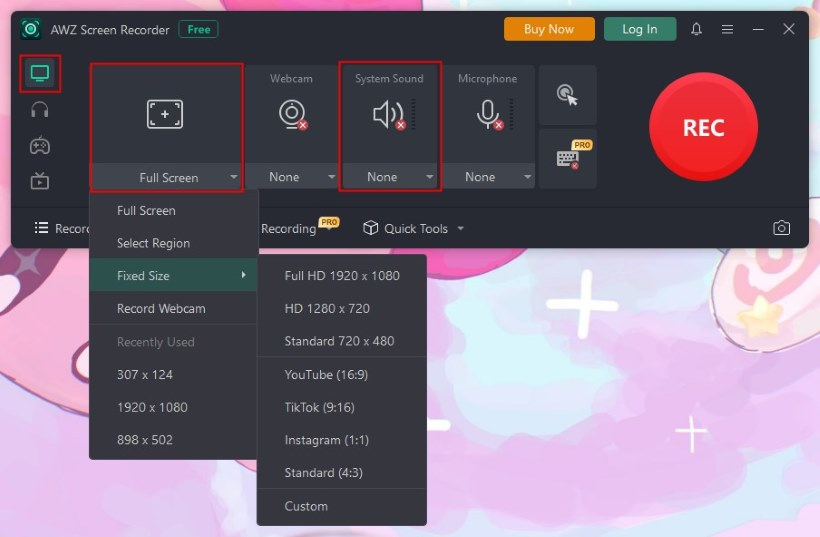
Step 2: Use the 'REC' button to record on your Spectrum without a box, capturing your entire screen or selecting regions with advanced options.
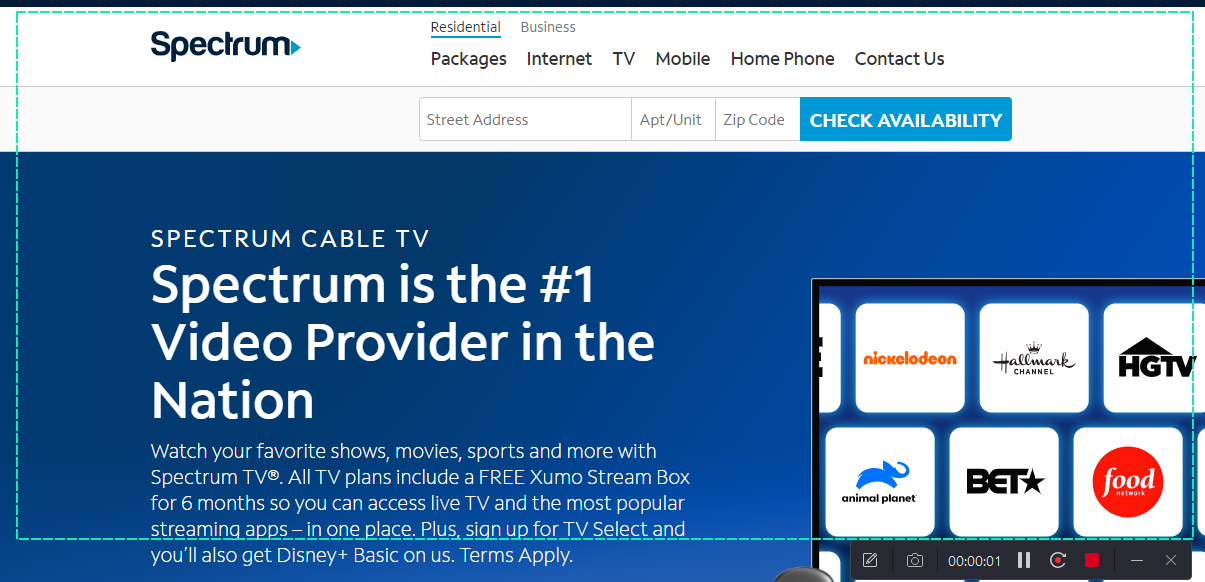
Step 3: Right click the recorded video to choose Edit, play the video and edit the recording or audio sources, and export in HD quality to any desired format.
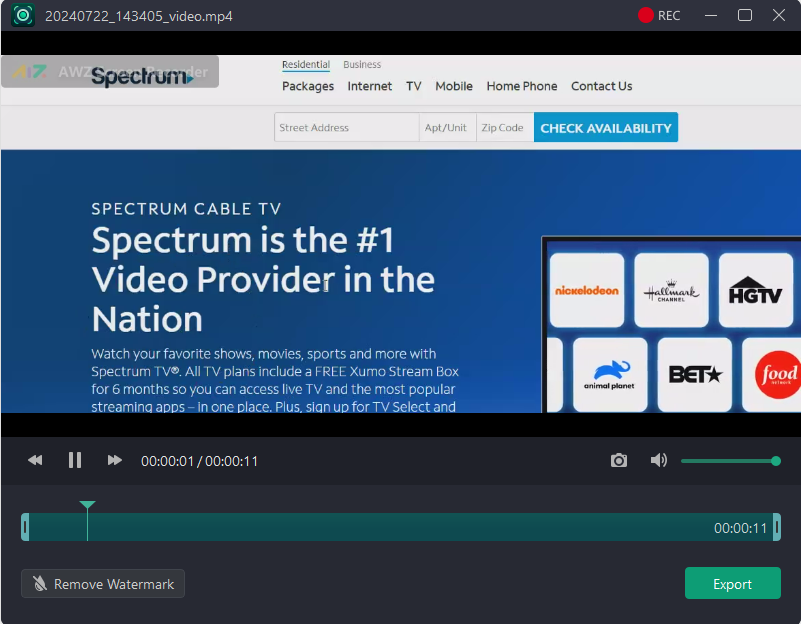
Key features:
• Record videos from other websites, including Instagram, Facebook, Snapchat, Netflix, and more;
• Record a TV show, series or any program on the Spectrum app with audio, webcam, mouse clicks or keystrokes;
• Record a part of or entire screen with annotations adding tools;
• Record a video with a blurred background for visual concentration;
• Remove background noise from the video after the spectrum app recording;
• Schedule recordings to record future shows and programs from the Spectrum app or other places.
Final Wrap
That's all, friends! Hopefully, this post helped you record shows or any on-demand content using Spectrum TV app itself or external screen recording software. If you watch Spectrum shows on TV, use the built-in DVR to record them. For viewing on a laptop, consider using a reliable third-party screen recorder like AWZ Screen Recorder to capture and save screens effectively.