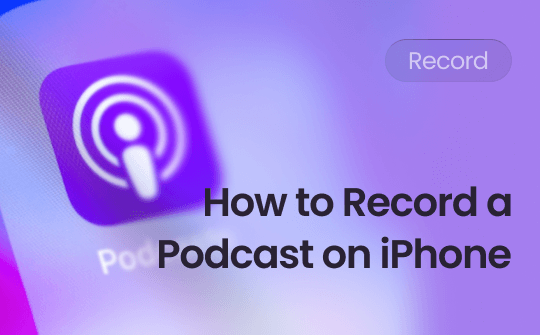Can You Screen Record on Asus Laptop?
The answer is YES! There are no built-in tools on Asus laptops specifically for screen recording but that doesn't mean you can't do it.
In fact, in Windows 10 and later, there is a tool called Xbox Game Bar that can help you record game and app windows. Want to record the full screen or a specific area? In this case, you can take advantage of a third-party tool to help you get the job done.
In this guide provided by AWZware, we will discuss some of the effective recording tools for Asus laptop. After getting all the information, you can choose the tool that suits you best. Without much ado, let’s see how to screen record on Asus laptop.
How to Screen Record on Asus Laptop via Xbox Game Bar
Xbox Game Bar is one built-in tool for Windows 10/11. It is designed to help users record gameplay. In addition, it also can help you record any app window. However, please note that it cannot record full screen or File Explorer window. By the way, it can only record one window at a time.
Here are the steps to use Xbox Game Bar to screen record on Asus laptop.
1. Open the game or the app you want to record.
2. Press Windows key and G key to open Xbox Game Bar.
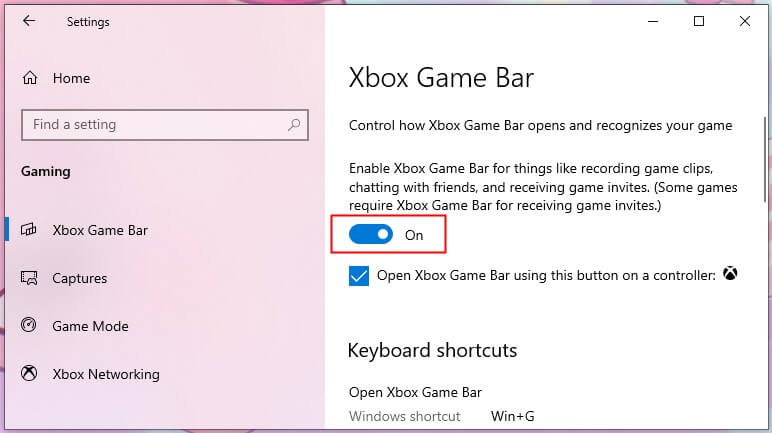
3. Then you can click the Gear icon to make adjustments as per your needs > Adjust the volume of your microphone or the system.
4. When you are ready, click the Record button.
5. Click the Stop button to end the recording and you can go to See my captures to check the video.
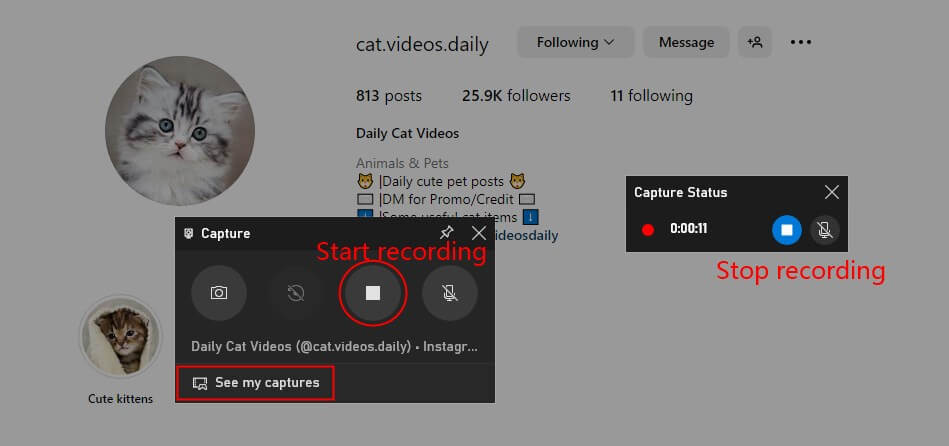
How to Screen Record on Asus Laptop via AWZ Screen Recorder
AWZ Screen Recorder is a professional screen recording tool for Windows laptops. Compared to Xbox Game Bar, it offers more features allowing you to record anything on the screen: the full screen, app window, any customized area, webcam, etc.
When screen recording, you can have it record the system sound, your voice, or both at the same time. During the recording, you can take screenshots or add annotations. Whether you want to record on-screen activities, online meetings, video calls, games or create tutorials, this software will help you get the job done.
Next, let me show you how to screen record on Asus laptop with AWZ Screen Recorder. You can click the download button to get this recorder and try it by yourself.
- Capture anything on your screen
- Screen record with system audio & microphone
- Various output formats: MP4, WMV, AVI, MKV, etc.
Windows 11/10/8.1/8/7
1. Launch AWZ Screen Recorder. If needed, you can adjust the output format, video quality or other things. Simply click the hamburger icon in the top right corner and click Settings to make it.
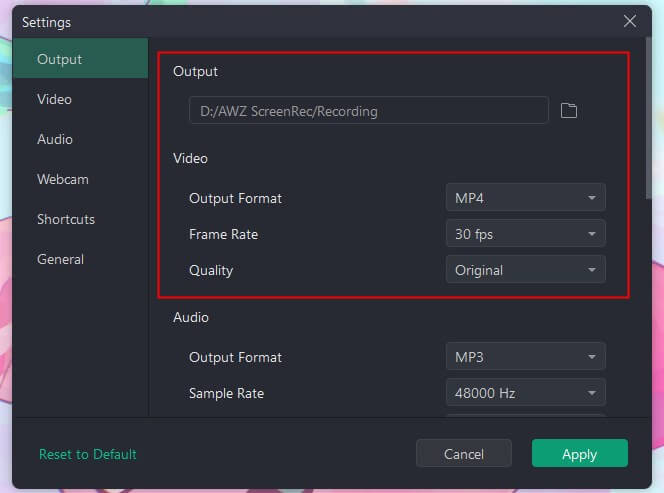
2. Click Record Screen from the left sidebar > Then you can select the desired screen recording area and turn on the system sound/microphone.
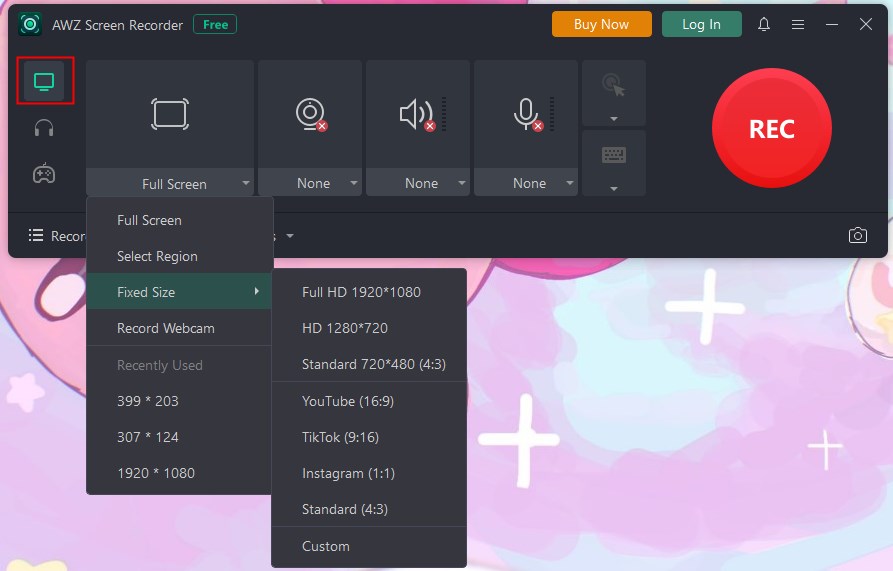
3. When you are ready, click the REC button to start.
4. Click Stop to end the recording and you can go to Recording List to see the recording.
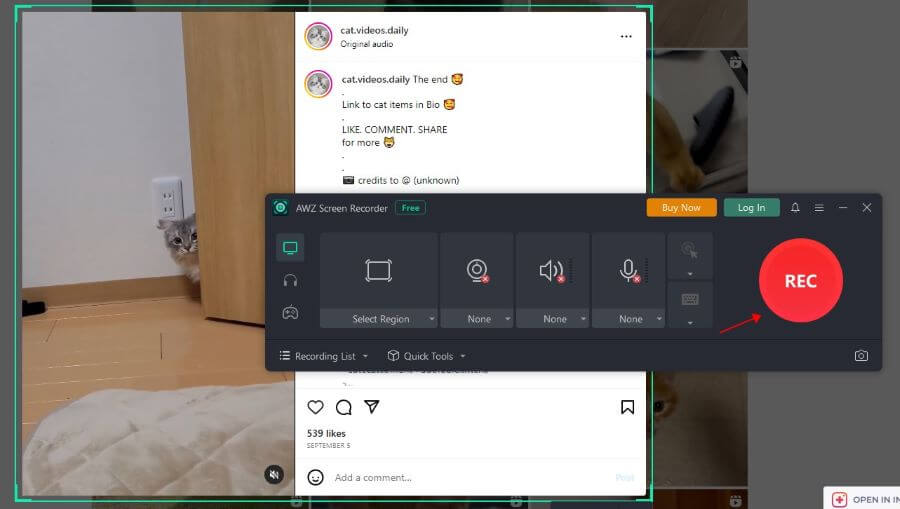
AWZ Screen Recorder also supports audio recording. You can check this guide to learn more:
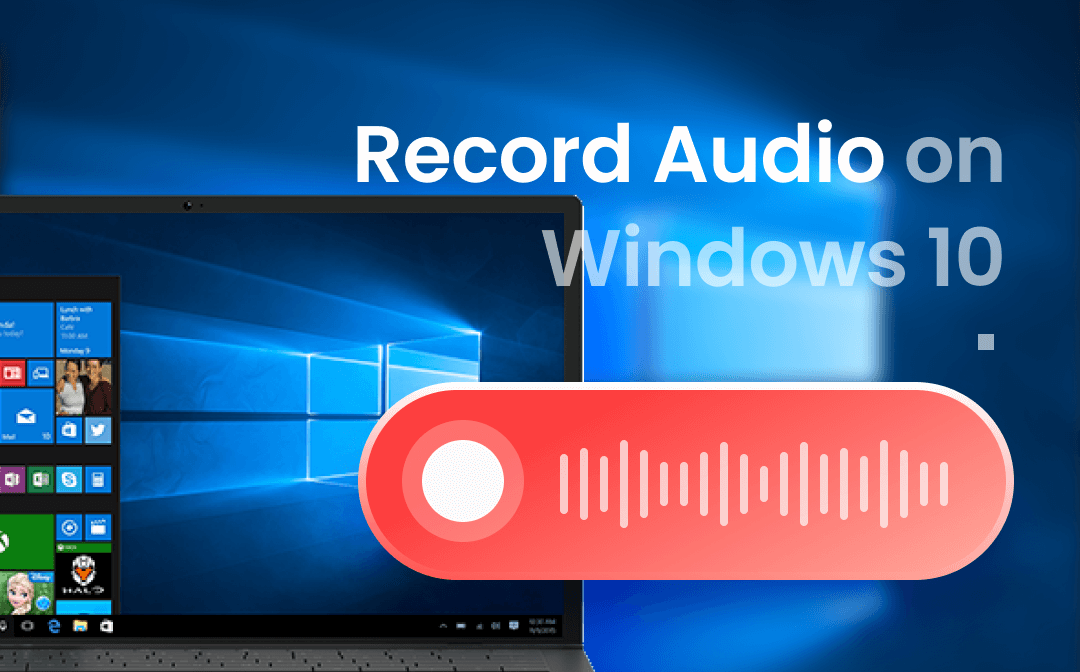
How to Record Audio on Windows 10 with or without Microphone
This guide will show you how to record audio on Windows 10, including the method to record audio without a microphone.
READ MORE >How to Screen Record on Asus Laptop via OBS Studio
OBS Studio is an open-source screen recording and streaming app. With this app, you will be able to record screen activity and live stream on social sites. One of its outstanding features is the ability to record multiple screens at the same time. Read on to see how to screen record on Asus laptop using OBS Studio.
1. Go to Microsoft Store or its website to download OBS Studio.
2. Launch OBS Studio, under Scenes section, click the + button to create a new scene.
3. Under the Sources section, click the + button and select Display Capture.
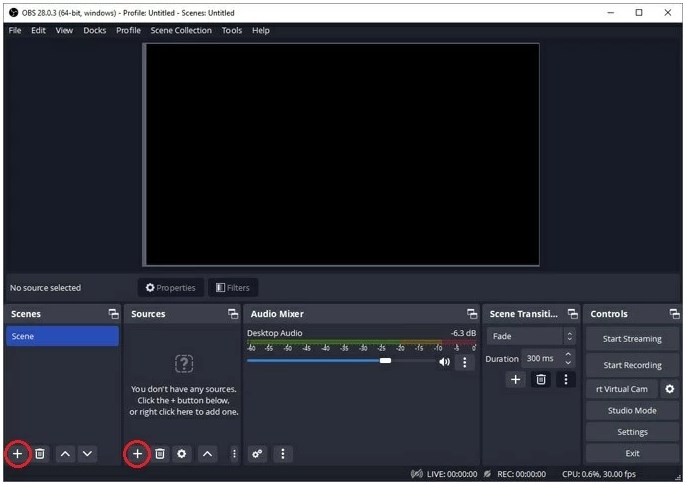
4. Click Settings in the lower right corner to adjust the output path, format, and quality.
5. Don’t forget to adjust the audio volume.
6. If everything is OK, click Start Recording.
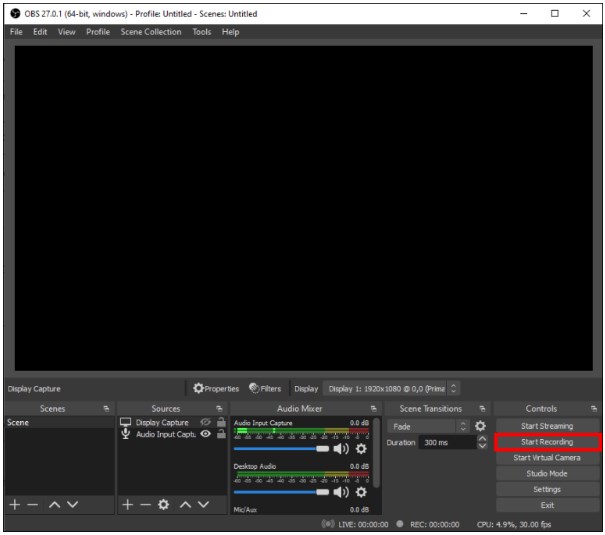
7. Click Stop Recording and you can go to File to check the video.
How to Screen Record on Asus Laptop via ShareX
ShareX is also an open-source screen recording tool. Compared to OBS Studio, it has a simpler user interface. It allows you to capture any area on the screen.
However, it is not able to screen record with audio. Therefore, it may not be a good choice to record Skype calls or online meetings. Below are the steps to use ShareX to screen record on Asus laptop.
1. Download ShareX from Microsoft Store or its official website.
2. Click Task settings and go to Screen recorder to adjust settings.
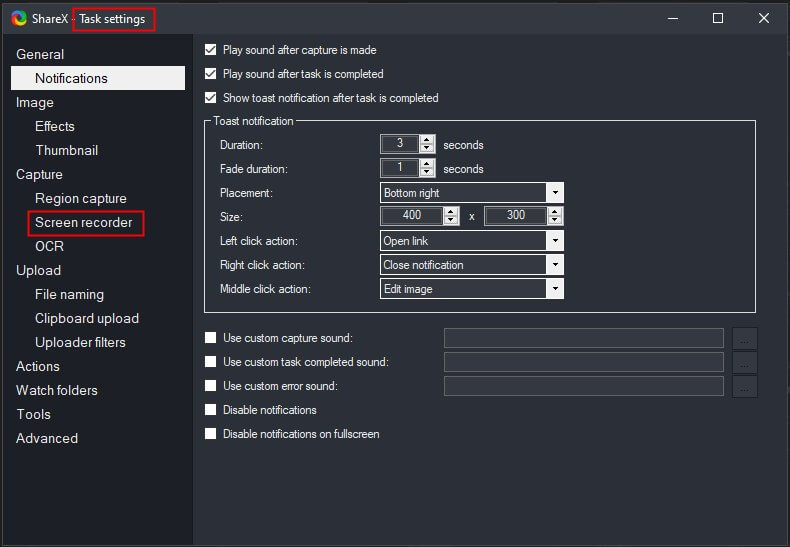
3. When you want to start a recording, click Capture and choose Screen recording.
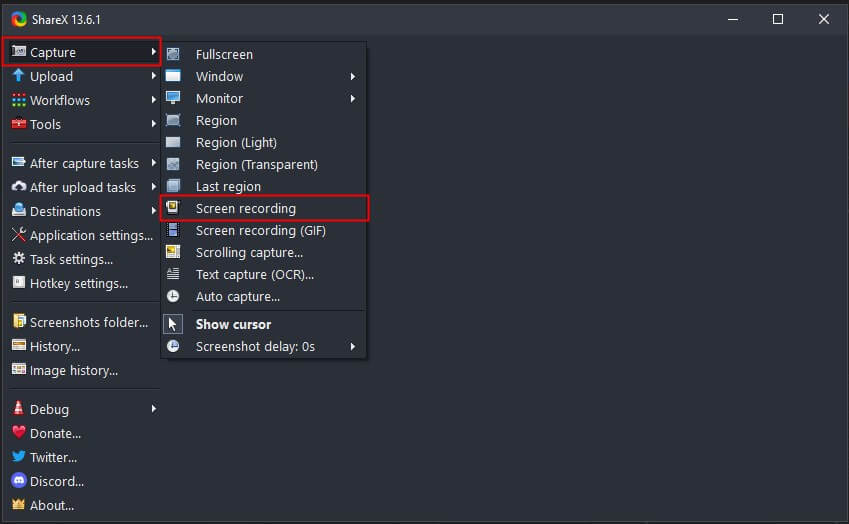
4. Draw an area and the recording will start immediately.
5. Click the Stop button to end the recording. After that, you can upload the video to a cloud storage service.
How to Screen Record on Asus Laptop via Web Tool
If you do not want to install any desktop app, then you can use a web-based app, such as Panopto, FlexClip, and Apowersoft. It can be a good choice when you want to start a recording immediately. Check to see how to record screen on Asus laptop with the online recorder.
1. In your browser, go to an online recorder like Panopto.
2. Click Screens and Apps > Select to record a browser tab, a window or an app.
3. Click the red Recording button to start.
4. When it’s OK, click the Stop button and you can download the video to your laptop.
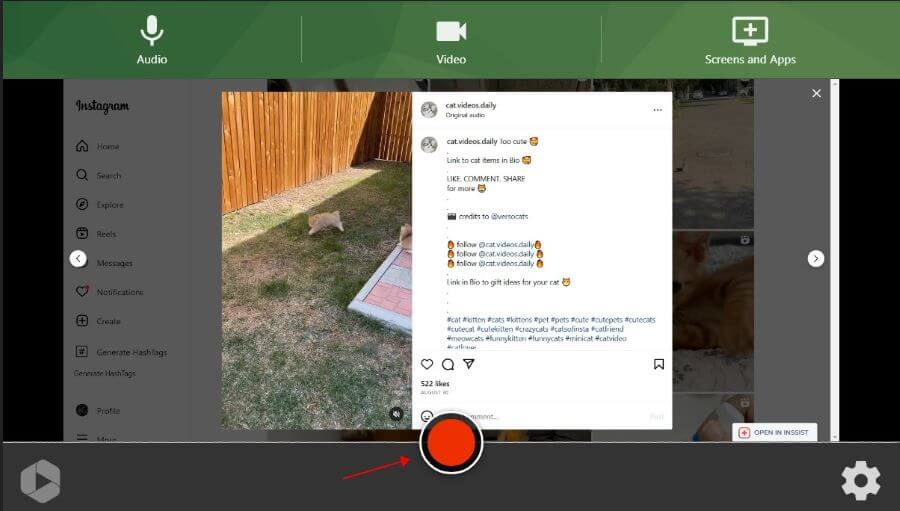
If you are interested in how to record video from website, then check this guide:
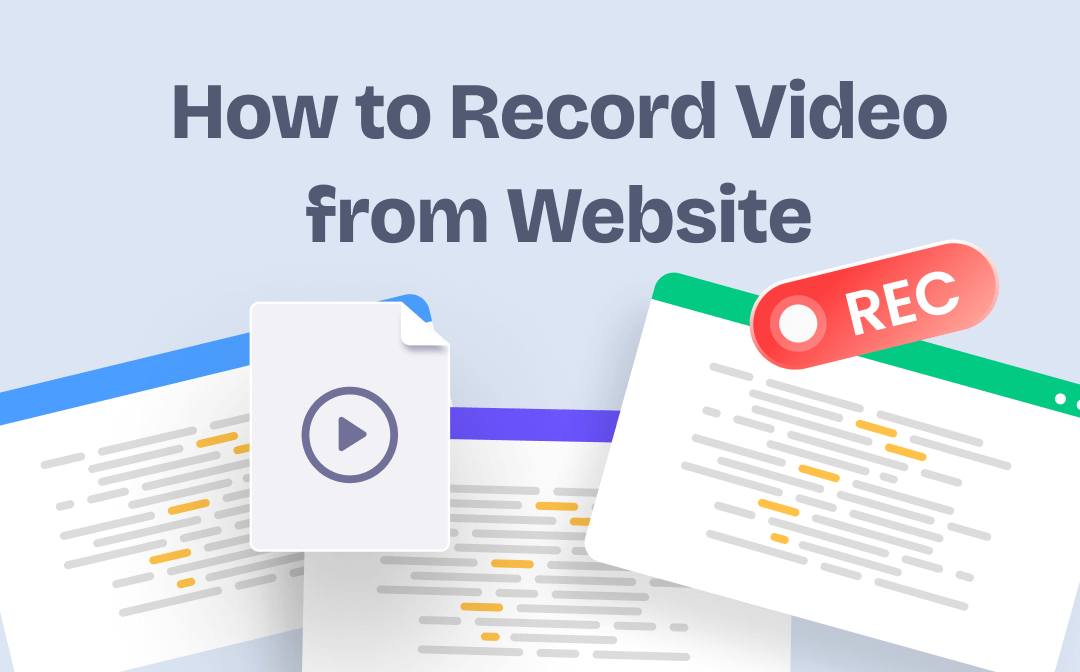
Record or Capture Video from Website for Free on Win & Mac
This guide will show you how to record video from website, including the method to capture streaming videos and web activities.
READ MORE >Final Words
That’s all about how to screen record on Asus laptop. If you want a full-featured screen recording tool, then AWZ Screen Recorder is for you. With this recorder, you will be able to capture anything with or without audio. If you want to start a recording immediately, then Xbox Game Bar or an online recorder is the way to go.