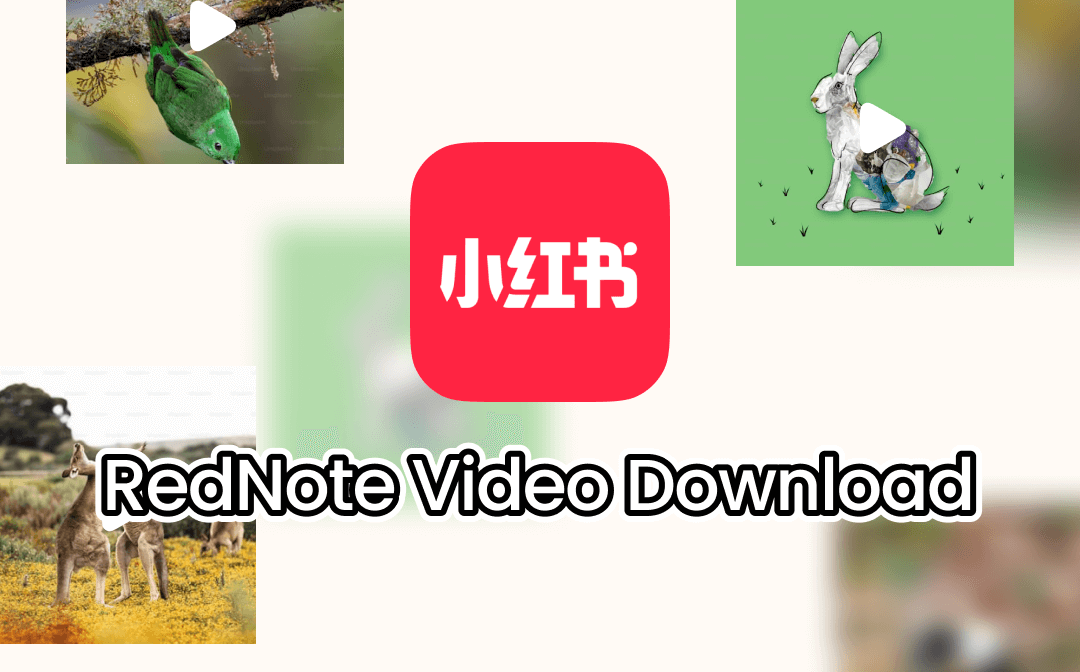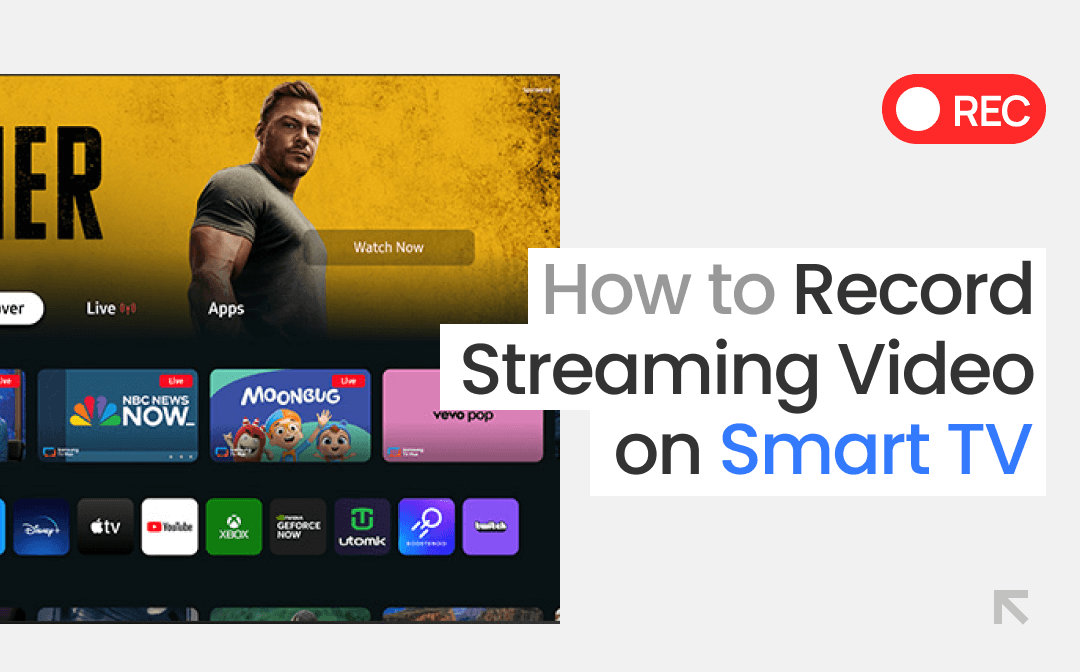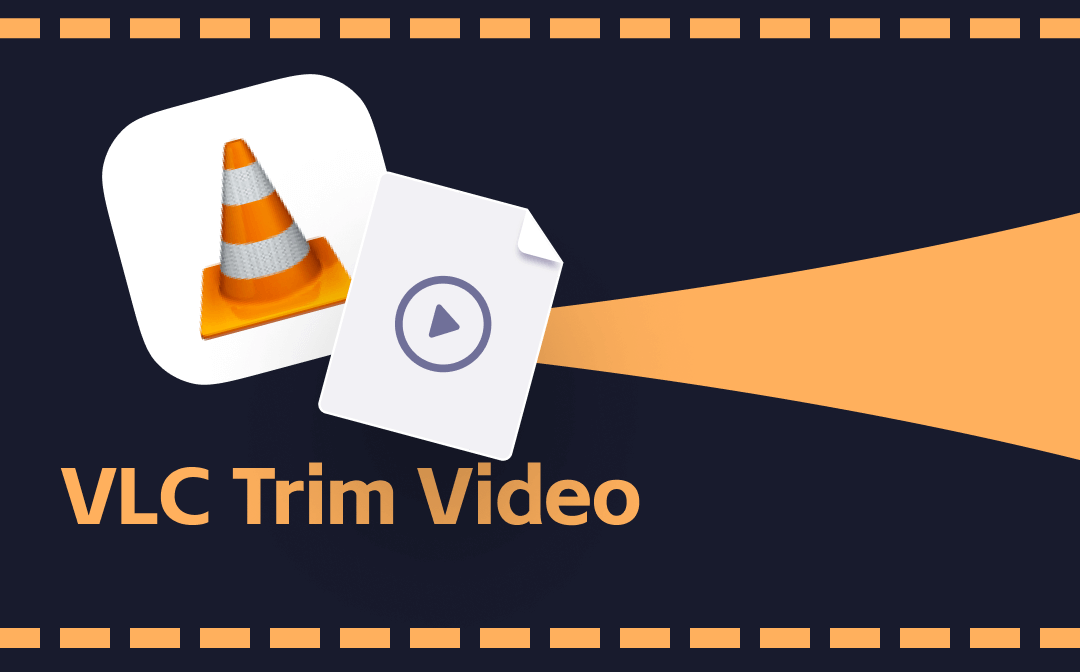
This AWZware’s post has complied easy-to-follow steps to get VLC Media Player cut or trim videos on Mac and Windows for you. If you would like to trim videos in a VLC alternative, here is also the right place.
How to Trim Video in VLC Media Player on Mac
VLC Media Player is an open-source and cross-platform software application available on Windows, Mac and Linux. First, take a look at how to cut or trim videos in VLC on Mac. Actually, you can do that by video recording.
Step 1: Launch the software, and drop and drag your video file to its playlist;
Step 2: Drag the slide bar at the bottom to the point where you want the video to start;
Step 3: Press the Option + Command + R shortcut or choose Playback > Record and play the video;

Step 4: Click the Stop button when the slide bar reaches your desired end point.
That’s how you can trim videos in VLC. The resulting video part is auto saved to your Movies folder by default. You can see that VLC Media Player allows you to trim videos on Mac by video recording, which is the same as Windows but the process is a bit different.
How to Trim Video in VLC Media Player on Windows
On Windows PC, to tackle how to trim a video in VLC Media Player, you have to first enable the recording feature. Then record the video clip you want to trim the full video. Here is the guide.
Step 1: Go to View on the top and choose Advanced Controls in VLC to show the recording controls at the bottom;
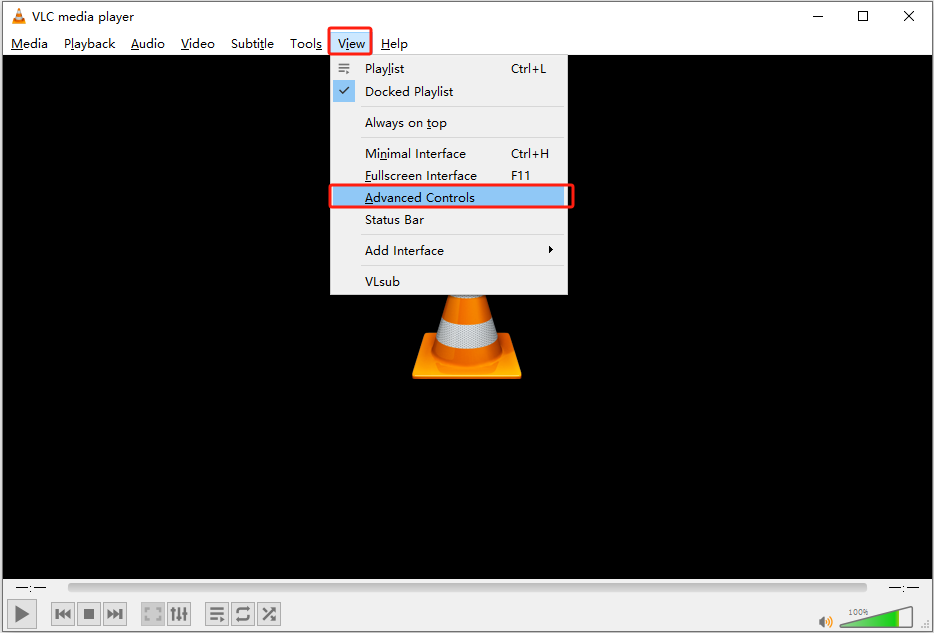
Step 2: Drag and drop your video file into the program window;
Step 3: Play the video and pause where you want to trim from;
Step 4: Click the red recording button and replay the video;

Step 5: Hit the record button and stop the recording to cut and trim the video with VLC where you want the trimmed part to end.
The trimmed video is automatically saved to your Videos folders on your computer. While you can trim videos in VLC, the method is curving and time-consuming. The software doesn’t have a real video cutter or trimmer. If you wish to keep you more productive, why not consider an alternative to VLC?
Trim Video in the VLC Alternative (Windows & Mac)
AWZ Screen Recorder, the best VLC alternative but not VLC allows you to trim videos for free without recording. While its name says its main feature is screen recording, it also has a video trimmer. Read the steps to learn how you can trim a video in the VLC alternative within just a few clicks.
Step 1: Launch AWZ Screen Recorder, click Quick Tools and choose Video Editor;
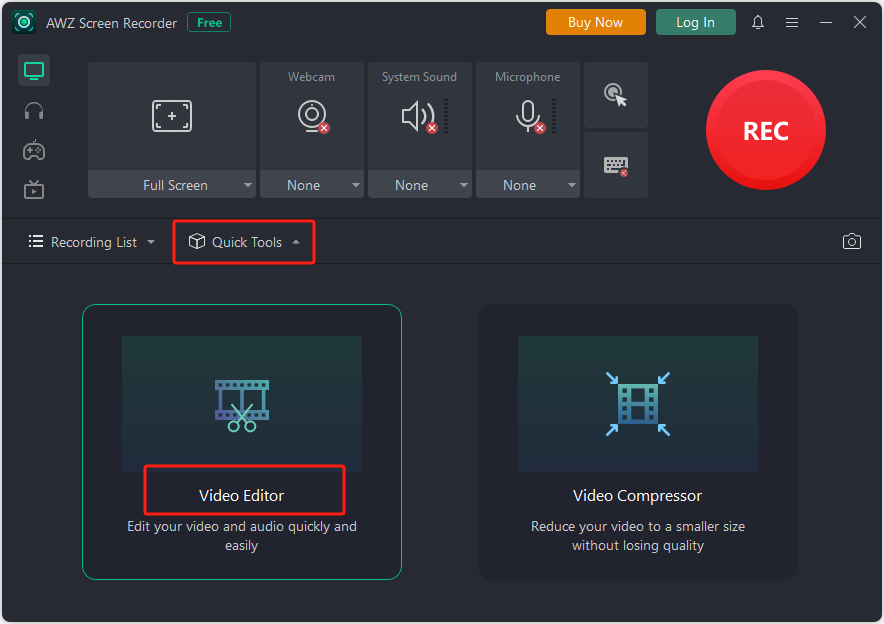
Step 2: Import your video into the video cutter;
Step 3: Move the sliders on the left and right sides of the timeline to choose your wanted video portion;
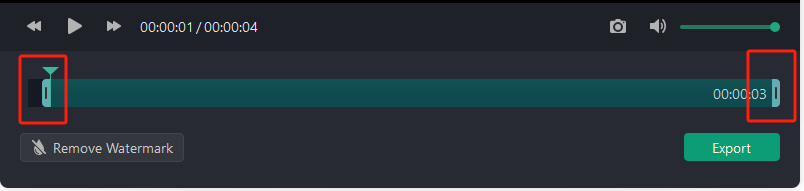
Step 4: Click Export to export and save the selected video.
In one click, you can trim a video using the VLC alternative without spending time waiting for the video playback. Everything outside your needed portion is cut from the video. AWZ Screen Recorder comes with both Windows and Mac versions and it also has the ability to record whatever is on your screen, your voice and webcam and compress a video.
Final Thoughts
Trimming videos in VLC is to record only the necessary fragments to new videos. VLC Media Player cannot get this done straightforwardly and will require you to play the videos as you record. Instead of using VLC Media Player to trim a video, turning to a direct functional video trimmer and editor will output the trimmed video more accurately and with less effort.
FAQs
What is the easiest way to trim a video on PC?
From the tutorial in this post, you know how to trim a video file in VLC and may be wondering if there is a better way. When it comes to trim videos on Windows PCs, there are built-in and third-party apps to help, such as the Photos app and AWZ Screen Recorder and editor. Open your video with an available app, select the trimming tool, and use the sliders on the timeline to finally cut the extra parts out. The method to trim a VLC video or any other video using any dedicated tool is always similar.